Sculptors Toolbox - Ultimate Brushes
How to install and use the Sculptor Toolbox Brushes
Step 1 - Unzip the downloaded zip files in your desired location, if you have multiple packs simply merge them together and overwrite anything double.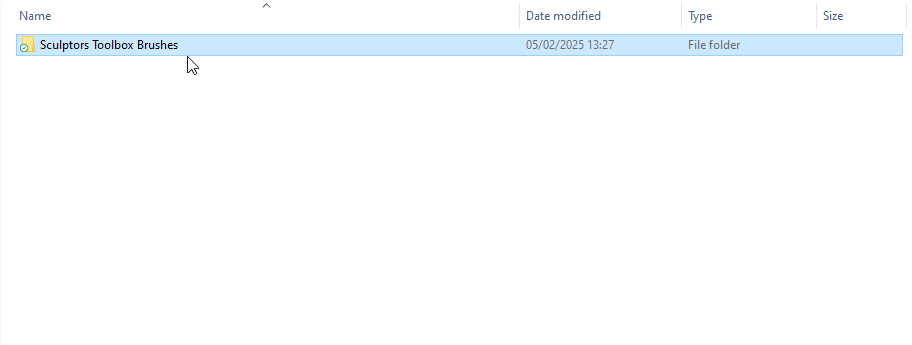
Step 2 - In blender (4.3 or above) go to your user preferences.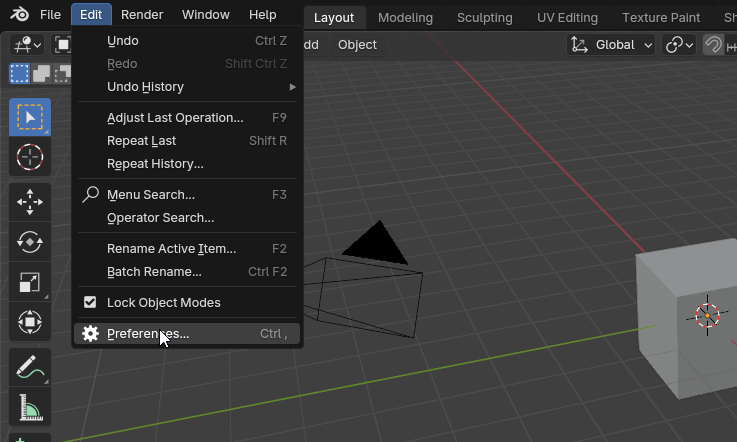
Step 3 - In the user preferences, locate the File Paths section.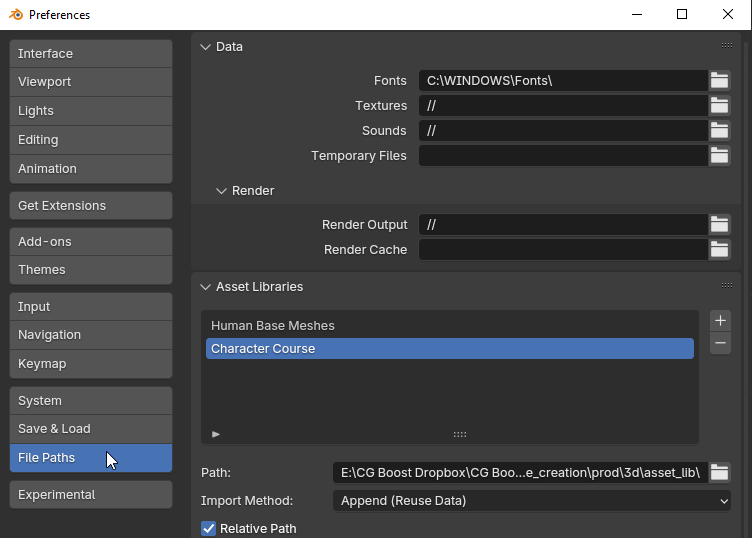
Step 4 - In the Asset Libraries section you will see a list of your libraries, add a new one for the Sculptors Toolbox by clicking the + symbol.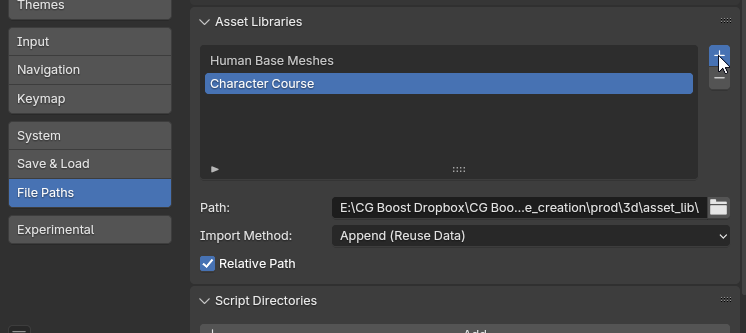
Step 5 - Locate the folder you exported from the zip file, it is important that this file doesn't move as Blender will load the brushes from here every time.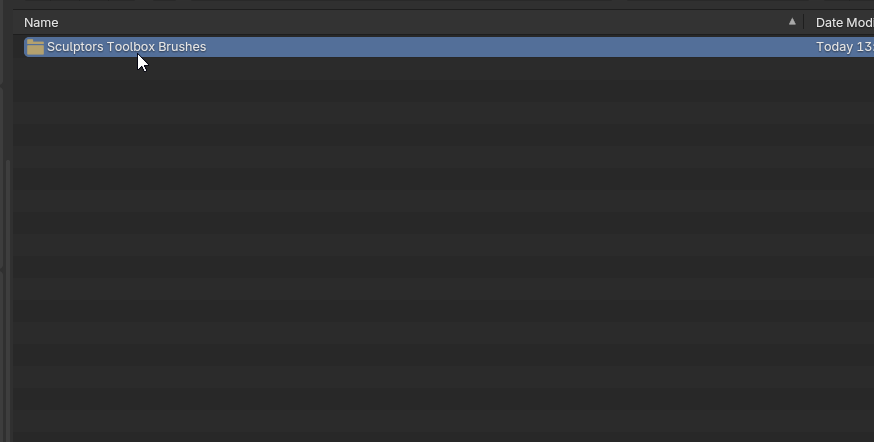
Step 6 - Open the Sculptors Toolbox Brushes folder and add it to your list of libraries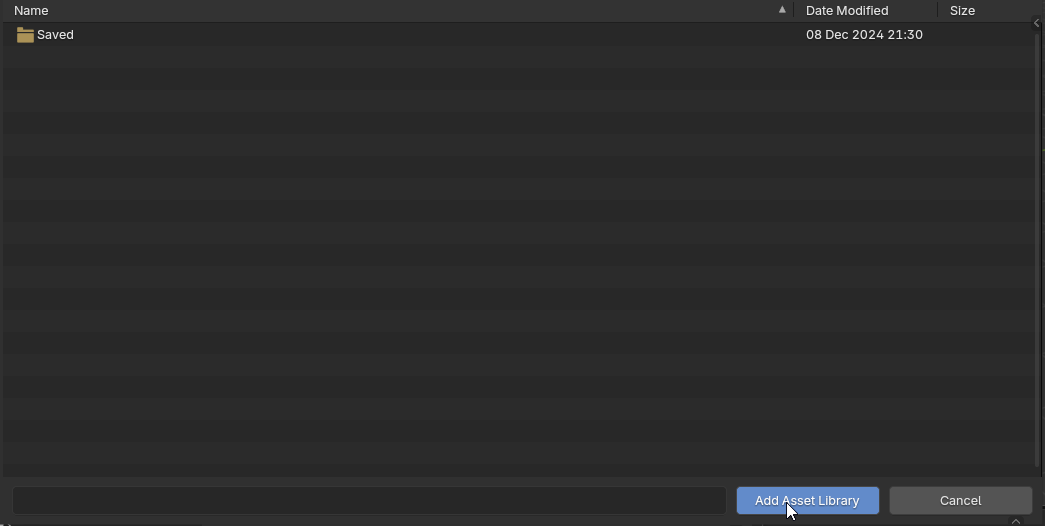
Step 7 - Once it is added it should look something like this.
Step 8 - In sculpt mode, to find the brushes you will need to click on the three bars icon.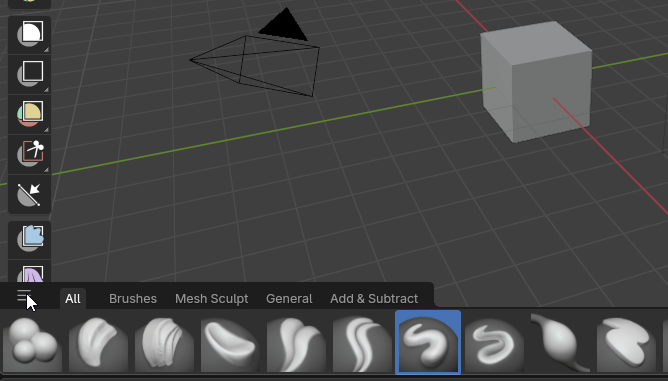
Step 9 - Here you will find a list of all the brushes that blender has loaded in.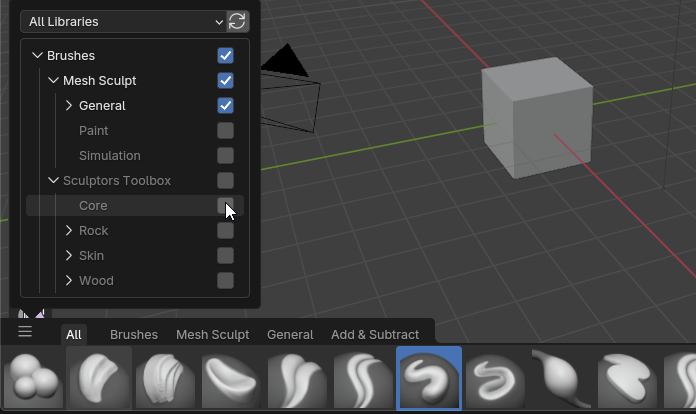
Step 10 - Select the brushes you want to see in your bar by ticking the box.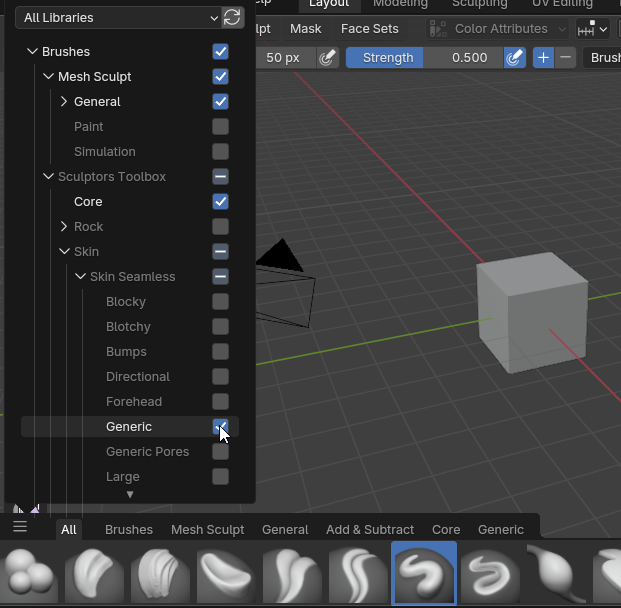
Step 11 - For each of these ticked boxes you will get a separate tab on your hotbar.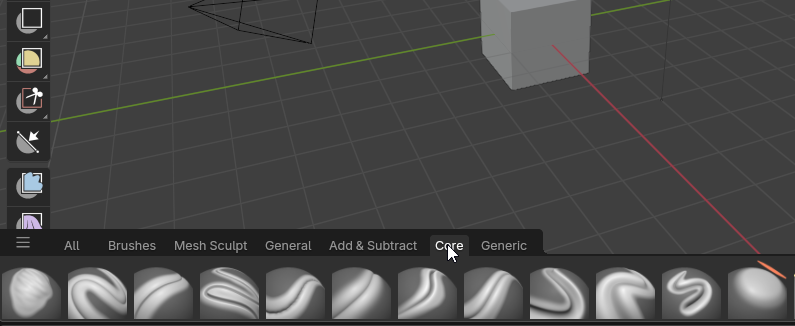
Step 12 - If you need to search for a specific brush you can use the Search bar to find the brush you are looking for.
Discover more products like this
summer27 summer29 winter28 bfcm27 summer20 bfcm22 spring26 bfcm19 bfcm21 Sculpture Brushes BFCM spring27 summer24 Jim sculpting bfcm29 bfcm18 loveblender bfcm28 bfcm26 spring23 spring24 2.8 spring22 Sculpt winter24 winter26 spring25 toolbox Morren spring21 spring28 bfcm25 summer28 spring20 bfcm23 spring19 summer25 spring18 summer26 winter25 bcon19 winter27 summer21 bfcm24 summer23 summer22 spring29 winter29