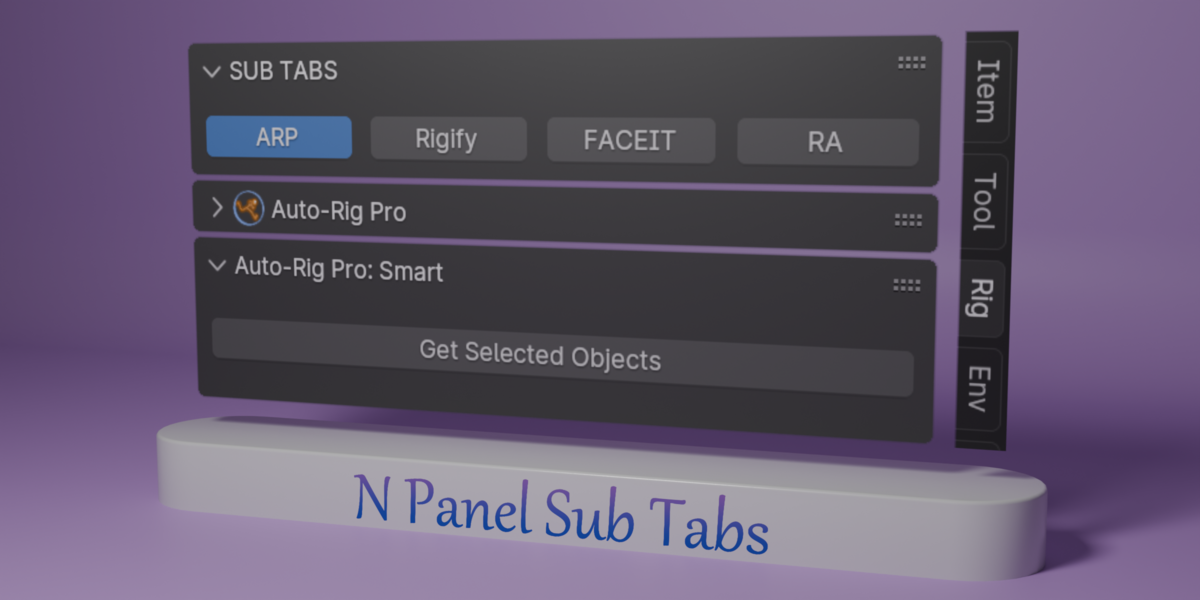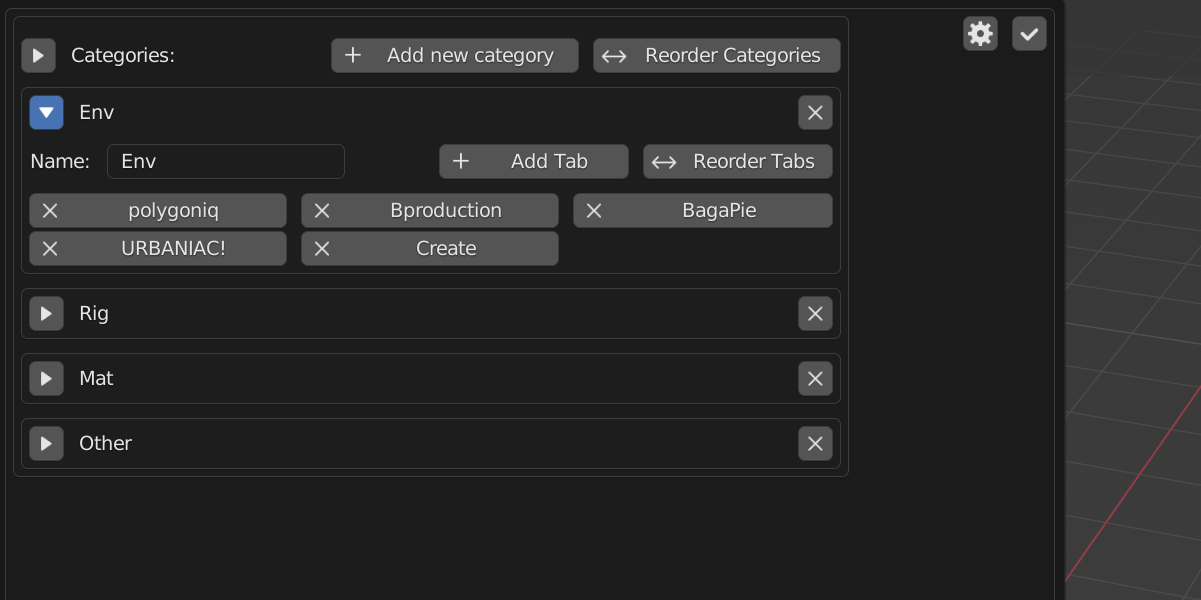N Panel Sub Tabs
50% Off
Use the code NSUB to get 50% Off at checkout
Discounted Price: 8$
Product Price: 16$
What is N Panel Sub Tabs
N Panel Sub Tabs is a Blender addon to manage the Blender sidebar(also known as N Panel). It introduces the concept of Sub Tabs. It can make your N Panel clean and organized, even if you have hundreds of addons. As we know, the Blender sidebar becomes more and more crowded as the number of addons increases, making it difficult to access the corresponding addons. I thought about categorizing and adding Sub Tabs on the top of each category. I searched for such addons on the market. Unfortunately not found, but found Simple Tabs. It doesn't have Sub Tabs on each category but it does have categorizing. So I introduced the Sub Tabs, and implemented an easy and organized management setting UI, and referenced to the categorizing of Simple Tabs, and finally implemented this addon. Thanks for the Simple Tabs.
Quickly switch sub tabs
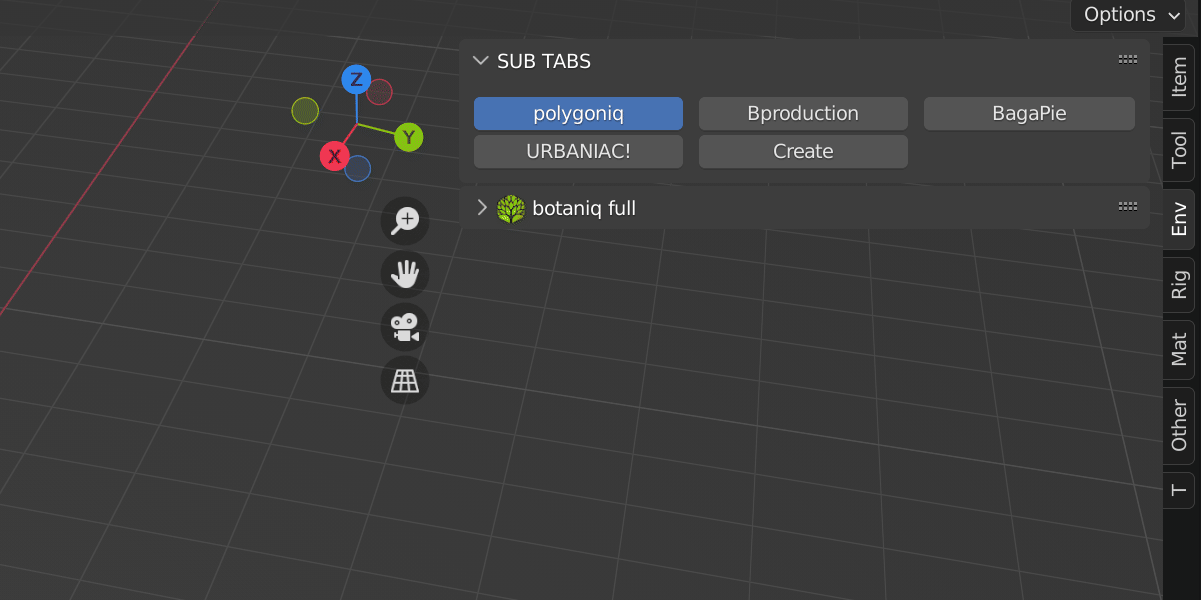
In the Sub Tabs Panel(also called Title Panel), you can switch your tabs quickly. You can put similar tabs into a category. For example, put rig-related tabs into a category, and put material-related tabs into another category. You can also put some workflow-related tabs into a category. It's up to you. A tab can be placed in multiple categories, but it will only be shown in the last category that enabled it. From version 1.1.0, you can enable multiple tabs in one category by holding the Shift key. See the Doc for details.
Easy and organized setting UI

From version 1.1.2, the settings icon became the following one:

After installing and enabling this addon, the categories settings can be found here.
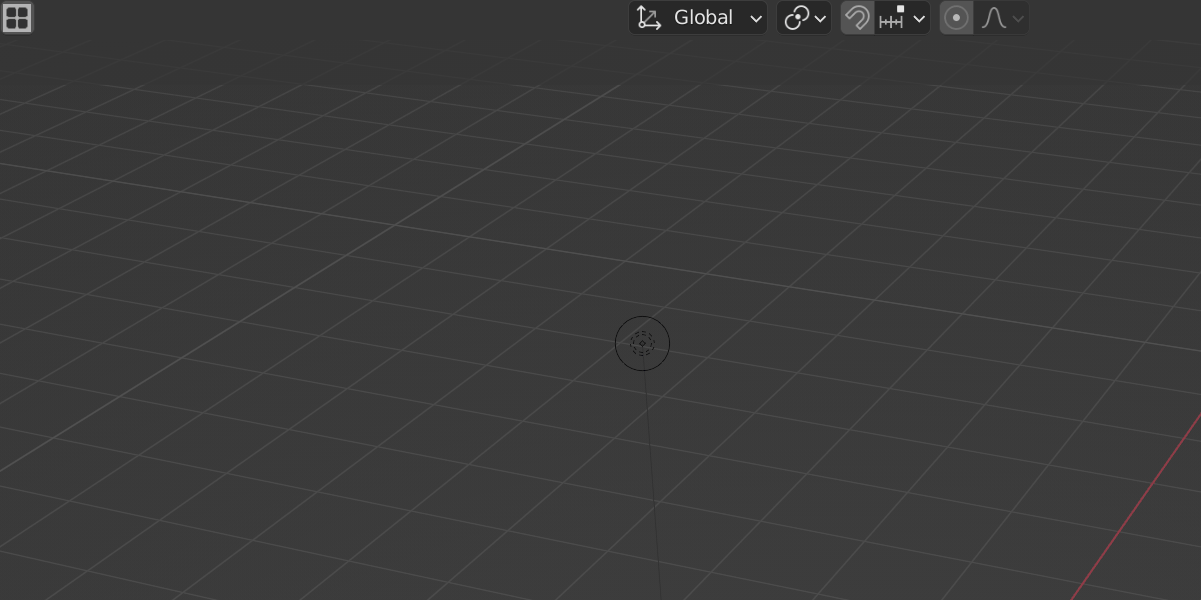
In settings Panel, you can manage categories and tabs, and apply settings etc. For example, categories management: add/remove/rename category, reorder categories, fold/unfold all categories, fold/unfold a single category. Tabs management: add/remove tab, reorder tabs. After you change the categories settings, remember to click the Apply button to update the sidebar.
Addon preferences
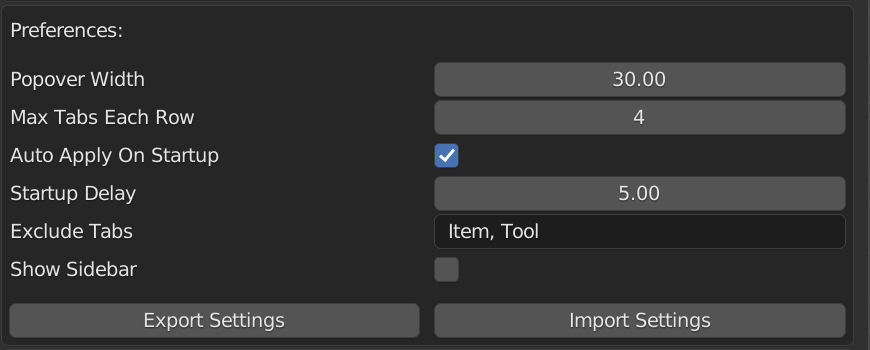
You can change some addon preferences in here. For example, Max Tabs Each Row can decide the max number of the tabs each row showing in the Sub Tabs Panel(you can also call it Title Panel). You can decide auto/manually apply categories settings on Blender startup by checking/unchecking the Auto Apply On Startup option. If you choose auto-apply, there are some things to note. For details, see the FAQ.
Limitations
- You can‘t use this addon alongside another N Panel management addon. This may lead to chaos. Generally, you can only use one of this kind of addons to manage your N panel.
- This addon only works on the N panels of 3D_View where most N panels are placed. It may be expanded to some of the other editor spaces in the future, but currently no plans for that.
- A few addons may have their own styled way to manage their N panels. This may cause them to be incompatible with this addon. In order to use this addon and them at the same time, you need to put their related tabs in Exclude Tabs to exclude management on them. Also, you can contact us or the authors of those addons to see if they can be adjusted to be compatible.
About T Category
After you apply/auto-apply the categories settings, the T category will automatically appear on the sidebar. It is a temporary category that stores all panels of disabled tabs in the categories. That is to say, this addon doesn't remove any of your panels. It just puts them somewhere else(i.e. temporary category). Generally, you don't need to pay attention to it. You just need to know what it is.
Demo Video
Contact
If you have any feedback or questions, feel free to contact us via the BlenderMarket's Ask a Question button. Thanks, Enjoy it!
The homepage was provided by a customer of this addon, Jeroen. Thanks for his design. https://www.yaroonscartoons.com/
| Sales | 400+ |
| Customer Ratings | 26 |
| Average Rating | |
| Dev Fund Contributor | |
| Published | 12 months ago |
| Blender Version | 4.2, 4.1, 4.0, 3.6, 3.5, 3.4, 3.3, 3.2, 3.1, 3.0 |
| Extension Type | Add-on |
| License | GPL |
Have questions before purchasing?
Contact the Creator with your questions right now.
Login to Message