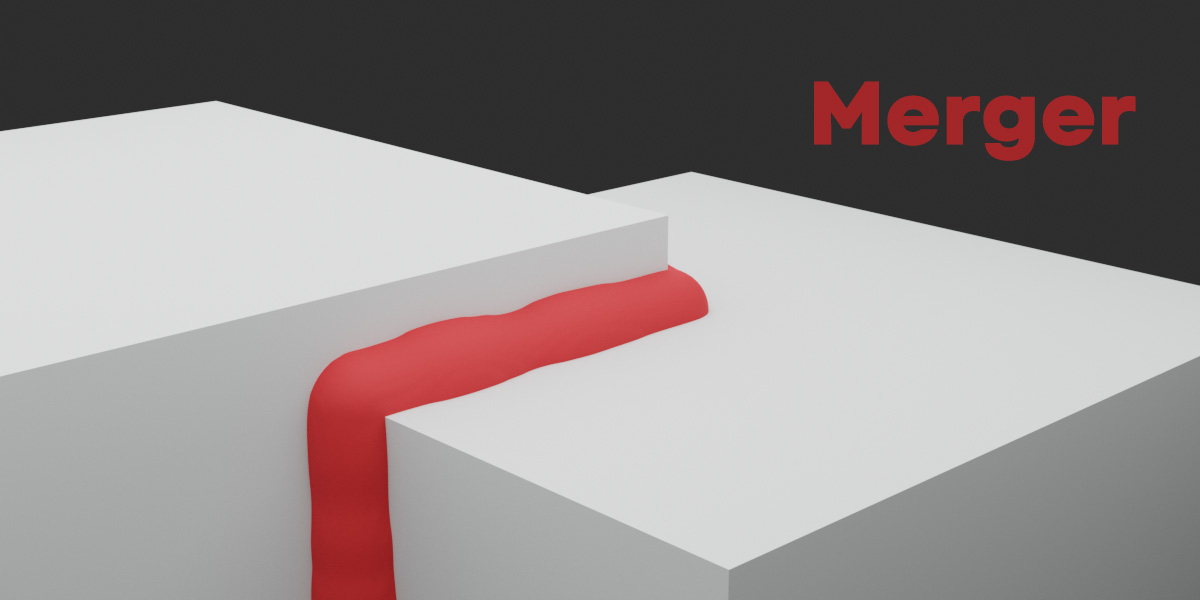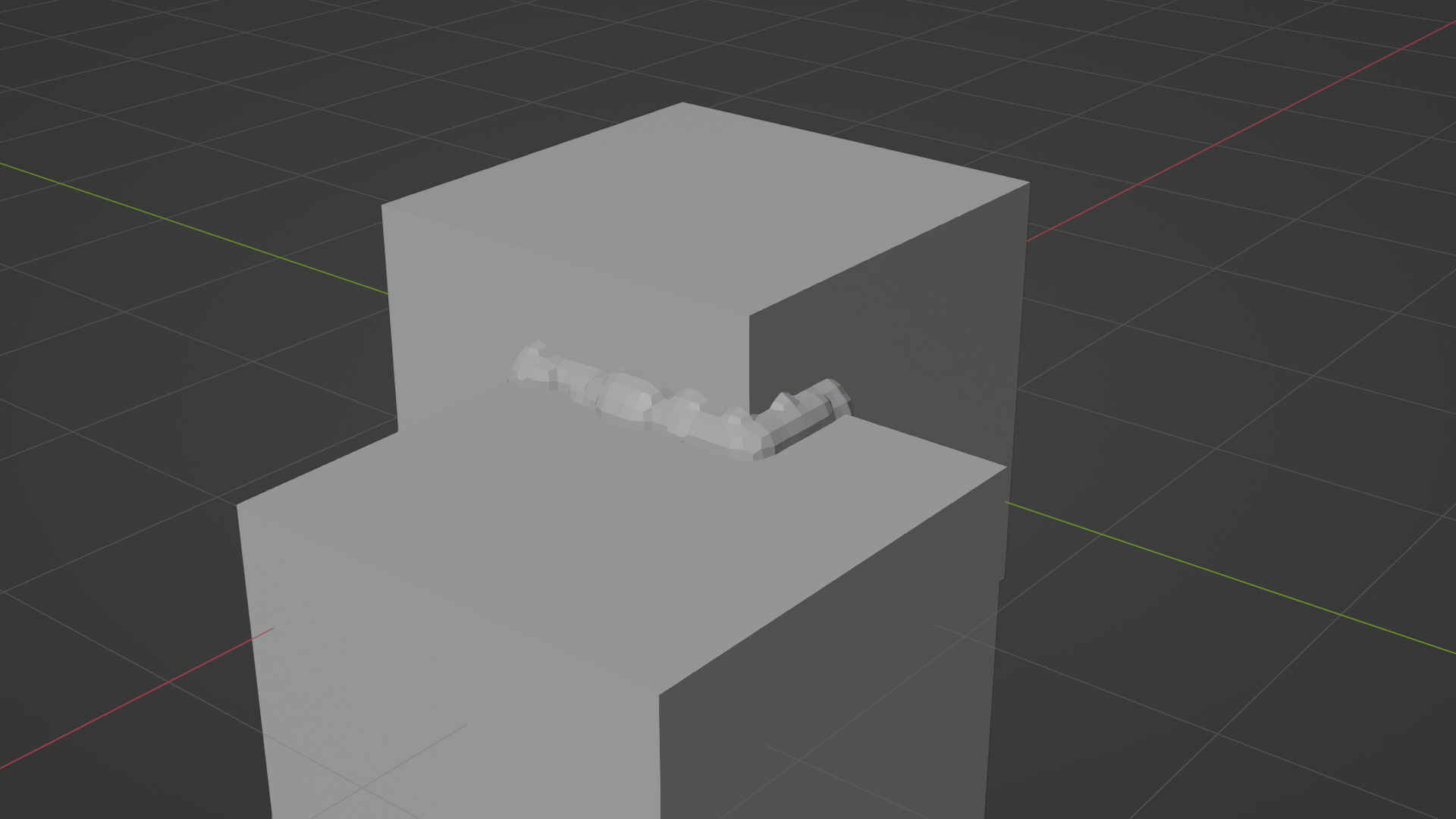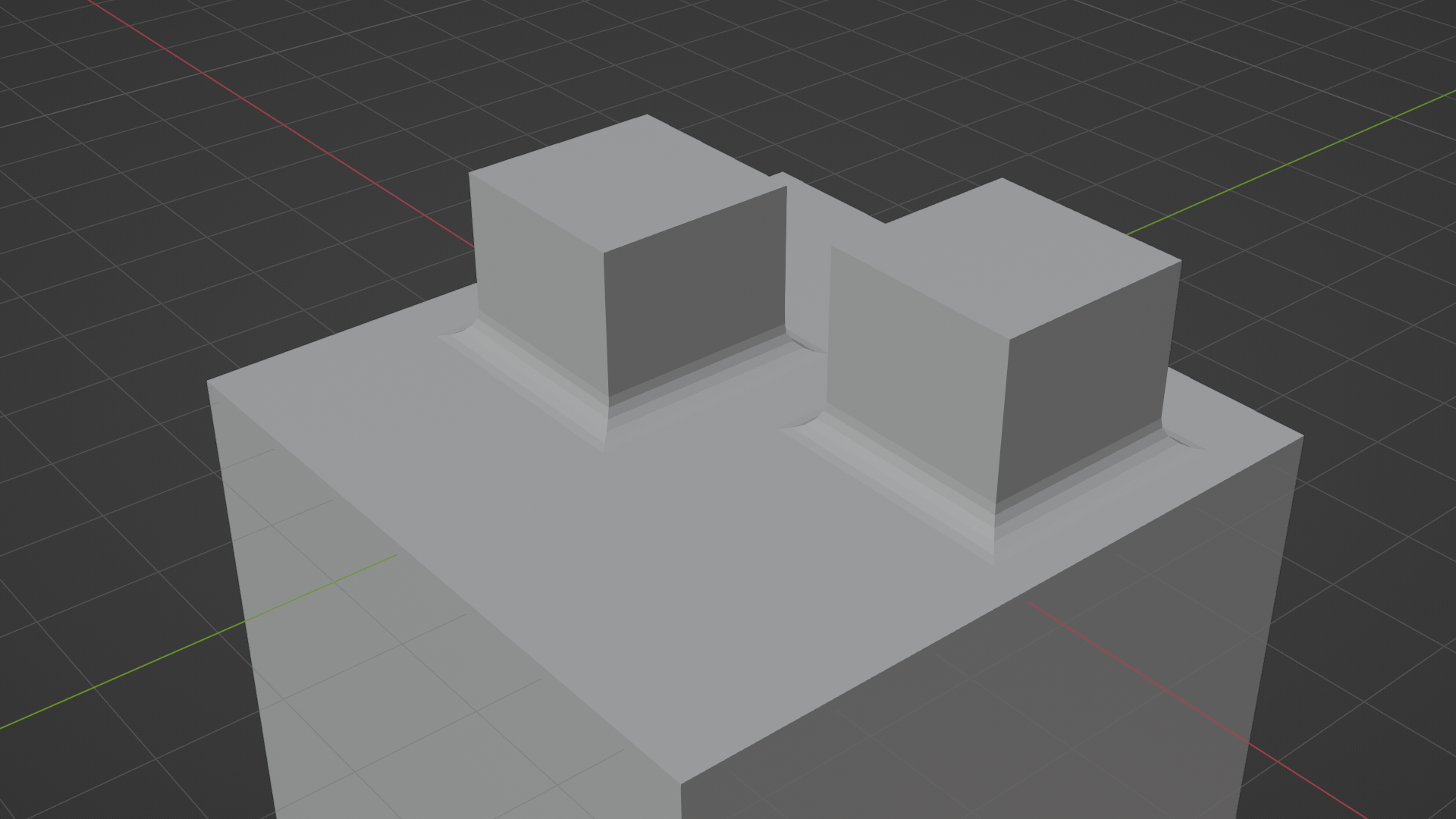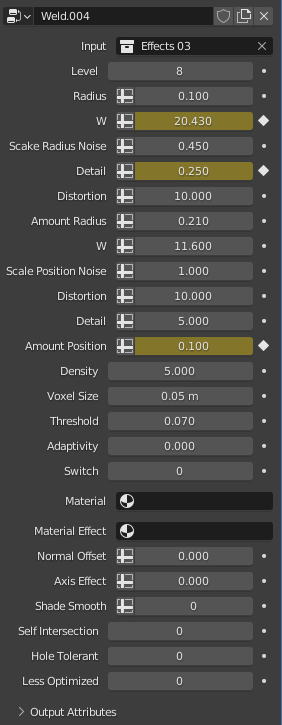Merger
If you want to merge Objects more dynamically and see the effects or create Proto-Objects out of different Base Forms, you can use this Add-on.
Three Base Effects are currently available Weld, Subtract and Bevel.
The Add-on use cases are Manifold Meshes without any self-intersecting edges, faces or vertices.
The
Add-on and Geometry Nodes Set works well for static elements where you
can build fast your merging Objects Setup and, in many cases, with
dynamic scenes.
Pack contains the Add-on and a Preset File (.blend) for learning and demonstration.
You can select and move Objects from a selected Collection through the interface.
Works in Blender 3.3.
The following description of the file (new Weld Effect) is now a setup option. Select Weld_Extended, and then you can use these structures.
The Pack contains a new File (Weld_Extended.blend) with a separate version of the Weld Effect. (Will be integrated into the Node Selection soon)
Some people wanted the Weld Effect only to affect parts of the Main Mesh, and with this Setup, it is simply possible. You select the Faces in Edit Mode and Assign them to your wanted Vertex Group with the Weight of one. (Same process as usual)
Then you go to your Geometry Nodes Modifier (Weld_Extended) and select the Vertex Group as your Effect Group. You can invert the selection through a separate input.
The Weld Extended uses the Original Mesh Data and not the reduced Mesh Data.
Links:
Discord: https://discord.gg/D2AZRcZMxt
Check out my other products: https://blendermarket.com/creators/ebtrr
Sketchfab: https://sketchfab.com/ebtrr
If you have any questions feel free to contact me.
For feature requests and Bug reports, you can use the Discords Channels or the Blender Market Contact Formular.
Usage:

After
that, you choose your Object influence collection in the Geometry Nodes
Interface and change the parameters, typically starting with the
Subdivision Level.
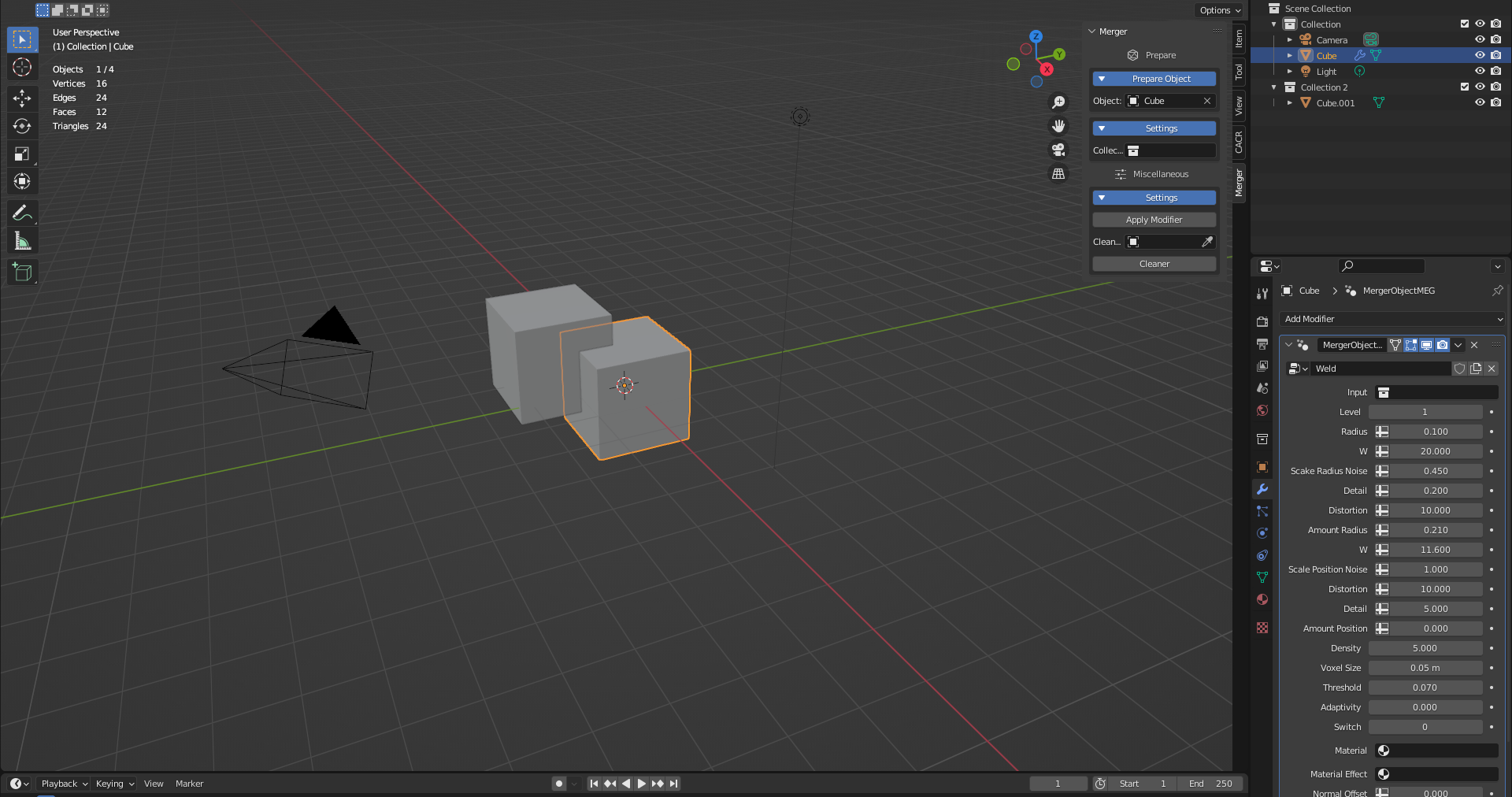
Best Practices for Weld and Subtract:
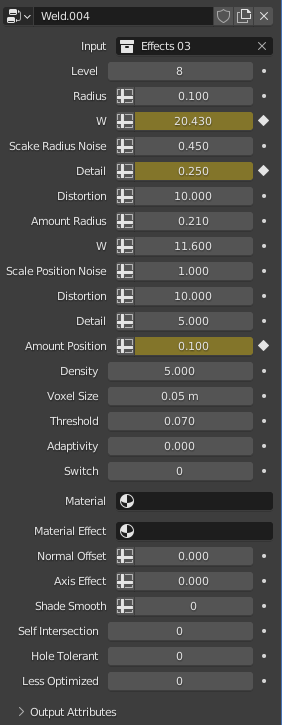
The Level is the Subdivision Level in the Effect Area to improve performance.
A good Mix between Subdivisions in the Original Object and a high enough, which you set in the Geometry Nodes of this Add-on, gives you the best result.
From Radius (Thickness by Subtract), you change the Base Radius and the Radius Effects.
You change the Position of Effect Cloud from the second W to the Amount Position. Amount Position of zero means that this effect is deactivated. High values result in strong fluctuation of the effect.
High
Density and Threshold Values help to create less fluctuating animated
effects. Adaptivity should be used with care to reduce the poly count.
Voxel Size is the Resolution of the Effect. Smaller means higher poly count.
Switch sets the Mesh to the original Mesh.
Smooth, and the Materials do what they say.
Normal Offset moves the Weld area in the Normal Direction, and the Axis Effect is for a separation and combination process.
Less Optimized is to prevent a limitation of the Mesh Boolean when you use Non-Manifold Meshes (Weld). It is only an extra.
Best Practices for Bevel:
The Bevel Effect is more for flat surfaces and the prototyping from Hard-Surface areas.
You can normally change the modes and settings in the Bevel Modifier Tab. Sometimes, it looks better with Width than Offset.
In
Geometry, change the Miter Outer to Patch instead of Sharp or
deactivate Clamp Overlap through MergerObjectCLEAN Nodes Modifier.
Deactivate this Modifier for Performance Reasons or when you do not want
this effect. Clamp Overlap should not be used when you have the Bevel
Object near the edge of a face.
You can usually use the Presets File as a good template when you are new to the Add-on.
For Weld_Extended, you can look into the File with the same name. The only difference for you compared to the standard Weld is you can add a Vertex Group and Invert the Selection of your Vertex Group. From the look of the Weld Effect exists no difference except you see selected/deselected areas. The only difference is that inner faces, edges and vertices are still preserved to achieve this effect.
Updates:
28.08.2022: Added Weld_Extended.blend09.09.2022: Release of Version 1.0.1: Full Release for Blender 3.3 (Release Version); Added Weld_Extended and improved the Add-on Code
Discover more products like this
custom interface bcon22 3d modeling bfcm22 summer23 quick bevels prototyping dynamic bfcm23 Creation loveblender geometrynodes bevel spring23 geometry nodes