Text Effects
How it work ?
Installation: From User preferance > add on > ‘Instal from file’ (then restart blender).
Create, Replace, Duplicate
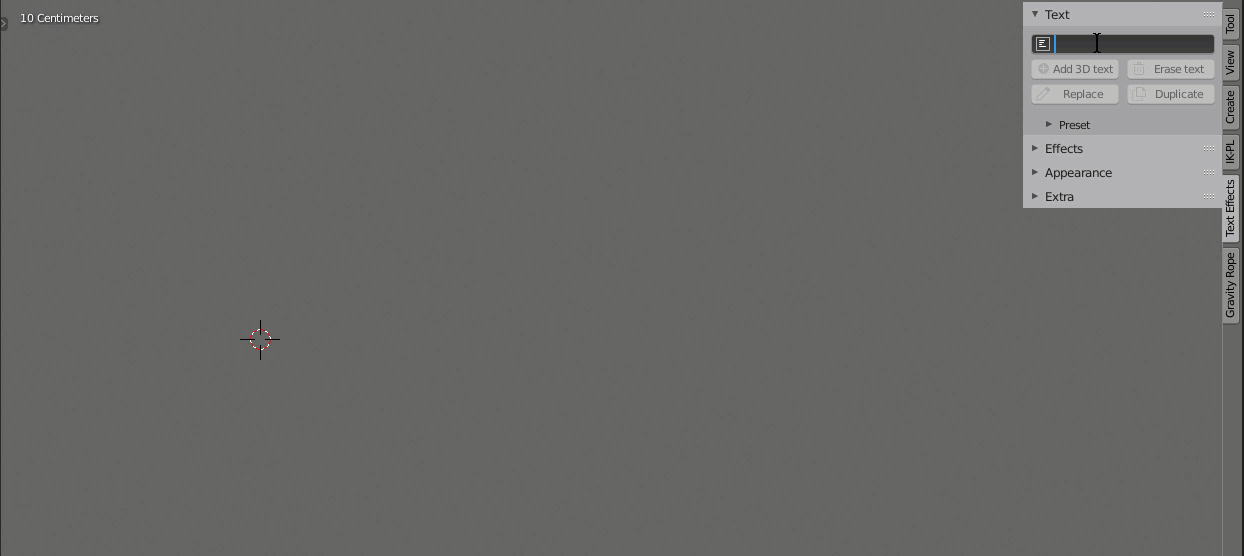
Type the text, hit "Add 3D text". The text will take cursor location and rotation (handy when you work with camera view). Next you can replace the text and duplicate it.
Convert You can also convert existing text and use text editor. This approach allows you to create multiple lines text.
You can also convert existing text and use text editor. This approach allows you to create multiple lines text.
Import

Import text animation from other .blend using following steps:
- highlight "scene collection" from outliner (better)
- stop playback (better)
- use blender menu and look for file > append > .blend > collection > yourText_idName_Fx
Animate 
All actions are performed by moving, rotating and resizing the handles. The script will interpolates the text between the start handle / end handle.

Text effect is organised by channels
(Location, rotation, scale, visibility)
Use the checkbox to activate the channel.
start: animation start frame in the timeline
Offset: delay between letters, beside is the randomize function.
Duration: total time for each letter
You will find the same settings under each channels.
To save time, use copy button to share settings to others channels.
Finalize
 This is very important for rendering. Bake your text once you are satisfied. After that, you can still move the text in the 3D scene, but you can no longer modify the animation.
This is very important for rendering. Bake your text once you are satisfied. After that, you can still move the text in the 3D scene, but you can no longer modify the animation.
Appearance
Material Fx
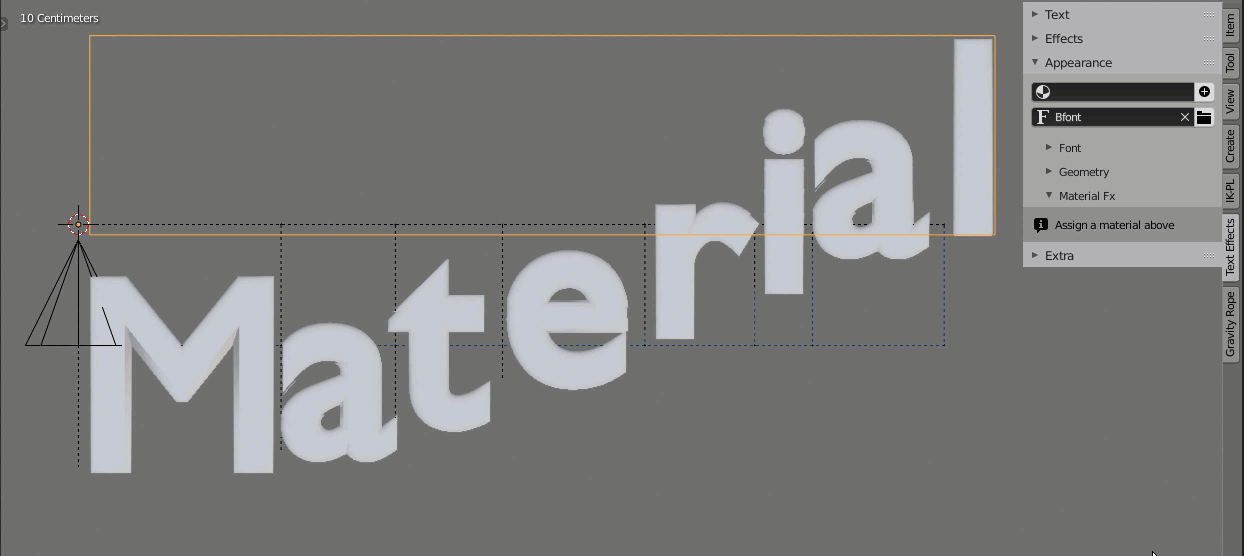
First set the 3D viewport to render mode, or material preview.
Appearance > Material input: Use the plus button to generate material
Appearance > Material Fx > Color: Here you can put color in the text or use a random color.
Appearance > Material Fx > Fading: This function make the text appear with a transparency effect. Use visibility channel to control animation and tween. Fading feature is only available on Blender 2.81 and above.
Font & geometry
Appearance > Font input: Here you can change the font or use the folder button to choose a different one on your hard drive.
Appearance > Font: manage text spacing.
Appearance > Geometry: Extrude and resolution properties.
Advanced functions
Effects > interpolation
|
This part is actually an extension of the different channels. The header of the tab dynamically update to notify corresponding channel. You can apply an different interpolation (easing) per channels. |
 |
Text Effect has almost all interpolations:
 You can also use a custom interpolation curve per channel.
You can also use a custom interpolation curve per channel.
Effects > interpolation > Wave
 The start handel (cone): control the amplitude
The start handel (cone): control the amplitude
Periode input: recurrence of the wave
 Effects > interpolation > Wiggle
Effects > interpolation > Wiggle
Wiggle: This function makes the letters shaking.
Limit walks: Disable this button to allow random walk.
Frequency: recurrence of shaking
Amplitude: Weight
Probability: max value of the noise
Effects > Motion array  Effector inpu t: control where the animation should start in the string using an object.
Effector inpu t: control where the animation should start in the string using an object.
 Radial: will split the string in half and animate chars in both side gradually
Radial: will split the string in half and animate chars in both side gradually
Effects > loop


When enabled it replicate the animation according to the first and the last frames from the channels.
The total duration of one channel is:
start_frame + duration + string_lenght * offset
Loop: Activate loop
Mirrored: Time mirrored (ping pong effect)
Repeat: 0 for infinite loop or repeat x times
Add time: Delay next loop
Effects > Path settings

How to link a path to the text?
First select a curve then use the add Text button

Here you can place the text precisely on a curve and choose the forward axis. You can also make the text follow the normals.
Start position: Where animation start in the curve.
Place: Overall position of the text
Preset
 Pay attention to the position of the handles.
Pay attention to the position of the handles.
Text > Preset
Text effect is Shipped with 5 presets. You can save any setup (including font, custom interpolation curves etc) as a preset. You can export your presets to share them or import someone else's setup.
Extra
 1. Toggle select between handles start/end. Zoom and center the view.
1. Toggle select between handles start/end. Zoom and center the view.
When you work with many text This is handy to find the corresponding handle with a single click.
2. Lock 'freeze' location in the 3D space.

3. Hide relation lines. View only render.
Known issue
If you encounter some crash during rendering, there is two workaround:
- some systems require to "lock User interface" for render.
- you can bake the animation, then disable Text-Effect add-on for render.
TUTORIALS
| Sales | 600+ |
| Customer Ratings | 21 |
| Average Rating | |
| Dev Fund Contributor | |
| Published | over 5 years ago |
| Blender Version | 4.2, 4.1, 4.0, 3.6, 3.5, 3.4, 3.3, 3.2, 3.1, 3.0, 2.93, 2.92, 2.91, 2.9, 2.83, 2.82, 2.81, 2.8 |
| Extension Type | Add-on |
| License | GPL |
Have questions before purchasing?
Contact the Creator with your questions right now.
Login to Message