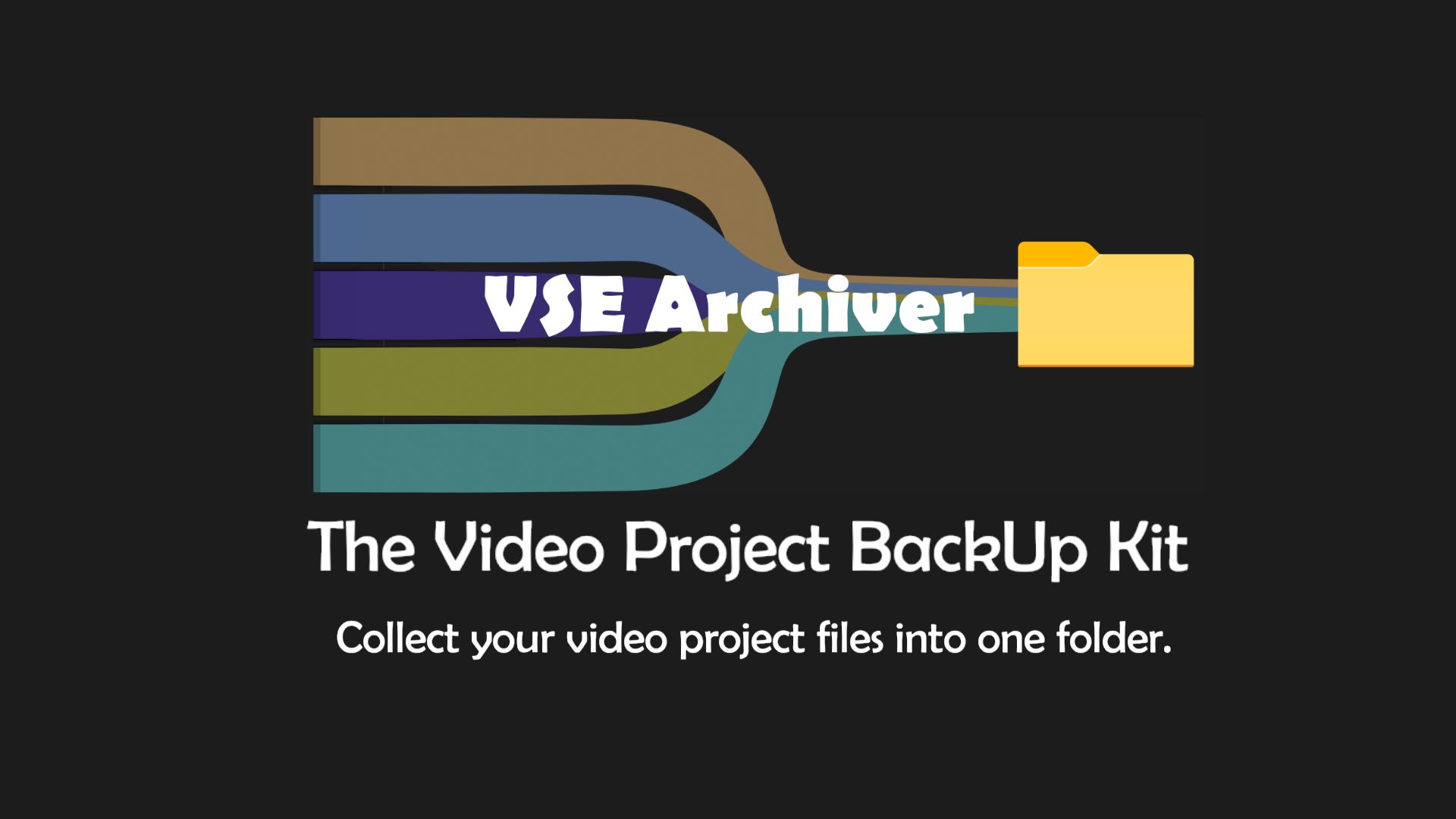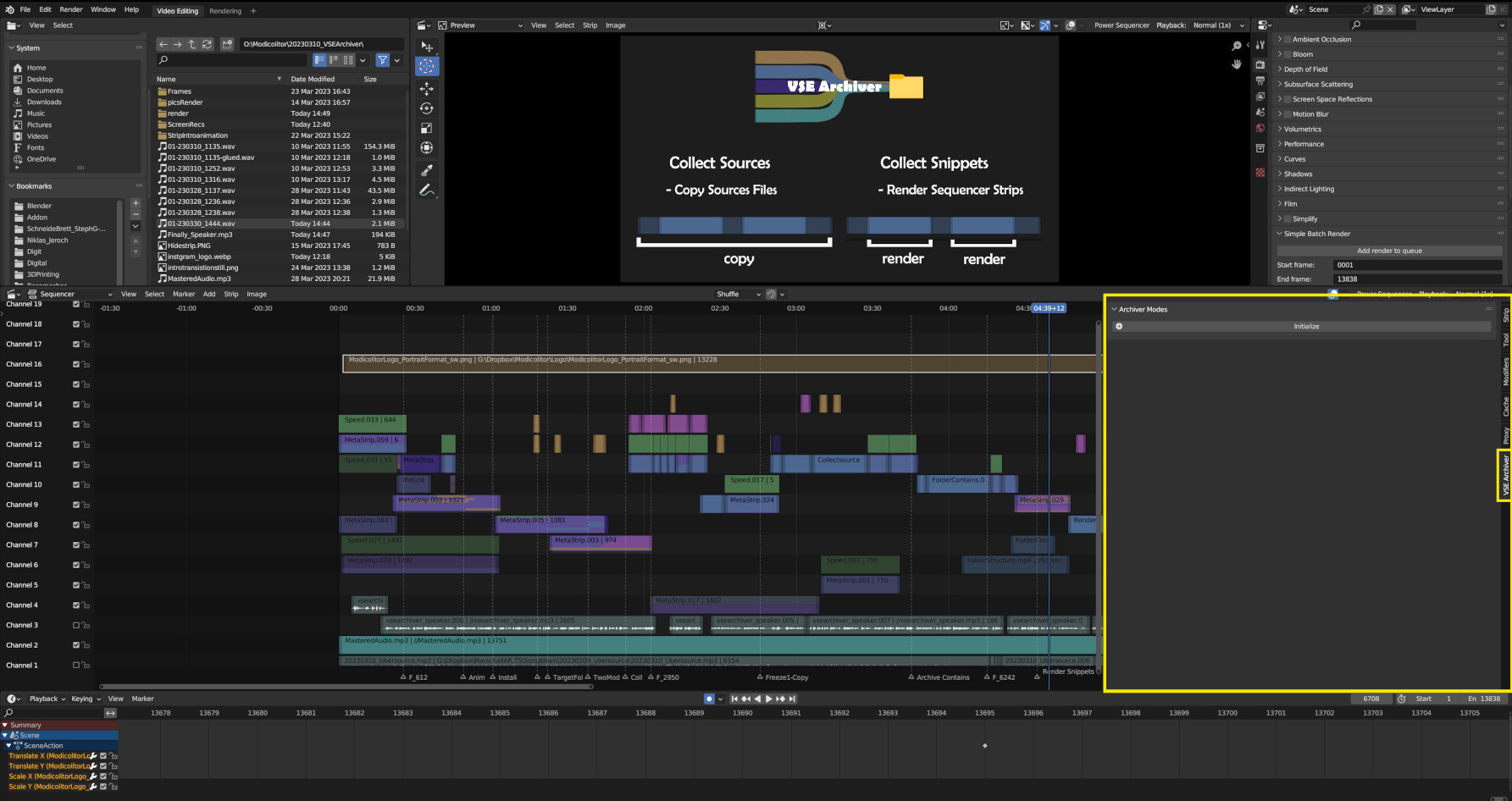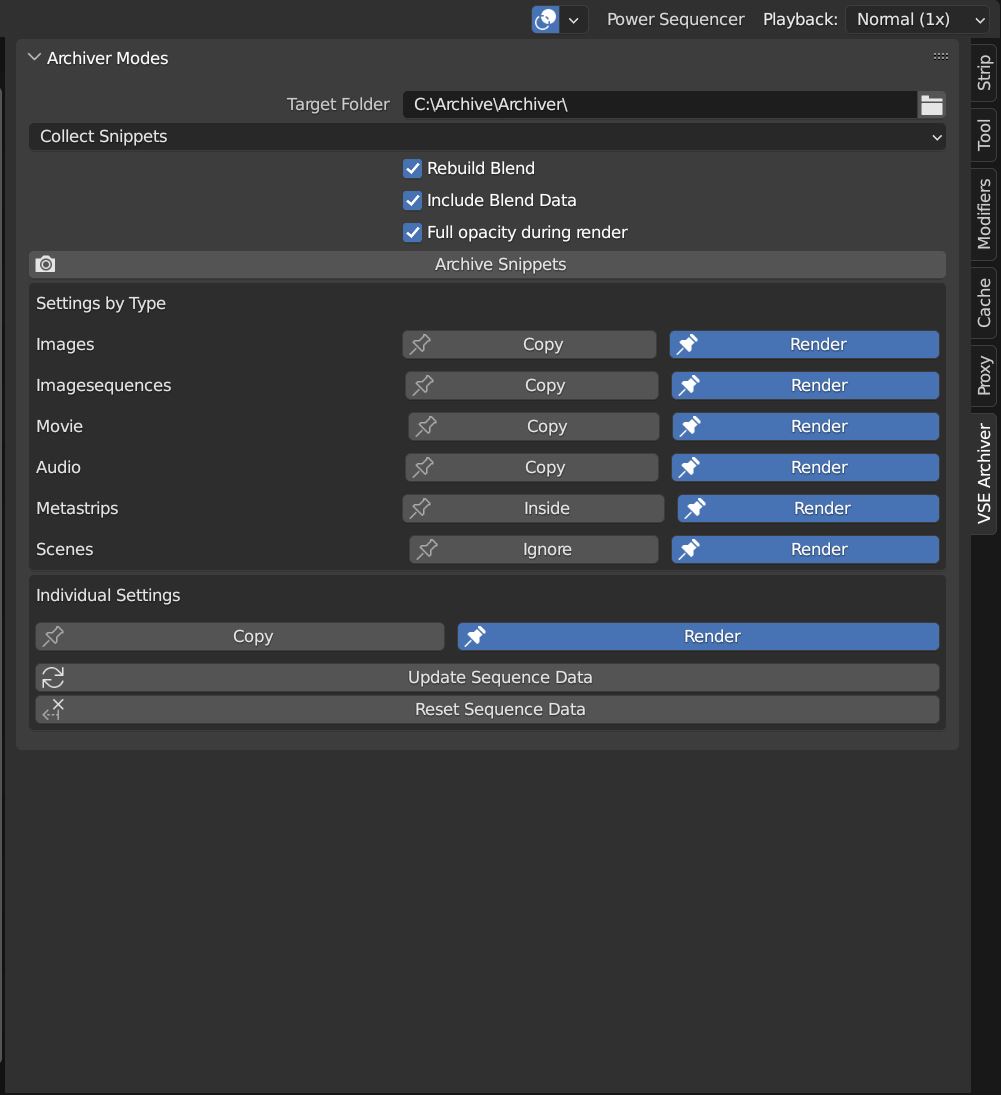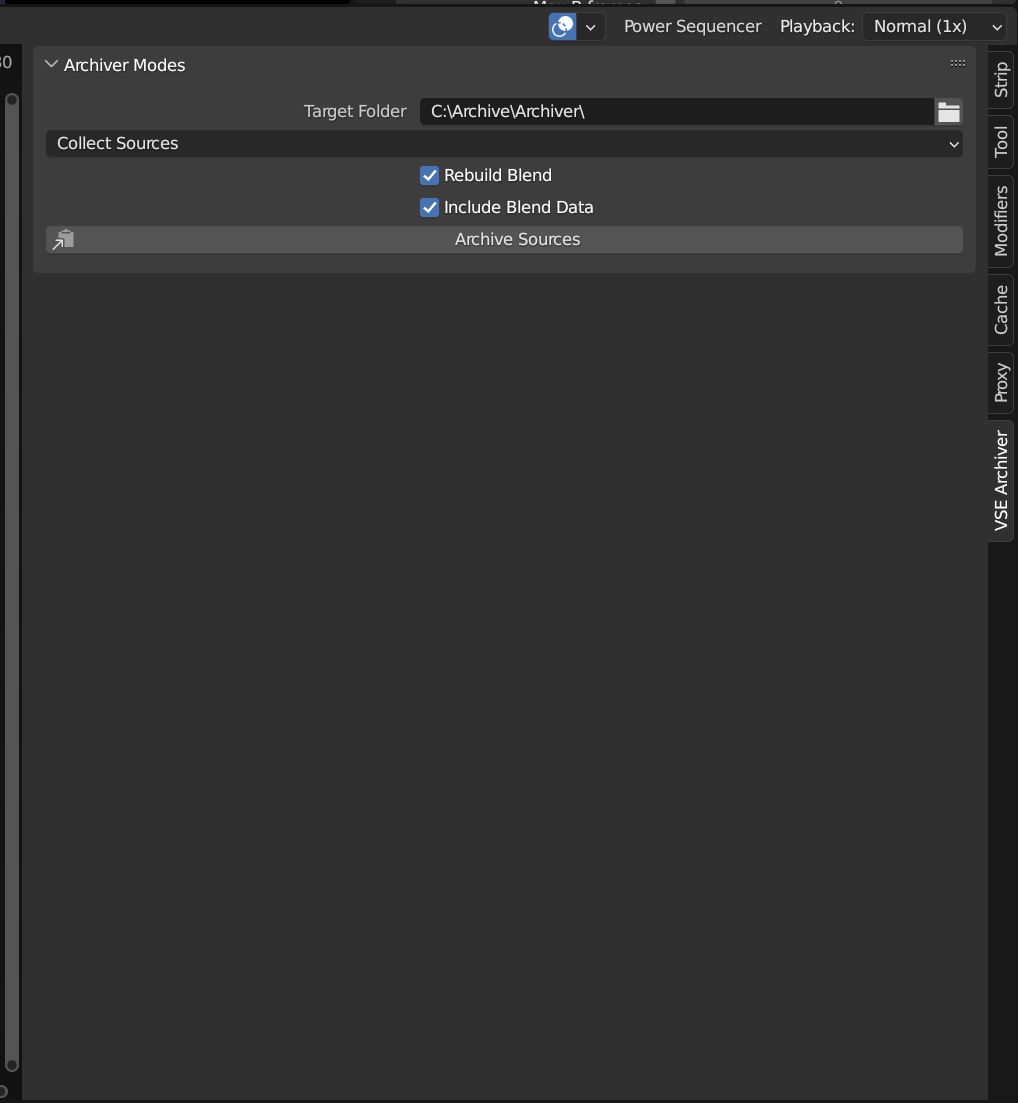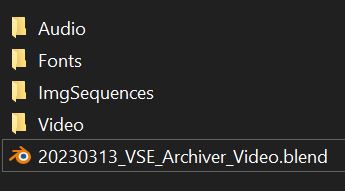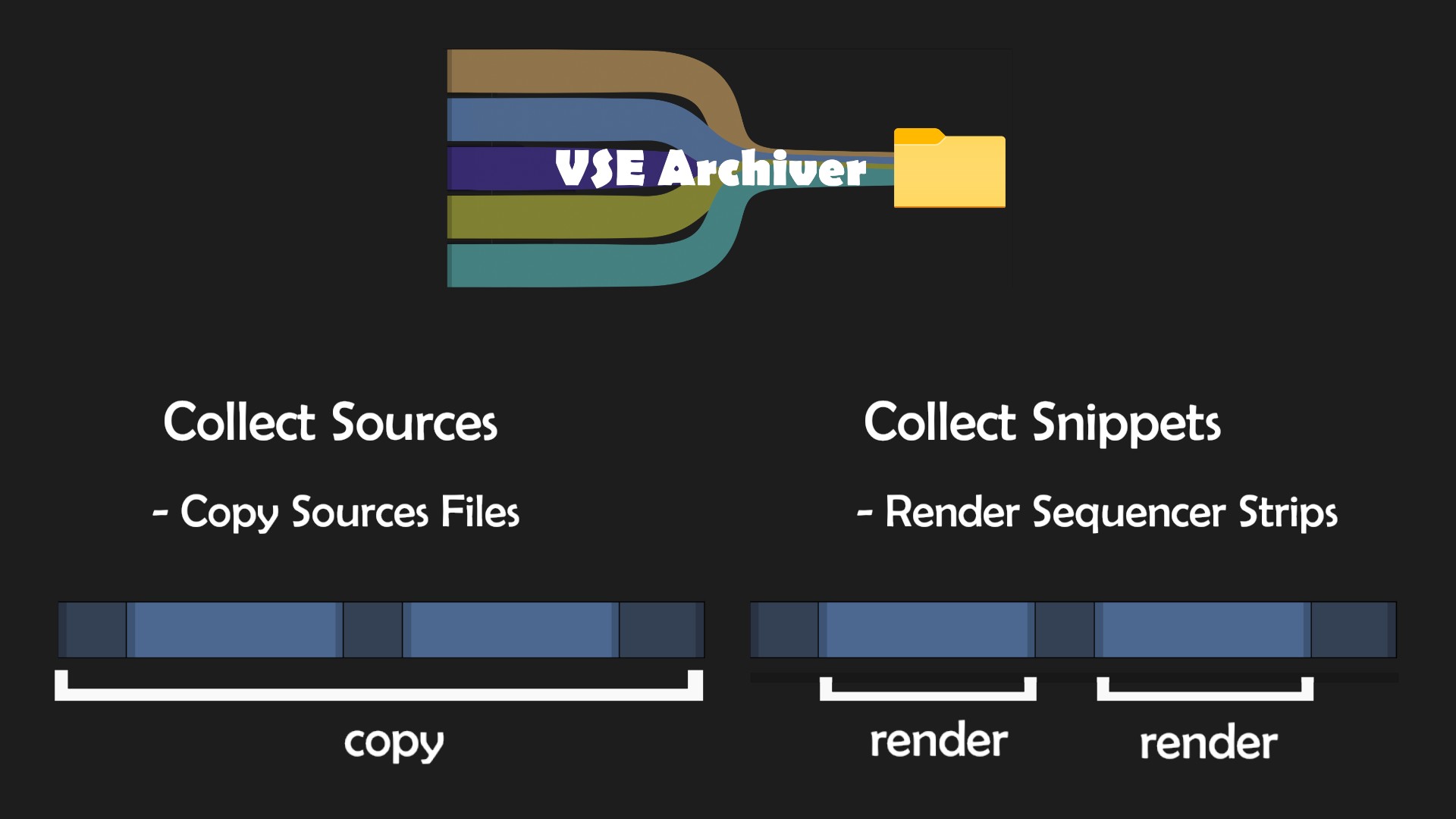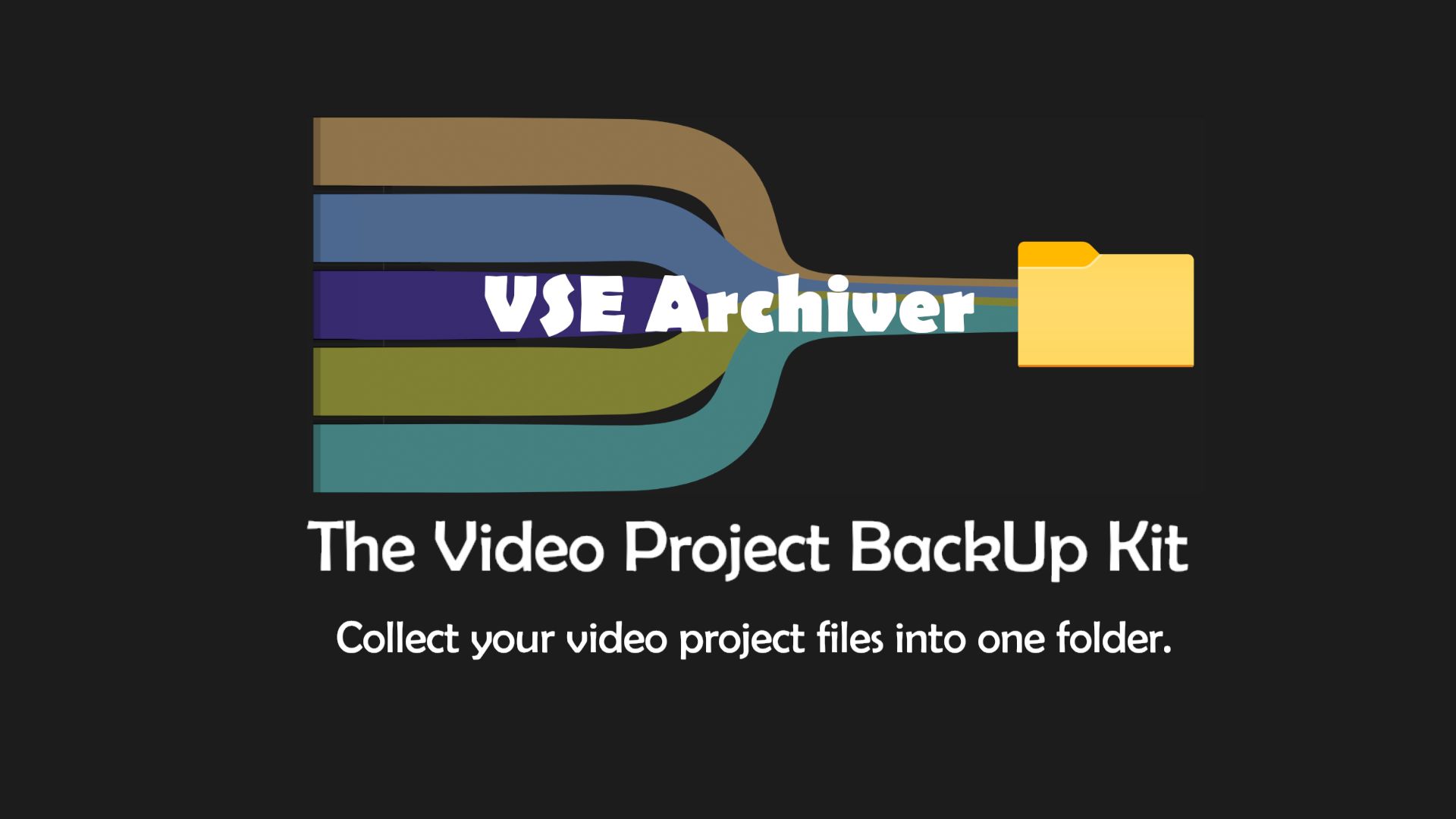Vse Archiver - The Videoproject Back Up Kit
The VSE Archiver is a Blender addon that produces a back up of your video project. It will create an archive folder you specify, collects all the footage used into a distinct folder structure and relinks all media in the new blend file created in the folder. This results in a handy back up folder which includes only the media used consolidated into an ordered folder structure ready to be archived or send to a customer demanding the project files.
- Footage distributed over your system will end up in a clean folder structure.
- Project size will be decreased because only the used footage will be collected
- Decide whether you want to copy the original footage or render the indiviudal strips
- Footage includes Images, Imagesequences, Video, Audio and Fonts which will be found either used in vse strips or mentioned in the blend data
Main Modes
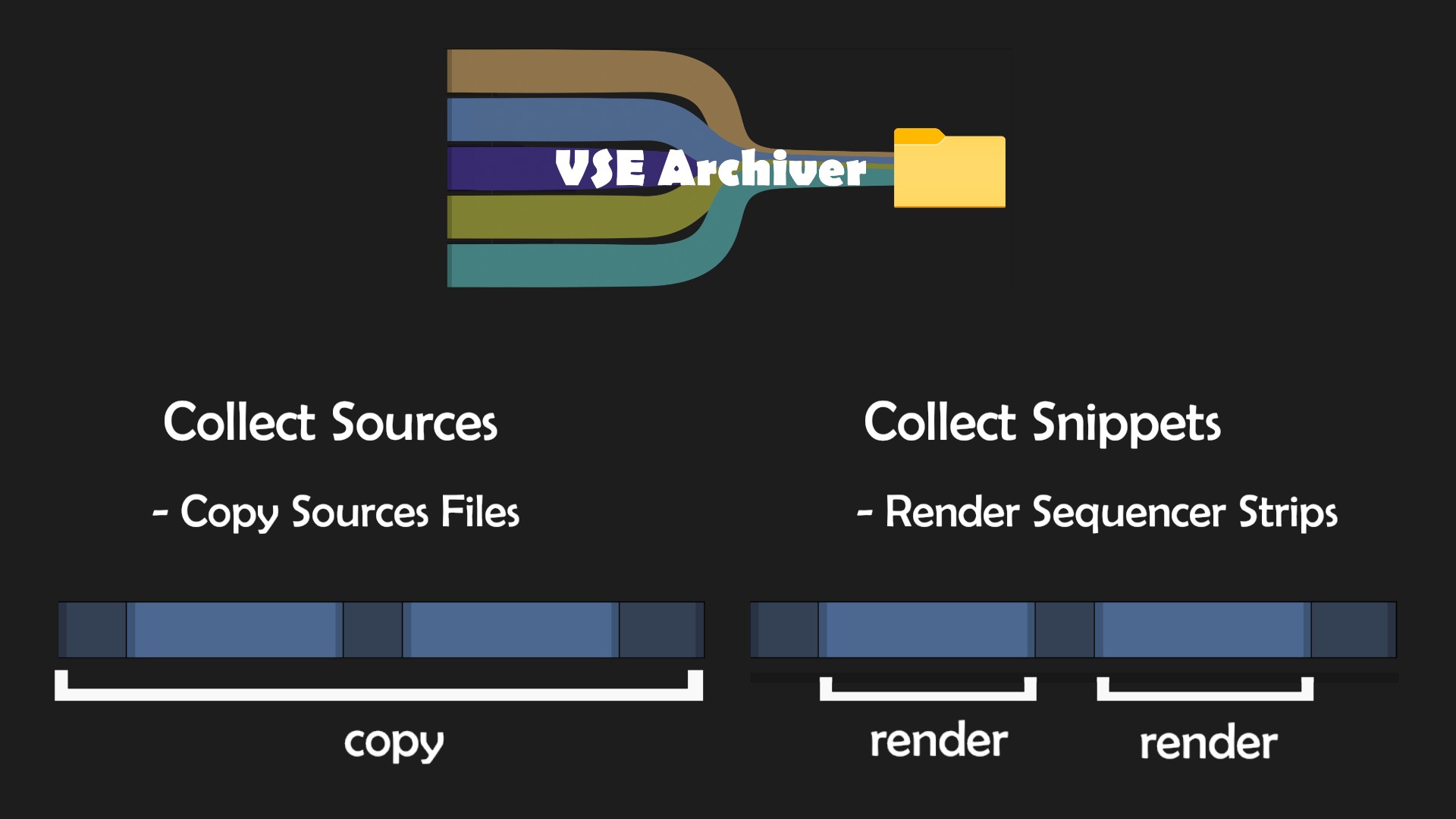
- Collect Sources: Copies the original source files
- Collect Snippets: Renders sequence strips and saves them in the Archive Folder. However, copy or render can be decided either per media type or per strip, making Collect Snippets a kind of mixed mode, too.
Collect Sources
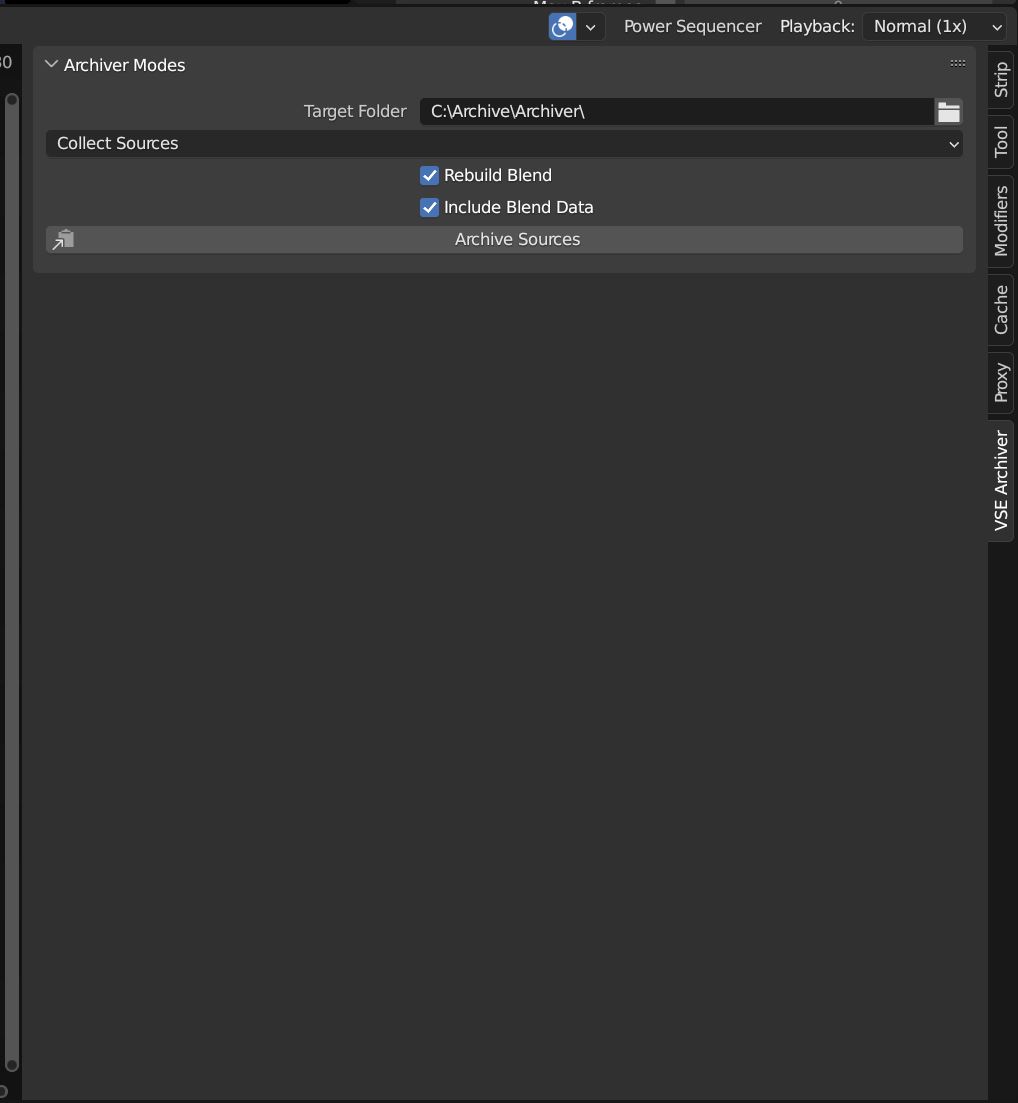
Pro
- If a source file is used in several sequencer strips it is only copied once
- No quality lost due to rendering
- Effect strips stay untouched and adjustable
Contra
- If only small portions of very long video files are used a lot more data than necessary is archived
Options
Rebuild Blend File: when this is checked the active blend file will be saved into the archive and all footage is relinked. When unchecked only the source material is copied into the archive without the blend file.
- Include Blend Data: Blender sometimes saves links related to media in the blend data of the blend file. When checked the addon will look for Images, Imagesequences, Video, Audio and Fonts and save them in the archive. Important for example when: 1 . you do compositor stuff (colorgrading, stabilizing footage, vfx) in another scene 2. You used another font than the blender default 3. You use the scene strip of 3D scene with image textures...
Collect Snippets
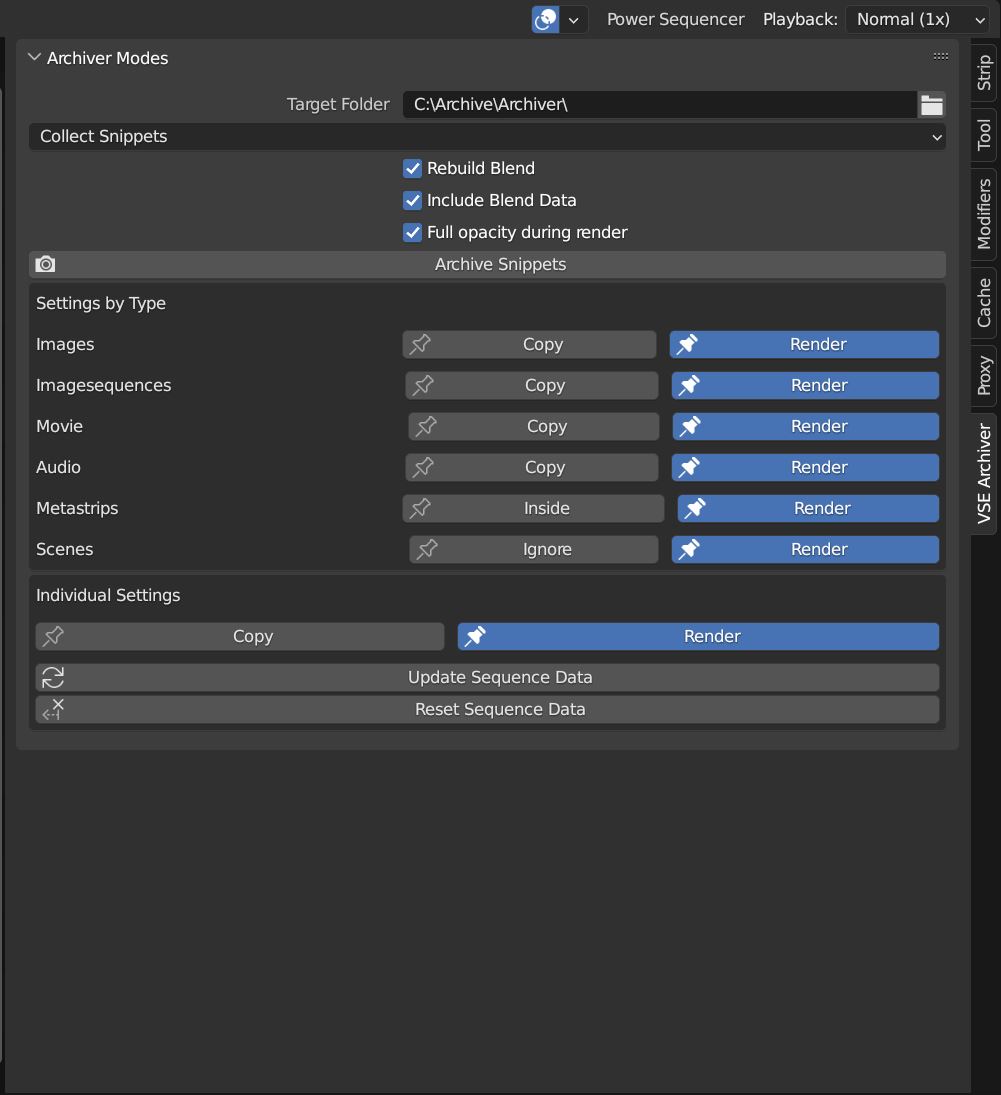
Settings by Type
- Image, Imagesequence, Movie, Audio: decide whether sequences of that type are rendered or the source files are copied.
- Metastrips: can be rendered as one strip or the inside is processed as individual strips
- Scene strips: can be rendered or ignored
Individual Settings
More Options
- Full Opacity during Render: When this checkbox is activated the addon will remove the alpha fade of the sequencer strips for rendering and add them back to the newly rendered and replaced strip. Generally, all alpha keyframes will be removed and applied back, not only fades.
- Update Sequence Data: The addon collects information about the sequences when initialized. When you add or remove sequences, this data needs to be updated by clicking this button. An information text will appear in the warning section, when this is necessary
- Reset Sequence Data: Resets all individual strip settings to the settings defined by type
Typical Process
- Find the Addon in the VSE toolbar (n-menu, to the right)
- Initialize the addon by clicking the initialize Button
- Specify a Target Folder where all the footage will be collected to.
- Choose if you either want to collect the source files (simple copy of all source files to the new Archiv folder structure) or collect the snippets (renders the individual sequences into the new Archiv folder structure)
- Adjust settings if you want something special
- Click "Archiv Sources" or "Archiv Snippets", respectively
- The addon will now go through all scenes of the blend file and either copy all sourcefiles used in the VSE or render all sequence strips ("Collect Snippets" allows a mixed mode)
- Addon saves the blend file into the target folder
- Relinks all the sequences and Blend data footage to the new location in the archive folder.
- Makes the paths relative
- Blender awakes in the new Archive file
- The project is ready to be archived or sent to the customer
Documentation
You can find a more detailed description of the addon's features and options on vse-archiver.modicolitor.com