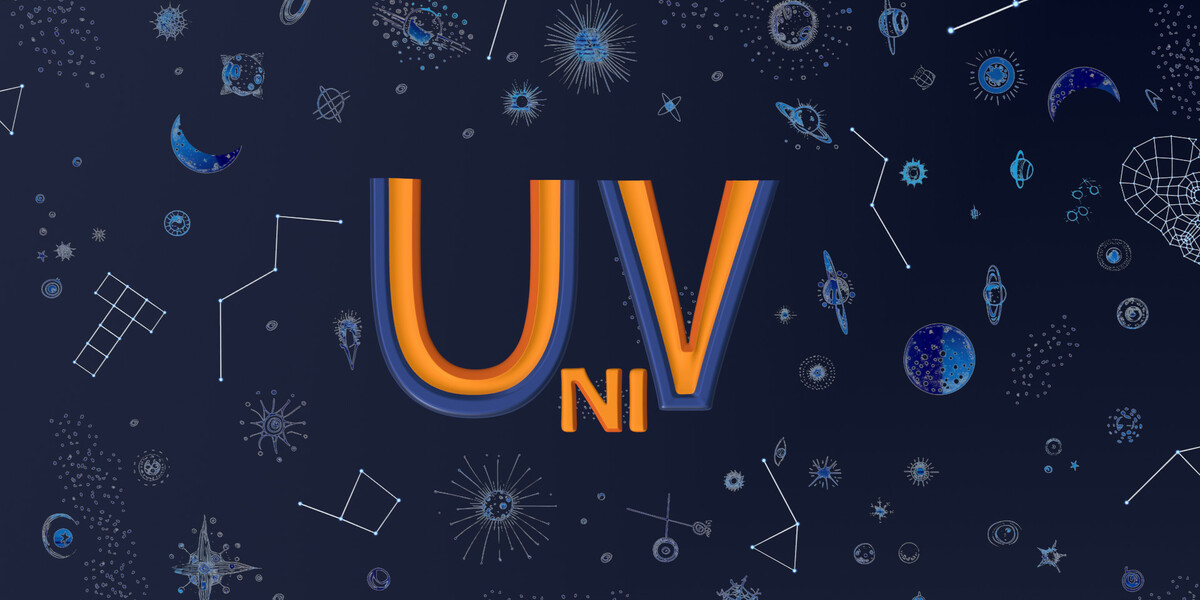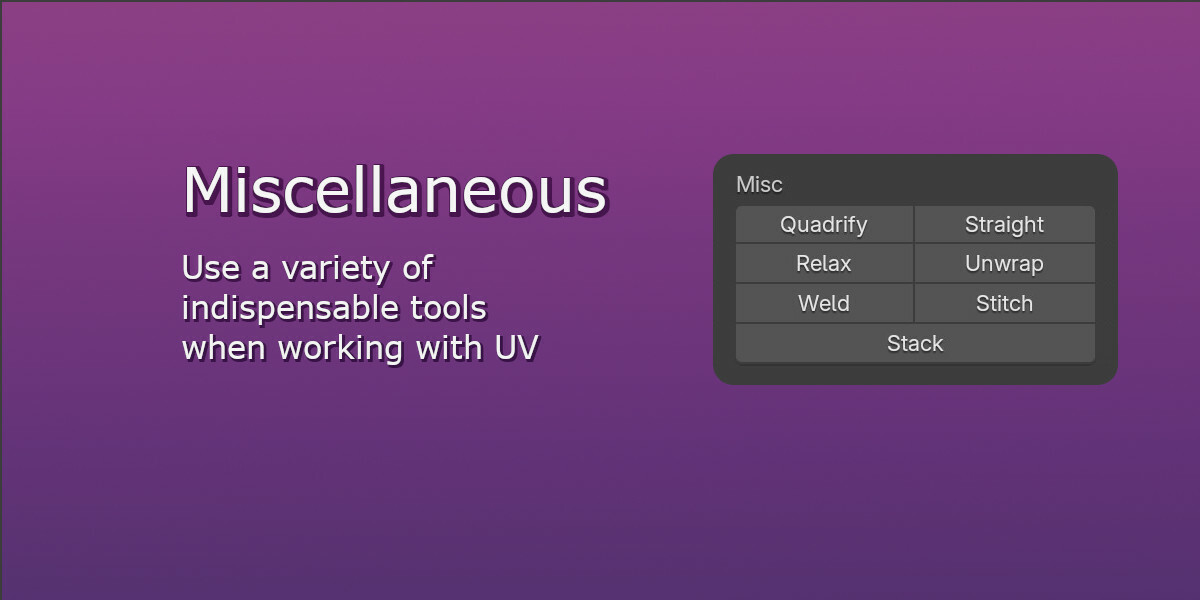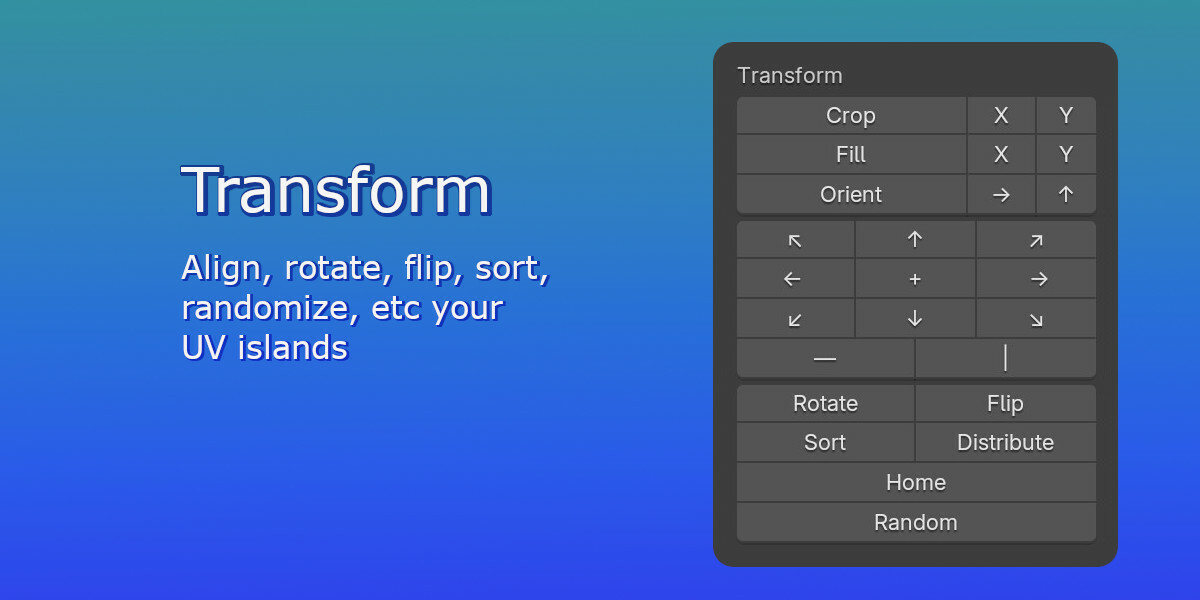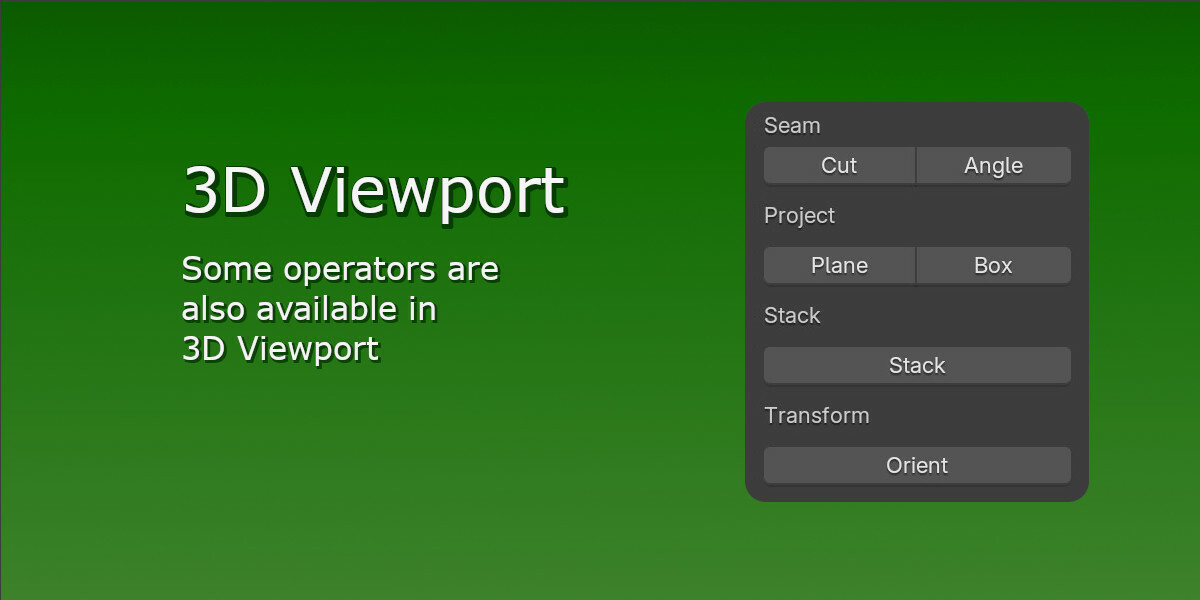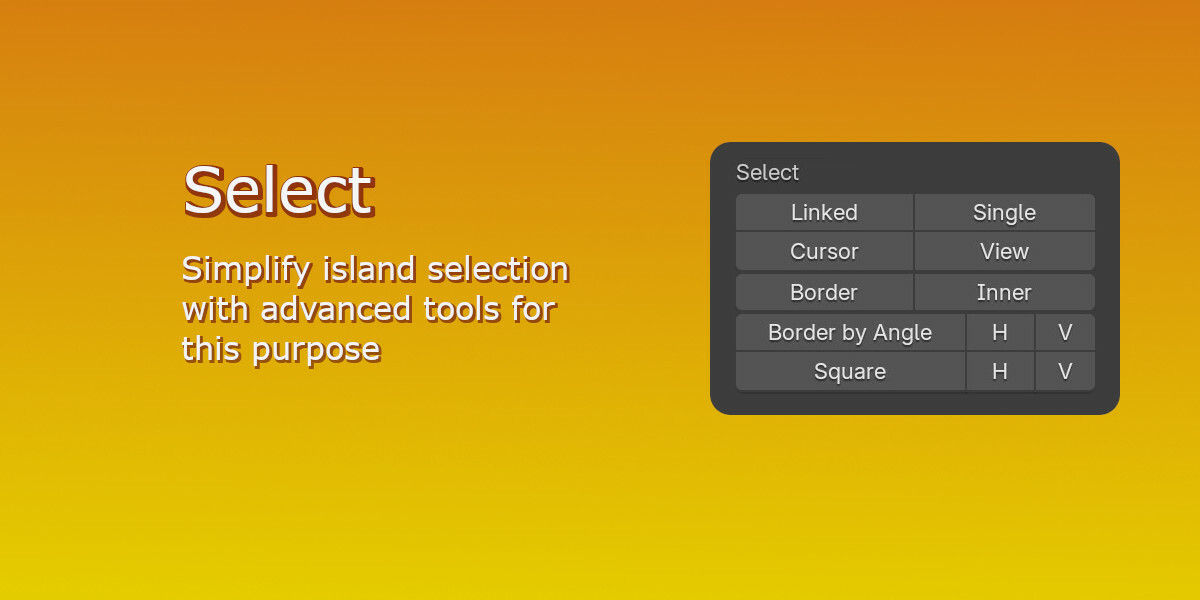Univ - Uv Toolkit
Blender Addon for UV Editor which aims to cover all sorts of operators for working with UV
Quick Snap - allows you to transform an island or geometry elements by Vertex, Edge Center and Face Center. There are two methods of calling the operator via the keys:
- V - quick start, the nearest transformation element is selected immediately
- Alt+V - here you can safely select the necessary element and change the modes to Island or Element mode
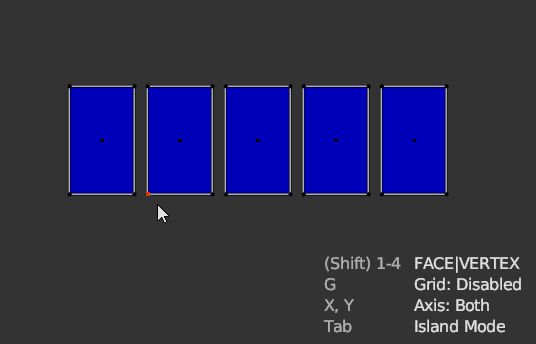
Stack - overlap islands with similar geometry
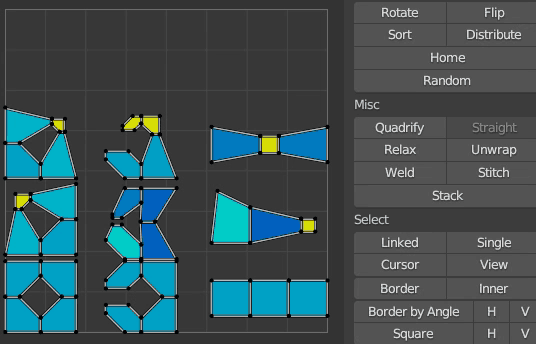
Weld - [W] connects selected vertices by common vertexes, if there is nothing to connect, it works as Stitch
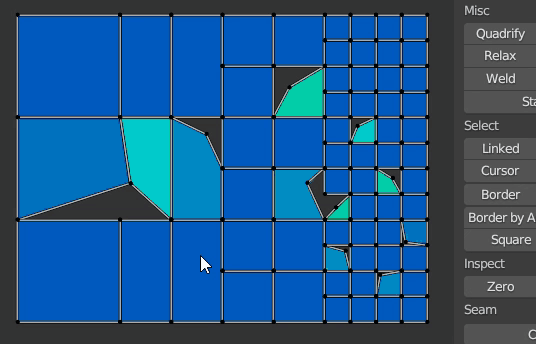
- Alt+Weld Button - connect by distance
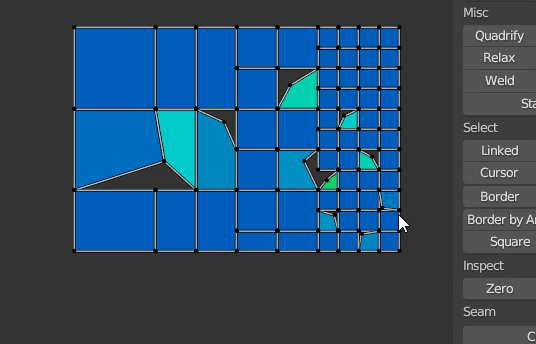
Stitch - [Shift+W] connects islands to each other, preserving the islands' proportions. When called via keymap with sync enabled, the target island becomes the closest.
- Alt - finds all common island edges that have at least one face selected, and connects through them.
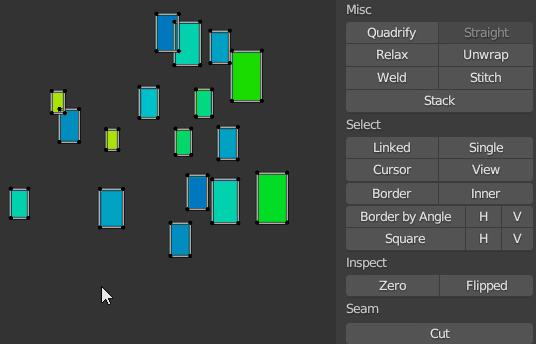
Unwrap - differs from the built-in operator in that it unwrap inplace.
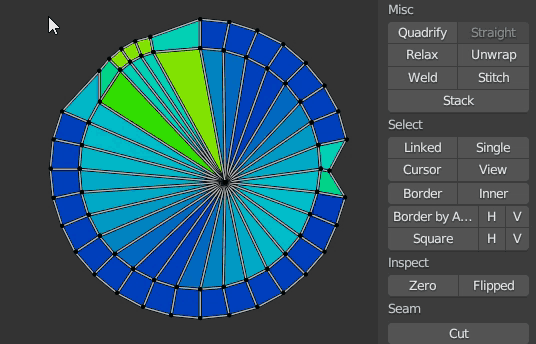
Relax - combination of minimize stretch and unwrap borders.
Cut - [C] - sets mark seams by border selection and at the same time expands the island
Quadrify - [E] align selected UV to rectangular distribution
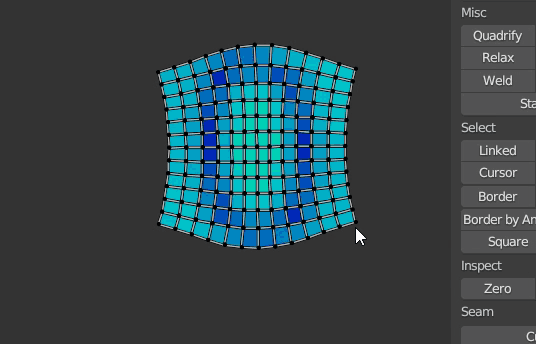
Straight - [Shift+E] straighten selected edge-chain and relax the rest of the UV Island
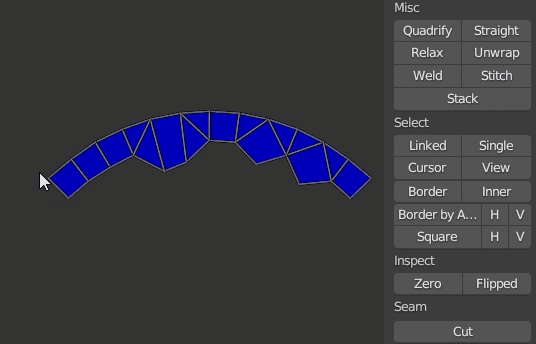
Sort - sorts islands, also aligns for more compactness.
- Axis - default is auto, which gives double priority to width, from the original boundary box
- Reverse - sorting by Increasing
- Orient - aligns the islands, making the sorting as compact as possible
- Overlapped - saves overlaps of islands
- Subgroups - creates subgroups of sorted islands by type
Distribute - similar to Sort, but the goal is to arrange the islands evenly according to the original position
Space - creates an even distance between the pivots of the islands
Break - divides islands by angle, by Mark Seams, Mark Sharps, Material ID
Crop - proportional tile filling
Fill - it is similar in everything with Crop, but without preserving the proportions
Orient - orients islands along the axes, maximally filling the area according to the boundbox. In a 3D viewport, it .
Orient3D - orients islands according to world coordinates.
Align - straightens, moves islands or vertices, places a 2D cursor on bound boxes, etc.
Random - randomly transforms islands to break down repetitive patterns.
Linked - [Ctrl+Shift+Mouse Scroll] - Select Linked
Cursor - Select by Cursor
Border - Select border edges
Border by Angle - Select border edges by angle from 2D
Inner - Select inner edges by mark sharps, angle
Square - Select square, horizontal or vertical island
SyncUVToggle - [~] toggle sync mode with element selection preserve
SplitUVToggle - [Shift+T] open, close, toggle UV or 3D View area
There is much more to UniV operators than you might think at first glance. Many operators are context-dependent, for example, on Sync state, selection mode (Verts, Edge, Face and Islands), as well as on pressed Ctrl, Shift, Alt (CSA) keys and combinations thereof.
That is, before pressing the LMB button press CSA, then other modes of the operator are called. And these modifications are subject to a certain logic, which in most cases works:
Ctrl - To Cursor for transform or Deselect for select
Alt - Alternative operation that is fundamentally different from the default.
Shift - Individual, Inplace for transform or Extend for select
But you don't have to use the CSA keys, because a panel appears in the lower left corner where you can change the properties
Also, the addon doesn't impose its hotkeys on you, but you can easily enable them in Edit->Preferences->Extensions->UniV->Keymaps. But some operators due to their specificity can be called only through keymaps (QuickSnap, SplitUVToggle, SyncUVToggle).