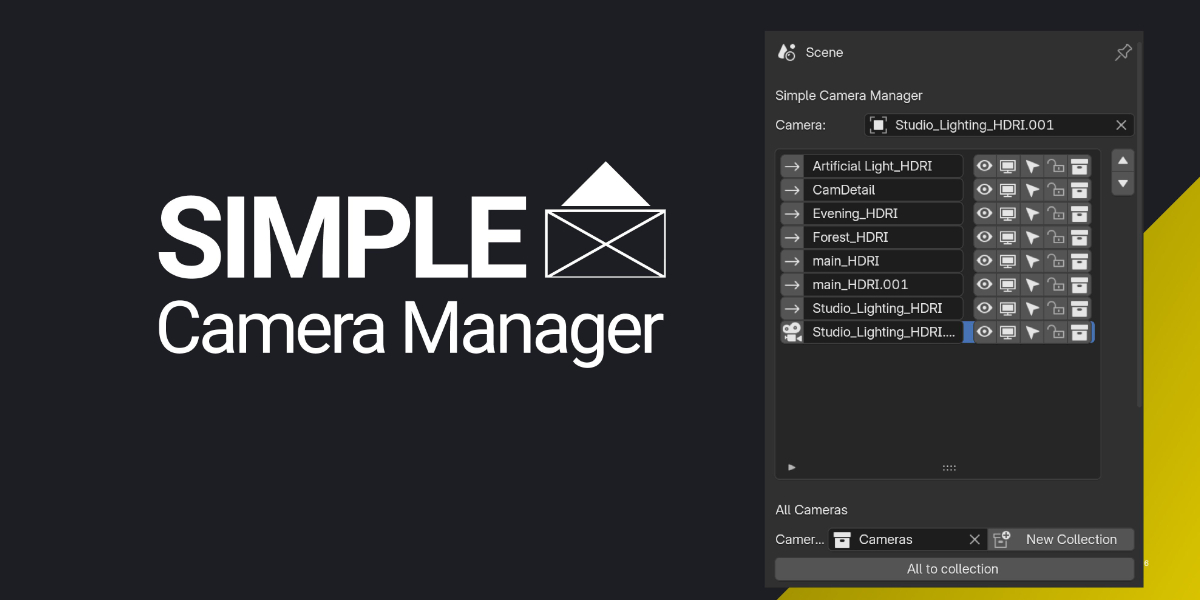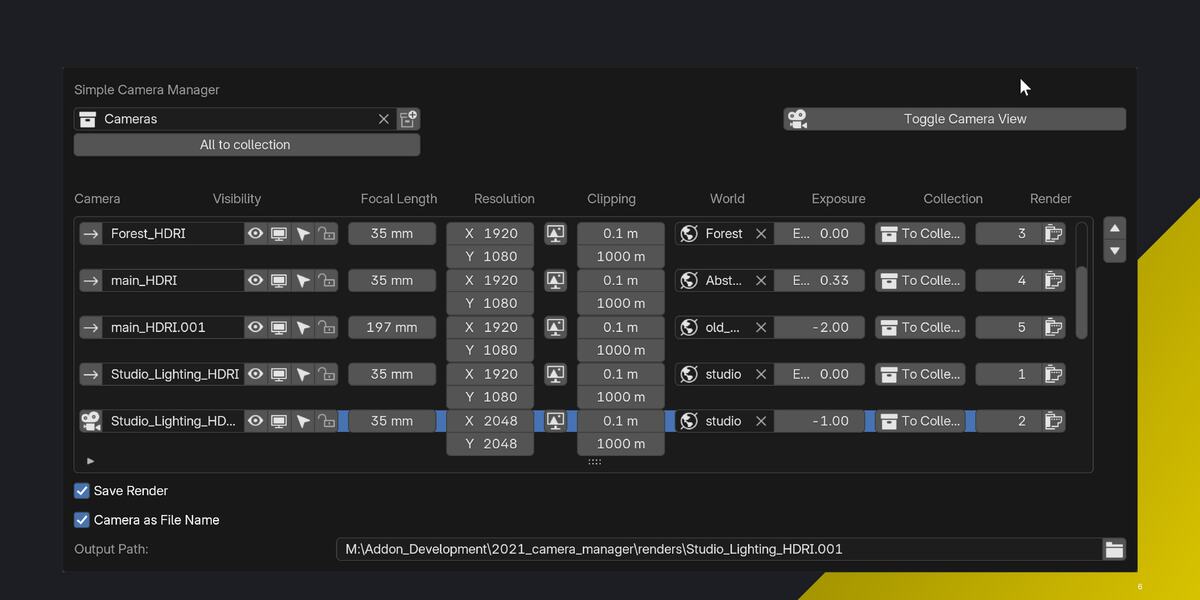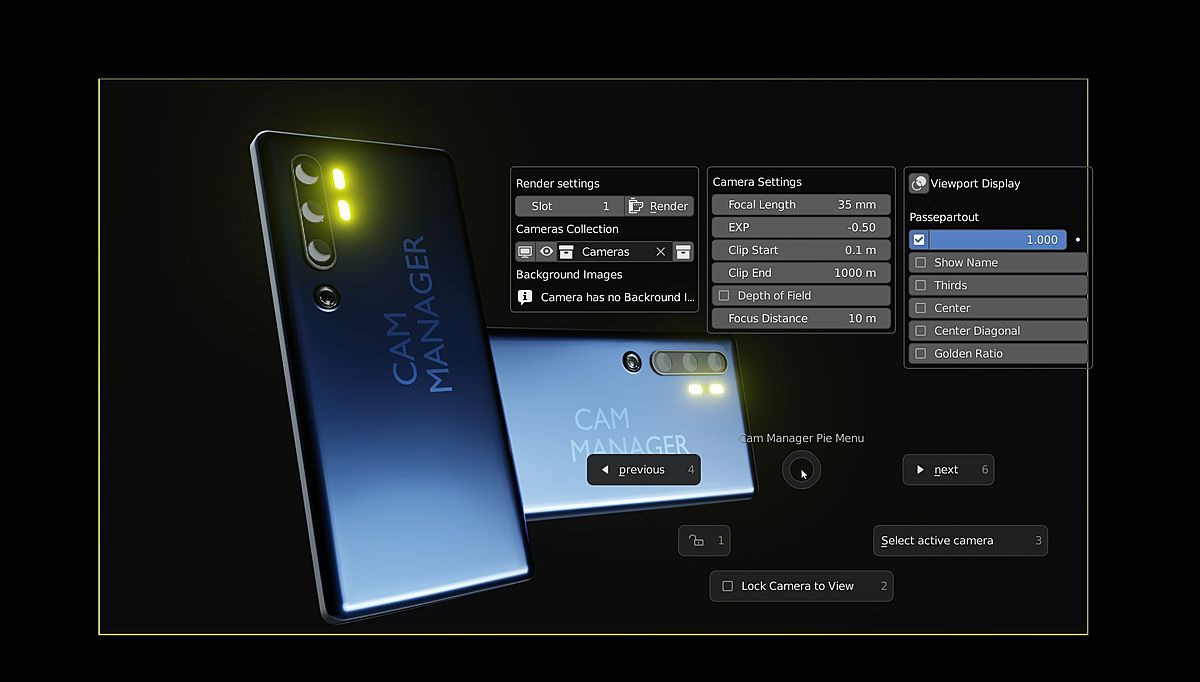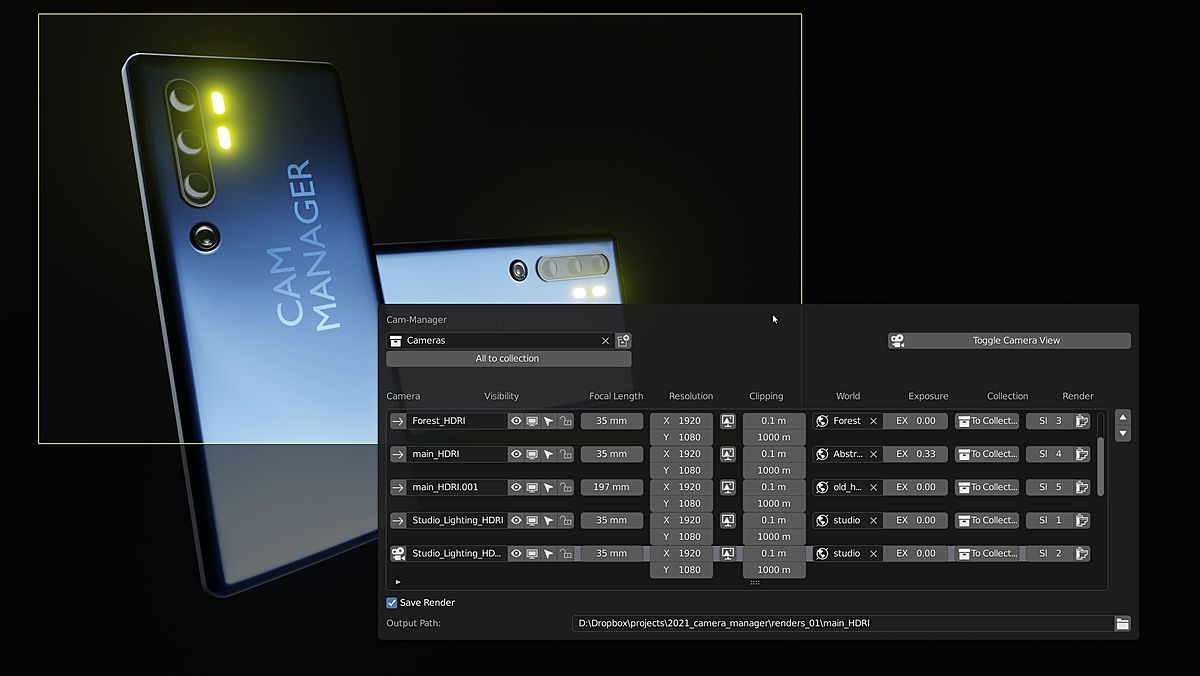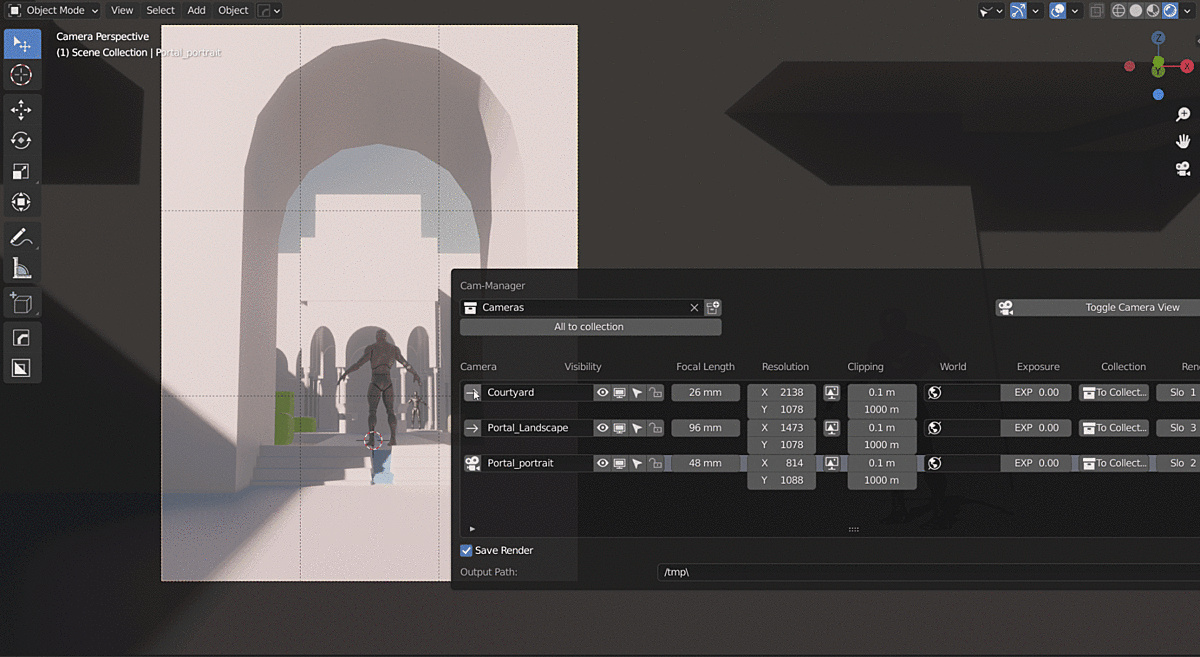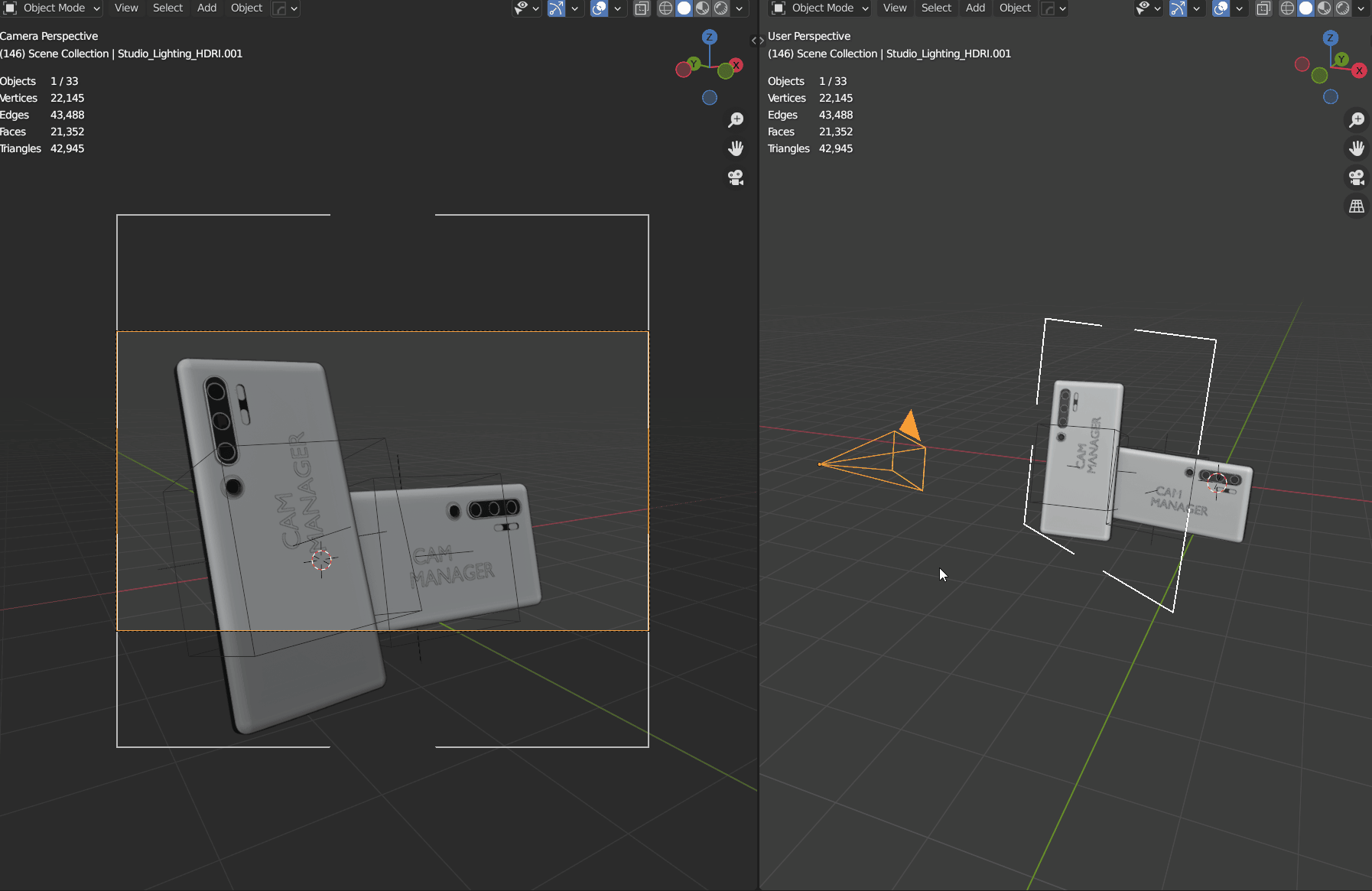Simple Camera Manager
What is Simple Camera Manager?
Simple Camera Manager helps you organize and adjust scene cameras directly in the 3D view, bringing all camera controls to your fingertips for fast and intuitive handling.
Feature Overview
- All Cameras at a Glance: See and compare all your cameras and their settings in one place.
- Quick Camera Switching: Toggle between cameras with hotkeys (default: Ctrl + Shift + Arrow Left/Right) or directly from the addon panels.
- Slick and Efficient UI: A clean interface that keeps everything within reach.
- Custom Camera Resolutions: Assign different resolutions to each camera.
- Lock/Unlock Cameras: Instantly lock or unlock all camera transformations from the overview panel or pie menu.
- Render Slots: Assign different render slots to different cameras to avoid overwriting renders.
- Camera Collection: Organize your cameras by grouping them in collections for easy management.
- Background Image Settings: Control background image settings directly from the 3D view—toggle, adjust opacity, or change render order.
- Resolution from Background Image: Set the camera resolution based on the background image.
- World Material Control: Assign different world materials to each camera.
- Exposure Adjustments: Assign specific exposure values to compensate for lighting changes between cameras.
- Flexible Hotkeys: Customize hotkeys from the addon preferences.
Why Simple Camera Manager?
- Stay Organized: See all your cameras and their key settings at a glance, and make adjustments as needed.
- Quick Access: All functions are easily accessible from the 3D View—no need to dig through menus.
- User-Friendly: The interface is simple, and the tools are easy to understand, with helpful descriptions where needed.
- Continuous Support: The addon is well-documented, with ongoing development. Share your feedback to help improve it further.
Dolly Zoom:
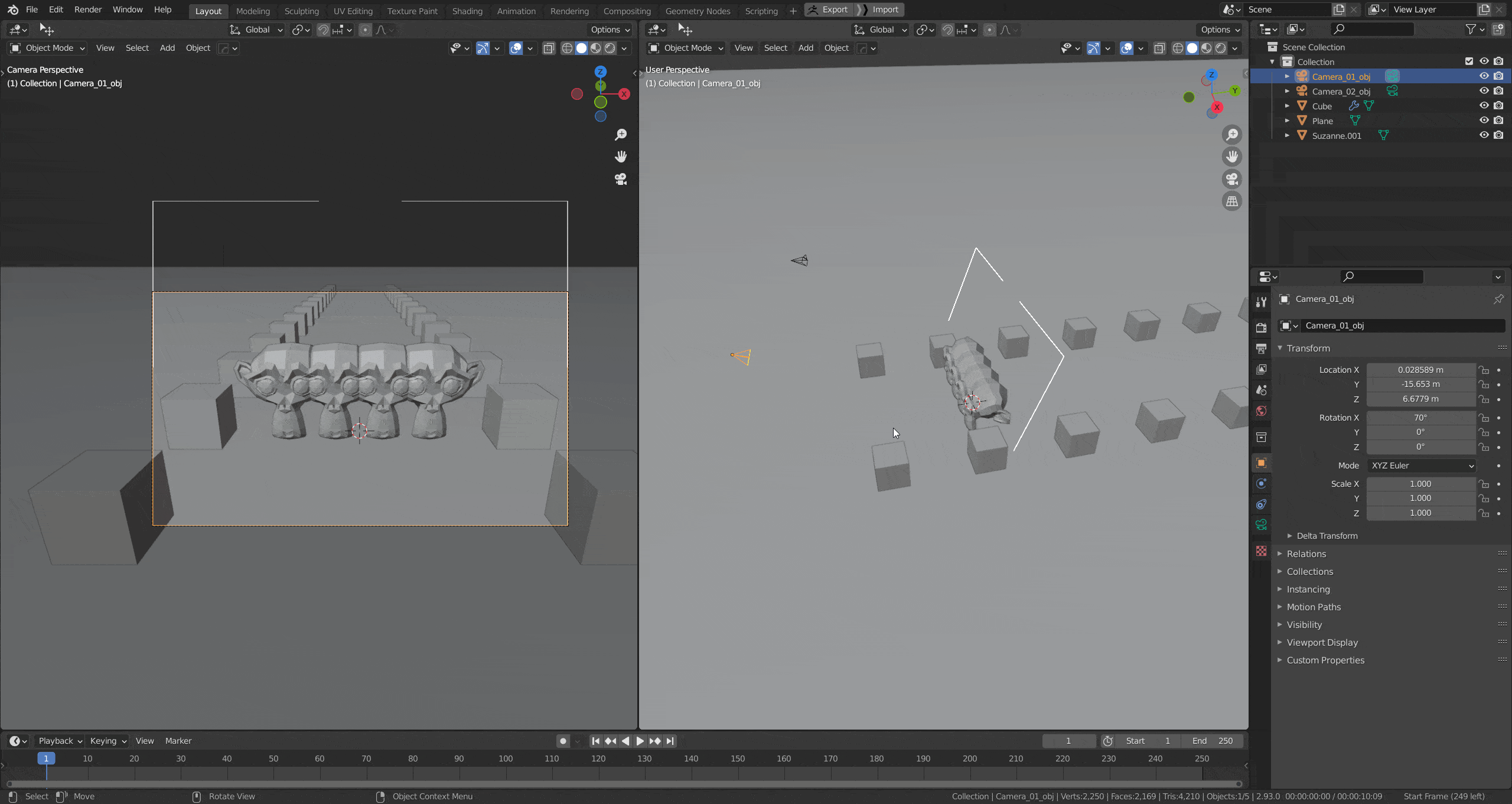 A dolly zoom, also known as the Vertigo effect, is a cinematic technique where the camera simultaneously moves backward (or zooms out) while the lens zooms in, or vice versa. This can be used to find the perfect focal length for your objective.
A dolly zoom, also known as the Vertigo effect, is a cinematic technique where the camera simultaneously moves backward (or zooms out) while the lens zooms in, or vice versa. This can be used to find the perfect focal length for your objective.
Dolly Zoom Documentation
The UI
- Overview Panel: The overview panel presents you with the most important settings for all scene cameras at a glance while providing an easy and quick way to rename them and change common settings. The adjustment possibilities go beyond the blender default settings. Cam-Manager enables you to assign custom resolutions, world materials, and render slots per camera.
- Pie menu: Adjust your camera settings from the 3D view! The pie menu exposes the most common camera settings - like focal length and depth of field - for the currently active scene camera. You can further lock/unlock your camera, adjust background image settings, hide/show composition guides, and gizmos instantaneously.
- Scene Properties Panel It is a compacter version of the camera overview panel and can be found in the scene properties panel. It also allows you to rename cameras, change their visibility and locking states and assign them to the specified camera collection quickly.
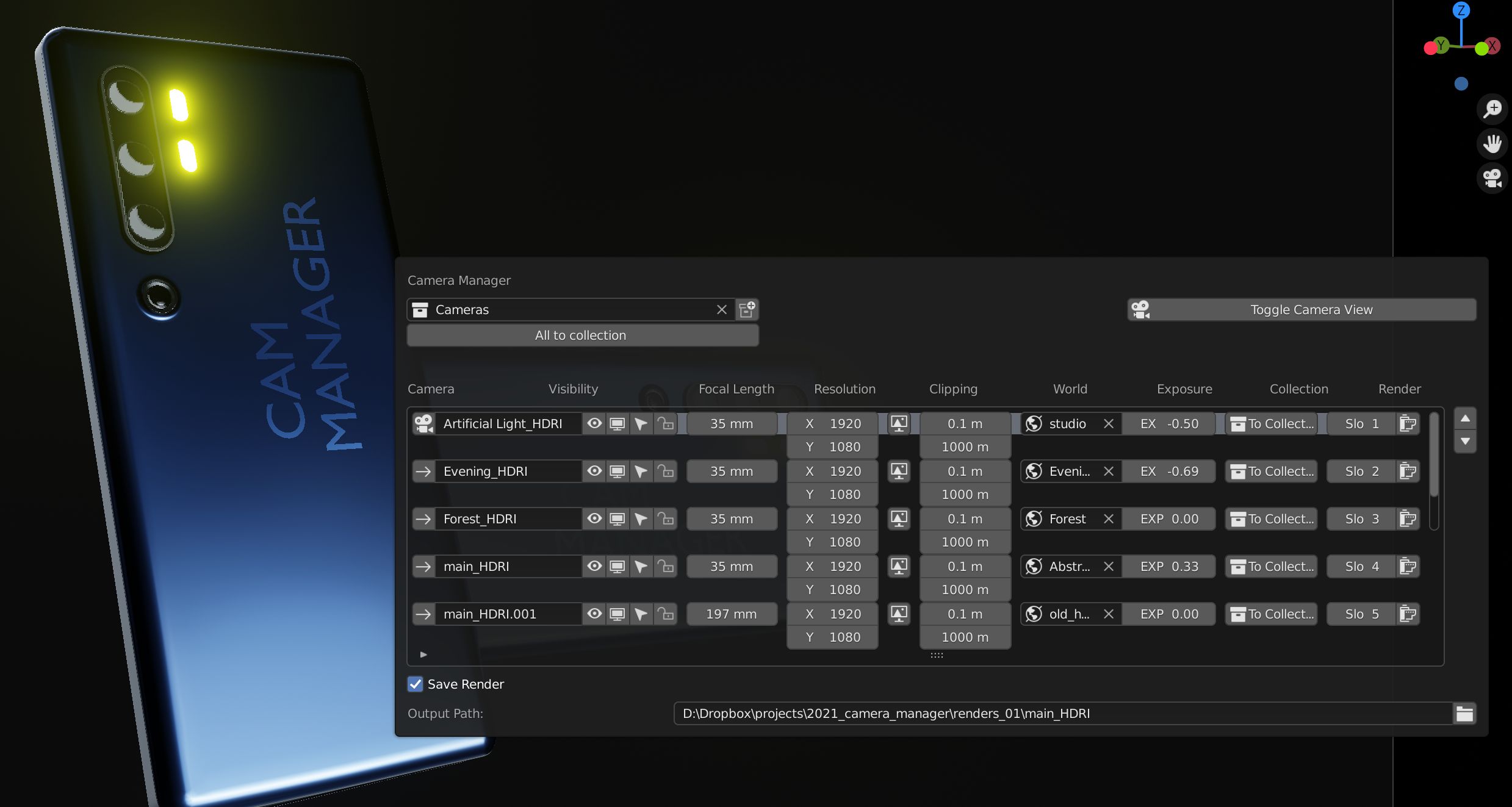
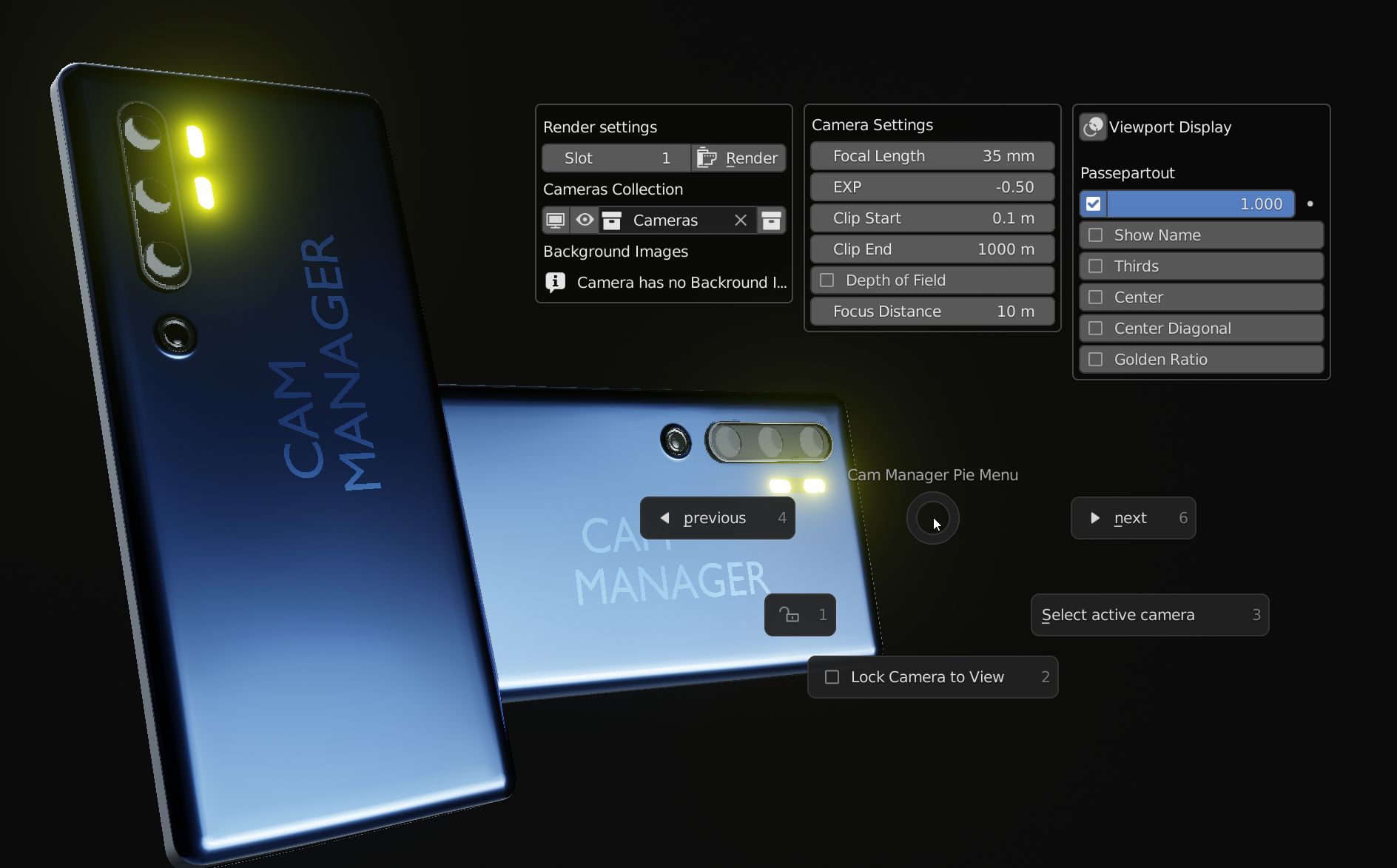
Overview Panel (Shift + Alt + C)
The Overview Panel is the core of the addon. The menu lists all cameras in your scene. It provides a quick overview of the most important settings and an easy way to adjusting them. Additionally, you can assign camera-specific resolution, render slots, and world materials, exceeding the posibilities of the default Blender.
The Overview panel contains all cameras and most relevant camera settings in your scene.
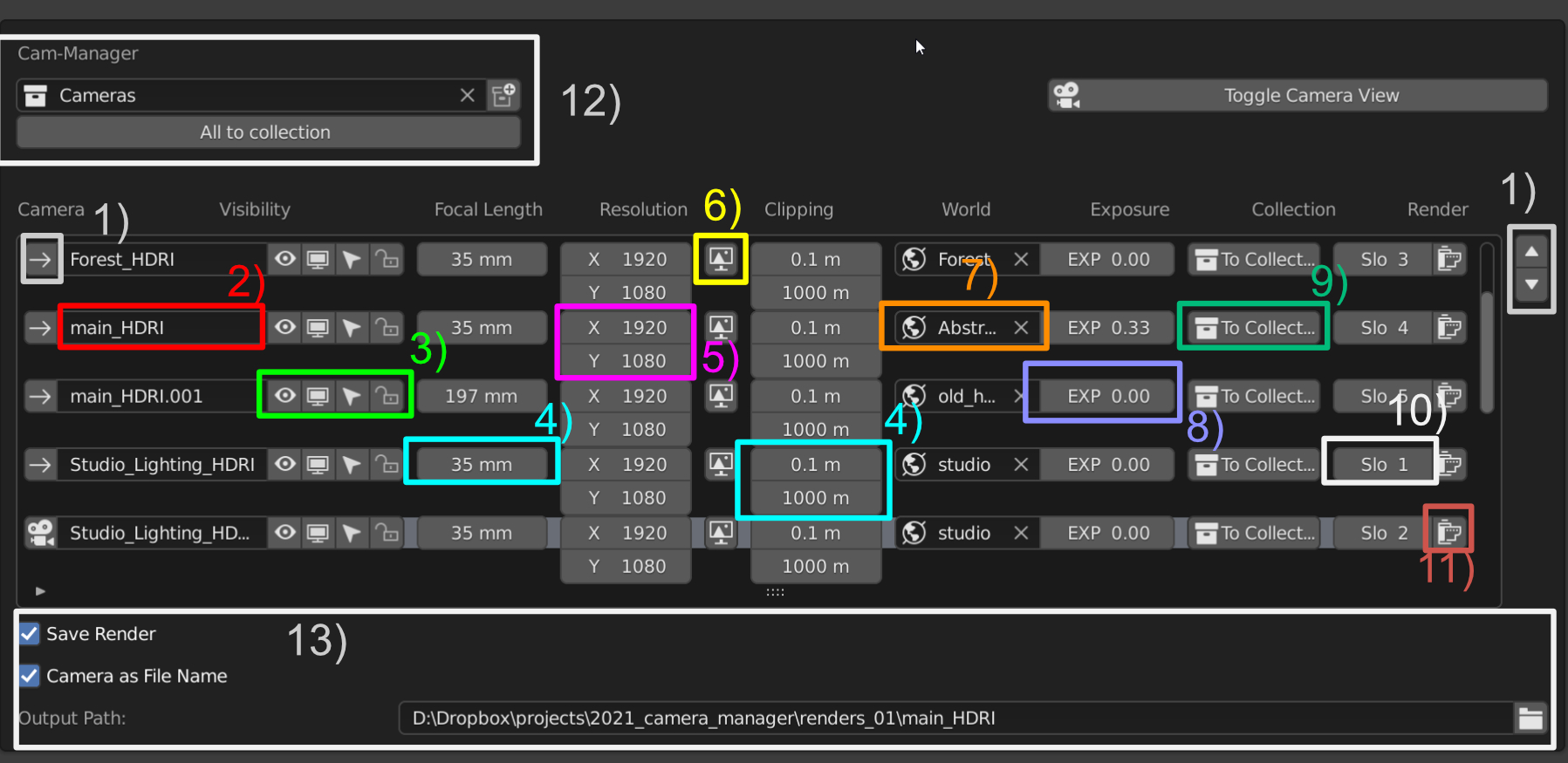
- Toggle the active camera
- Rename cameras
- Toggle visibility, selection, and locking of cameras
- Adjust specific settings like focal length and clipping planes per camera
- Change output resolution per camera
- Copy camera resolution from the assigned background image
- Set the world material (HDRI) per camera to adjust the lighting
- Set exposure value per camera
- Move camera to the specified camera collection
- Assing individual render slots per camera
- Render any camera directly from this menu
- Set and assign to Camera Collection
- Settings: Automatically save renders, use camera name for the file name and set the output folder
Scene Properties
The Scene Properties panel contains an addional, compacter version of the camera overview panel. It allows you to rename cameras, change their visibility and locking states and assign them to the specified camera collection quickly.
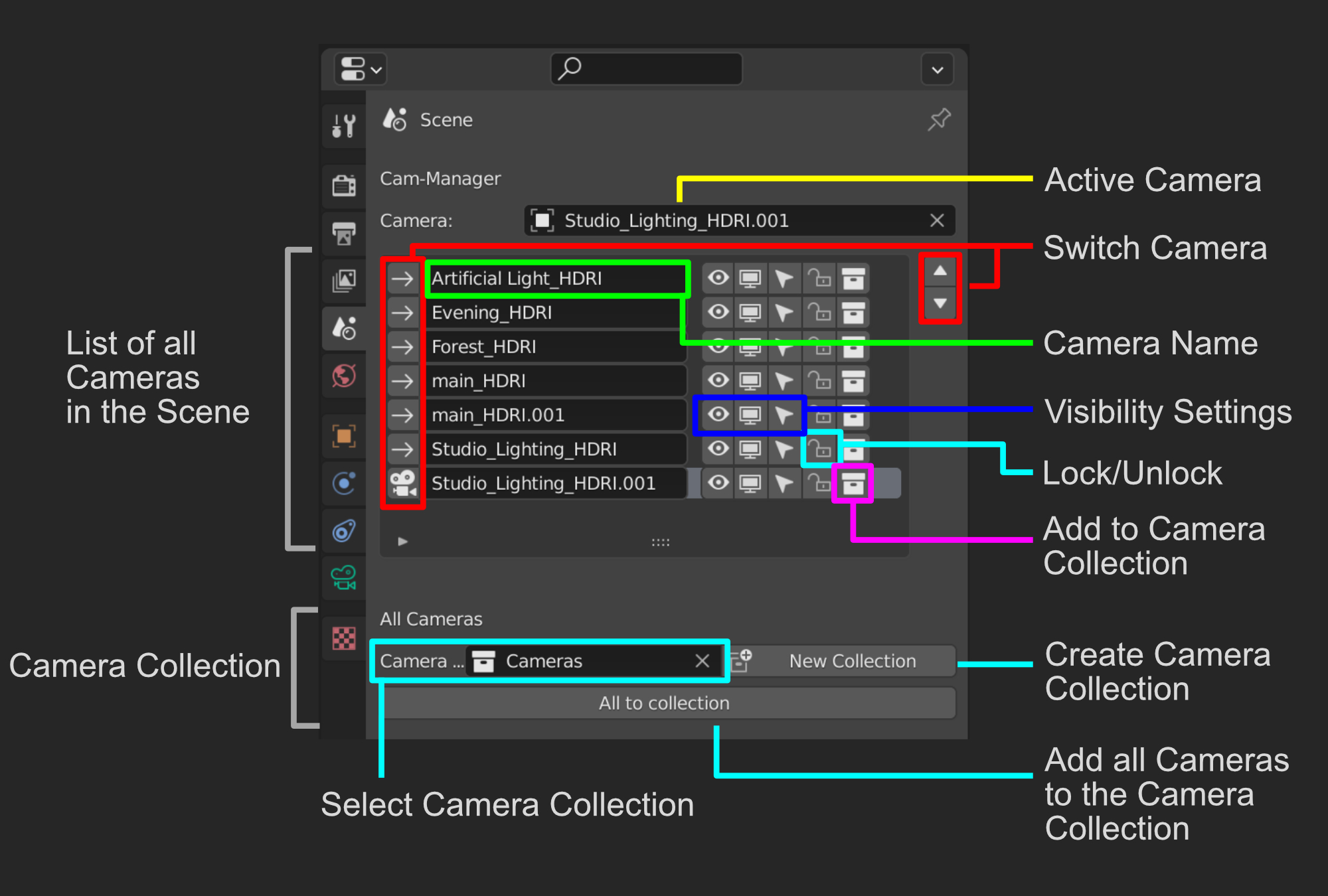
Toggle Cameras (Ctrl + Shift + Left/Right Arrow)
Ctrl + Shift + Left/Right Arrow allows you to quickly toggle between the scene cameras. All camera-specific settings like resolution and world material will automatically be applied. The hotkeys can be changed in the addon preferences.
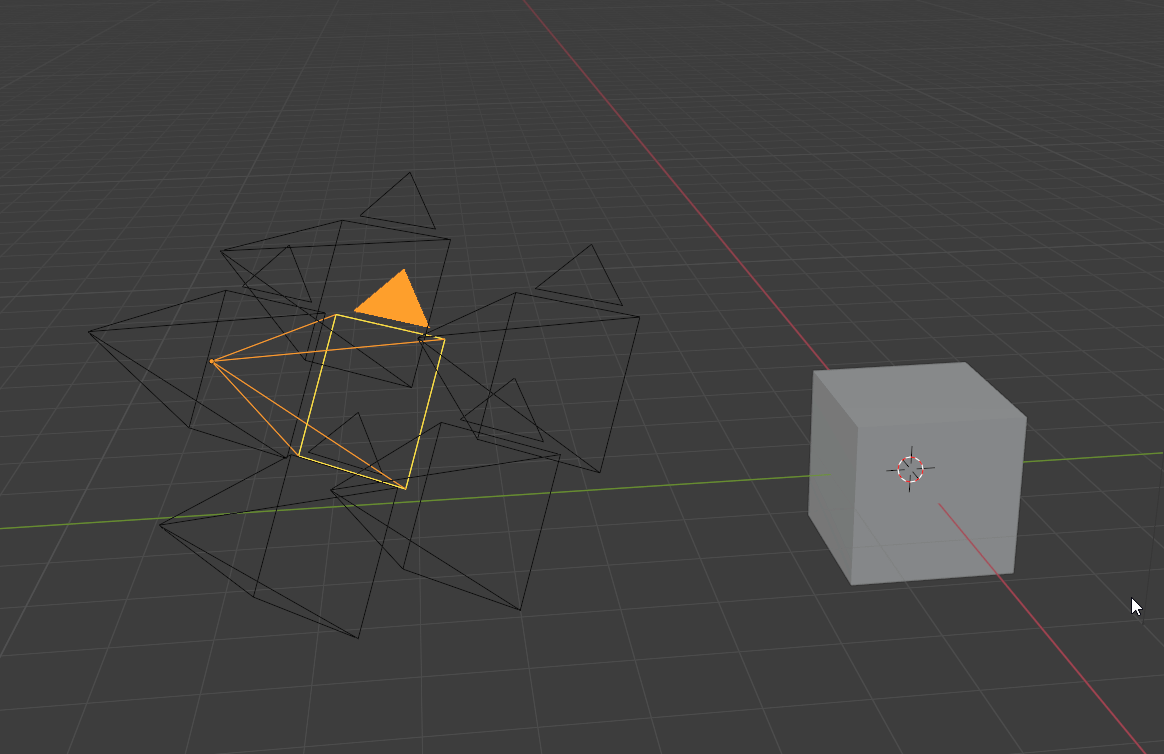
Discover more products like this
summer24 bfcm24 winter24 pie camera bfcm21 bcon22 quick ui spring24 menus camera visibility organization summer22 UI improvements menu Fast spring21 composition