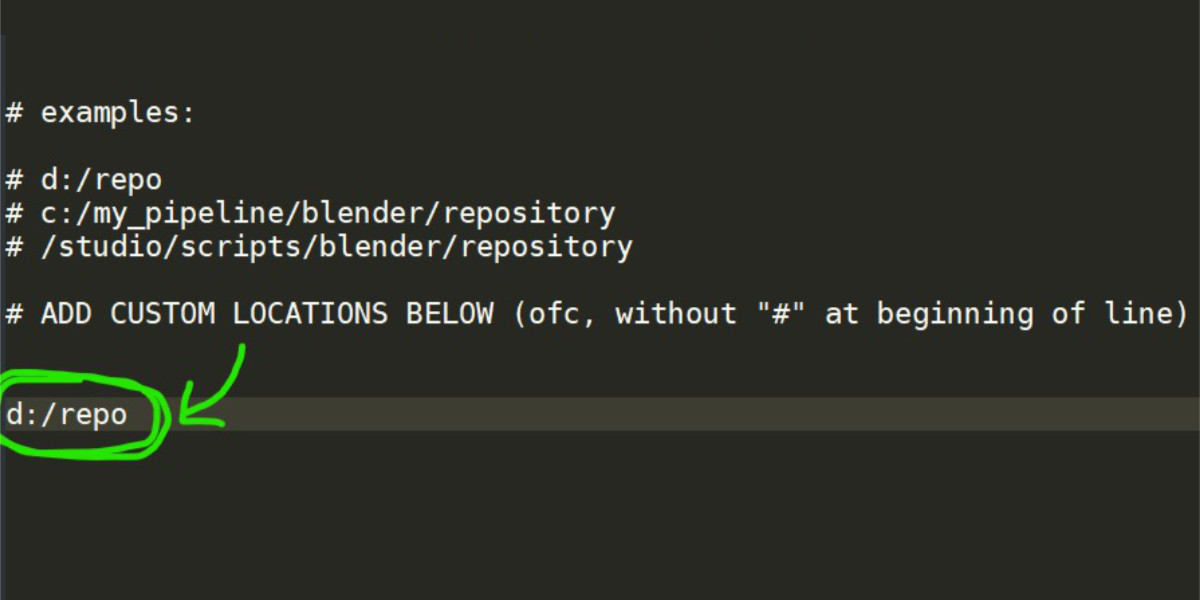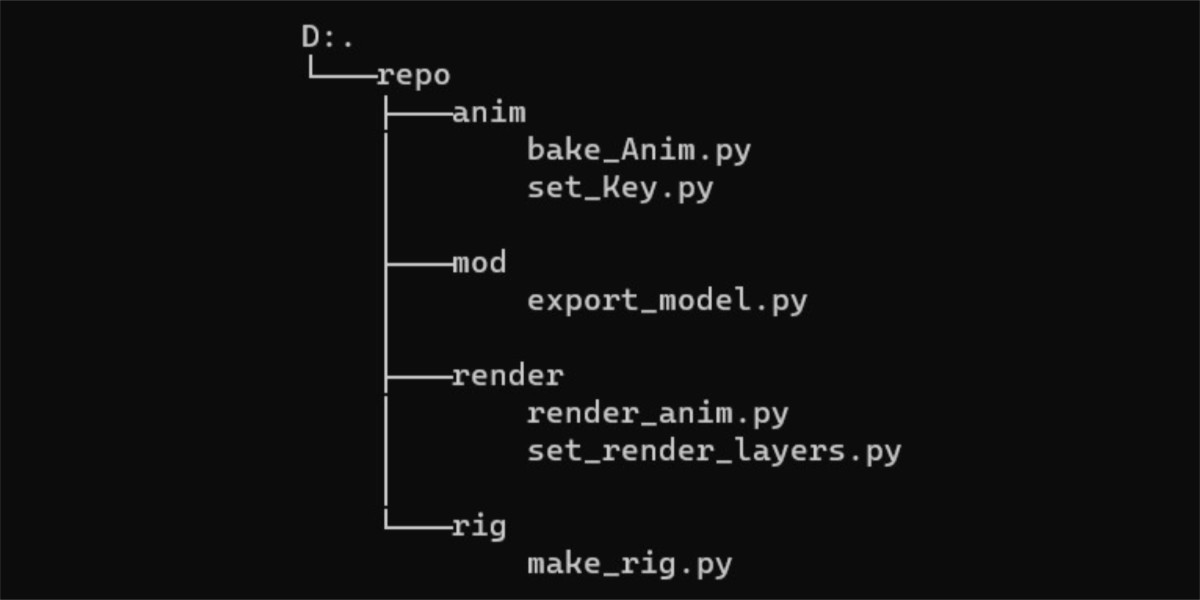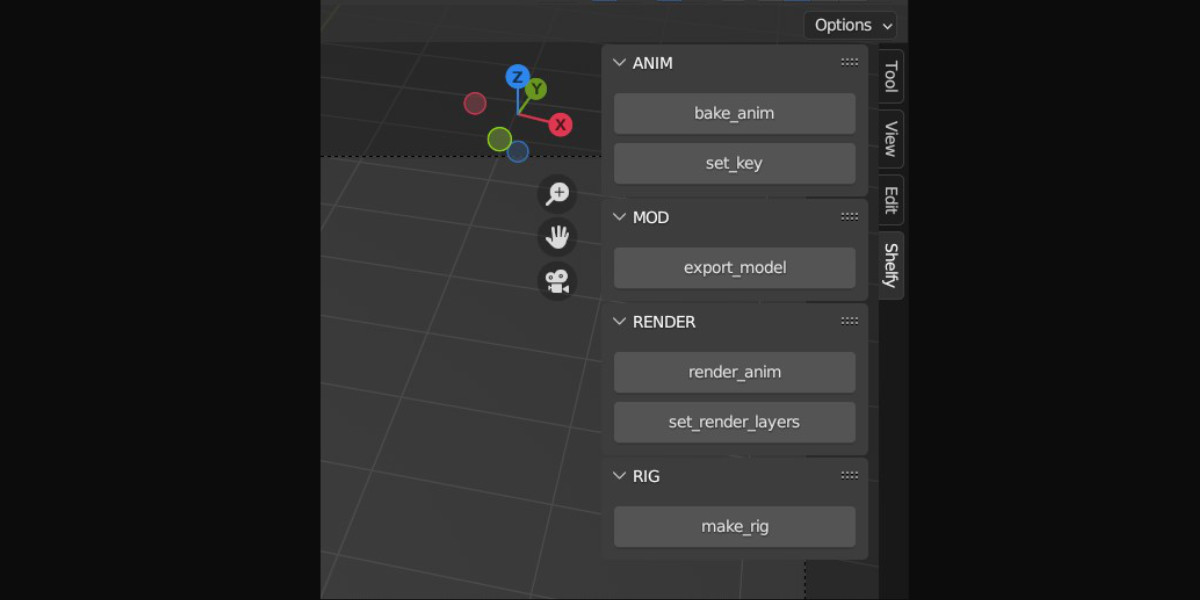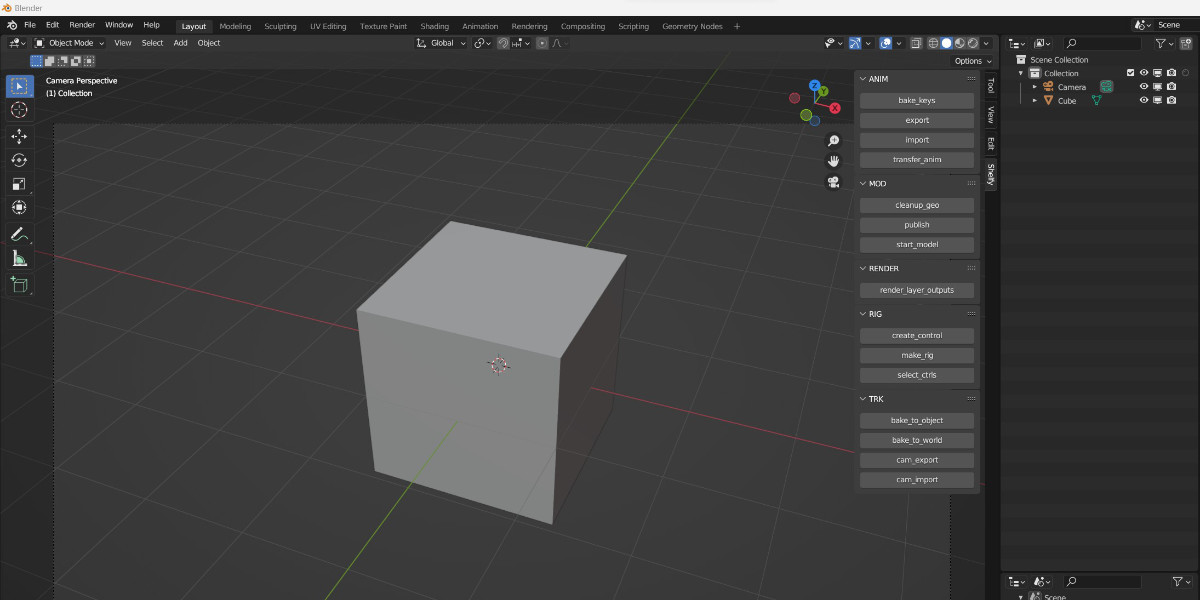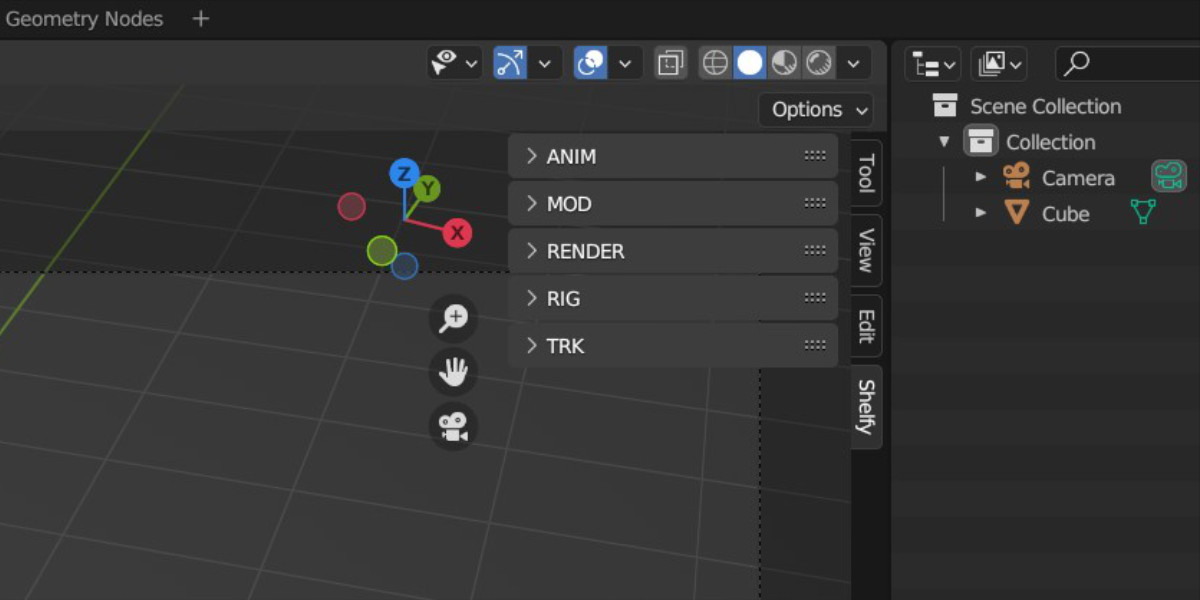Shelfy
Shelfy - shelf addon for Blender
Use your Python scripts as buttons inside Blender
This addon makes "shelves" with buttons which will execute your Python scripts.
All you have to do is to put your Python scripts into specific folders (read below), the rest is automatic (panel/op creation and registration).
Every time you start Blender, the addon will go through scripts and generate necessary Python files which will register panels and operators for you,
so you end up with a button for each script you have.

HOW TO USE:
Glossary:
- "shelf": folder containing Python scripts
- "repository": folder containing "shelves"
1. Install
First, you need to install this addon (from blender addon installer just pick the zip file) and initialize it (enable it).
This will create a shelfy folder in your user-home like:
"C:/Users/USERNAME/.studiosetup/blender/shelfy"
or
"/home/USERNAME/.studiosetup/blender/shelfy)"
Also, "paths.txt" will be created in root of this folder.
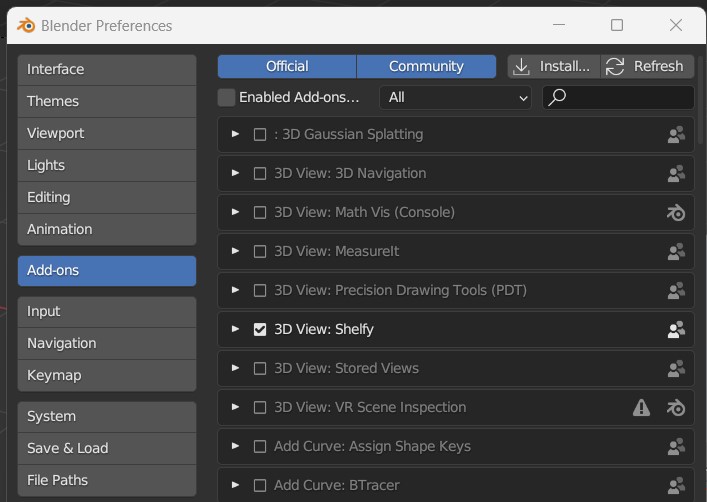
2. Add your repository folders to paths.txt
Edit "paths.txt" located in root of this folder to add paths of your repositories like:
- studio wide repository
- personal shelves repository
- per project shelves repository
- per department repository
(do NOT mix this with paths.txt located at the addon installation location, that one is just used as a template)
When you finish adding your paths, go to the next step.
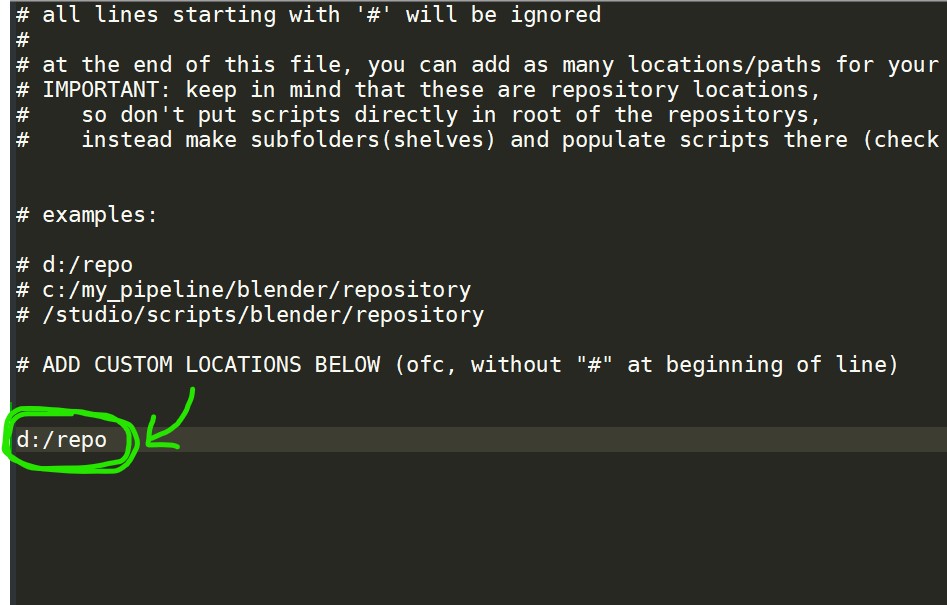
3. Populate repos. with folders(shelves), and scripts
Now all you want to do is:
- create folders in your repository (folder names will be shelf names inside Blender)
- fill those folders with scripts
folder structure example: 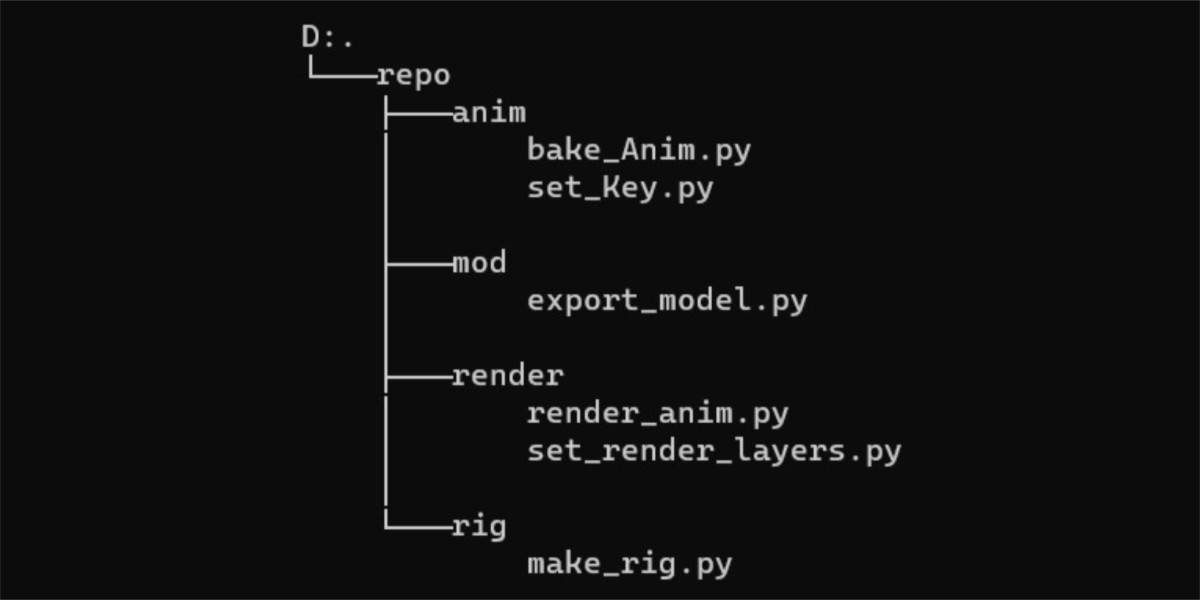
So, its allways: /repository/shelf/script.py
NAMING (optional):
- by default, buttons will be named simply by scripts filename
- or you can add custom button labels by adding this as first line of your .py script (replace "My button" text, ofc):
#name:My button
4. Restart Blender
Finally, restart Blender, and Shelfy tab should appear on the side menu of 3D VIEW (shortcut "n")
Notice: if the Shelfy tab doesn't appear, it most likely means that you didn't populate your shelf-dirs with scripts. If that's not the case, check the system console for possible errors (Blender>>Window>>Toggle System Console)
Have in mind that scripts i used in these examples DO NOT come with addon. You have to populate your repository with your own scripts.
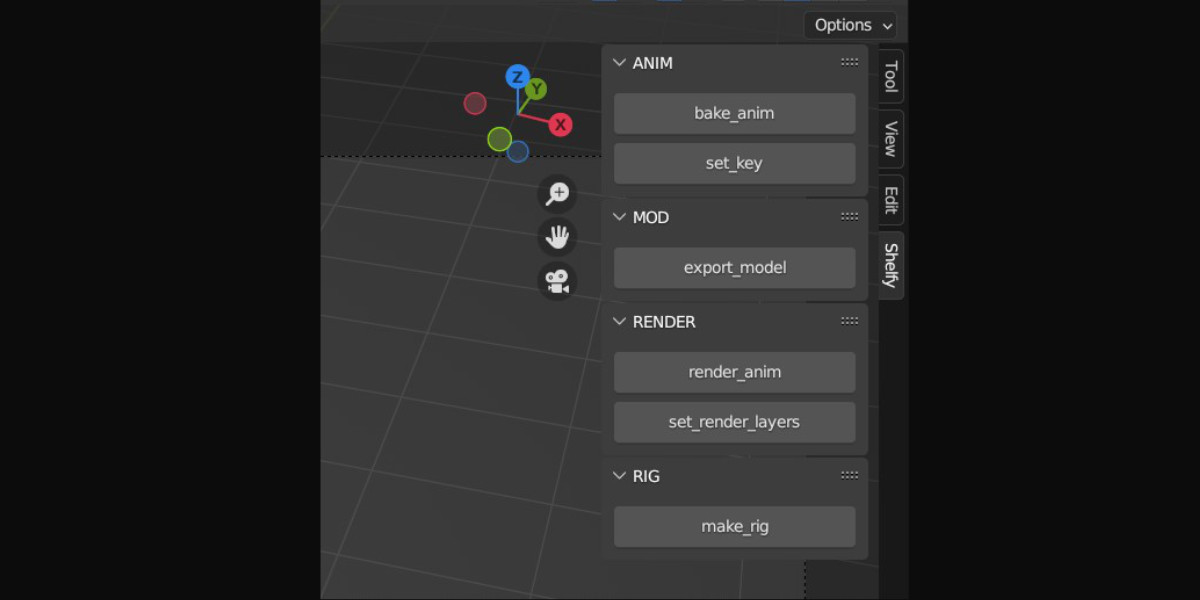
Another example, with more scripts:
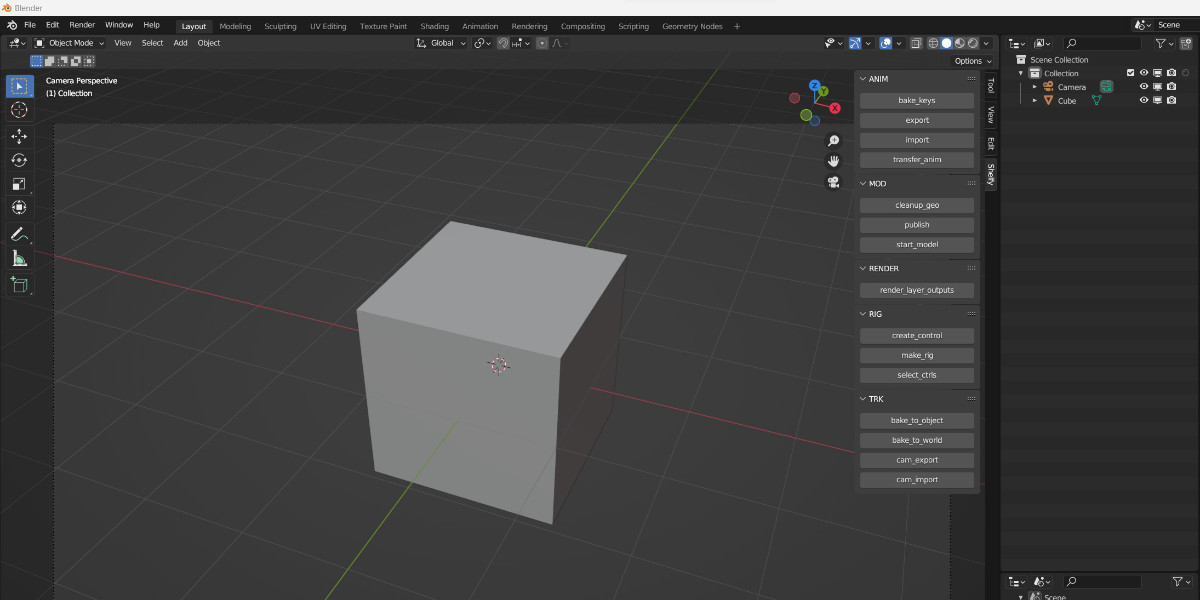
Choose a product version:
-
$9 Single user
Freelancers / Hobbyist
-
$55 Studio (2-10 seats)
-
$155 Studio (10+ seats)
| Published | 10 months ago |
| Blender Version | 3.6 |
| License | GPL |
Have questions before purchasing?
Contact the Creator with your questions right now.
Login to Message