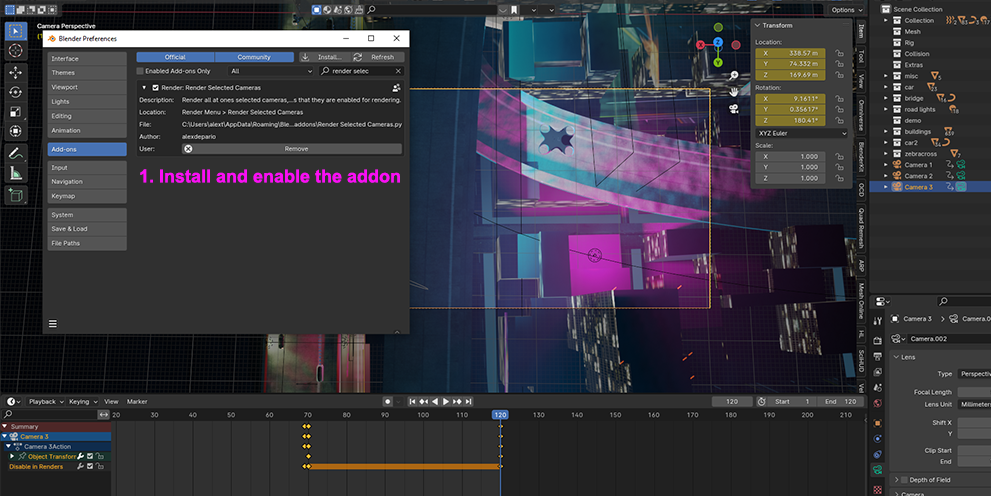Render Selected Cameras
Have you ever wanted to render multiple camera's at ones? You have 50 camera's animated with different keyframe duration and you want to render 40 of them at the keyframes you enabled them for rendering? Well now you can.
This addon allows you to render the cameras you have selected at the keyframe duration you have set for each of them, all at ones. With one click!
1. Install and enable the addon
2. Animate your camera's render visibility for the frame duration you want each camera to render.
3. Select your output render location and adjust your render settings to your liking.
4. Select the camera's you want to render. Save your file!
5. Go to Render Menu > Render Selected Cameras
If you followed this steps the rendering will start and the images will begin to render into your output folder. You wont see the render window pop up, not to worry though, your renders will start showing up one by one into the folder you selected.
Make sure you save your file before rendering, because ones the rendering begins you will have to either wait for it to finish , or you will have to terminate Blender in order to stop the rendering process. Ones rendering is done you can continue working on your file.
You can check out my other very useful Blender addons:
Discover more products like this
Render Automation Custom Render Paths Scene Rendering Blender productivity camera switching Blender Render Batch rendering Animation Workflow render-management winter24 Distinctive Naming spring24 Animation Rendering Camera Workflow Keyframe Rendering camera animation blender addon blender scripting Output Organization animation tools Output Customization Multiple Cameras