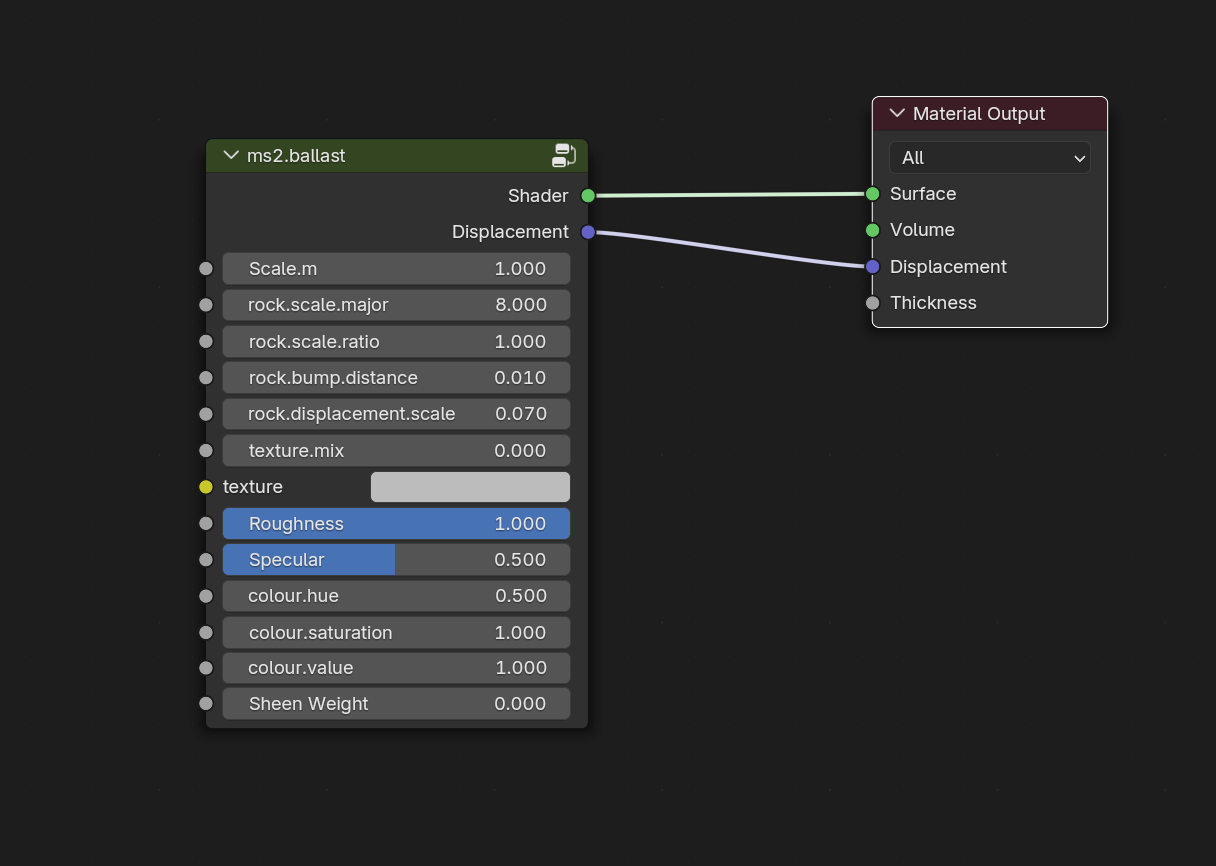Railway Assets
Creating Track with Geometry Nodes
Track can be created simply by creating a path object and then adding a geometry nodes modifier with the provided permanent way node group.
- Load the railwayassets.blend file as an asset library by editing the user preferences.
- Add a path to your scene.
- Add geometry nodes modifier to your path.
- Go to the geometry nodes editor and create a new graph.
- Drop the 'permanent way' node group from the asset library into your graph.
- Wire up the geometry input to the input of the node group and the output to the output of your node group.
The rotation settings in the Track geometry nodes group control the amount of random rotation for the sleepers (ties).
The Grass.Density controls the amount of grass growing in and around the track.
The Leaves.Density controls the amount of leaves on the sleepers.
The drop down can be switched between 'steam era' and 'modern era' to control the models for the rail, fasteners and sleepers (ties).
Hide Scatter - controls the visibility of the scattered plants in the view port to enable better performance with large scenes.
Exclude Sleepers - construct the track without sleepers (useful for inspection pits and other works situations).
Creating Ballast with Procedural Materials
- Ensure that you have the railwayassets.blend file in your asset library file path.
- Create a plane in your scene.
- Enable experimental features in the cycles render settings.
- Add a subdivision modifier to your plane object and turn on adaptive subdivisions.
- Add a new material to the plane (call it ballast).
- In the shader editor, drag the ms2.ballast node group over to your material and connect the shader output to the surface and the displacement output to the displacement for the material output.
- Scale.m controls the overall scale of the rocks
- rock.scale.major controls the relative size of the larger rocks to the smaller rocks.
- rock.scale.ratio controls the proportion of small rocks.
Creating Steam
The file railwayassets-steam.zip contains vdb files (currently an initial file, but more will come) representing steam and other emissions from locomotives. To use it
- Unzip the file in a suitable location.
- Create a volume object (Add>Volume>Import OpenVDB).
- Select the file.
- Add a material and link the ram.steam node group from the railwayassets-materials.blend file.
- Plug the output of the node group to the volume output of the shader.
Accessing Model Assets
To access the various model assets provided in the library, ensure that you have all the railwayassets file references in your asset library settings.