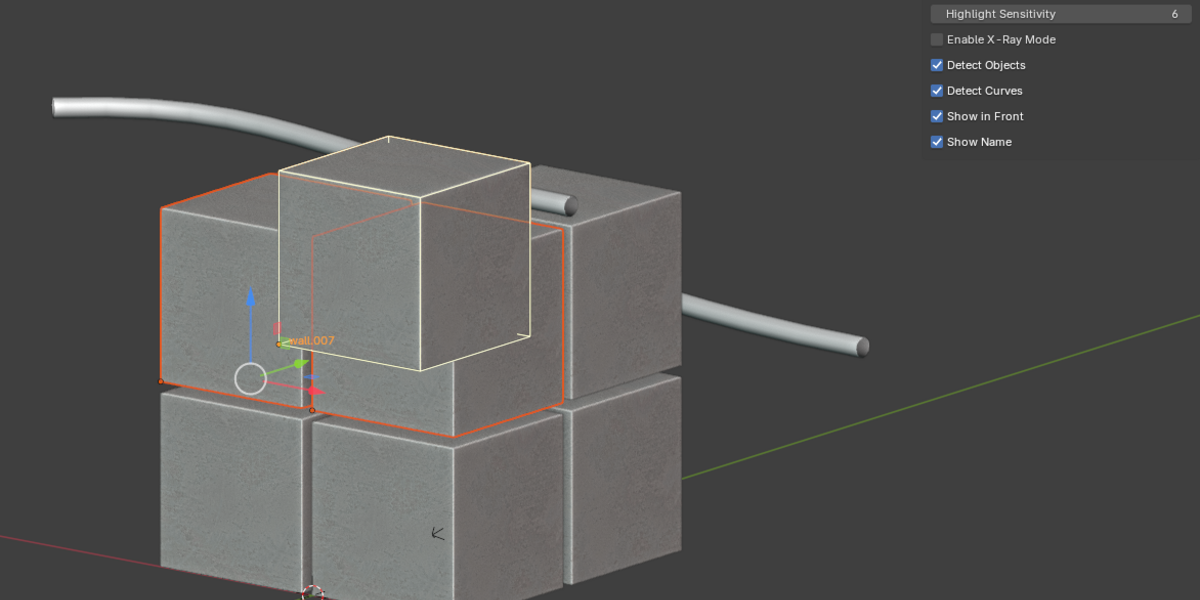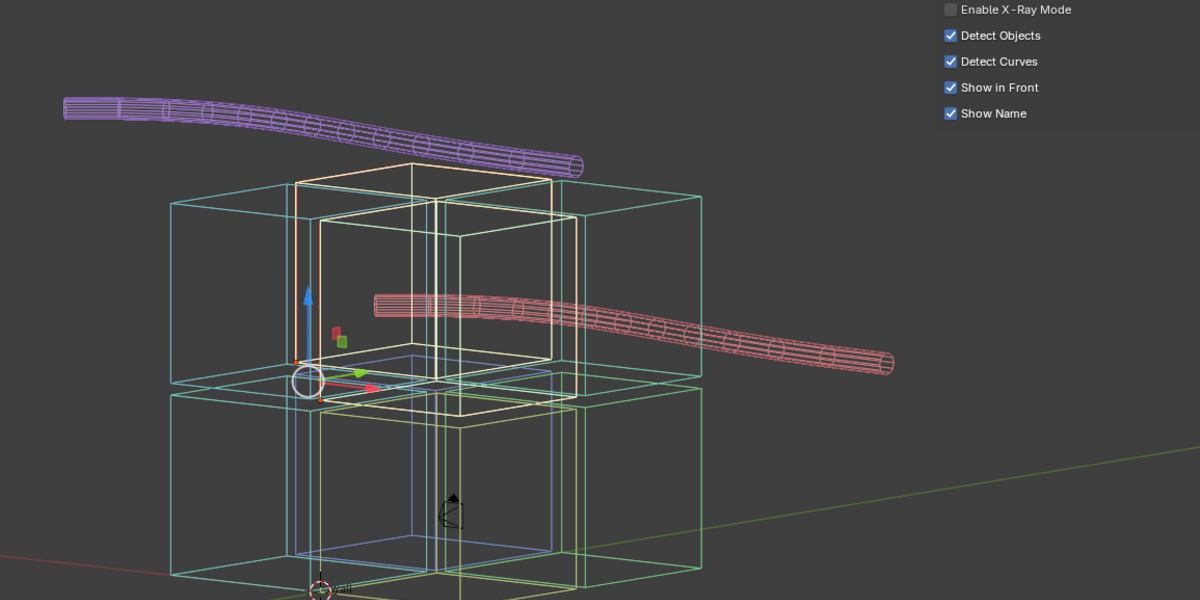Pre-Select Highlight
Description
X-ray Pre-select Highlight is a Blender add-on designed to enhance the 3D modeling and editing workflow by providing real-time visual feedback when the user hovers over objects in the 3D Viewport. It aims to streamline object selection and manipulation processes, making it easier for artists and designers to interact with their scenes.
Use Cases
• 3D Modeling: Quickly identify and select the desired mesh/curve objects in complex scenes without the need to click on each object to see if it's the right one or use outliner.
• Scene Layout: Efficiently arrange objects within a scene by highlighting them, then selecting or deselecting them, interacting with objects without leaving pre-select highlight mode.
Conclusion
The X-ray Pre-select Highlight add-on is designed to make 3D modeling and scene editing in Blender more intuitive and efficient. By providing immediate visual feedback on potential object selections, it streamlines workflows and enhances productivity. With customizable settings and support for various object types, it's a versatile tool suited for a wide range of 3D projects.
Feature List
• Dynamic Pre-selection Highlighting: Objects under the mouse cursor are visually highlighted, providing immediate feedback on what is about to be selected.
• Select/Deselect objects: While in pre-select highlight mode, press "S" while mouse over object to add object to selection, press "D" to remove from selection.
• Customizable Sensitivity: Users can adjust the sensitivity of the pre-selection highlighting to fit their workflow.
• Selective Type Highlighting: Enable or disable pre-selection highlights for specific object types, such as meshes and curves.
• Visual Customization: Options to display highlighted objects in front of others, show object names, and change wireframe color mode to enhance visibility.
Advantages
• Increased Efficiency: Reduces the time spent selecting objects, especially in complex scenes, by providing an intuitive visual cue.
• Enhanced Usability: Makes Blender more accessible to new users by simplifying object interactions within the 3D Viewport.
• 3DS max like: This way you will know which object you'll select when your cursor hovers over them.
• Customizable: Offers a high degree of customization, ensuring that it can be tailored to suit individual needs and preferences.
• Workflow Integration: Designed to complement existing workflows without disrupting the standard operation of Blender.
User Guide
Installation:
• Download the addon .zip file.
• Open Blender, go to Edit > Preferences > Add-ons, and click Install.
• Navigate to the downloaded .zip file, select it, and click Install Add-on.
• Enable the addon by ticking the checkbox next to its name.
Activating Pre-selection Highlighting:
• Once installed, the addon is ready to use. Pre-Select N-Panel will be created in your list.
• Press the designated hotkey "D" or button from the menu to run the pre-selection highlighting addon.
Adjusting Preferences:
• Go to Edit > Preferences > Add-ons, find "Pre-select Highlight," and click on its preferences.
• Adjust the sensitivity slider to change how closely you need to hover over an object to highlight it.
• Enable or disable highlighting for specific object types under "Detection Settings."
• Customize the visual appearance under "Display Settings."
• Same adjustments can be done from N-Panel.
Using the Addon:
• Press "D" key to activate plugin, or press button from N-Panel.
• With the addon active, simply move your mouse cursor over objects to highlight them.
• While mouse over an object click "S" to select it, or "D" to deselect, benefiting from the visual pre-selection cue.
• Use the ESC key or RIGHTMOUSE button to quickly disable highlighting as needed during your workflow.
Tips for Best Performance:
• For large scenes, consider reducing sensitivity to improve performance.
• Customize hotkeys in the addon preferences to avoid conflicts with existing shortcuts.
Discover more products like this
quicks select easy select object-mode 3DsMax selecting-addon x-ray pre-select