Philogix Pbr Painter - Pro
Introduction
Documentation, Tutorial Videos and Discord
Simplify your texturing workflow with Philogix PBR Painter. This Blender addon lets you texture and paint directly in the program, eliminating the need for multiple software. With a familiar layer-based workflow like Substance Painter and Photoshop, plus smart material support, Philogix PBR Painter streamlines your texturing process. Take your 3D creations to the next level and enhance control and flexibility. Don't miss out on this game-changing addon - get Philogix PBR Painter today and elevate your 3D texturing capabilities!
Philogix PBR Painter 4.2 - Professional Texturing in Blender!
Key Features:
-
Baking
Philogix PBR Painter utilizes a range of mesh maps within its smart materials and surface layers. These maps play a vital role in enhancing the texturing process and achieving stunning results.
Philogix PBR Painter supports a set of Mesh maps which all have different usages:
- Normal: Generates a Tangent Space Normal map. This describes the normal angle at the surface of the object. This kind of normal map is commonly used to shade and simulate details on the surface of a low-poly 3D mesh.
- ID: It can be used to material IDs to create selection masks.
- Ambient Occlusion: Generates a texture that contains the ambient shadows. Similar to overcast lighting from the sky on a white surface.
- Curvature: The curvature is often used to damage edges of the geometry to simulate edge wear (Not a Pointiness map).
By leveraging these mesh maps within Philogix PBR Painter's smart materials and surface layers, you can achieve exceptional texturing results, adding depth, detail, and realism to your 3D creations.

-
PBR Workflow
Philogix PBR Painter supports two powerful PBR workflows: Metallic Roughness and Specular Glossiness. Choose the workflow that suits your style and achieve realistic material representations. Control metalness and roughness with Metallic Roughness or fine-tune specular reflection and smoothness with Specular Glossiness.

-
Layer System
The layer system in Philogix PBR Painter provides a flexible approach and efficient workflow organization for painting and texturing. Similar to professional software like Substance Painter and Photoshop, it allows you to easily manage and track each component of your artwork.
The layer system gives you the ability to quickly and easily select, hide, lock, and modify the attributes of each component. This allows you to create and manage multiple material variations, making flexible edits and refinements. With the layer system in Philogix PBR Painter, your painting and texturing process becomes easier, more organized, and ensures high-quality results.

The layer system consists of two levels: material layers and channel layers. Material layers enable you to manage the material layers within your project, while channel layers help create and manage layers within each material's channel. Each material layer includes PBR channels and Layer Mak channels, which can be customized using channel layers.
There are five types of Channel Layers:
-
Smart Surface layer: The Surface layer in Philogix PBR Painter allows you to select and customize smart surfaces with desired parameters. This layer type helps you quickly apply pre-existing materials and adjust them to fit your needs.

-
Image layer: The Image layer enables you to load images from a library, personal computer, or create new images for use in the painting and texturing process. You can easily apply these images to surfaces and customize them to create rich effects and details.

- Anchor Point layer: The Anchor Point layer is a type of layer that allows you to create and use anchor points during the layer stack construction. Anchor points allow you to create links and references to different resources or components within the layer stack, helping you organize and adjust the components flexibly and easily.
-
ID layer:
The ID layer allows you to convert ID maps into black and white form, creating masks to make precise selections for different material areas on your model. This helps you precisely control material regions and create customized effects on each part of the model.
-
Effect layer:
The Effect layer is a type of layer that allows you to apply special effects and transform the content of a layer. With this layer type, you can create effects such as Color Ramp, Curve, Black & White, Invert, Gamma, Hue/Saturation, Bright/Contrast, and adjust parameters to generate customized and creative results.
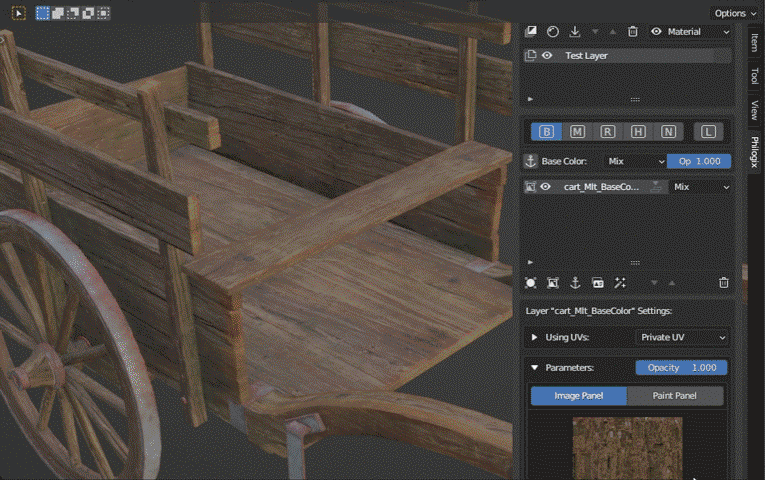

-
Smart Surface layer: The Surface layer in Philogix PBR Painter allows you to select and customize smart surfaces with desired parameters. This layer type helps you quickly apply pre-existing materials and adjust them to fit your needs.
-
Smart Materials
The Smart Material Layer in Philogix PBR Painter empowers you with the ability to create stunning and intelligent materials. With the extensive library of Philogix PBR Painter, you can easily select from a range of smart materials and fine-tune their parameters to your liking. The Smart Material Layer allows you to create custom materials that utilize the geometric information of your 3D object, resulting in realistic and lifelike effects. You can also create your own Smart Materials, export them, and share them with the world. Explore and share with the world, crafting unique and intelligent materials that are exclusive to Philogix PBR Painter.

-
Painting
In Philogix PBR Painter, painting is a versatile and intuitive process that lets you apply and customize brush strokes directly onto your images. With a wide range of brush options and adjustable settings, you can effortlessly create various textures, details, and effects. The Brush Library feature allows you to create and organize your own collection of custom brushes, tailored to your artistic style and preferences. By utilizing the Image Layer, which seamlessly integrates with other layer types, you have the freedom to craft intricate and layered compositions. Whether you're enhancing subtle highlights, blending colors, or crafting intricate patterns, the powerful painting capabilities in Philogix PBR Painter empower you to bring your artistic vision to life with ease and precision.

-
Export
After completing your textures in Philogix PBR Painter, it's time to export them as PBR textures for seamless integration with other software or within Blender. Whether you want to export all the materials within your object or selectively export specific materials, Philogix PBR Painter provides flexible export options. Simply enable the desired channel options, and the addon will export the textures accordingly. With a streamlined workflow, creating textures and exporting them as PBR textures for widespread use has never been easier. Unlock the full potential of your 3D texturing by using Philogix PBR Painter.

color every mesh object.
Elevate your 3D assets with Philogix PBR Painter's intuitive painting tools. Easily apply colors and materials to each mesh object, and seamlessly export PBR textures within Blender. This user-friendly tool offers simplicity without sacrificing customization options, empowering you to unleash your creativity and bring new worlds to life.
Discover more products like this
Material textures layer substance Texture Painting image baking mask bpainter physically based rendering Add-on painter photoshop bats painting PBR Brush bake shading uv addon materials line Shader Export texture Node draw paint eevee spring24 anniversary sketch Texturing










