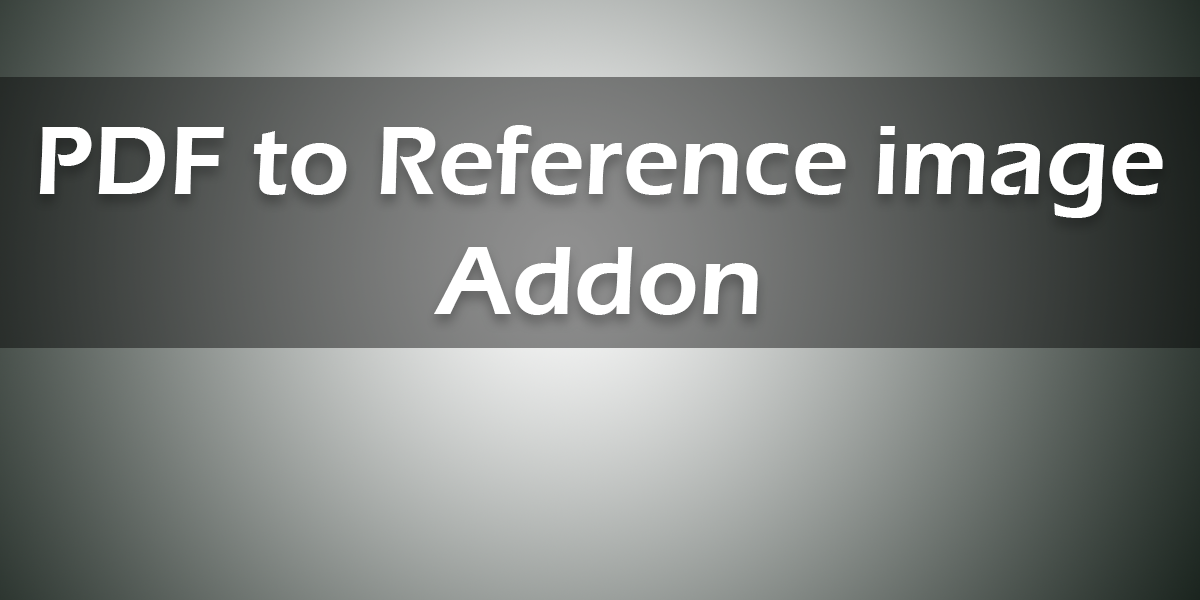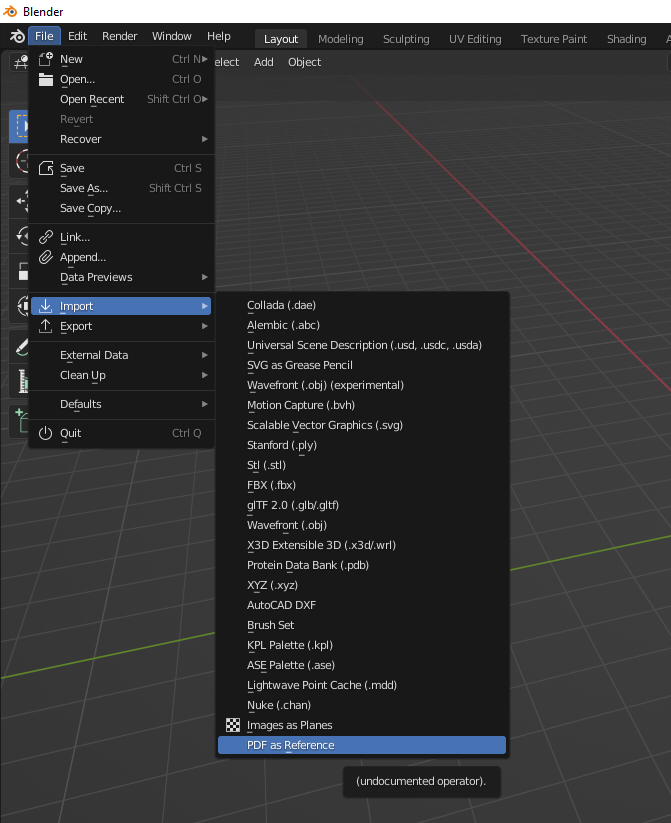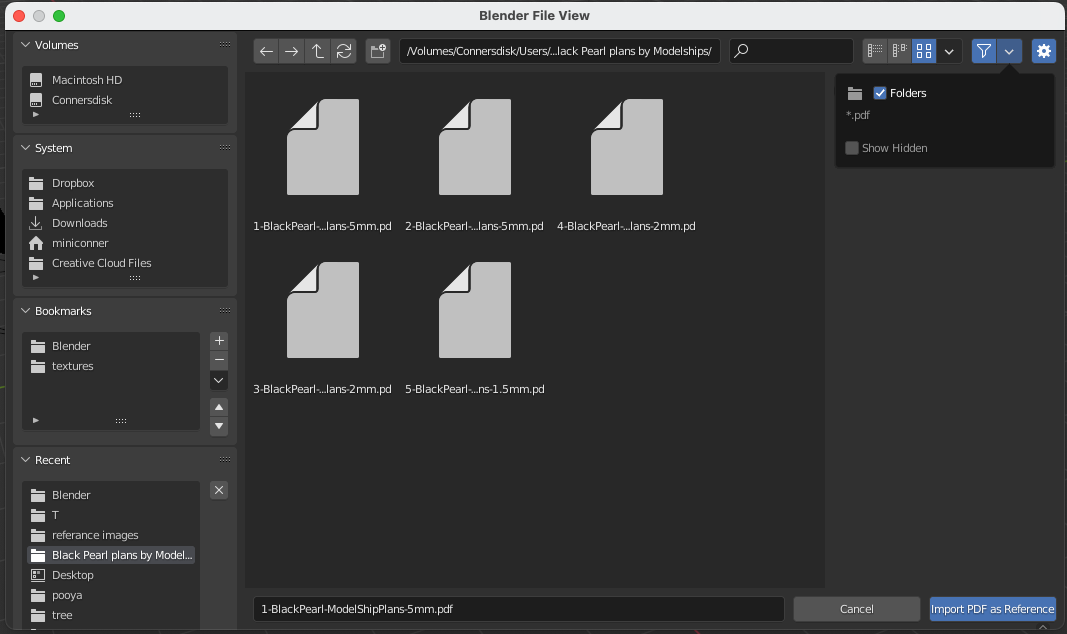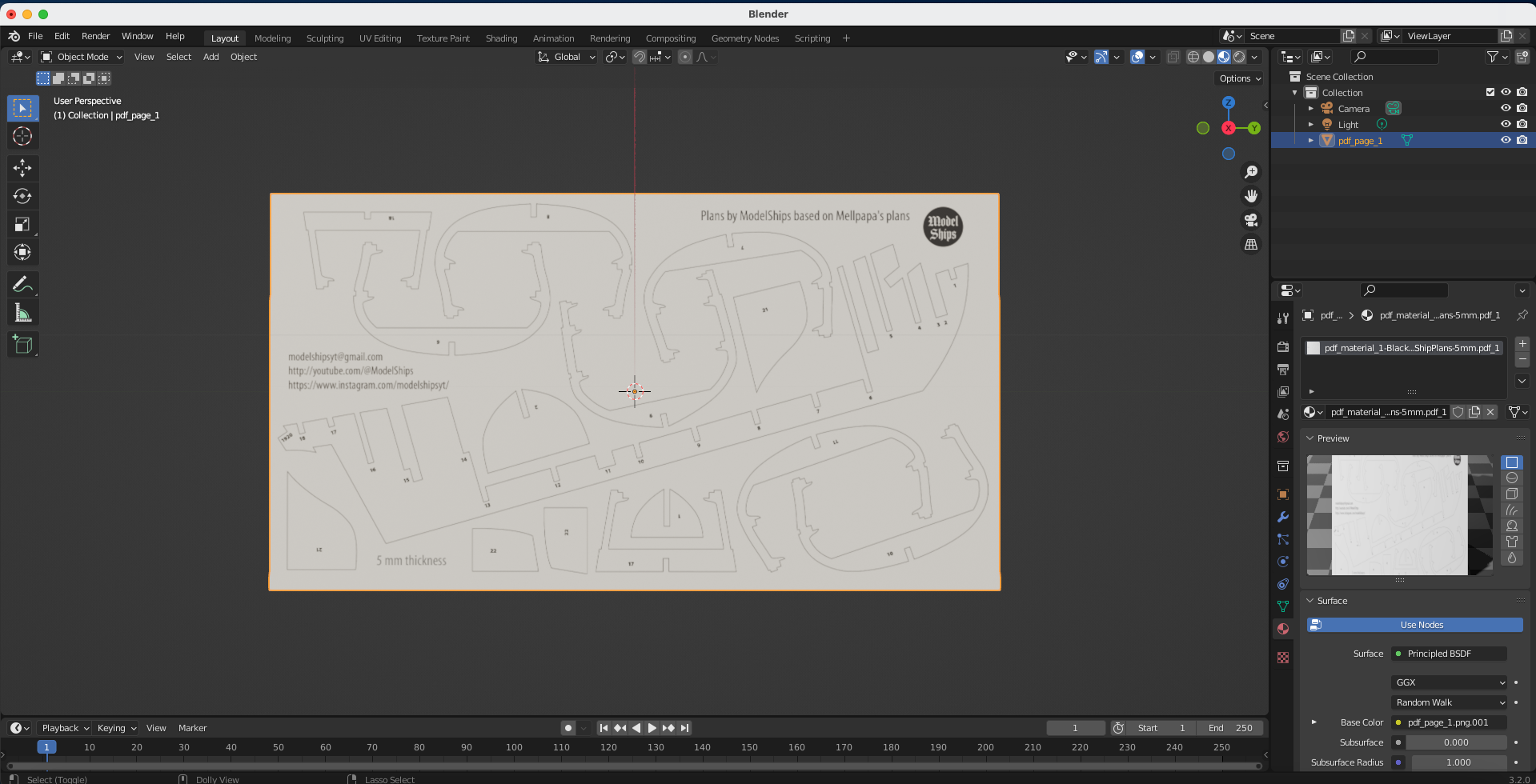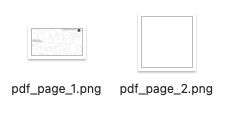Pdf As Reference
Introducing the "PDF as Reference" Blender add-on, an essential tool for artists and designers who need an efficient way to import and manage PDFs as reference images within their 3D workspace. Priced at just $4.99, this add-on offers an exceptional value proposition, simplifying your workflow and saving you time.
Just Updated!
New update ensures the addon works with newer versions such as 4.0 and 4.1.00
Key Features:
Import Multiple PDFs: Seamlessly import multiple PDFs as reference images on individual planes, without the need to manually convert them to image files. Each imported PDF retains its original quality, ensuring a crisp and accurate reference.
Unique Materials: Automatically generate and assign unique materials for each imported PDF, preventing material conflicts and making it easier to manage your scene.
Efficient Workflow: The intuitive user interface integrates seamlessly with Blender's existing import menu, making it easy to import your PDFs as reference images with just a few clicks.
Easy Installation: The add-on includes an automated PyMuPDF installation process, making it easy to set up and start using within minutes. No need to worry about manually installing additional dependencies.
Unlock your creativity and elevate your 3D workflow with the "PDF as Reference" add-on. With the unbeatable price of $4.99, there's no reason not to add this valuable tool to your Blender toolkit. Get it today and experience the difference!
Instructions:
Follow the "how to install" video or reference these directions for your convince
You must install PyMuPDF
- Open Blender and switch to the Scripting workspace.
- In the Python Console, run the following commands to install
pipif it's not already installed: - Now, let's create a script to install PyMuPDF. In the Text Editor (within Blender), create a new text file and paste the following code:
- Click "Run Script" or press Alt+P to run the script in the Text Editor (within Blender).
import ensurepip
ensurepip.bootstrap()
import subprocess import sys def install_package(package_name): try: subprocess.call([sys.executable, "-m", "pip", "install", package_name]) except Exception as e: print(f"Failed to install package: {e}") install_package("PyMuPDF")
This should install the PyMuPDF package for Blender's Python environment. After installing PyMuPDF, restart Blender and try enabling the add-on again. If you still face any issues, please let me know. I am currently working on removing this manual step, but if you're reading this you'll have to.
If you have any suggestions or requests for features or updates feel free to message me! I am very active and will work to the best of my ability to help you!
| Sales | 30+ |
| Customer Ratings | 2 |
| Average Rating | |
| Dev Fund Contributor | |
| Published | over 1 year ago |
| Blender Version | 4.1, 4.0, 3.6, 3.5, 3.4, 3.3, 3.2, 3.1, 3.0, 2.93, 2.92, 2.91, 2.9, 2.83, 2.82, 2.81, 2.8 |
| License | GPL |
Have questions before purchasing?
Contact the Creator with your questions right now.
Login to Message