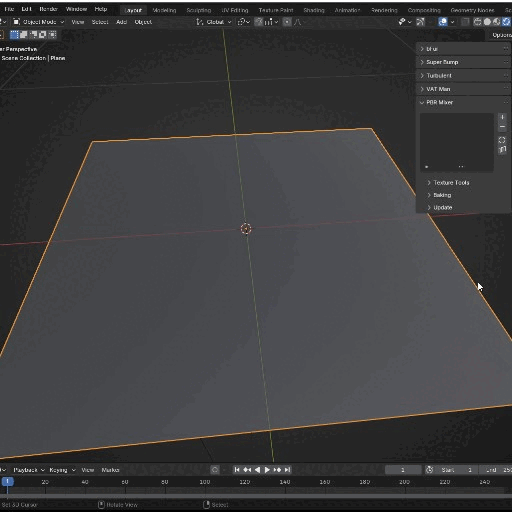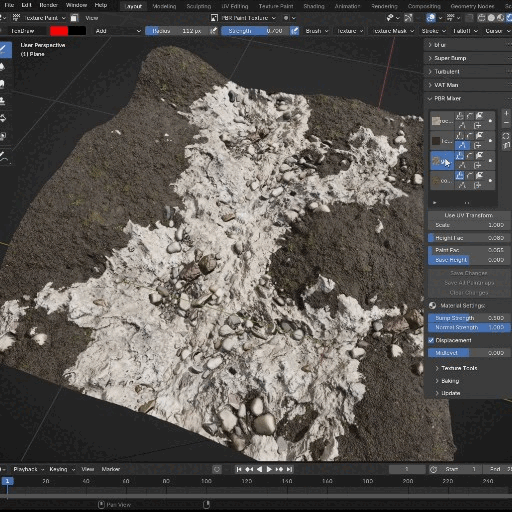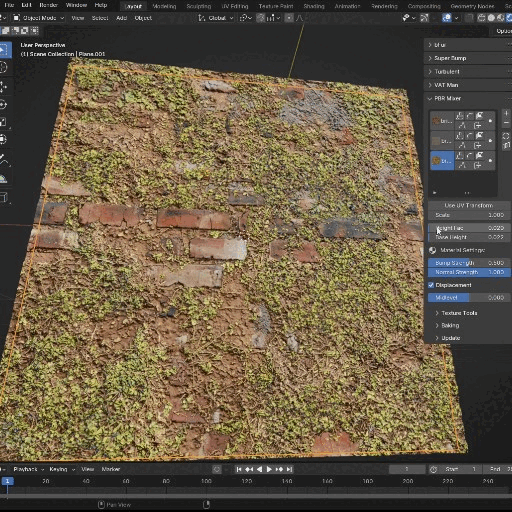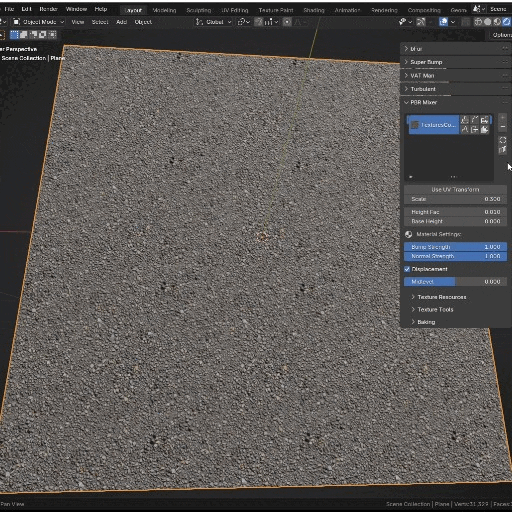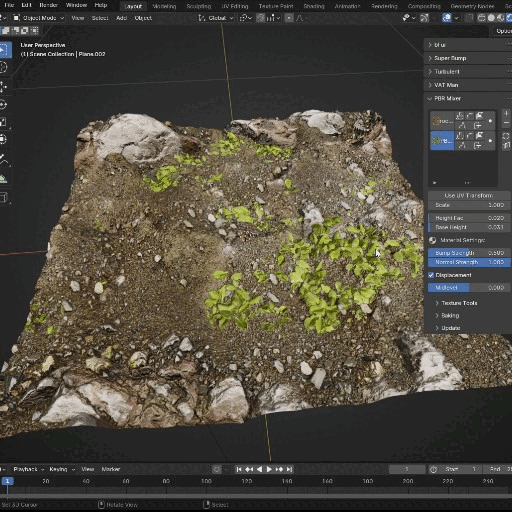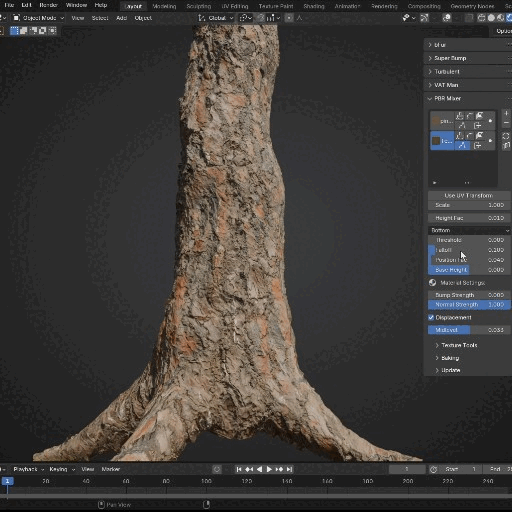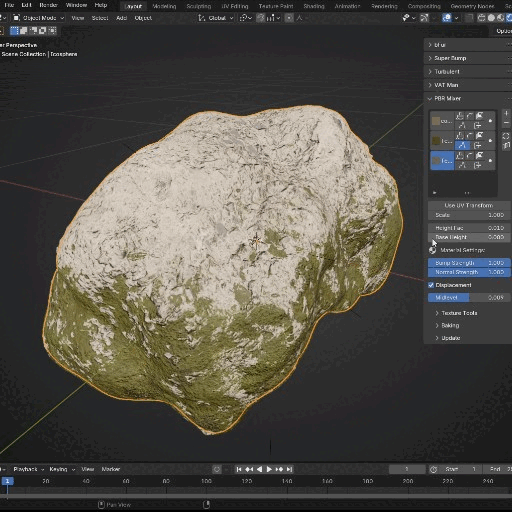Pbr Mixer
PBR Mixer makes it quick and easy to create your own PBR materials. It creates layers from PBR texture sets and blends them based on their height using a selection of masking methods including Paint, Procedural Noise, another layer's Height, geometry Position, and surface Normal.
The PBR Mixer Manager allows for single-click creation of PBR Layers and immediate access to Height Masking controls, Bump and Normal intensity, and material Displacement.
All you need are some good PBR textures and for that, the Manager panel has direct links to free online resources for PBR texture sets. I recommend PolyHaven.com where you'll find a vast resource of PBR textures available for free and you don't even have to sign up.
When your material is looking just the way you want it, the Manager has a built-in baking system for one-click baking and packing of entire sets of PBR textures.
Add New LayerYou can create PBR layers in several ways:
The Manager will create a new PBR layer from the textures and add it to the list. Height Fac controls the result of the height map and Base Height adds a uniform height to the map. The Scale function will correctly adjust the layer's height to match the scaled texture. You have the option to add UV Transform controls allowing for translation and rotation of the layer. |
|
With PBR Mixer you can blend layers based on a number of factors:
Paint MaskUse texture painting to control the height of the layer for precise artistic control. Paint maps are created automatically and the Manager Panel also features buttons to Clear and Save changes to the paint maps. |
|
Procedural Noise MaskUse Blender's built-in procedural Noise Texture to add random height to the layer. From the panel you can Randomize and control the Scale and Detail of the noise |
|
Procedural Bricks MaskHigh quality procedural bricks texture featuring bricks and mortar sizes, edge and corner beveling, and extrusion and random tilt controls. |
|
Other Layer MaskUse the height of another PBR layer as the base for the current layer so that they fit perfectly together. |
|
Position MaskAdd height to the layer relative to the origin of the object. Options include Top, Bottom, Front, Back, Left, and Right so you can blend layers along any given axis. |
|
Face Normal MaskControl the height of the layer based on the direction in which the polygons are facing. Ideal for adding dirt, dust, snow, etc. to flat portions of the mesh, or moss to an organic object which only grows in areas facing the sun, for example. |
|
| Published | 11 days ago |
| Blender Version | 4.3, 4.2, 4.1, 4.0, 3.6 |
| Render Engine Used | Cycles, Eevee |
| License | Royalty Free |
Have questions before purchasing?
Contact the Creator with your questions right now.
Login to Message