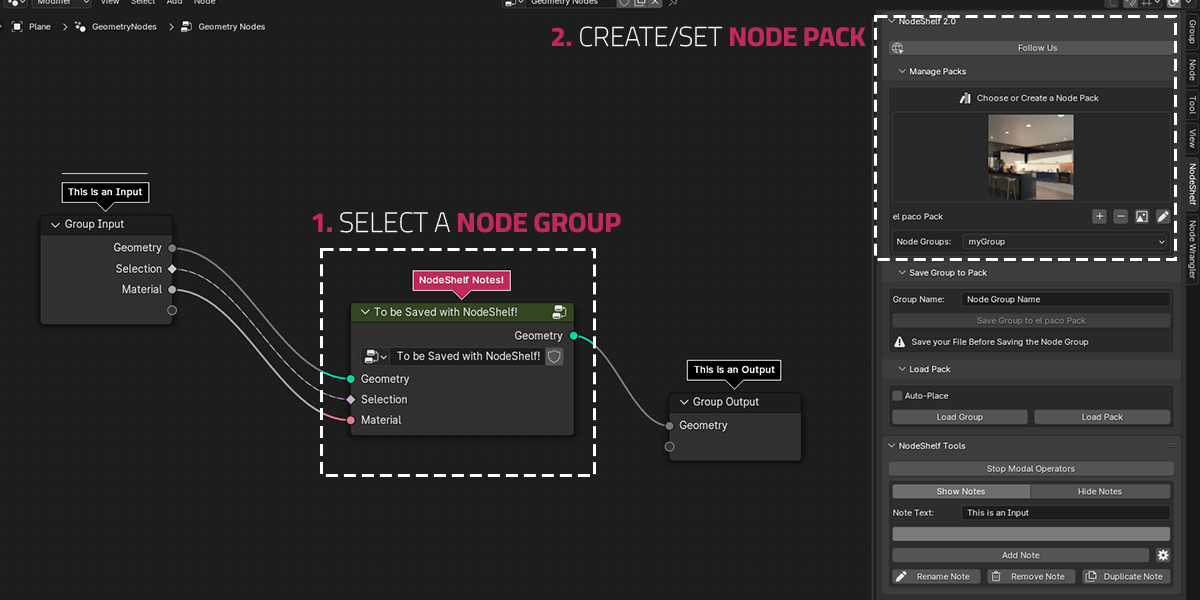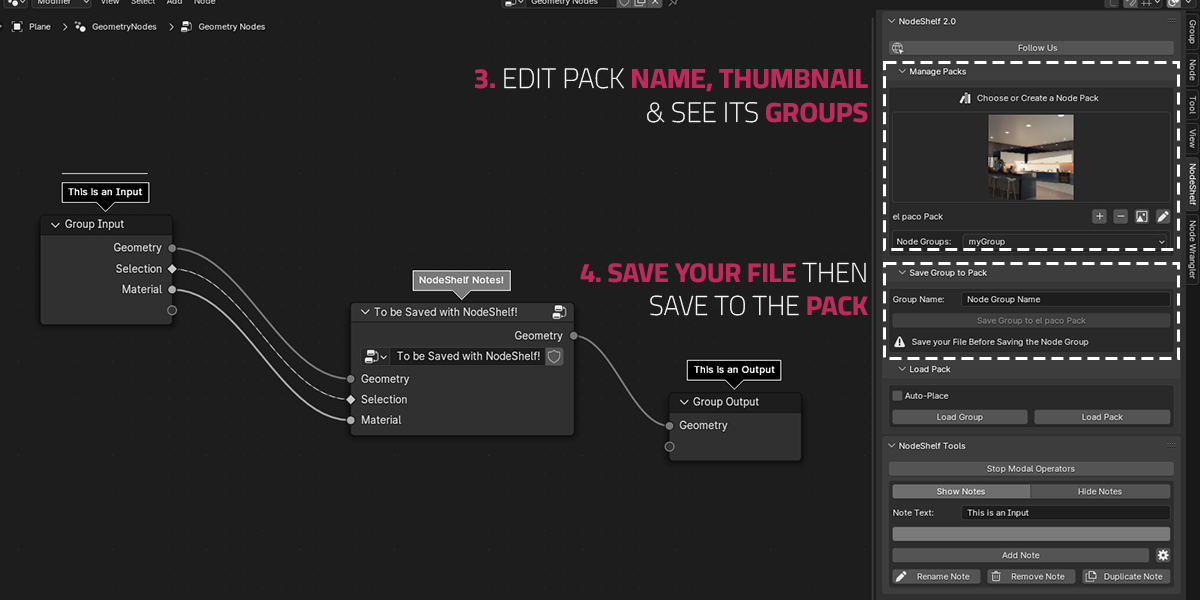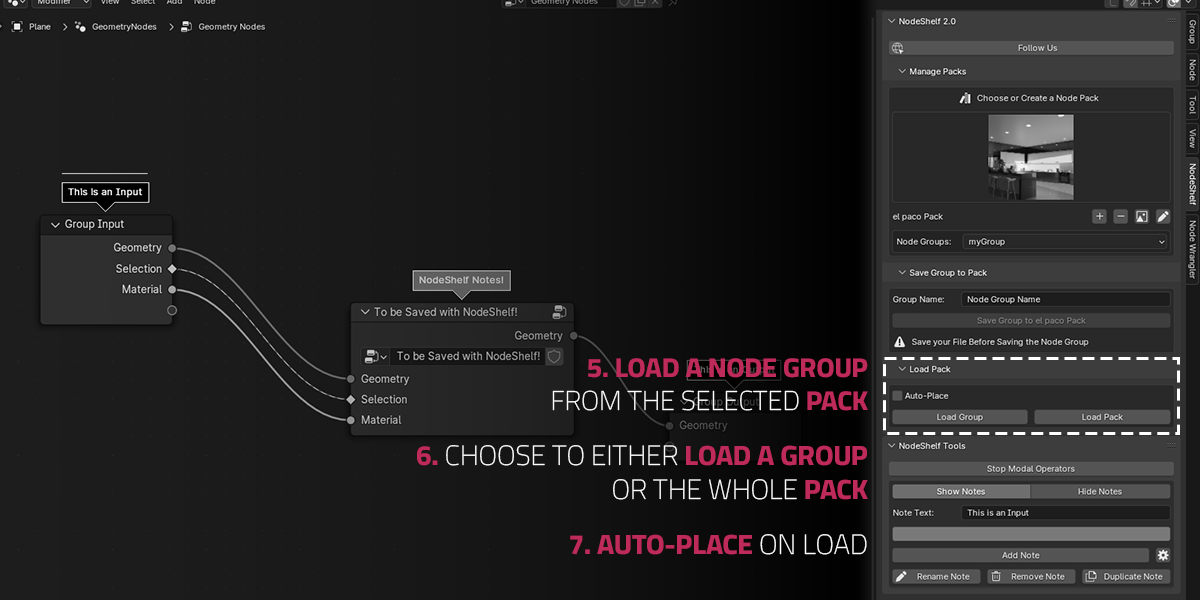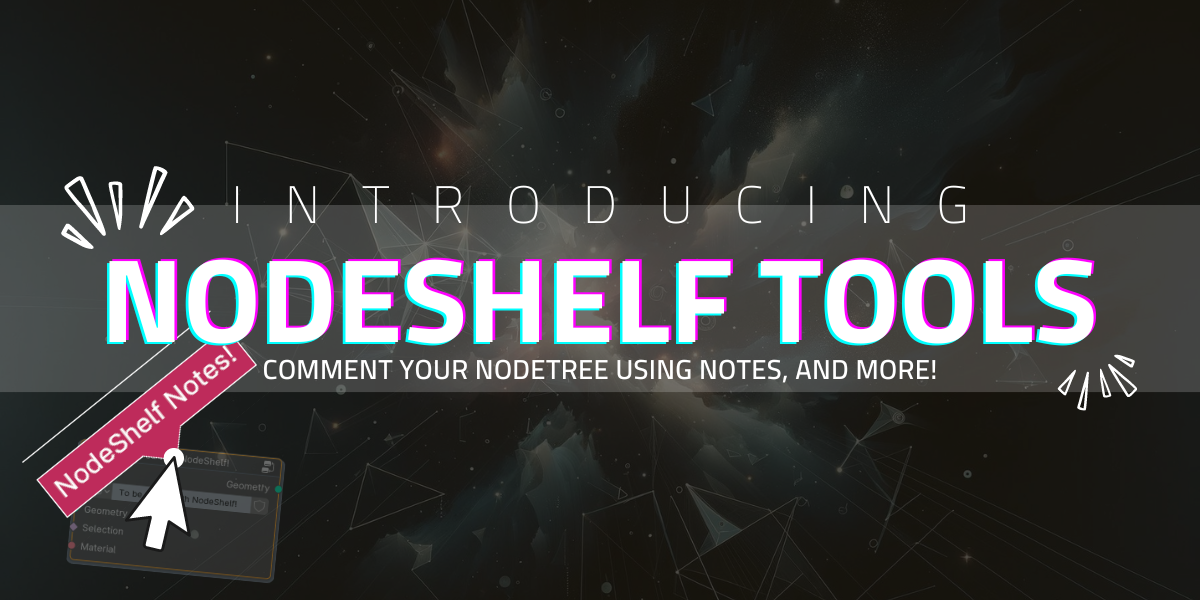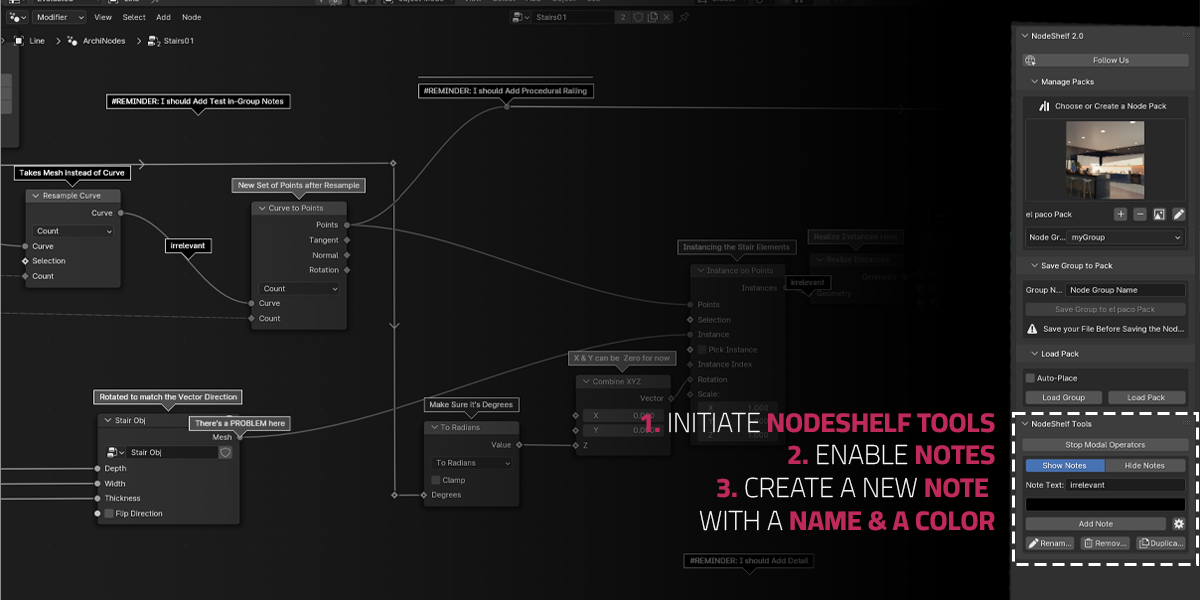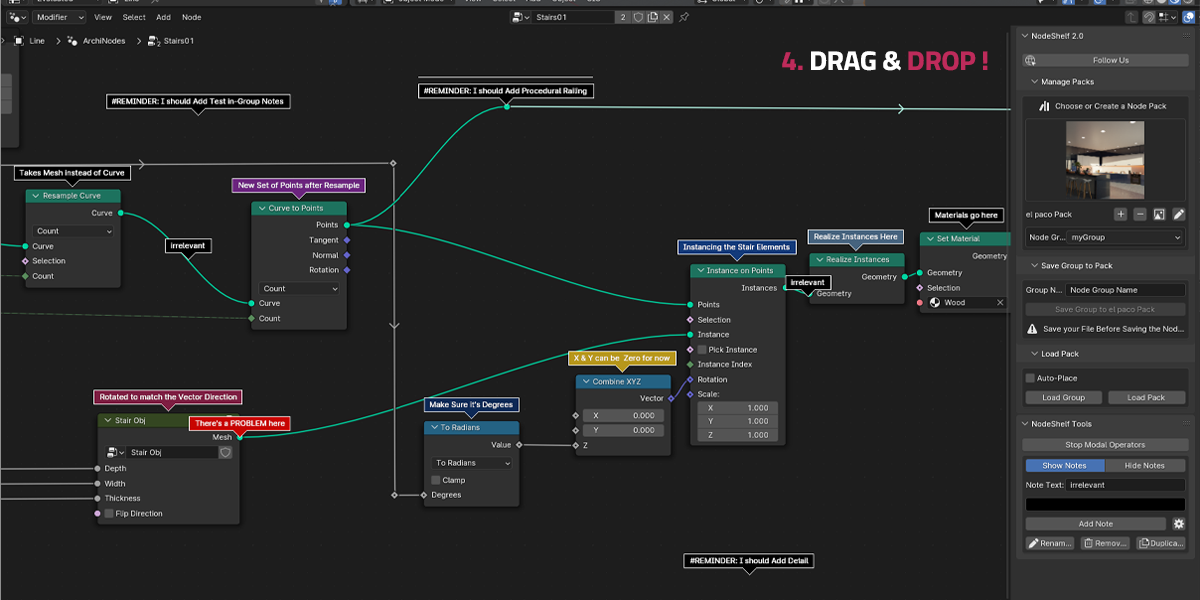Nodeshelf
NodeShelf allows you to save/load node groups and use them across different blender files, by managing them through "Node Packs" to which you can assign thumbnails.
NodeShelf Tools are a set of tools that complement your node editor workflow (I.E. Draggable Notes for commenting your nodetree..)
Create your personal Node Library with NodeShelf! and customize it with your own frequently used node groups!
Features:
- Node Packs: you can now categorize your node groups into packs depending on their use (math nodes, custom geometry, patterns.. etc) the possibilities are endless.
- Nodeshelf Tools: with Notes you can drag and drop text widgets onto your node tree as a comment. they can also snap to nodes and be assigned different colors.
- Node Pack Management: Add/remove/rename Node Packs
- Thumbnails: Assign Thumbnail images to your Packs
- Save-Load: Load selected Group from the active Node Pack or Load the whole Pack at once & Auto place loaded group
How to Use:
- Create a new Node Pack
- Rename it and assign a thumbnail Image
- Select a Node Group
- Make sure your file has been saved AFTER that group has been created/last modified
- Click on the Save Group to Pack Button: you should see it being added to the drop down menu
- in a new blender file, choose your desired Node Pack & select a saved Node Group from the drop down
- Click on Load Group or Load Pack
- the group is now added to your blend file (if auto-place is enabled, the group will appear on the active node tree)
- Initiate Nodeshelf Tools, Select Show Notes.
- Click "Add Note" to start adding comment widgets to the node editor.
- Rename, Recolor, Delete or Duplicate Notes
- Snap Notes to Nodes!
Discover more products like this
Node Management Add-on easy-user-interface NodeTree geometry nodes Node Editor asset organizer asset management save-load