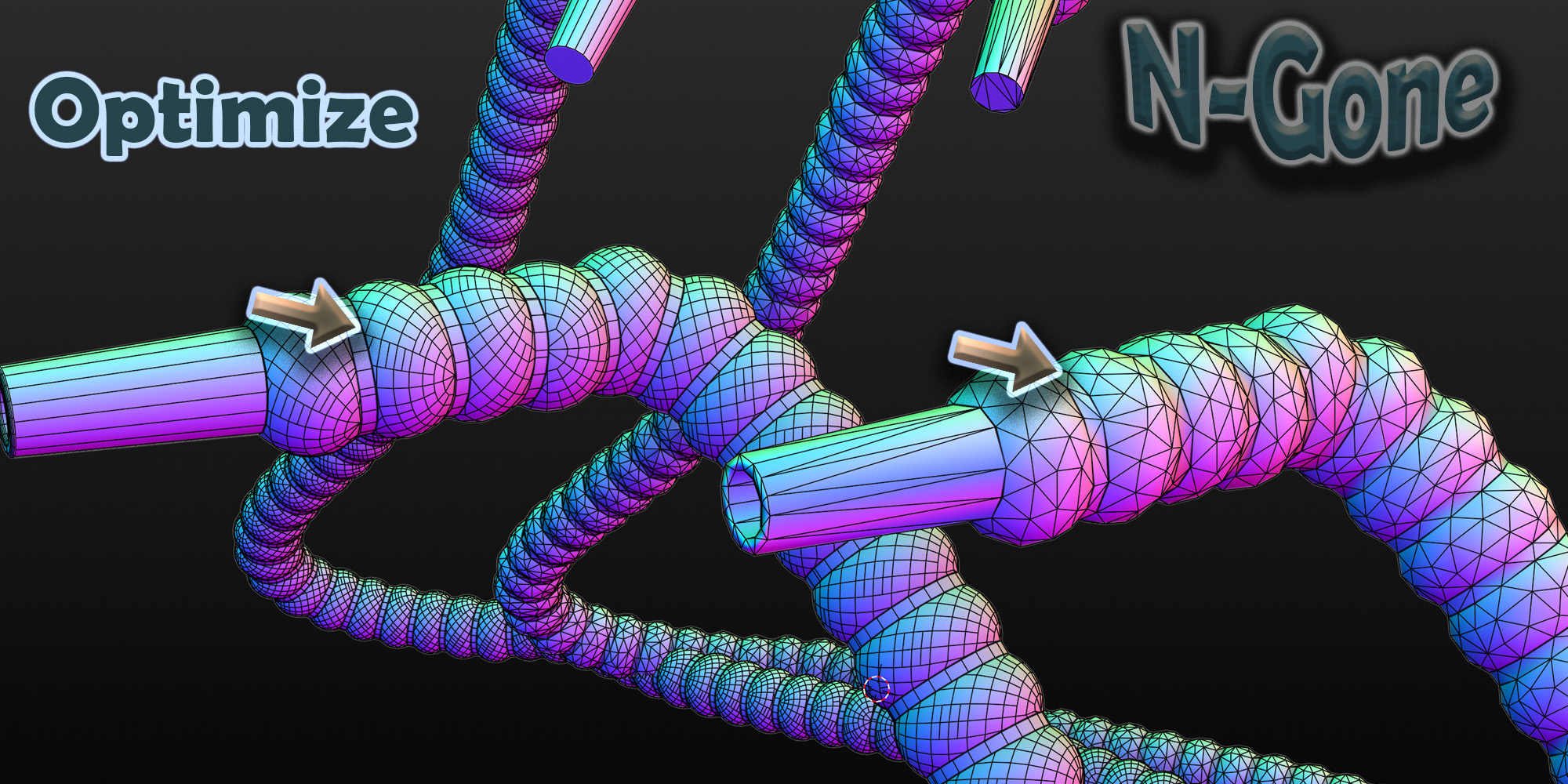N-Gone Pro - 1 Click Asset Optimization (Blender Add On)
N-Gone Pro is your ultimate workflow tool for optimizing N-Gon & Quad based 3D objects. Specifically designed to take the pain out of optimizing CAD and Boolean meshes, N-Gone Pro supports a comprehensive range of quality-of-life features aimed at making all your pre-export optimization effortless.
UPDATED NOV 2024 Ver 1.4.2
Release Notes below
With N-Gone Pro, what used to take hours of tedious work can now be achieved with just a few clicks, letting you focus on creativity instead of getting lost in the technical details.
Key Features:
-
Batch Creation of High and Low Poly Models: Optimize multiple objects at once, perfect for baking or game-ready assets.
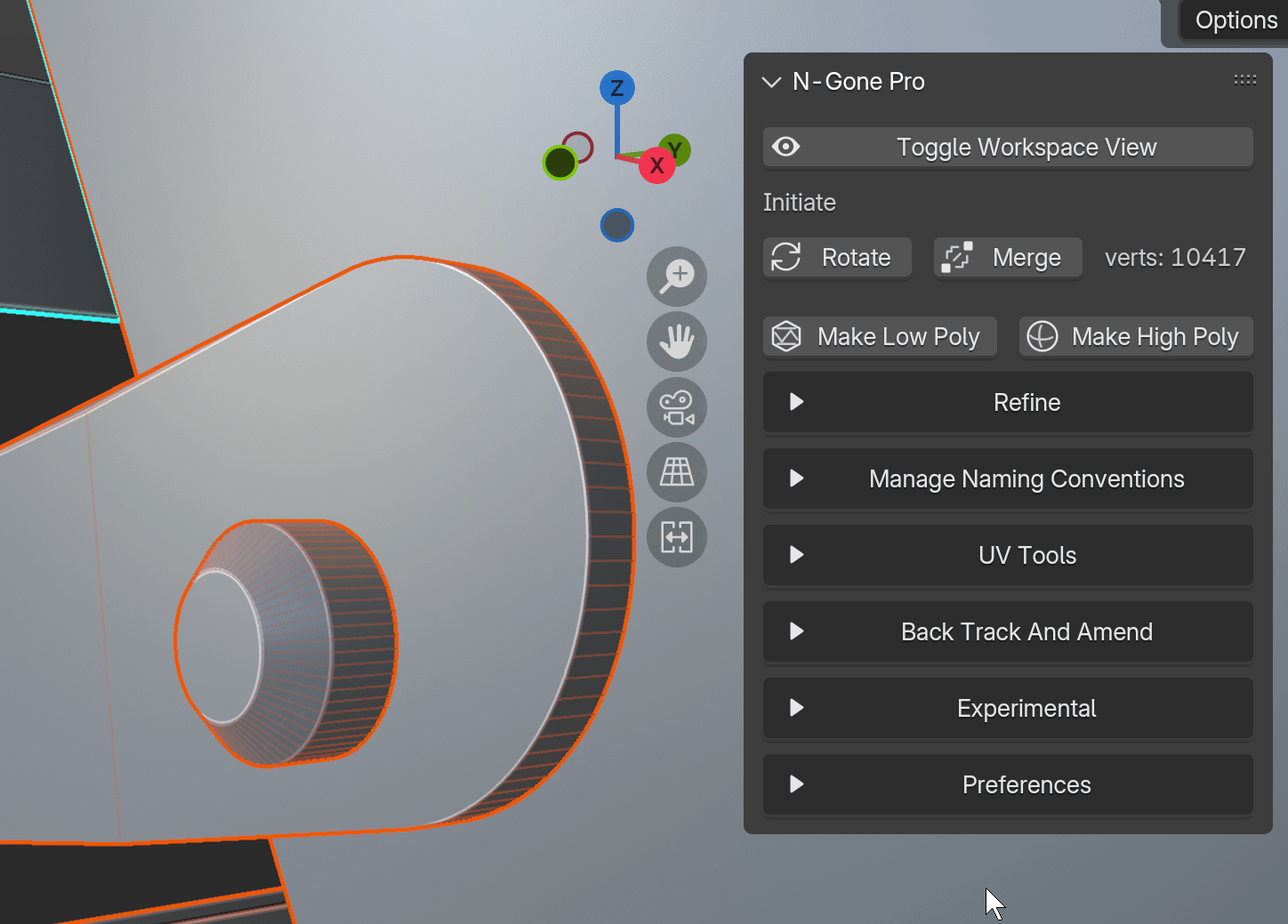
Smart Naming Management: Standardize names for texture baking in other software (Substance Painter, Marmoset Toolbag, InstaMAT Studio) in a single click, reducing manual errors.
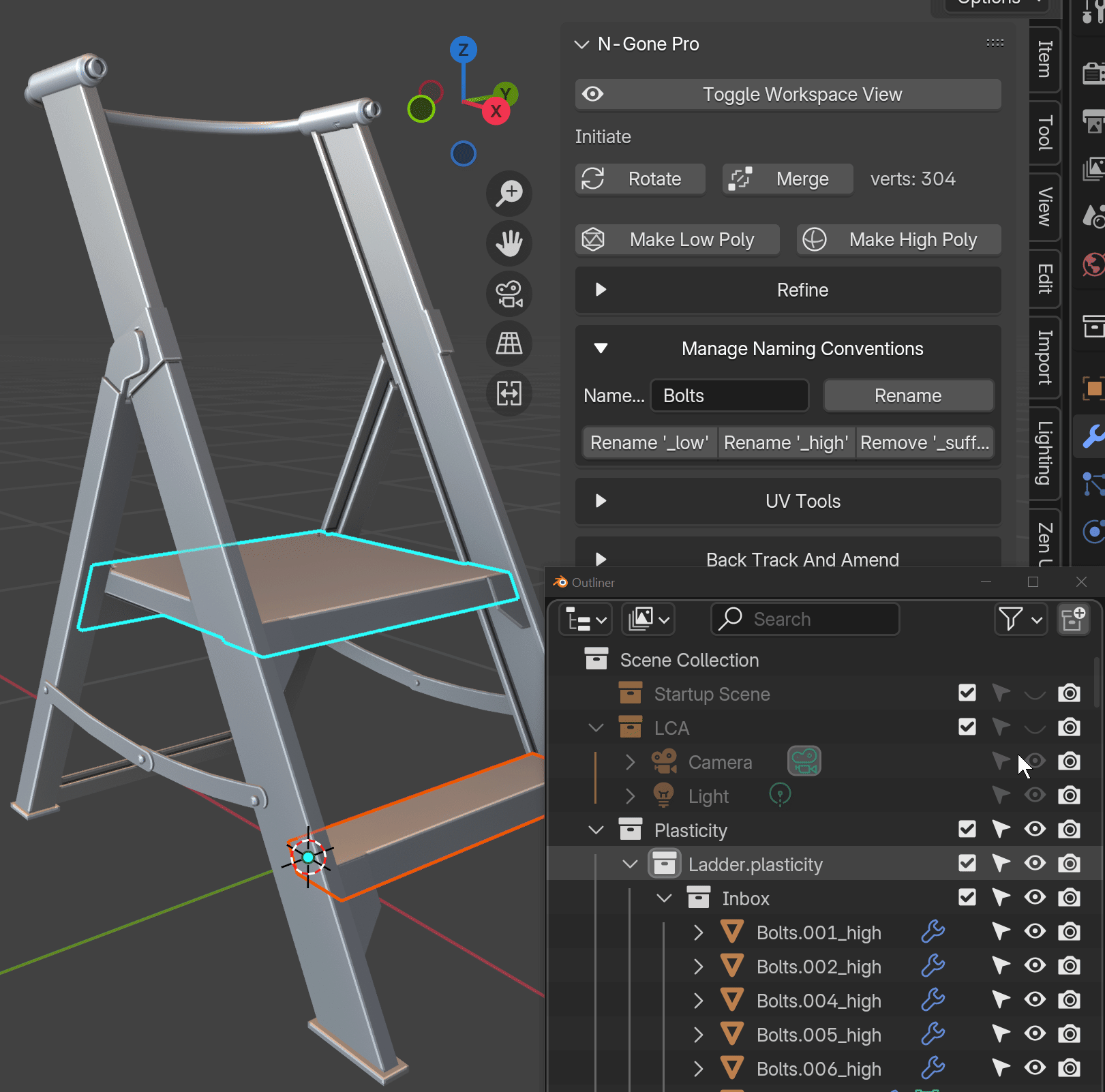
Low Poly Detail Refinement: Easily reduce polygon count on multiple objects simultaneously while maintaining model detail, ideal for creating efficient low-poly versions for real-time applications and texturing software. Refine detail on multiple objects at once with live feedback in the viewport.
Dynamically control Detail level with the Hot Key "D" or change it in preferences tab.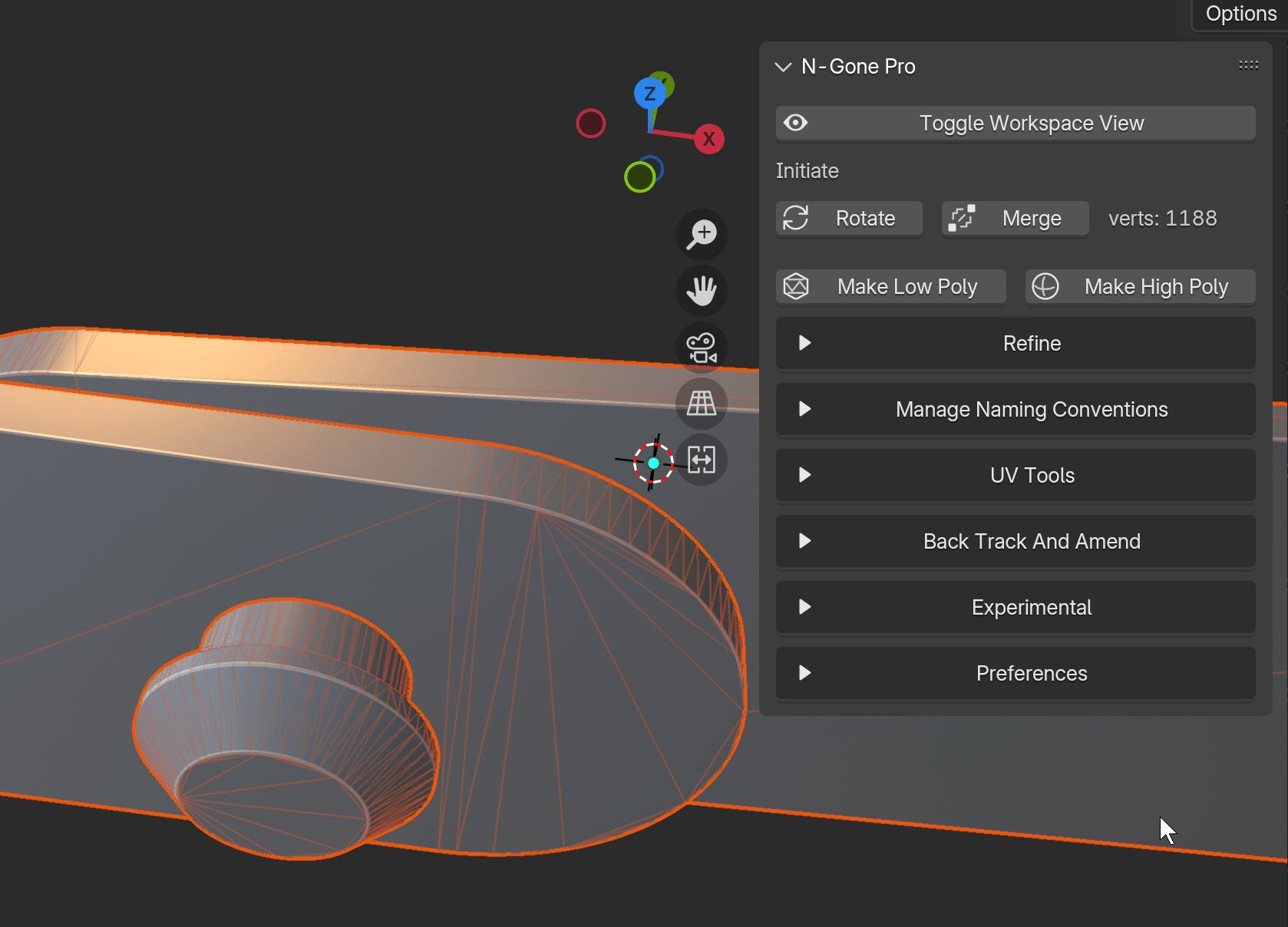
Smart UV Unwrap or Cube Projection: With just one click, unwrap, combine, and pack UVs for multiple selected objects, saving you from repetitive UV editing and streamlining your workflow.
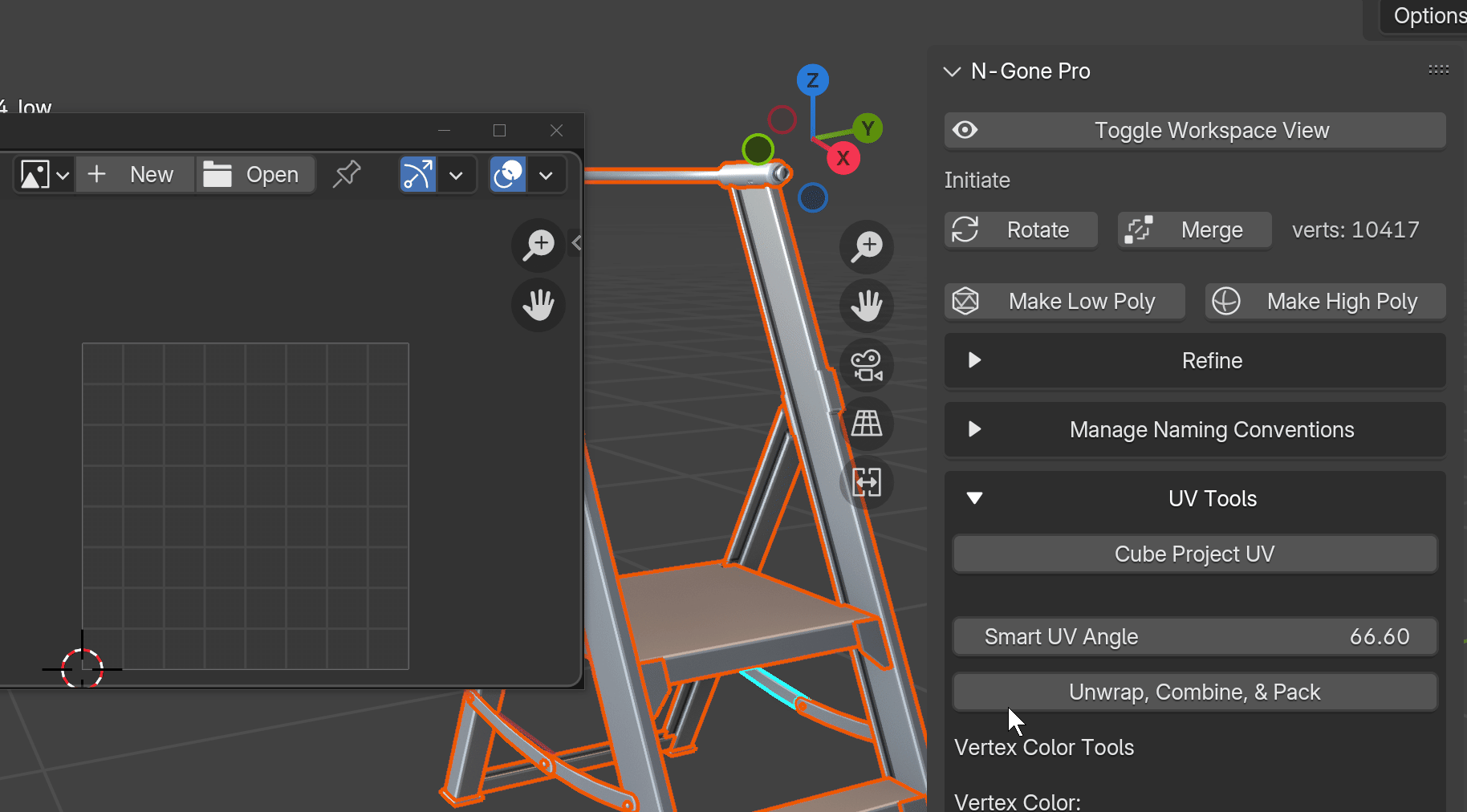
-
Focused Workspace: A specialized workspace for focusing on the finer details in N-Gone Pro, allowing precise control over intricate model adjustments.
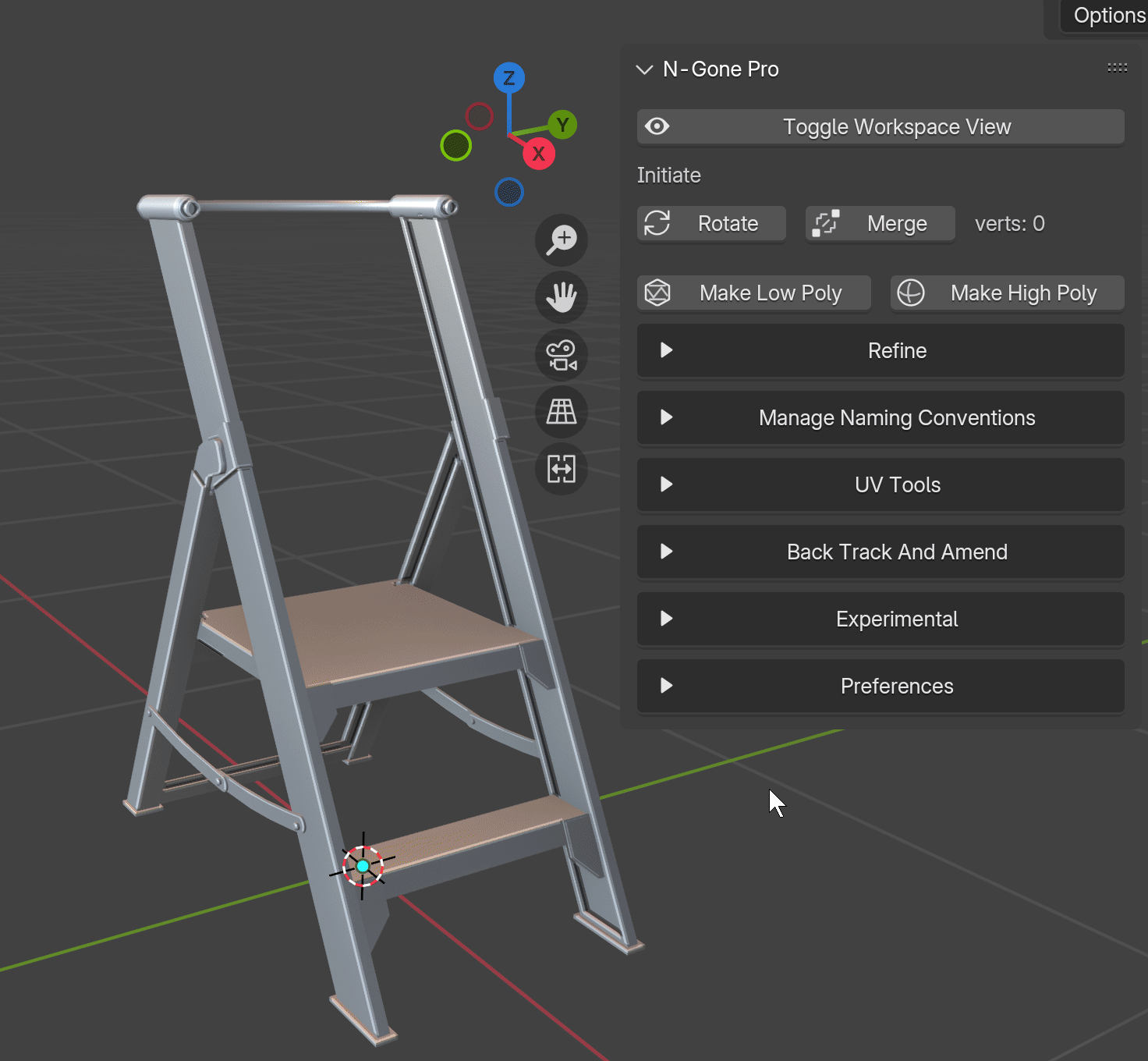
-
Vertex Colors: Apply vertex colors across multiple objects or individual faces easily for greater creative control.
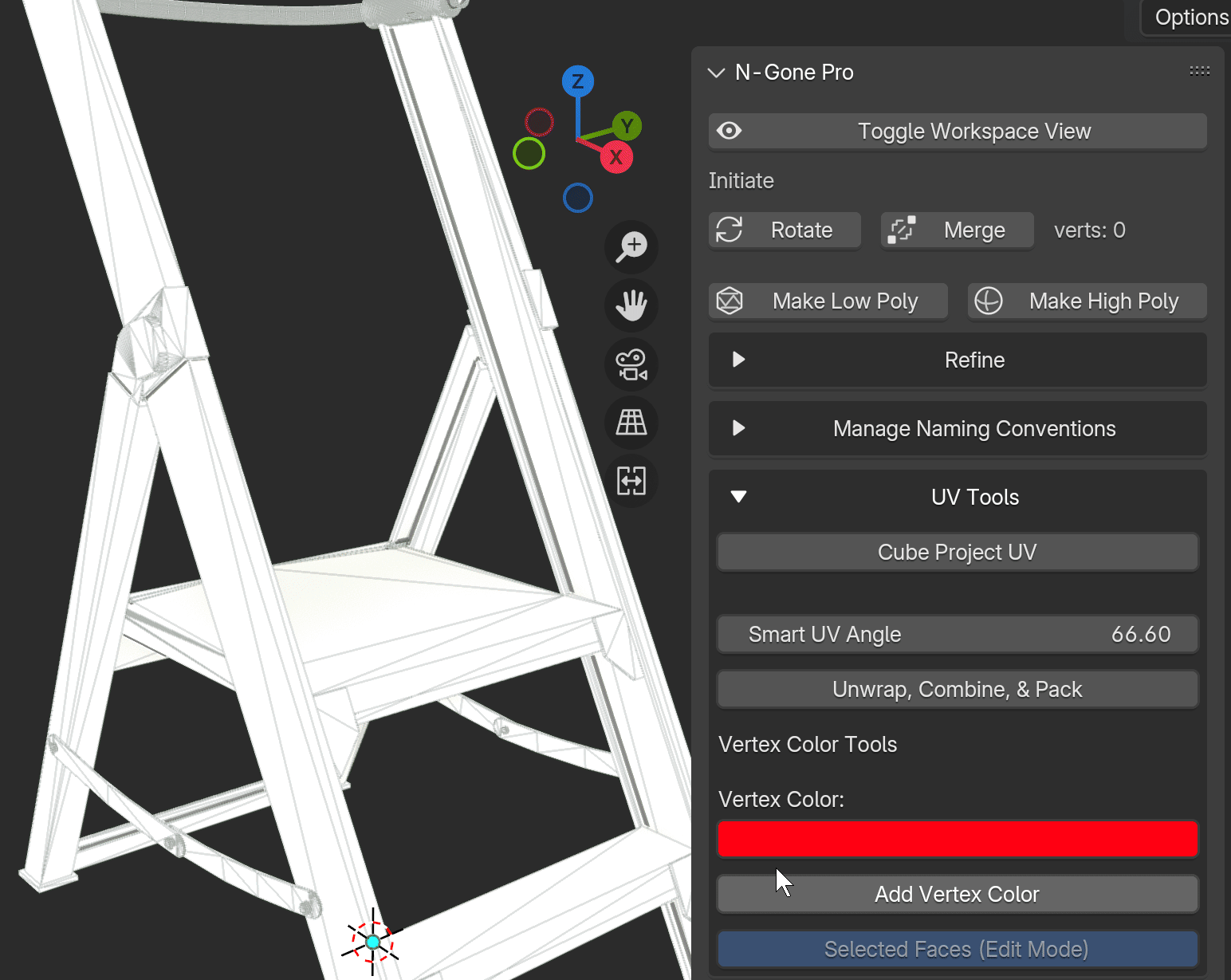
The Pro version gives you all the tools you need, and it’s regularly updated with new features and improvements to make sure you're always working with the best.
Lite Version Features:
The Basic version serves as a demo of the core functionality of N-Gone Pro. It includes:
Creation of High and Low Poly Objects: Optimize multiple objects for export in one click.
Basic Naming Management: Easily prepare your models for export and baking.
Additional Features: Get a taste of what the Pro version has to offer, but without advanced functionalities.
Why N-Gone Pro?
With N-Gone Pro, you can eliminate the manual, error-prone optimization steps that slow down your workflow. From CAD-based models to sculpts and Boolean-heavy projects, N-Gone Pro aims to be the all-in-one solution that allows you to create, optimize, and export with confidence.
Get Started Today
Transform your Blender workflow with N-Gone Pro—available now. Take the hassle out of optimization and focus on what you do best: creating. Get started today and experience the power of N-Gone Pro for yourself.
Tutorial:
Older Tutorials:
Change Log:
--------------------------
Change Log N-Gone Pro 1.4.2
20.Nov.2024
-
Blender 4.3 & 4.2 Tested ( For Blender 4.0 and 4.1 N-gone pro 1.4 is the latest compatible version and for Blender 3.x N-gone pro 1.37 is the most recent compatible version)
- Improved UI: Each Section is now contained within collapsible sub menus making it less cluttered and easier to navigate, Added Icons to make things clearer.
- Implemented Focused Workspace Mode to work with whole groups or individual models simultaneously., Workspace Mode alters the overlays and temporarily hides unwanted objects to allow for better focused control
- Improved decimation feature on Low poly models you can now Decimate multiple objects at once, You can also now activate the operator with hot key "d" and move the mouse to control detail, You can change the hot key in the preference tab
- In the previous version I upgraded to support extensions, I have now made the code more modular rather than one large script making it easier to debug and add and remove features
- General Bug Fixes and code improvements
--------------------------
Change Log N-Gone Pro 1.4.1
Updated to Support Blender Extensions.
Change Log N-Gone Pro 1.4
Note: If using N-Gone Pro 1.4 is only supported by Blender 4.0 and up some aspects are reliant on newer features of Blender, if using an earlier version of e.g. Blender 3.5 etc please use an older version of Ngone-Pro.
1. “One Click Low Poly” Button Added: its now we have a one click optimizer again!!!
Executes Create Low poly and Smart UV Unwrap and Pack all at once.
2. Up dated Versatility of Renaming,
- you can now rename all selected objects instead of one at a time
- Renaming High or Low no longer refers to the text in the box and will not infinitely add New suffix’ to the Object
3. Smart UV Unwrap renamed to Unwrap Combine and Pack now automatically packs your UVs using the blender internal packer with some optimized settings.
4. Removed the Easy Remesh Panel Entirely if you want to continue to use this you can find it on earlier versions and should work well with N-Gone Pro versions 1.37 and lower and blender versions prior to 3.5.1 to 4.0, ultimately there are better ways to do this and it doesn’t really fit in with the addon
5. Bug Fixes:
- Removing Modifiers and Backups button now destroys the HIGH and LOW Collections preventing a bug which wouldn’t allow you to create low or high poly again unless you manually removed the collection.
Change Log: N-Gone Pro 1.37
Checked Compatibility for Blender 4.1 Beta
1. Added New Tools for adding Vertex Color Attributes on the basis of Selected Objects or Selected Faces greatly speeding up the ability to get you mesh optimized and into texturing software.
2. UI tidy up:
a. changed the Wire frame Button from a check box to a toggle
b. made "greyed out" Boxes in Object mode consistent have consistent design so the UI is less cluttered looking between modes.
----------
Change log: N-Gone Pro 1.36
New Tools for Refining Lowpoly Meshes:
Detail Tools
A selection of new Tools that all reduce the time spent refining your low poly and overall give you better control and visual feedback while doing so.
1.Wireframe: Toggles Wire Frame Overlay so you don’t have to dig for it in the overlay’s menu, so you can have live feedback on the level of detail of your model
2.Detail: Slider For decimation ratio of active object
3.Paste Detail: Pastes value in the Detail Slider to selected objects, without effecting other modifiers in the stack.
4.Exclude Faces From Decimation: In Edit Mode it will Create a vertex group to exclude faces from the Decimate Modifier in the stack, handy for maintain detail in certain areas.
5.Remove Excluded Faces: Deletes the Vertex Group made with the previous button so you can start again.
Updated UI Layout:
6.Rearranged the order of tools in the Panel and added clearly labelled groups to follow the typical order of operations,
Updated some tool tip descriptions to be clearer.
Discover more products like this
3D CAD models spring24 game ready summer24 optimization Plasticity winter24 bfcm24 summer23 bfcm23 Retoplogy addons for texturing