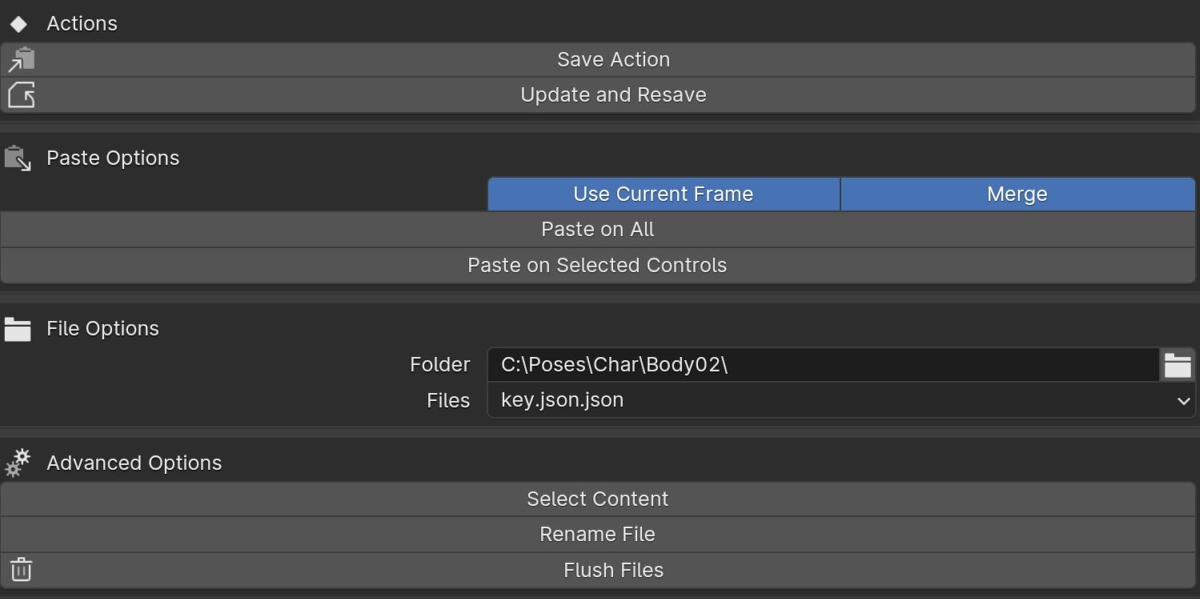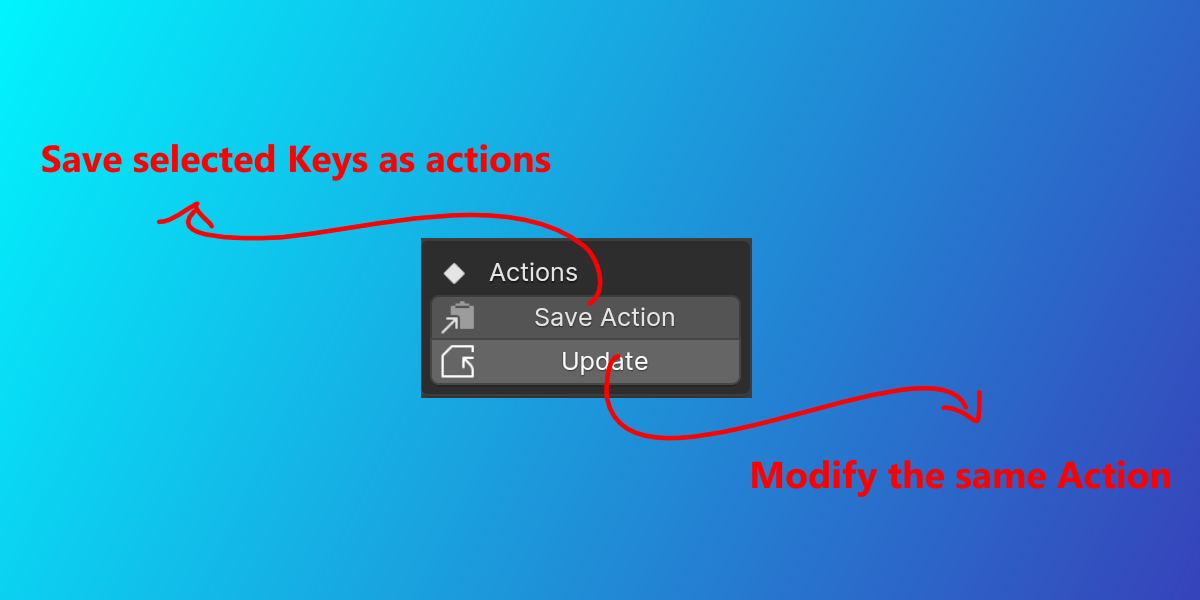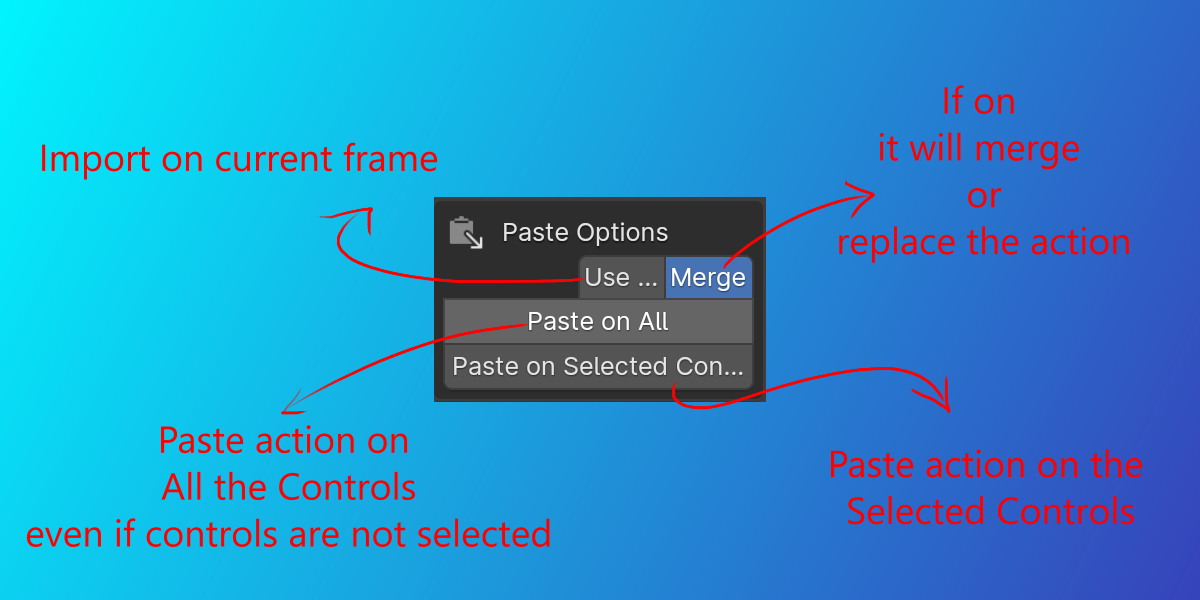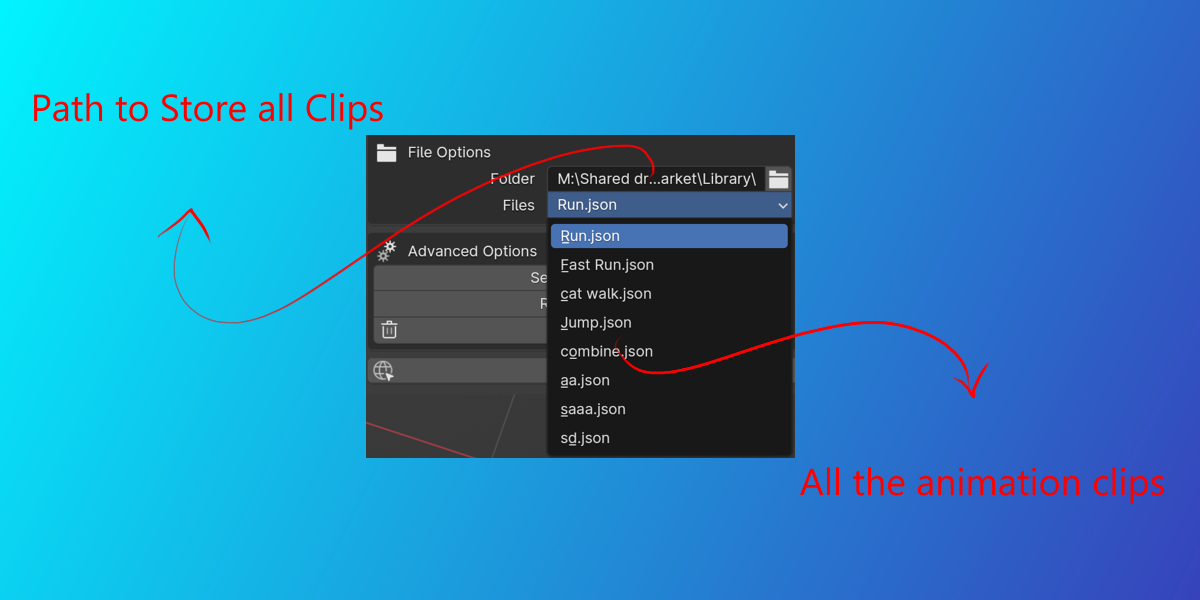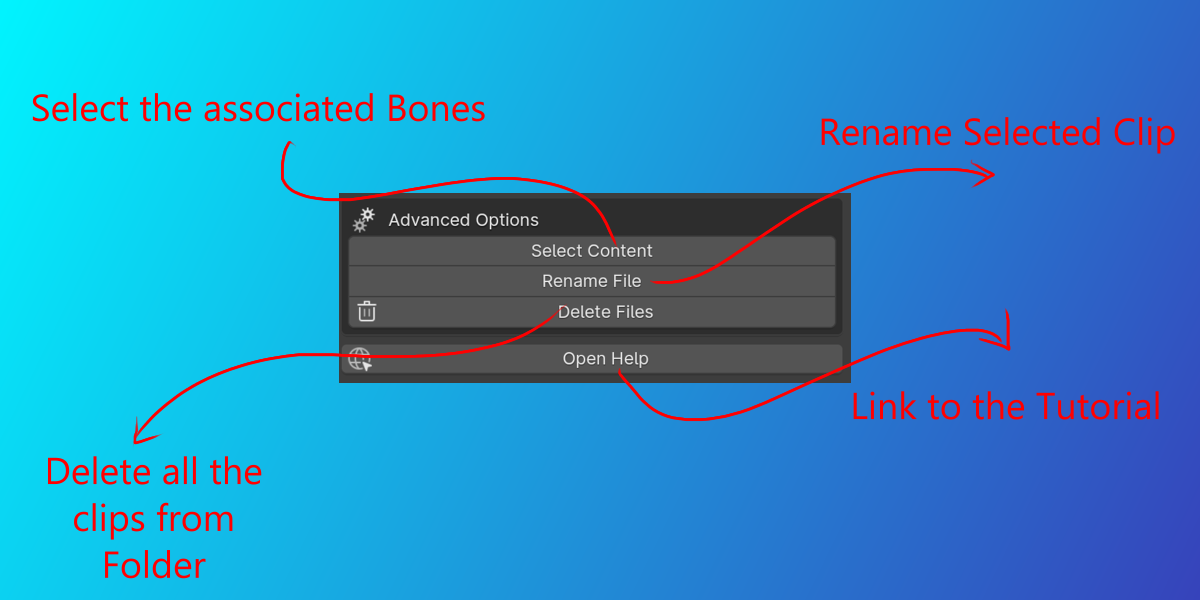Mini Studio Library
Get the Mini Studio Library for FREE with the purchase of the Beat Addon!
Mini Studio Library for Blender
Unlock the full potential of your animation process with the Mini Studio Library, exclusively crafted for Blender (Inspired from Studio Library for Maya). This add-on streamlines your workflow, providing intuitive tools for copying, pasting, saving, and managing keyframes with unparalleled ease and efficiency.
Key Features:
Effortless Keyframe Copying and Pasting: Quickly copy keyframes from selected bones and paste them wherever needed, saving precious time in your animation workflow.
-
Advanced Keyframe Saving: Securely save your keyframe data with a custom naming convention, ensuring easy retrieval and organization of your animation actions.
-
Update and Resave Capabilities: Effortlessly update existing keyframe data with new modifications and resave, maintaining a seamless and non-destructive workflow.
Intuitive User Interface: A user-friendly panel integrates seamlessly into the Blender interface, providing easy access to all keyframe management tools.
-
Detailed Help and Support: Access in-depth help directly within Blender, offering guidance and tips to maximize your use of the add-on.
Version Log
1.0.0
First Original publish
1.1.0
now supports to previous versions till blender 3.0 as per customer request
added funcionality to save objects as well as per customer request
1.1.1
Now import animation on (multiple characters of similar rig) with one click.
https://drive.google.com/file/d/1pXCq-RyRvuxuGwvjbptKW6yg2_tBFy7B/view?usp=sharing
Installation Guide for the Mini Studio Library Add-on
-
Download the Addon:
- After purchasing the Advanced Keyframe Manager, download the add-on file (typically a .zip or .py file) to your computer.
-
Open Blender:
- Launch Blender and open your project, or start a new one.
-
Access Blender Preferences:
- Navigate to Edit > Preferences in the Blender top menu.
-
Install the Addon:
- In the Preferences window, switch to the Add-ons tab.
- Click the Install... button at the top right corner.
- In the file browser, navigate to the location where you downloaded the addon file.
- Select the file and click Install Add-on or Install from File... (depending on your Blender version).
-
Enable the Addon:
- After installation, the addon will appear in the list of addons.
- Find the Advanced Keyframe Manager by typing its name in the search bar or browsing the list.
- Enable the addon by checking the box next to its name.
-
Verify Installation:
- Once enabled, you should see the Advanced Keyframe Manager panel or menu in the specified area in Blender (e.g., View3D > Sidebar > Nascore_Tools).
- If the panel appears, the addon is installed and ready to use.
-
Save Preferences (Optional):
- To keep the addon enabled for future Blender sessions, click Save Preferences before closing the Preferences window.
You are now ready to use the Advanced Keyframe Manager to enhance your animation workflow in Blender!
MINI STUDIO LIBRARY DOCUMENTATION
The Mini Studio Library is a Blender add-on that provides a set of tools for
copying and pasting keyframes, as well as managing keyframe files. This
document will explain in detail about every button and option
functionalities.
COPY KEYFRAMES
This button allows you to copy the keyframes of the selected objects or
the active object if no objects are selected. The keyframes are stored in a
JSON file in the directory specified by the 'Keyframes Folder' field.
KEYFRAMES FOLDER
This field allows you to specify the directory where the keyframes files will
be stored. You can input the directory manually or use the folder icon to
browse your file system.
KEYFRAMES FILES
This dropdown menu allows you to select the keyframes file to be used for
pasting keyframes. The list of files is automatically updated based on the
'Keyframes Folder' field.
USE CURRENT FRAME
If this checkbox is enabled, the keyframes will be pasted starting from the
current frame. Otherwise, they will be pasted at their original frames.
MERGE
If this checkbox is enabled, the pasted keyframes will be merged with the
existing keyframes. If it's disabled, the existing keyframes will be replaced.
PASTE ON ALL
This button allows you to paste the keyframes from the selected
keyframes file to all objects.
PASTE ON SEL CTRLS
This button allows you to paste the keyframes from the selected
keyframes file to the selected bones of the active object.
SELECT CONTENT
This button selects the bones and objects that are included in the
selected keyframes file.
RENAME FILE
This button allows you to rename the selected keyframes file.
DELETE FILES
This button deletes all keyframes files in the 'Keyframes Folder' directory.
-
Ideal for:
- Professional animators seeking a more efficient keyframe management system.
- 3D artists looking to streamline their animation workflow in Blender.
- Blender enthusiasts eager to enhance their animation toolkit with advanced keyframe functionalities.
Support and Updates:
- Regular updates will be provided for compatibility with the latest Blender versions.
- Responsive support for any questions or issues.
Elevate your animation game with the Mini Studio Library. Try it today and experience a smoother, more efficient animation workflow in Blender!
Discover more products like this
import animation store animation action library animation library save animation clips export animation studiolibrary