Easy Road Generator
Product Documentation: Procedural Easy Road Generator with Geometry Nodes in Blender
Compatibility and Render Engine
This procedural Geometry Nodes setup is designed to work with Blender 4.1 and Blender 4.2. It is optimized for use with the Cycles render engine, ensuring realistic and high-quality results in your projects.
Product Overview
The Easy Road Generator is a procedural Geometry Nodes setup for Blender that allows users to create a realistic mountain road by simply drawing a Curve. The road includes various details such as guardrails, rocks, different terrain types, and streetlights, all of which can be easily managed through adjustable settings.
How to use :
Key Features
- Detail Control: Users can toggle procedural details like guardrails, rocks, and other elements of the road on or off.
- Adjustable Size and Placement: The size, number, and random placement of various procedural elements can be customized.
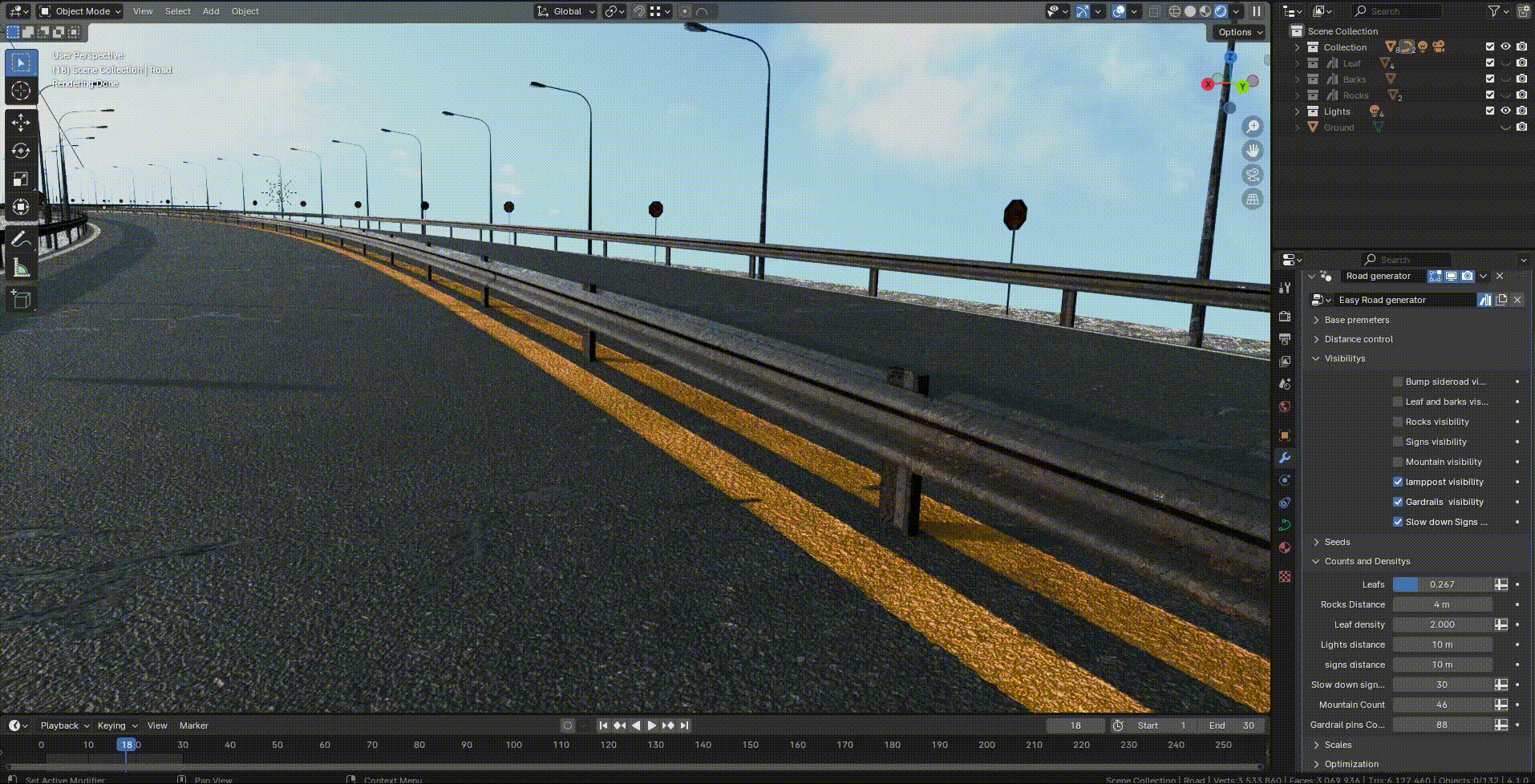
- Road Width: The width of the road and the number of lanes can be adjusted.
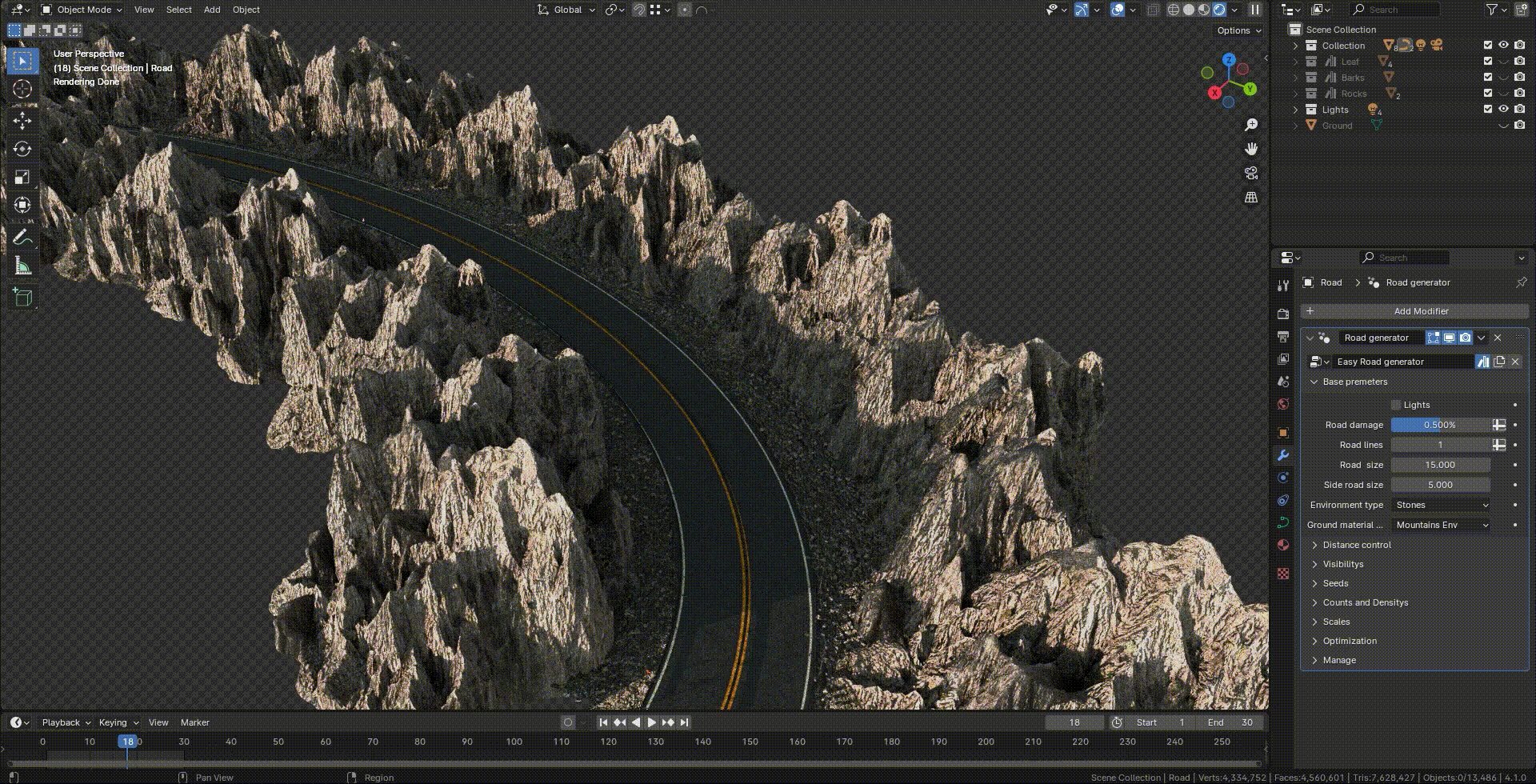
- Streetlight Spacing and Lighting: The spacing between streetlights is configurable. Additionally, you can enable or disable the streetlights to create a night-time scene by turning them on or off.
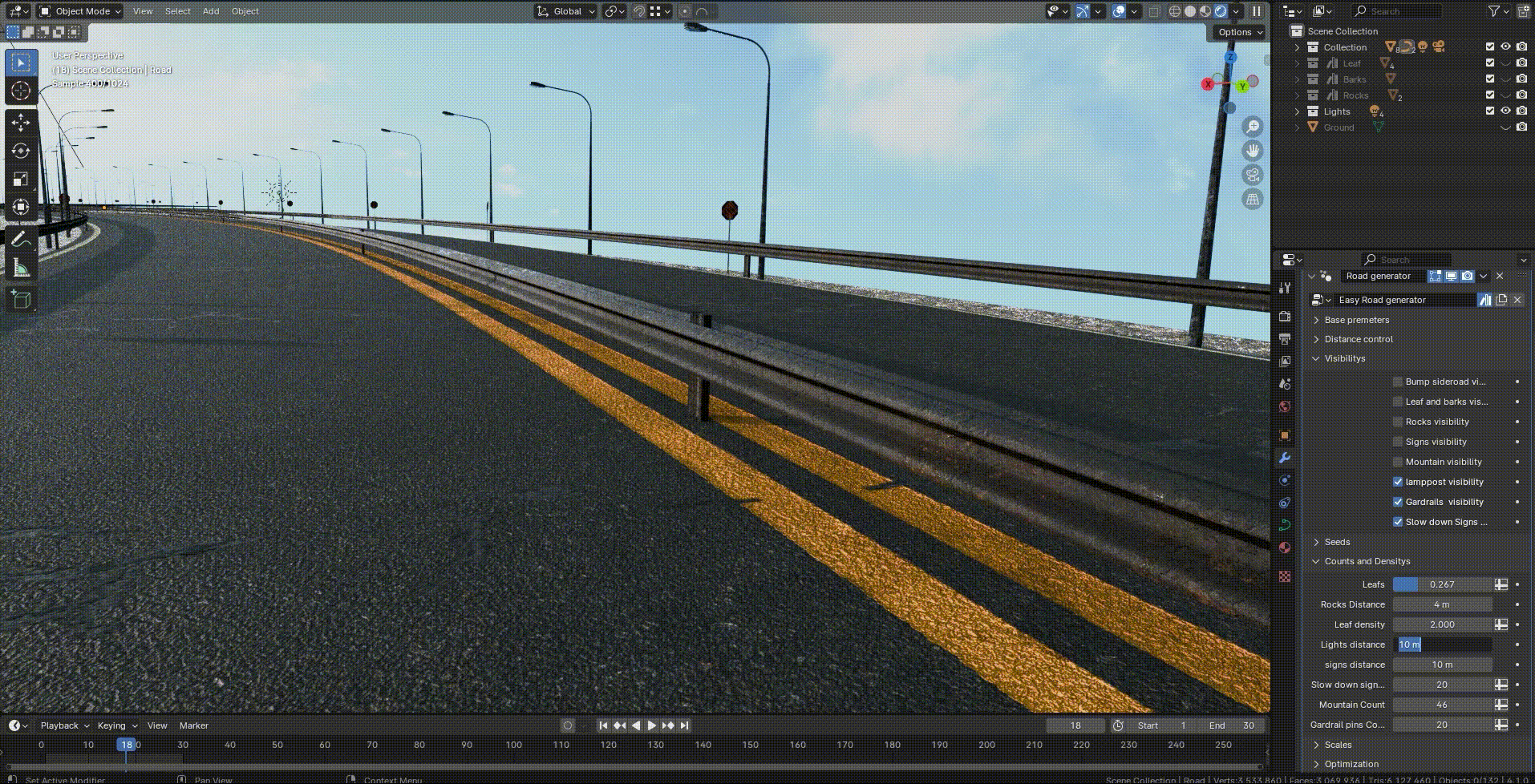
- Terrain Styles:
Style 1: Grass-covered terrain with scattered leaves and twigs along the road.
Style 2: Mountainous terrain with scattered rocks around the road.
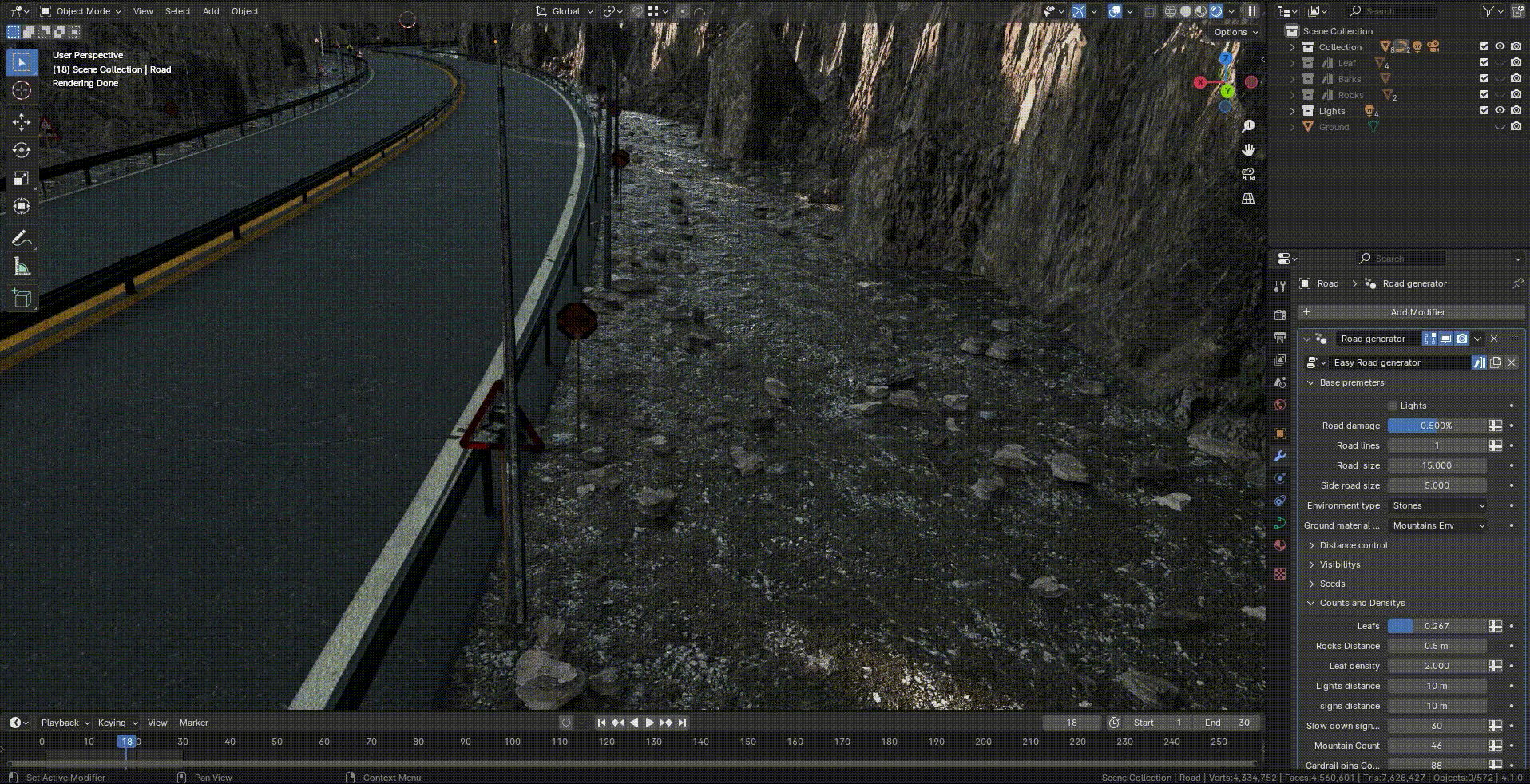
- Cracks on the Road: Users can adjust the percentage of procedural cracks on the road surface.
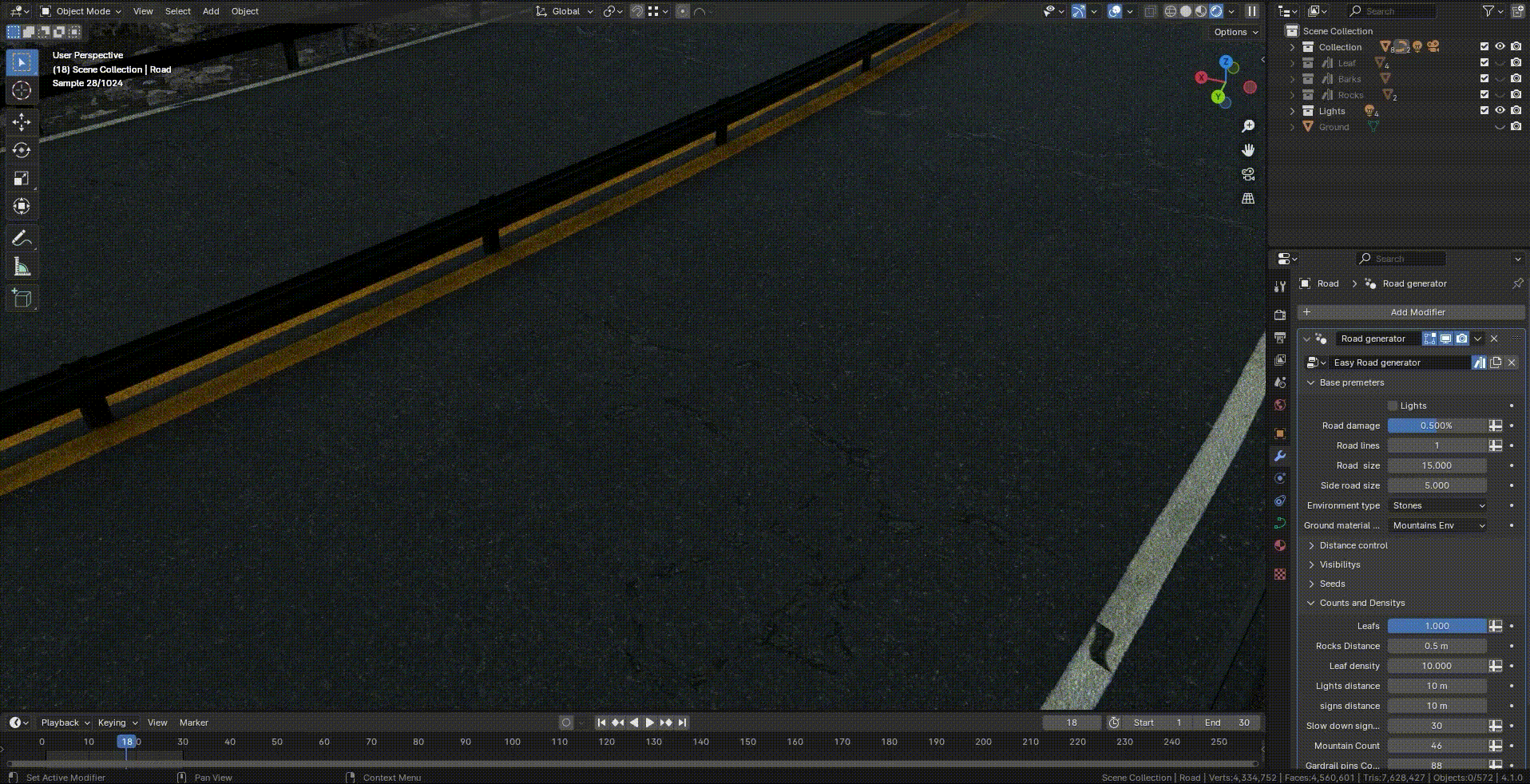
- Night Mode: Switch to night mode by turning on the streetlights, creating a realistic night-time environment along the road.
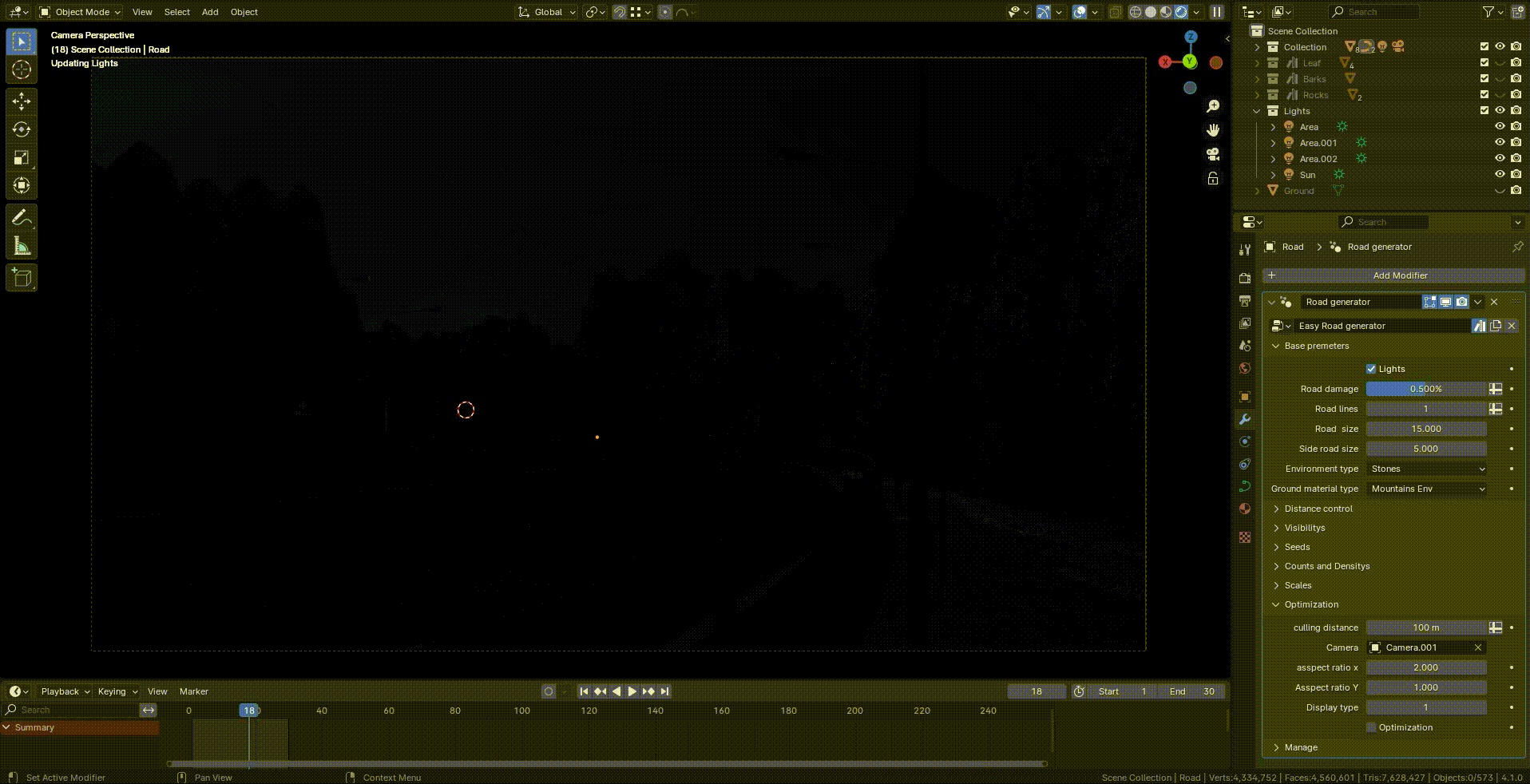
- Occlusion Culling: This feature allows users with lower-end systems to optimize performance by rendering only the objects within the camera view. (Note: The camera must be linked to the Geometry Nodes setup, and the object display distance from the camera must be defined.)
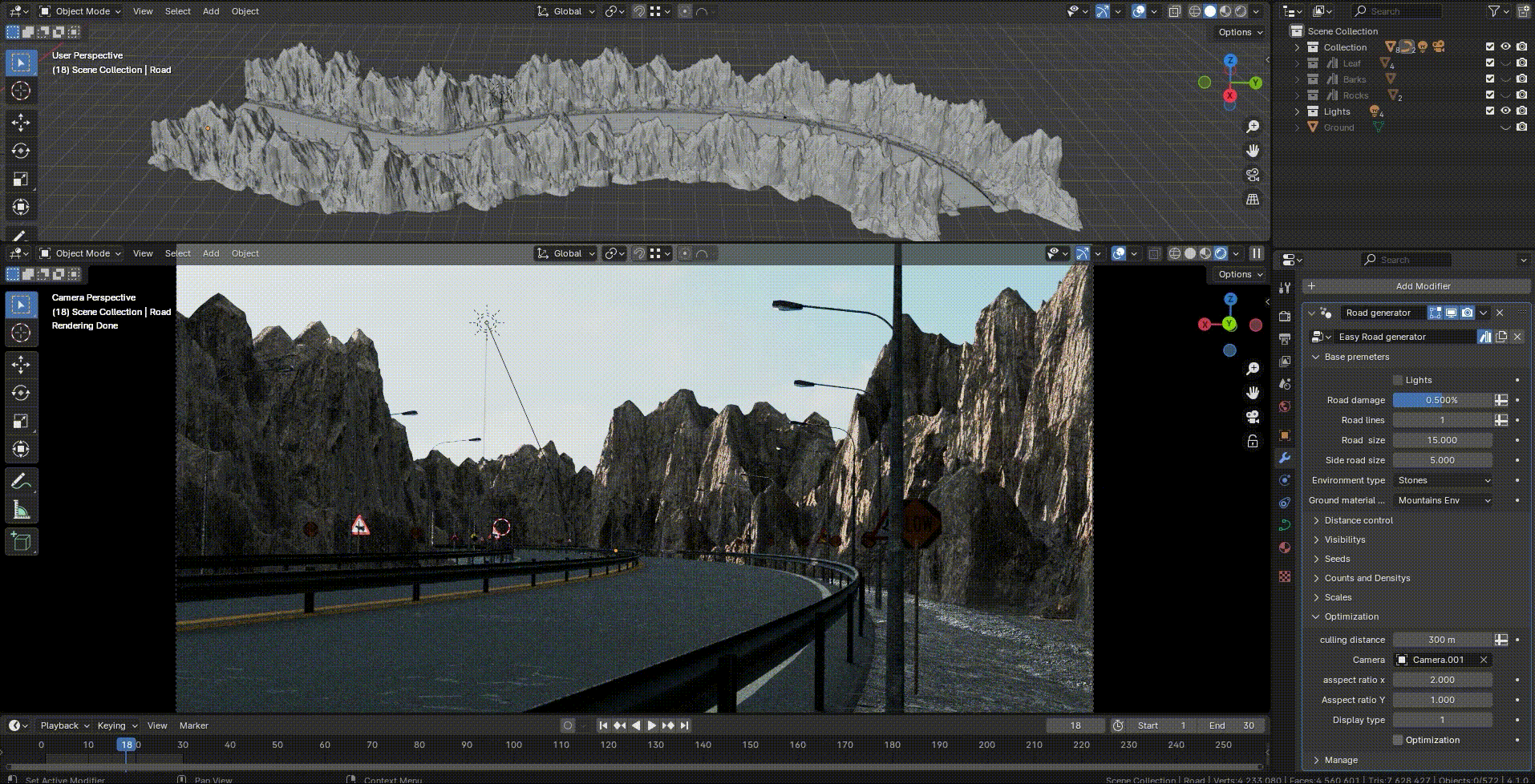
- Limitations: Currently, the Occlusion Culling feature is dynamic and cannot be baked. Also, the full modifier cannot be applied; only the road, roadside, and guardrails can be applied.
- Asset Sources: Some assets used in this product are sourced from Quixel Bridge.
- Usage Guide
- Adding the Node Group to Your Scene:
-
Add Geometry Node Modifier:
- Select the curve that you want to apply the procedural Geometry Nodes to.
- Go to the Modifier Properties panel on the right side of the screen.
- Click Add Modifier and select Geometry Nodes from the list.
- In the Geometry Nodes modifier, click on the dropdown menu and choose the imported node group from the list.
- Main Settings:
- Toggle Details On/Off: Use the settings panel within the Geometry Nodes modifier to activate or deactivate procedural details such as guardrails, rocks, and other road elements.
- Adjust Road Width: Modify the road width and the number of lanes according to your needs.
- Streetlight Spacing and Lighting: Adjust the spacing between streetlights. For night scenes, enable the streetlights to turn them on and switch to night mode.
- Switching Terrain Styles: Use the settings in the Node Group to switch between the grass-covered terrain and the mountainous terrain.
- Occlusion Culling Feature:
- Linking the Camera to the Node Group: Introduce your camera to the Node Group and define the object display distance to minimize unnecessary system calculations.
- Dynamic Use: Note that this feature is dynamic and cannot be baked.
- some other features:

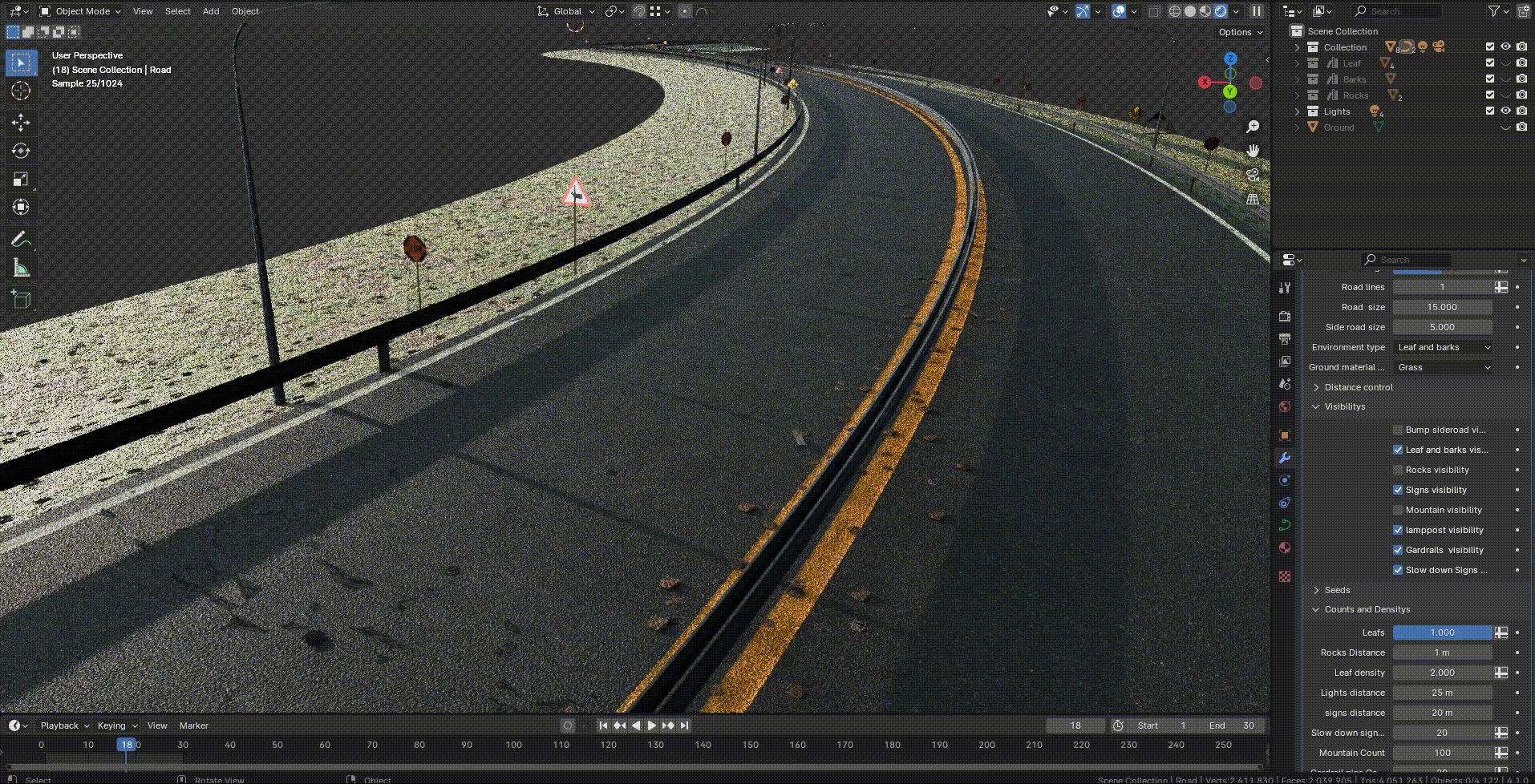
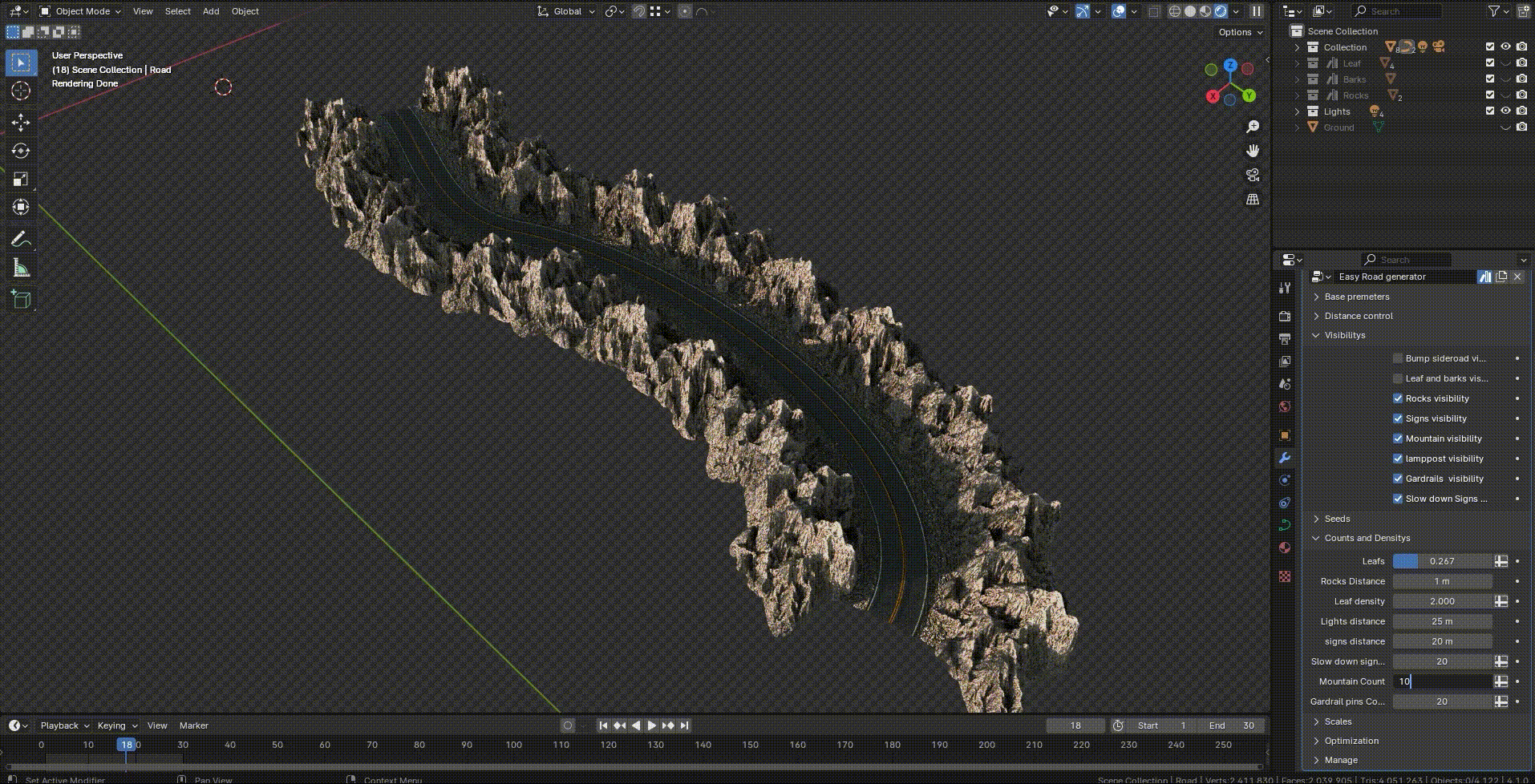
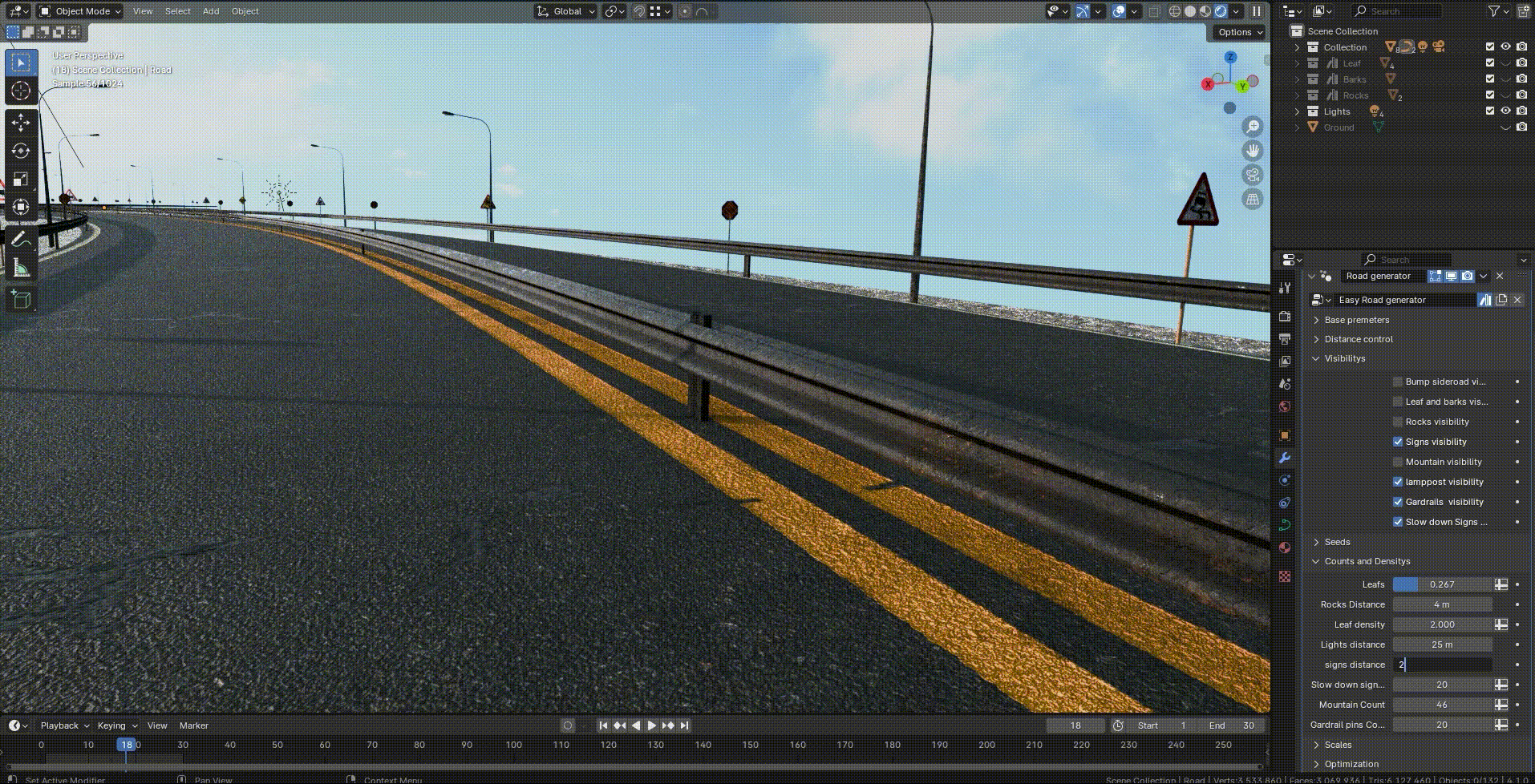
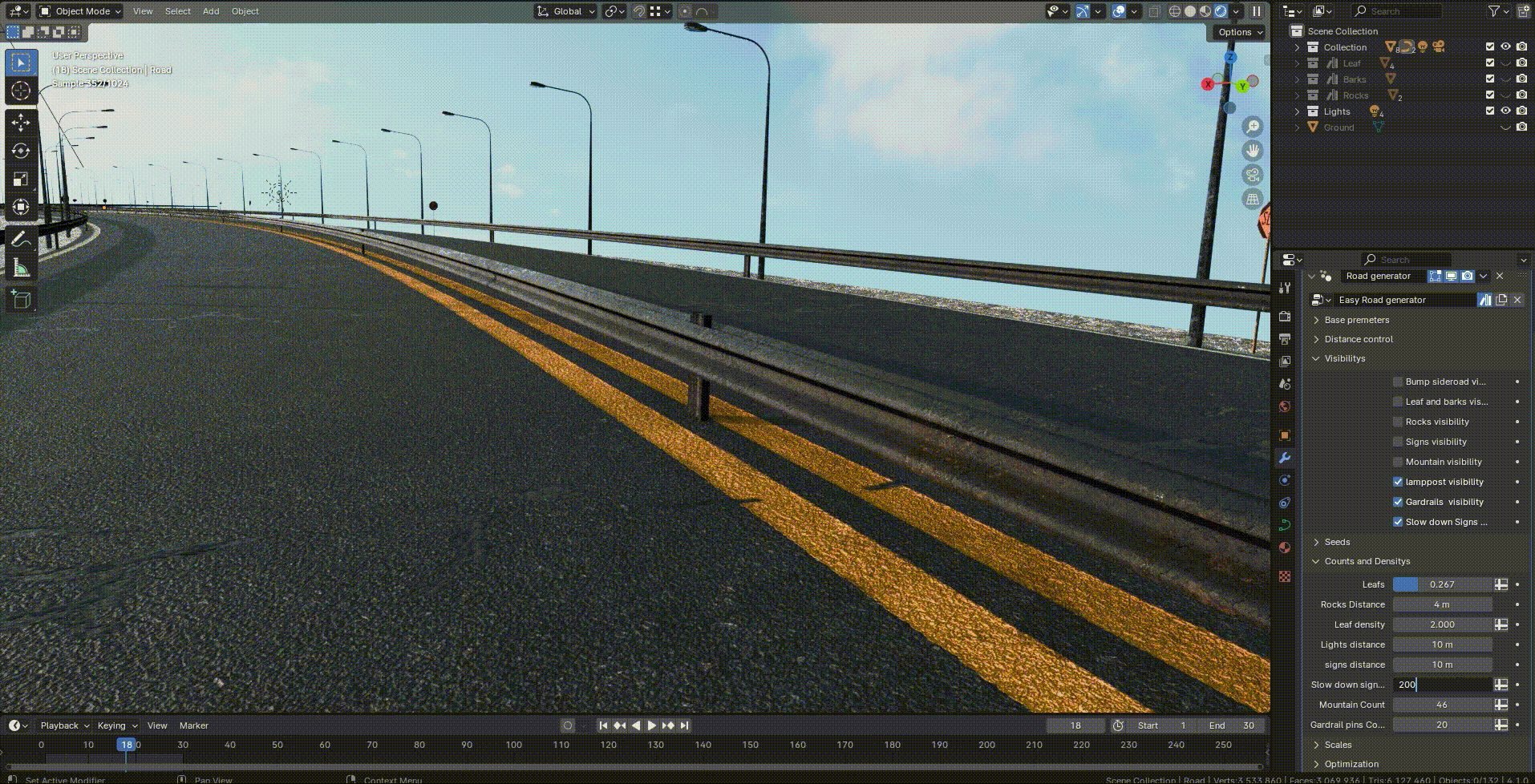
Discover more products like this
3denvironment #MountainRoads #cyclesrender #ProceduralRoad #RoadGenerator proceduralgeneration #BlenderRoads




