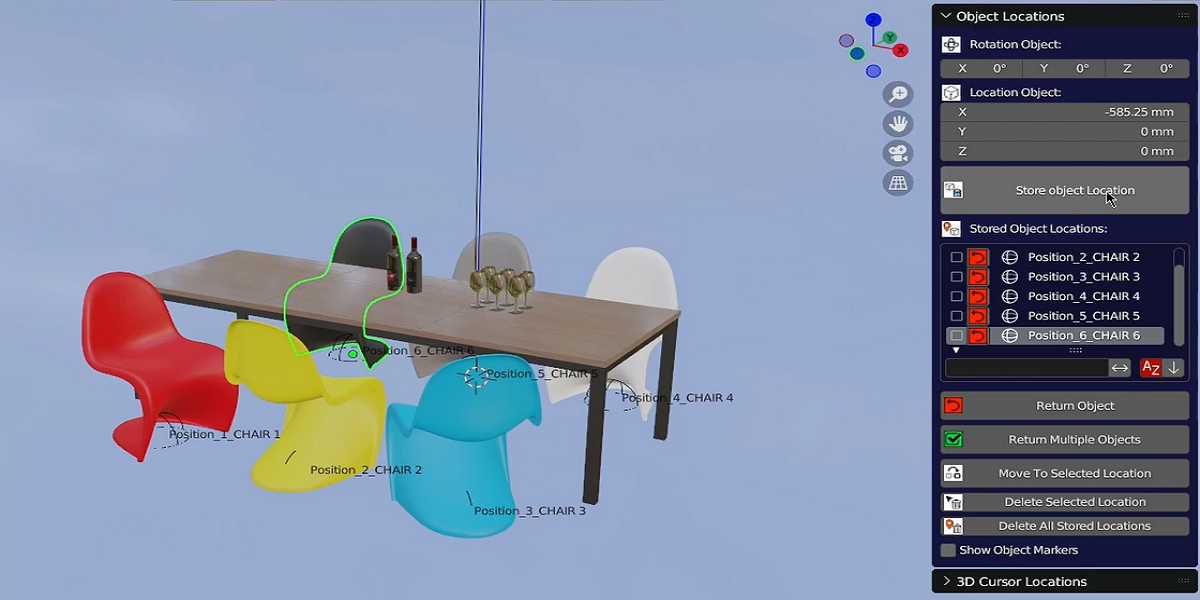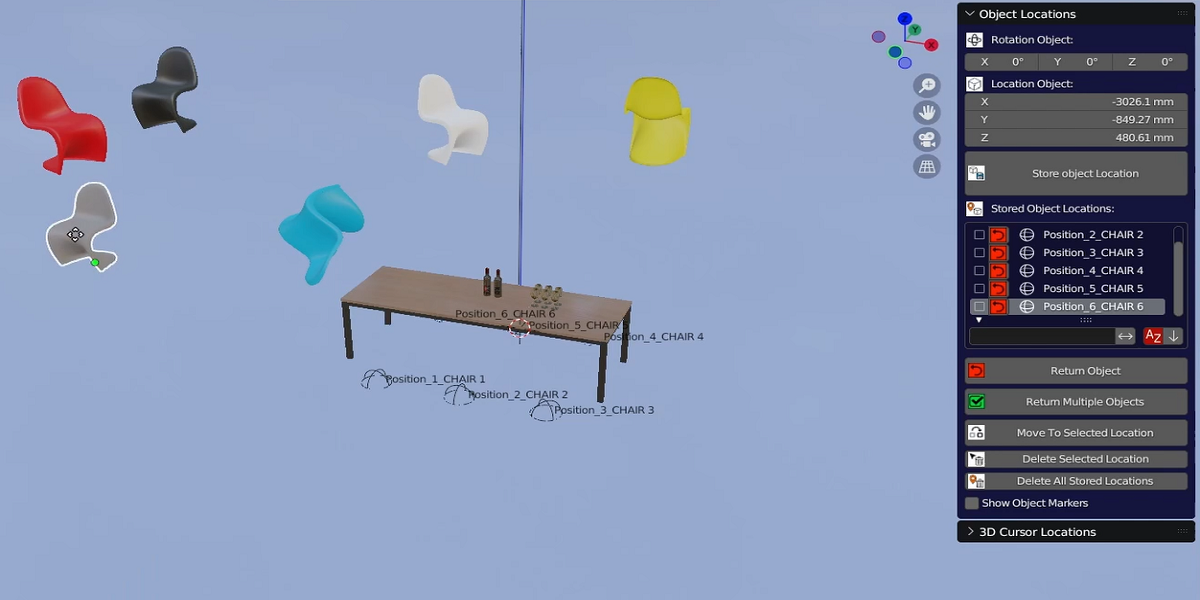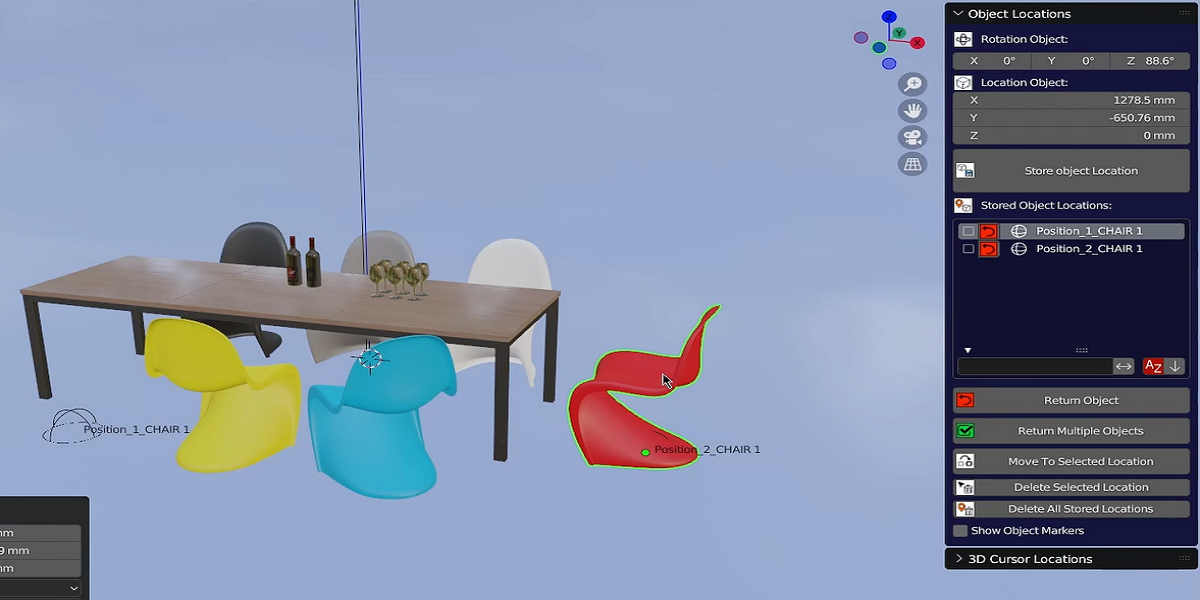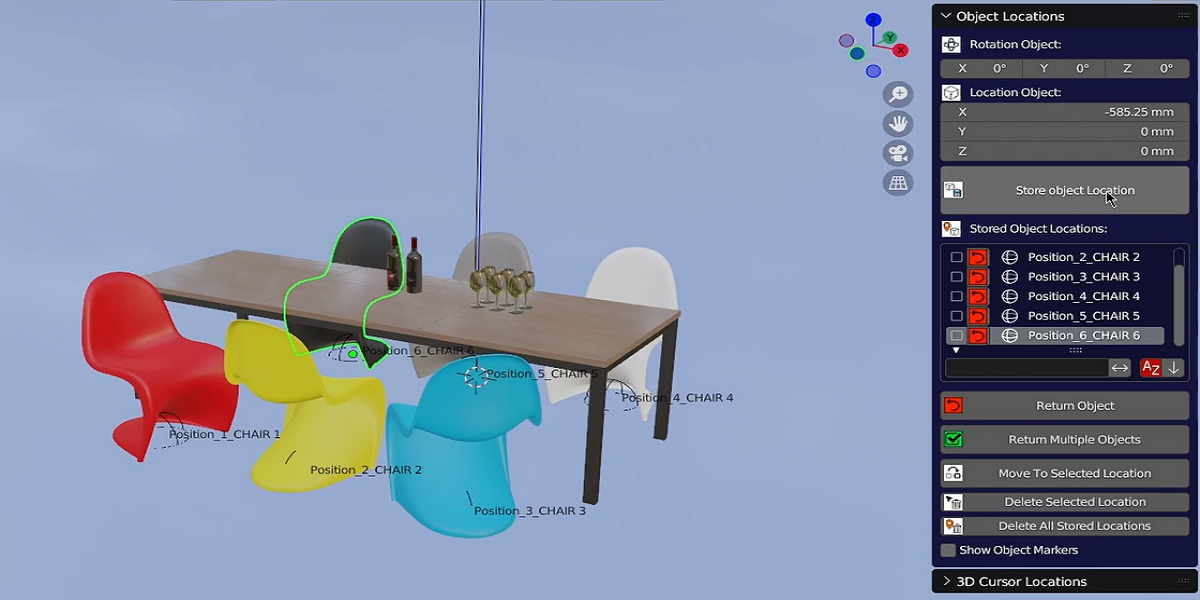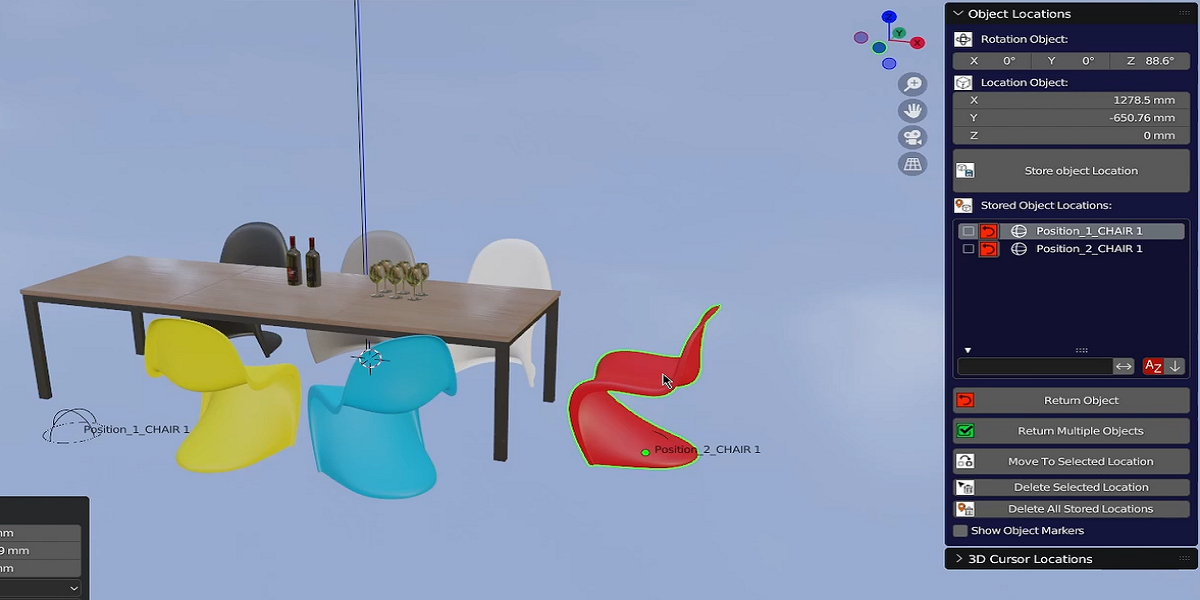Locationsaver
LocationSaver:
With this addon you can save the location and rotation of any selected object or objects in the scene.
Even multiple locations of the objects can be stored.
When the different locations are stored, you can move your objects around in the scene and set them back to the exact location as before.
Also you can store the locations of the 3D cursor and use this to position your object with accuracy,
These are the possibilities that this add-on has:
- Store Object Location:
Pressing this button when an object or objects are selected, will store the location and rotation in the list. There will be a visible marker added to those locations to keep track of those saved locations.
Selecting the arrow button in the list will select the linked object in the scene.
- Return Object:
If the object was moved after the location was stored, pressing the 'Return Object' button will set the object back to its stored location.
- Return Multiple Objects:
Selecting the locations in the list with the checkboxes, makes it possible to have multiple object returning to those selected locations when the 'Return Multiple Objects' is pressed.
- Move To Selected Location:
Lets you move any selected object or objects to the selected location chosen from the list.
It is always possible to delete a location from the list. And it can be replaced with a new location.
- Delete All Stored Locations:
This will clear the list and removes all the markers for the location of the objects.
- Hide Object Markers:
If checked, the markers will be hidden.
- Store Cursor Location:
The 'Store Cursor Location' button, will store the location and rotation of the 3D cursor.
A visible location marker will be added to that location.
If the 'Marker Rotation To 0,0,0' is checked, the marker will have the rotation 0,0,0
- Return Cursor To Selected Location:
This will move the 3D cursor to the selected location chosen in the list.
Is helpfulll if a new added object must be positioned directly to that location.
- Move To Selected Location:
When the 'Move To Selected Location' is pressed, the selected object or objects will be moved to the selected 3d cursor location
If the 'Marker Rotation To 0,0,0' is checked and the 'Move To Selected Location' is pressed, the object will have the rotation 0,0,0
It is always possible to delete a cursor location from the list. And it can be replaced with a new cursor location.
- Delete All Stored Locations:
Pressing the 'Delete All Stored Locations' will clear the list and removes all the 3D cursor markers for the location.
- Hide Cursor Markers:
- if the 'Hide Cursor Markers' is checked, the cursor markers will be hidden.
Changelog V1.0
- Initial release
Discover more products like this
Add-on move replace location change addon for blender store location