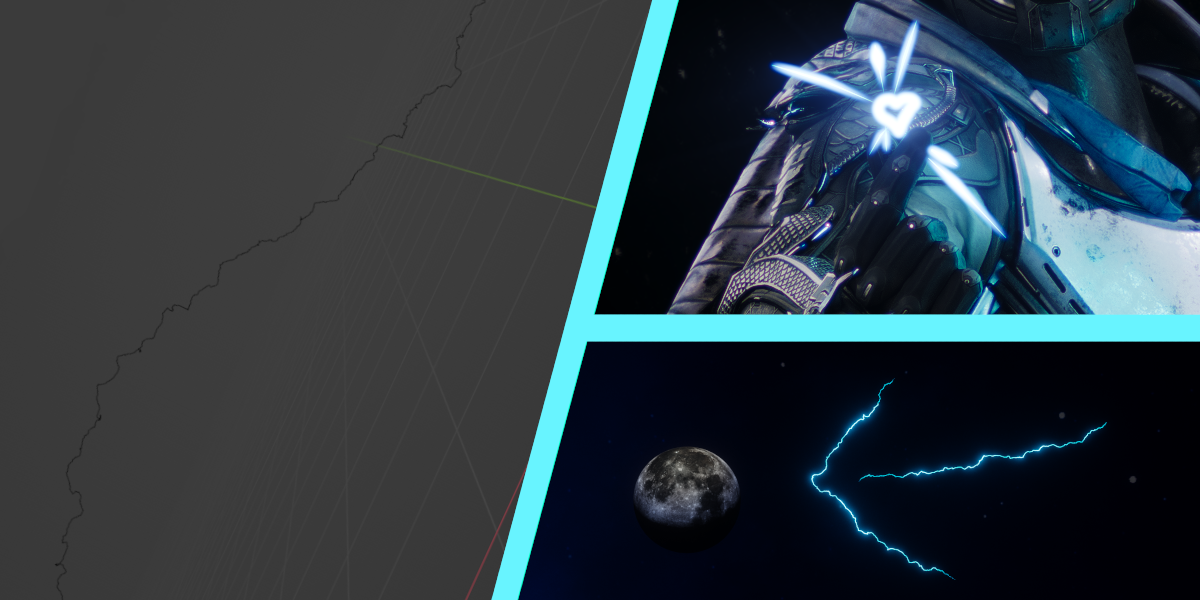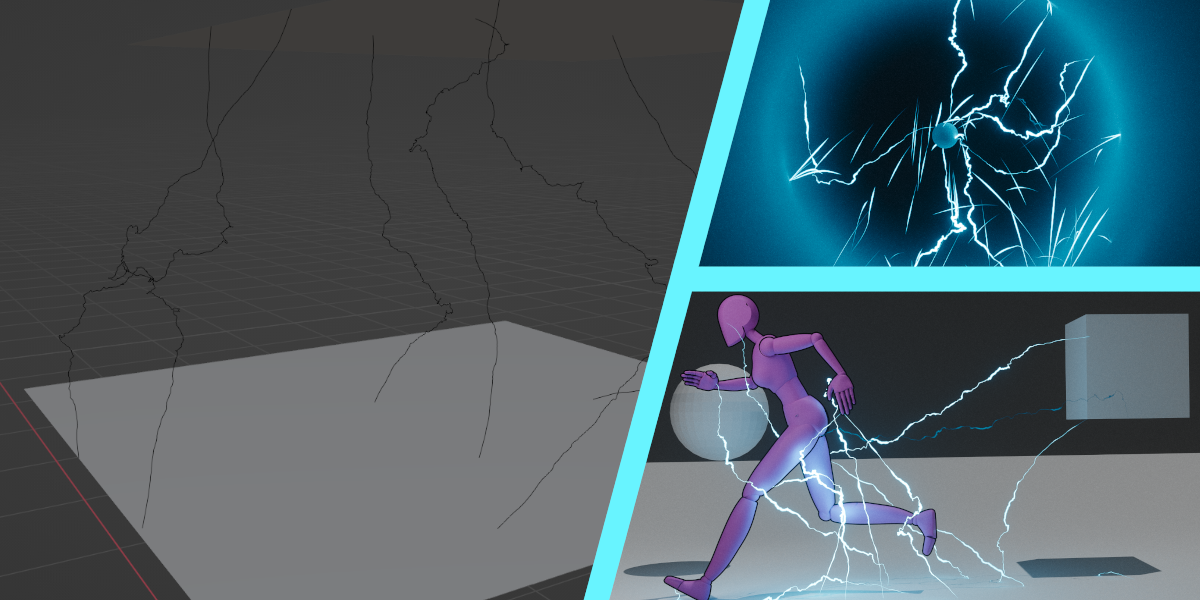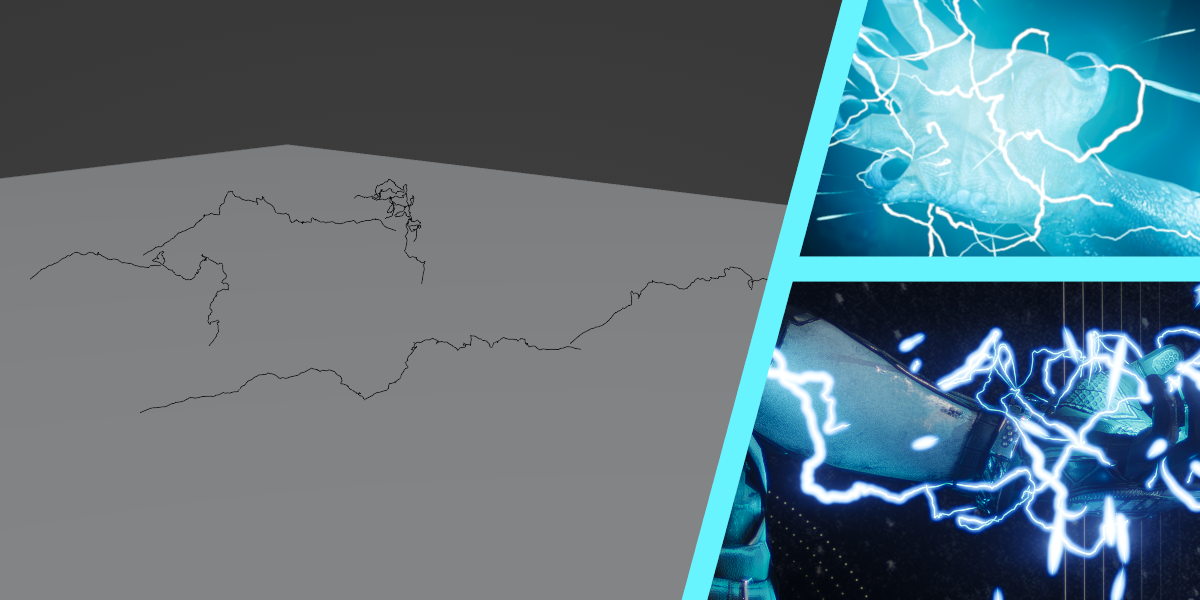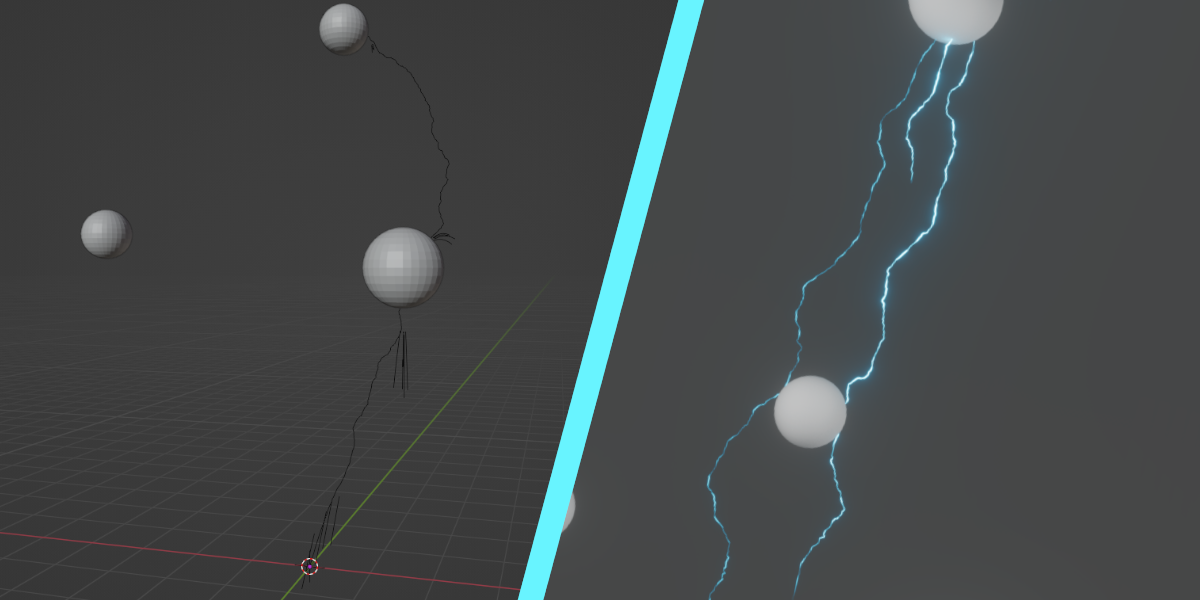Lightning Toolsuite
This collection of lightning tools are designed to give you basically any lightning effect you could desire, depending on the tool. The included simulators are Crawling Lightning, God Lightning, Directed Lightning, Contact Lightning, Drawn Lightning, and a Spark Simulator that is compatible with all of the previous effects. The Simulator is designed to be as modular as possible while still being easy to use. Simply add one of the simulators to your scene, add the Spark Simulator to the object if you want it, and then add the Lightning Finalizer when you're ready to render.
The file comes with several pre-made examples so you can see how to set it up, or just use them instead. The node groups are designed to be as clean as possible and easy to tweak in order to get exactly what you want.
How to Use:
Append the Lightning Simulator object or node group to your scene. From there, you can edit the Simulator's input panel to adjust the simulation parameters to fine tune the effect to exactly what you desire.
Contact Lightning Simulator:
This type of simulator is ideal for effects like a plasma ball, the Flash, or any two surfaces that need lightning bouncing between them.
- Set an Emitter collection. All bolts created will start from this collection.
- Set a Target collection or enable Emitter as Target. This will define the endpoints of your lightning bolts.
- Simply enjoy the simulation! Tweak the parameters as desired.
Crawling Lightning Simulator:
This type of simulator is great at giving an "aura-like" look, where lightning is crawling over an object to show that it is electrified.
- Set a Target collection. Bolts will emit from the Lightning Source empty object and attach to the nearest target geometry in range.
- Tweak the parameters as desired and enjoy!
Directed Lightning Simulator:
Bolts are "fired" like bullets from a gun from the Lightning Director object. This type of simulation is ideal for effects like the Arc Thrower from Helldivers or some kinds of weather where you want bolts to bend towards an attractor. Attraction logic is very expensive! If you have attraction enabled, keep the number of vertices in your target collection low! Having too many vertices can crash Blender!
- Set a Target collection. Bolts will emit from the Lightning Director empty object and collide with the targets as necessary.
Drawn Lightning Generator:
Turn any spline or curve into a lightning bolt by simply setting the Drawing Tool parameter to your desired spline! This one is admittedly very simple, but its a necessary inclusion for fine-tuned bolts and very useful for stills.
- Set a Drawing Tool object that contains all the splines and curves that you want to become lightning.
God Lightning Simulator:
Bolts are created above the target object and strike from directly above. This can be useful in creating some kinds of lightning from weather, a smiting from God, or similar effects.
- Set a Target collection. Bolts will spawn at a set height above it and strike.
Spark Simulator:
This is great at adding just that extra little touch to your lightning that really makes it come to life. Add this as a modifier to the same object as your simulator, and then set a collider.
- This has to be on the same object as your generator or simulator, between the generator or simulator and your finalizer.
- Many of the Simulators have an option called "Create Spark Data" that will create extra sparks depending on the context, usually when striking their target.
Lightning Finalizer:
Add this modifier to the end of any lightning simulation or generation to get beautiful bolts. Use mesh bolts for physical accuracy or plane bolts to get significantly more artistic freedom on your bolts! The Lightning Finalizer comes with a beautiful premade material designed to work perfectly with the data generated by the simulators!
Discover more products like this
lightnings animation Lightning geometrynodes geometry_nodes geometry nodes loveblender summer24 winter24 spring24 bfcm24