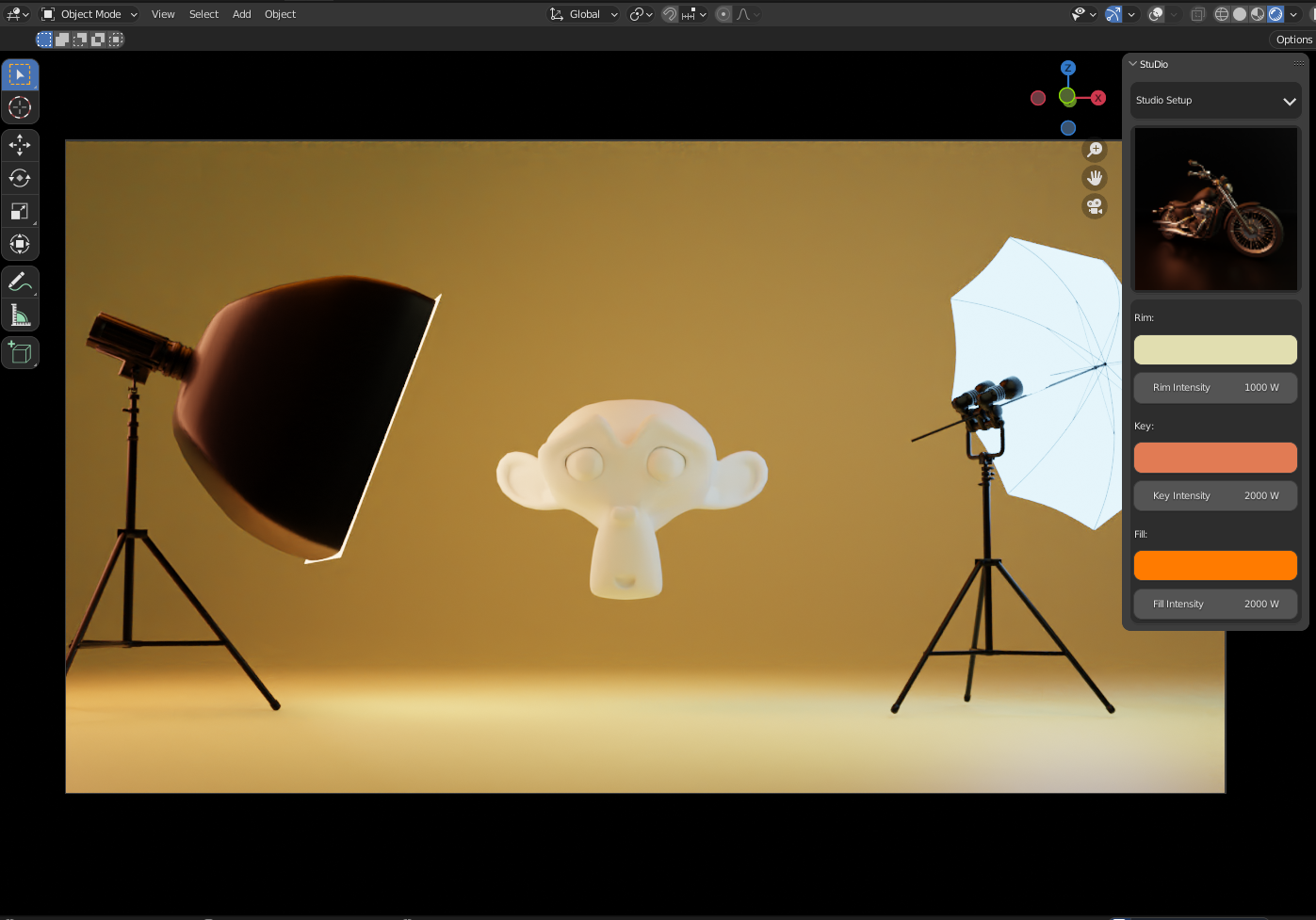Just Studio It
BACKDROP
To add a Backdrop Setup to your scene you have to click one image you like as your backdrop into your scene. To change the backdrop's Property you have to select your backdrop first then you can change its properties.
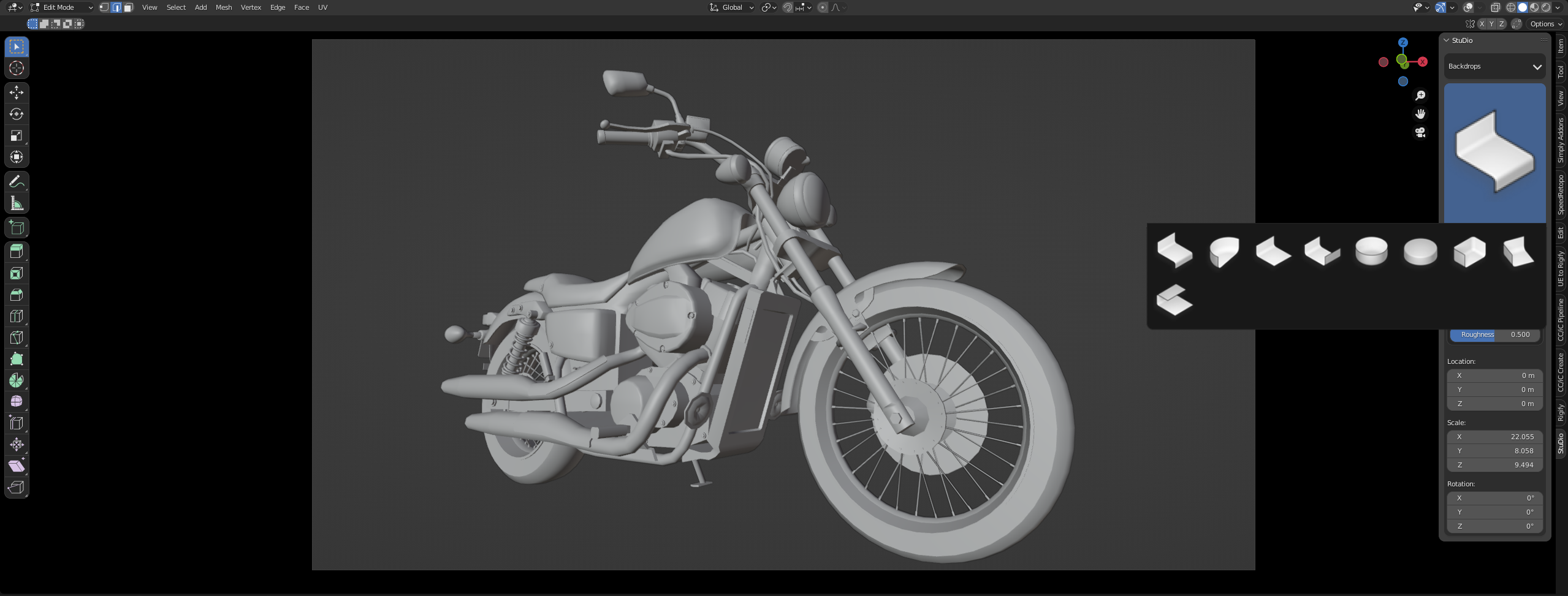
Lights
After Adding your backdrop you can choose the second option from the dropdown menu which is Light. You can choose whatever type of light you want in your scene. You can choose a color from the Temperature palette. You can change its setting after selecting the light in your scene.

Studio Setup
If you are a beginner or you do not want to set up all these things from scratch then we have a solution. Just Click one of these images and Bingo!! You have the full light setup ready within one click.

For bug reports, send me a message on blendermarket or email me soorajpandya@gmail.com.
Discover more products like this
Advanced light photographer begginer 3d-lighting 3d hair lighting studio