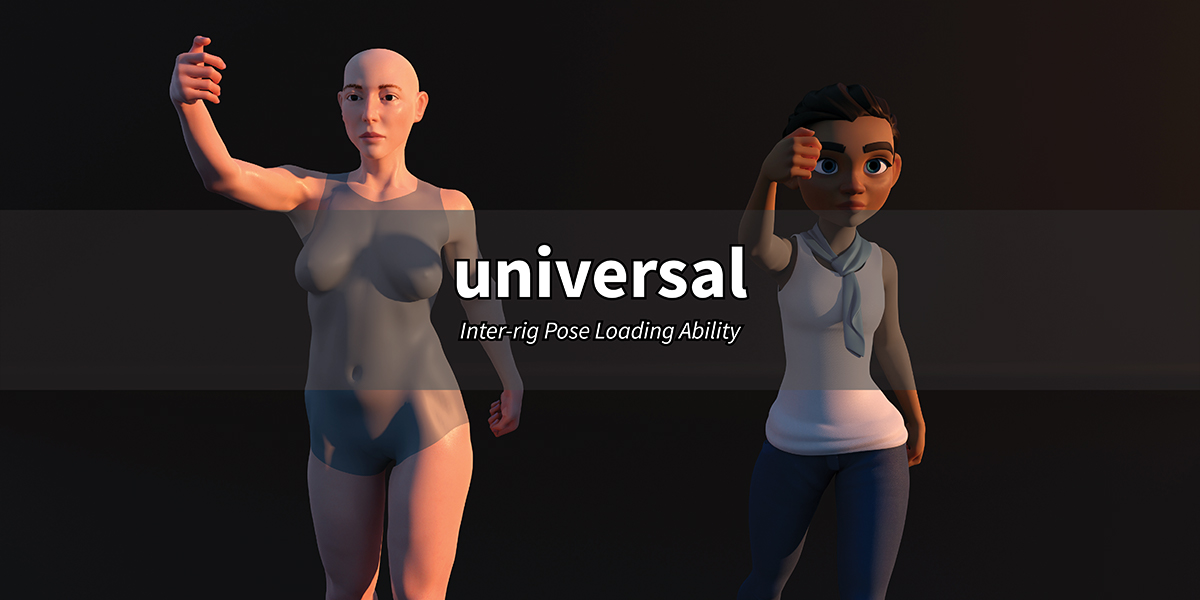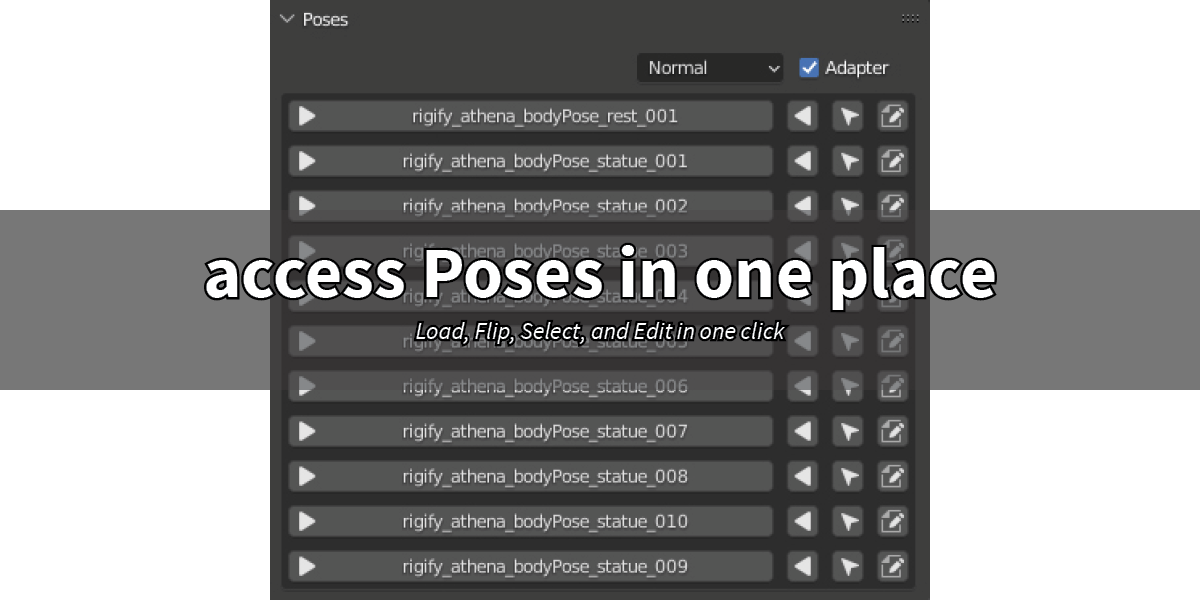Jason Pose Manager
Introduction
I know that this add on is not going to be the most familiar one you have ever found so far. But it works like one default Blender's add-on that you probably have heard of or even used before, Blender's Pose Library.
So yeah, Jason Pose Manager (JPM) works like Pose Library (PL), in that they both are basically pose saving and management add-ons. Just like any other Blender's assets, you can save the poses, so that you can load them again later into a different number of future projects when you need so. It's an easy concept, right?
Then you'd think, well, Pose Library is free. If they work in similar fashion, why should I pay for this JPM?
I found that the best analogy to illustrate the difference between JPM and Pose Library is the difference between taking pictures with a smartphone that you got for your birthday and investing a professional DSLR. They both take great pictures. Even smartphones today are actually getting better at taking pictures than DSLR, and not to mention, easier to use as well.
With a smartphone, well, you got it for your birthday, so it's basically free. So, why on earth would you spend hundreds or even thousands of dollars investing a professional DSLR just to do basically the same thing, that is taking pictures? I can sum up the answer in two words: dedicated functionalities.
Dedicated functionalities, when broken down each on its own, is not really big. Instead of using screen to adjust settings, they use buttons. Instead of having to click three times, they only have to do it once. Not so big of a change right? But when you combine them together, and when you use them often, you will then start to feel those small incremental betterness turn into one collectively better experience.
Sculpted to Professional Needs
File Management
When you take pictures with your smartphone, you junk them down with other photos. Photos of your kids, family, cats, dogs, and stupid memes you found on the Internet. Most of the time, it's fine. But when you want to find specific photos later, it's going to be a chore scrolling down your phone's gallery.
That's exactly one of the first things that I notice about Pose Library; its poor file management.
Have you every found yourself saving your poses on Pose Library, only to forget where you have put them? And then you don't feel like finding them anyway, so instead you choose to make the poses from scratch all over again?
Pose Library has this weird asset management system where it binds the assets, including the poses into the Blend file they're created on. Normally, it's fine for other assets though, because you can name the Blend file descriptively so that you will remember which Blend file saves what (something like: furniture_assets.blend). But for poses though, it's a little bit trickier, because poses are more dynamic, and it's going to be hard to give one descriptive name on the Blend file that reflect well with all the poses you save within the file.
With JPM, we introduce a better way to do our file management. Instead of binding them into the Blend files they're created on, we pack the poses into JSON file format and save/export them into any folder you so choose.
You can save them in your project's folder, or you can save them in one dedicated folder to save all your poses.
When you want to load/import the poses in the future, you just need to open the folder, and select all the poses you want to load/import. Do you still forget where they are? You can use normal search functionality on Windows' File Explorer. It's much easier right?
Inter-Rig Pose Loading

So this one is new, and it's actually kind of revolutionary.
Imagine that you've created all these great poses in one rig. And then, you change the rig, and all those poses are practically useless. This is basically how Pose Library does the job, and I call it 'Make and Dump' approach.
Have you ever found yourself tired of making the same poses, again and again, one set for each new rig? Well, if so, then it will be over when you own and use JPM.
Just like the picture above, you can create the poses in one rig, and when you have a new rig to play around with, you can load all the poses into that new brand rig.
Sure, there's going to be some fiddling around with the setting and a bit of tweaking to fit the poses better with the new rig, but at the end of the day, you won't need to make them from scratch again.
Pose Data Management
This collection of problems are minor, but it gets to my nerves whenever I use Pose Library.
Have you ever found yourself needing to edit the Pose that you have saved already? Well, you can't with Pose Library. But with JPM, you can edit the Pose anytime you want.
Have you ever found yourself tired of moving your cursor back and forth between the 'Create Pose Asset' to the bottom left corner just to give it a name? With JPM, it will be right there next to your cursor.
Have you ever found yourself tired of scrolling up and down the list to find the most common poses? With JPM, you can arrange the pose list to your personal liking and the given needs of the projects.
Have you ever found the list of the Poses is too full and cluttered at any given time, but you can't really delete them because they will be gone forever then? With JPM, you can just simply hide the poses you don't need, or remove them if you'd like, and the poses will be save and won't be deleted.
Dedicated Buttons and Knobs All Round

True to the dedicated functionalities of professional DLSR analogy, we build JPM with exactly the same philosophy.
When I used Pose Library. the pose loading part is okay, but everything else is sketchy at best.
When you want to select the bones included in a pose so that you can put a key frame on it, what would you do? Right click, and select bones. Two steps. And you have to do this every single time when you want to make a new key frame.
With JPM, it's right there next to the Pose Data, one step.
When you want to flip a pose, what would you do? Go to the top, check the Flip checkbox, and click the pose. Three steps. After you're done with flipping a particular pose, you'll have to uncheck the Flip checkbox again, so it's actually four steps.
With JPM. it's right there next to the Pose Data, one step, and you don't have to check/uncheck anything.
When you want to rename a pose, what would you do? Open the Asset Browser panel, click the pose, and change the name. Three steps.
With JPM, it's still right there next to the Pose Data, one step.
That's just three of the most common functions when it comes to pose loading, I could go on forever talking about the rest. But you probably got the idea by now.
With JPM, you don't need to have to right click, open a new panel, or open a new editor to control the bones and poses. Everything you need is right there in front of you, in one panel, available in one left click.
Combined With Project Toby
Project Toby is the next step that I took to fully realize my original vision of JPM, and rigging or posing in general. Watch the introduction here.

One part of the project is a rig, a realistic 3D human rig, the Toby Rig. It's aimed more towards the final users out there who's clueless about rigging, and daunted by the prospect of having to deal with the subtle complexity of generated rigs out there.
Another part of the project is a growing library of premade poses specifically made for the Toby Rig. It practically solves the final problem of rigging and posing in 3D space: you don't want to do all that. We care most about the 3D models that we use, and how they look in the end. But we couldn't really care that much about how we can rig and pose them.
With the growing library of poses, you, as a final user, very much like me, can browse all available poses, download it, and pop it in JPM and your rig will be set to the pose, without you even having to touch a single bone.
Get the Toby Rig and sample poses for free here.
The Origin
So, this is going to be a little story of how the add on came into being.
You see, I've been using Pose Library for a while before, and like every one else, I accepted how it worked and swallowed all the inefficiency it came with as normalcy.
And then, I worked on a project where I had to move objects around to a set of predetermined locations.
I called my brother. He works in IT, and an IT developer himself. He knows Python, the programming language for Blender's add-ons. But he didn't precisely know about Blender's Python, because it seemed that they're more specialized than normal Python.
It didn't took long until we had an add-on called Object Location Manager (OLM).
Then I thought, if it could handle locations, well, I guess it could handle all the transformations as well (rotation, and scale). It's an easy job, and we came up with Object Transformation Manager (OTM).
And I guess one day, probably it's the muses, the gods, and the lighting power of the universe struck my head. I thought, well, if we could move objects around to a predetermined set of transformation vectors, then we could do the exact same thing to bones. can't we?
That's when we started boiling down everything we needed to transform OTM to bones moving machine. We figured that there are in fact several difference between objects and bones. For one, local vs global axis. For objects, it's all global axis. But for bones, it's all local axis.
It took us 6 months to finalize the add-on. At the time we did, we had decided to use JSON file format as the container of the predetermined set of transformation since the beginning. We also figured it's not a library, because you save the poses not in the add-on itself, but in your computer.
So yeah, at the end, we came up with the name Jason Pose Manager.
Version Change Log
1.01
- Update mirror bone name rules
1.02
- Update mirror bone name rules (include hyphen and white space separator; and trimming tail numbering)
- Set active bone when selecting bone item in Bone Manager panel
1.03
- Bug fix mirror bone name rules
- Add undo feature in some necessary operators
1.04
- Blender 4.1 ready!