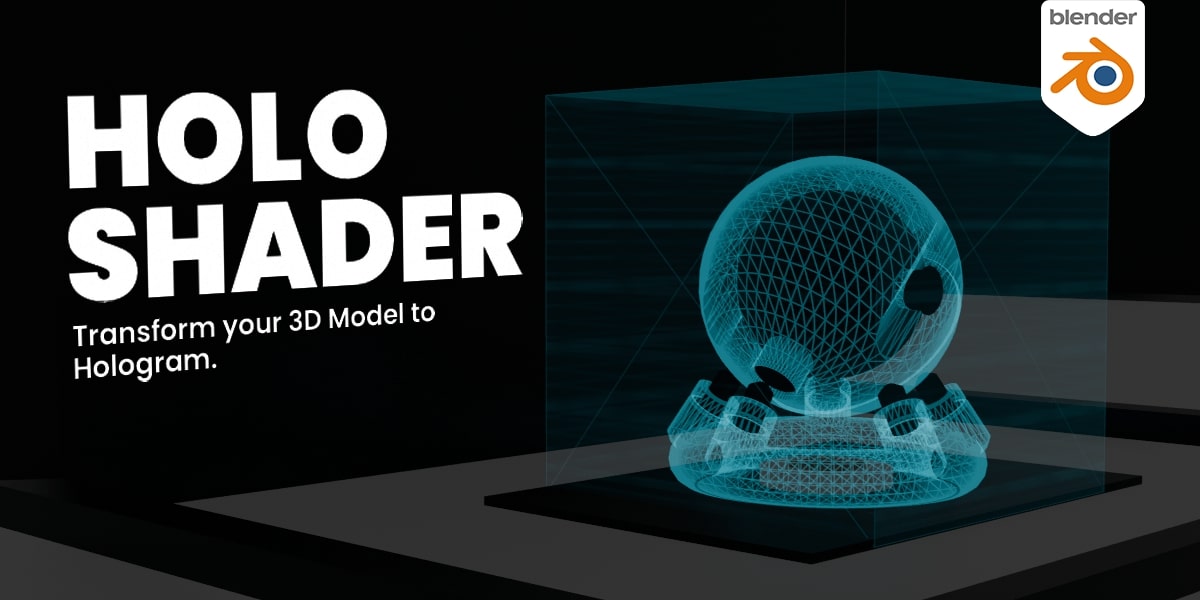Holo Shader
Holo Shader: Simple Setup for a Holographic Effect in Blender
The "Holo" shader is a custom shader designed to give 3D objects a holographic appearance with minimal setup. Here’s how to create a holographic look by connecting a single shader node to the material output in Blender.
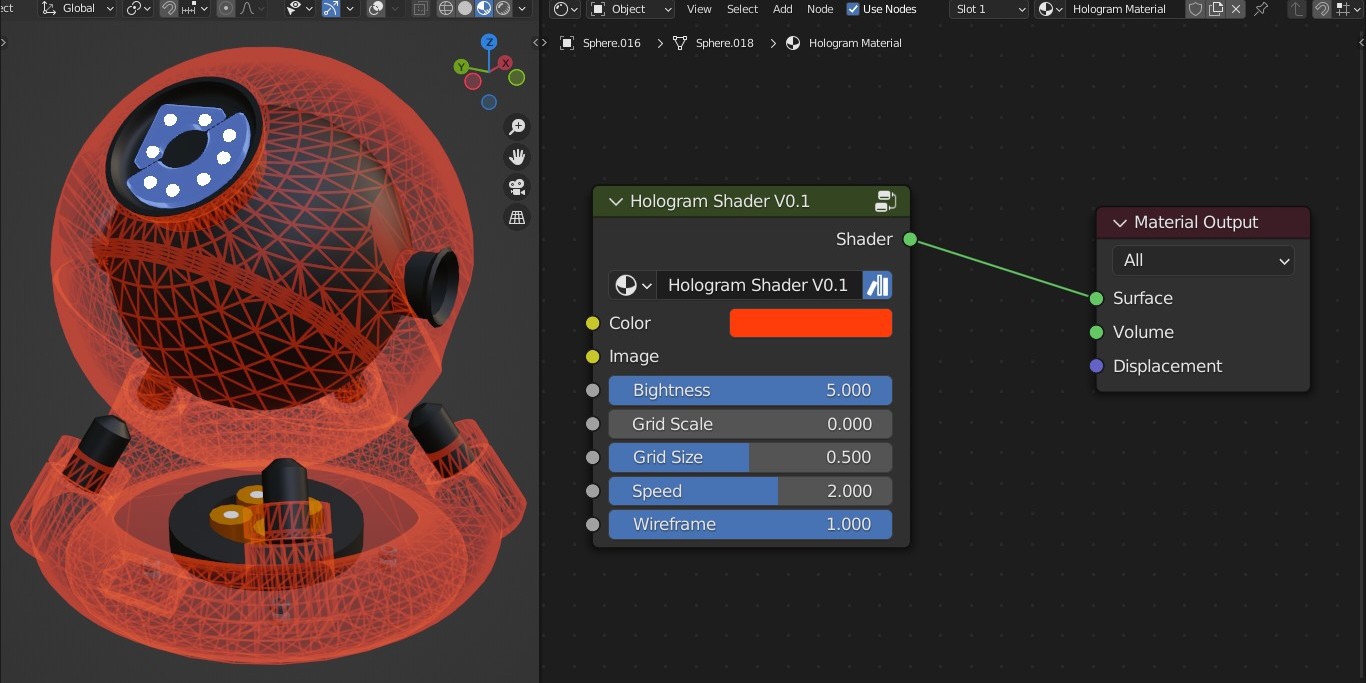
Quickly transform any 3D object into a holographic object by connecting the Holo shader node directly to the material node, achieving a futuristic and glowing effect with minimal effort.
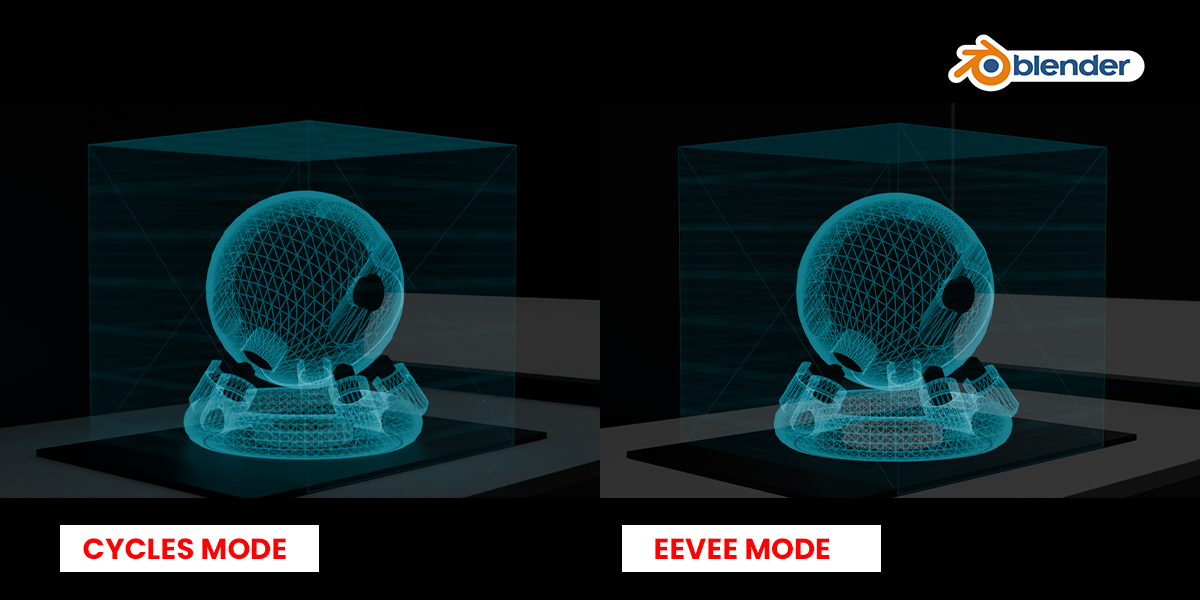
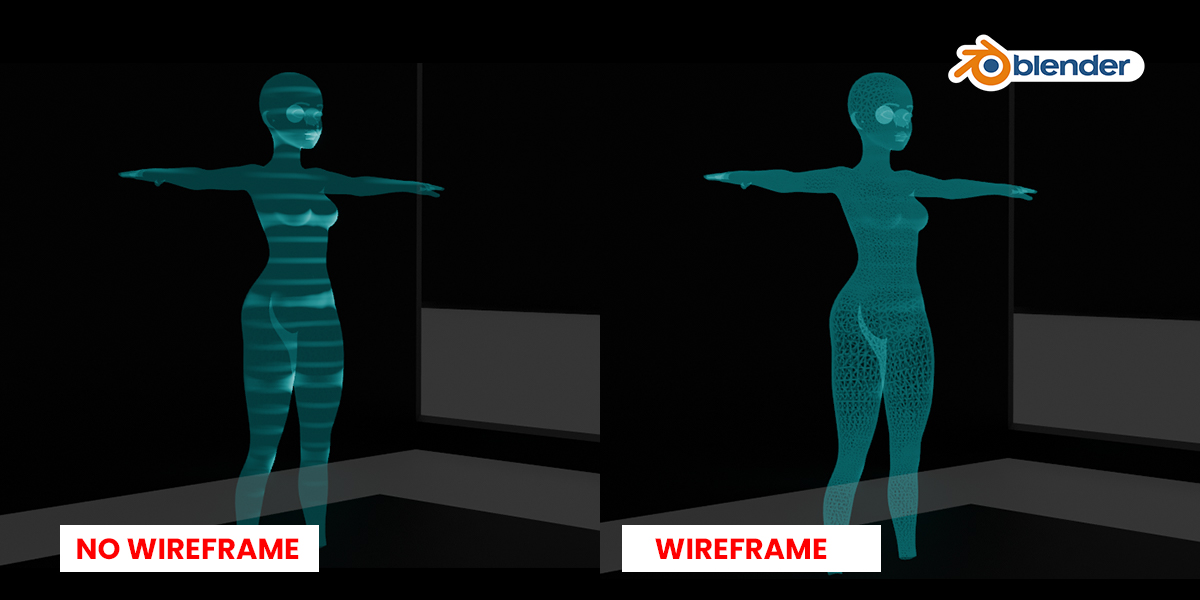
Holo Shader Support Wire-frame Mode and No Wire-frame
Features:
- Wireframe Mode: Highlight the structure and intricacies of your models with a glowing wireframe effect.
- Solid Mode: Display your models in vibrant, solid colors for a polished look.
- Easy Toggle: Switch between wireframe and solid modes effortlessly with a simple slider.
- Customizable: Fine-tune colors and emission settings to match your desired holographic effect.
Support Image
Hologram Shader Support Image Plugin:
Image Texture Node to add detailed textures to your model.
Connect Nodes:
- Connect the Image Texture Node to the Base Color input of the HOLO SHADER.


Steps for installing HOLO SHADER Procedural Shader:
1. Open your Preferences section.
2. Navigate to the File Paths tab.
3. Locate the Asset Libraries section.
4. Click the Add button and select the folder containing the unzipped files (make sure to extract the files from the zip archive before locating).
5. Save your changes.
6. Finally, locate the Assets section in the UI and access the installed shader."
Discover more products like this
blue-hologram scifi-material animated hologram hologram shader animationnodes 3dscifi animated-hologram-earth 3d shader arc hologram shader