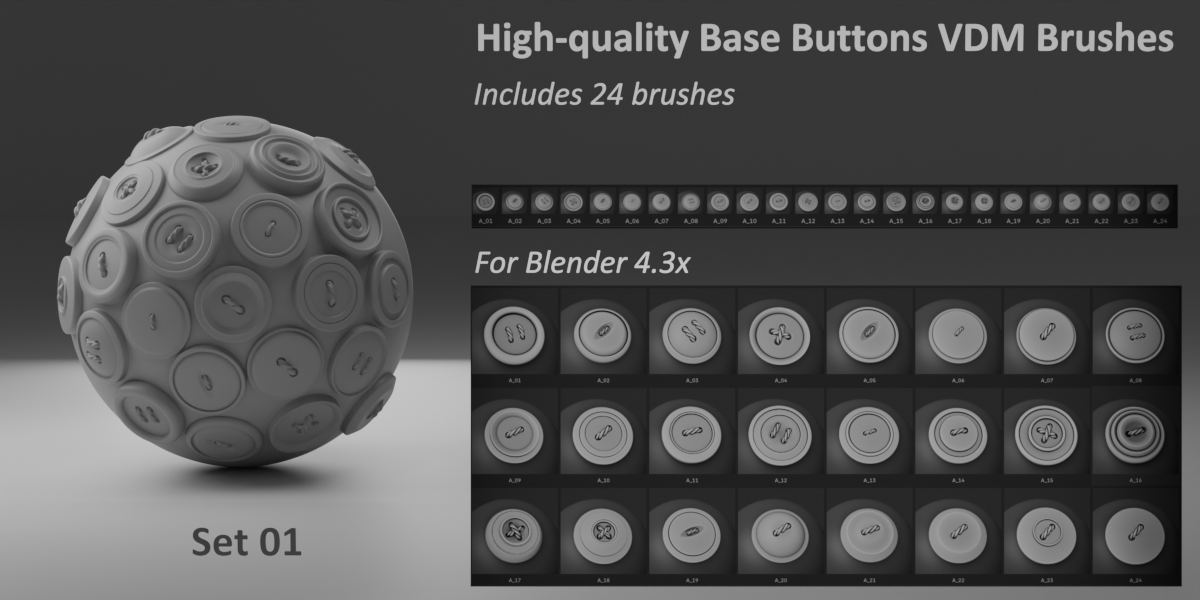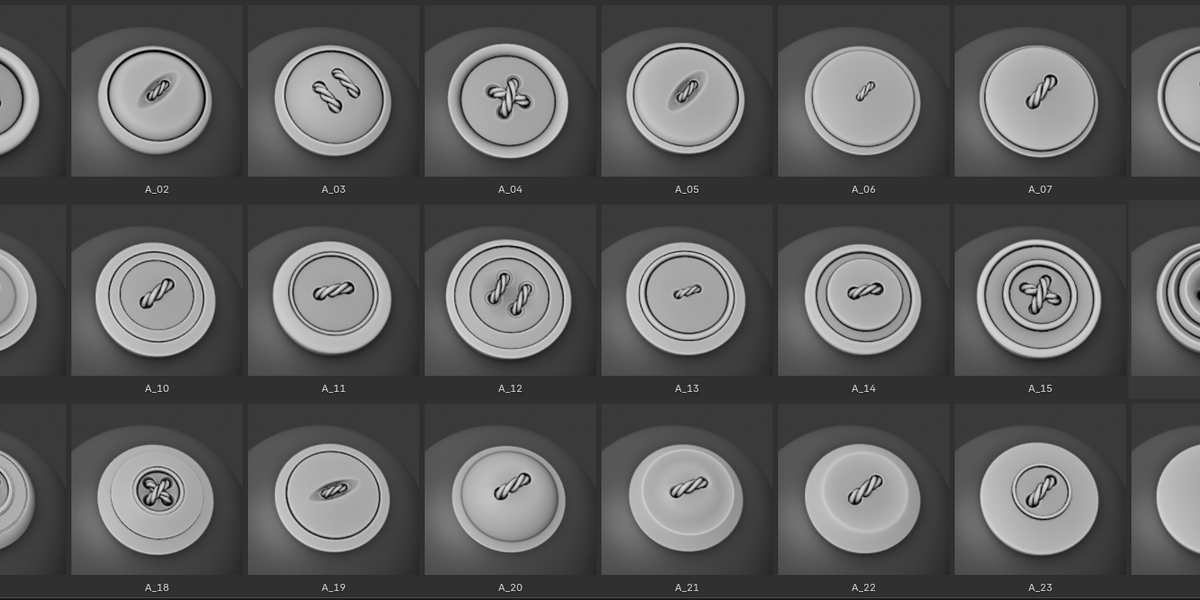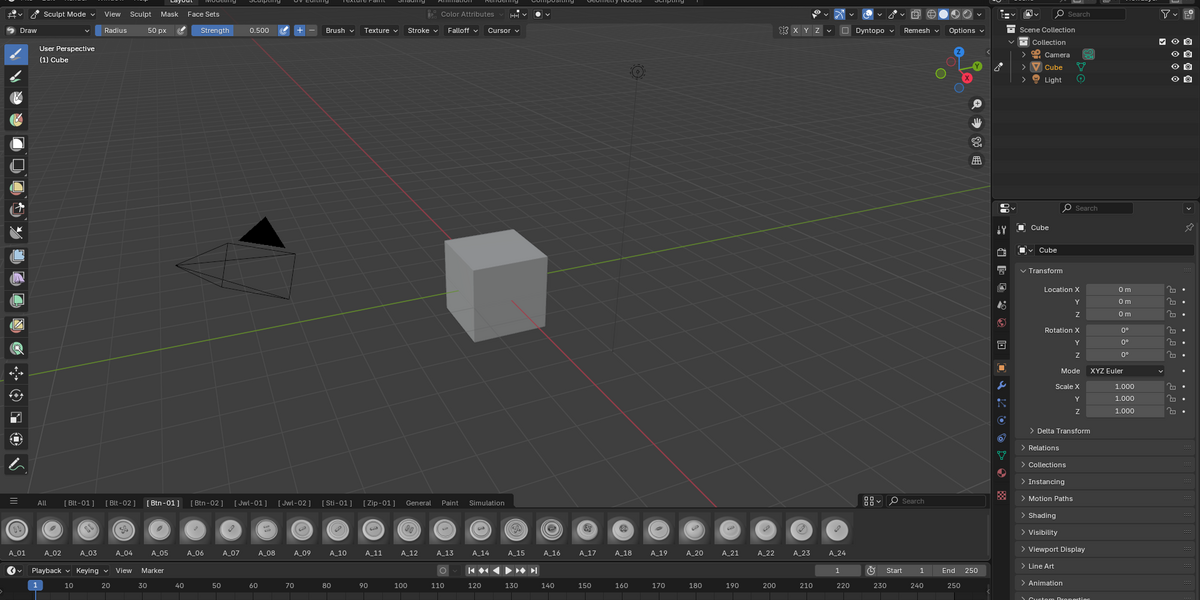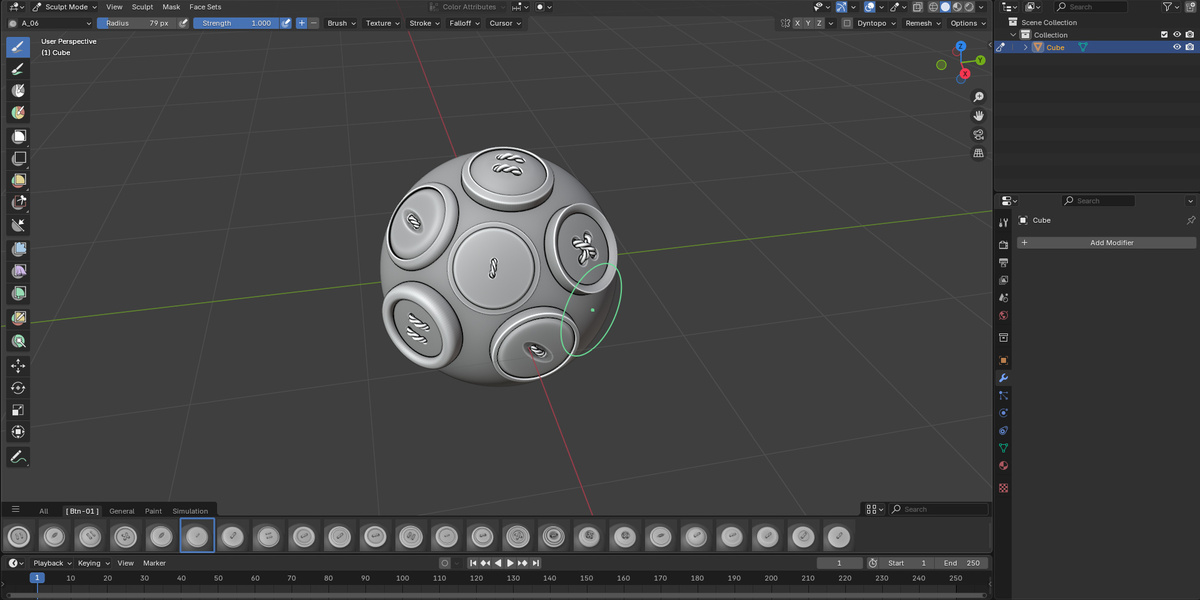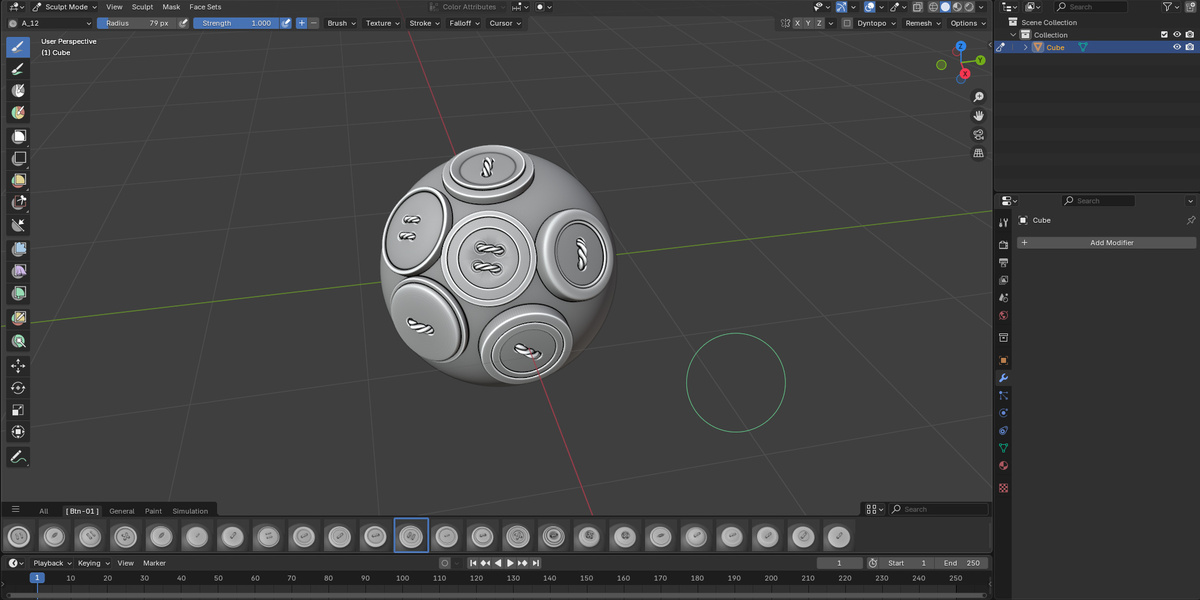High-Quality Vdm Brushes Buttons Set 01
High-quality Buttons VDM Brushes for Blender 3D
SET - 01
The set includes 24 brushes ideal for precise and detailed work with small elements, ensuring high quality and ease of use.
It features a variety of brush shapes and sizes, allowing for modeling different styles and types of buttons with high realism.
An excellent choice for both professional designers and 3D modeling enthusiasts aiming to create quality and aesthetically appealing models.

Now these brushes are available for Blender 4.3x
In the updated sculpting workspace of Blender 4.3x, brush tabs have been introduced. Now, brush sets will be located in their own tabs, which, you’ll agree, is very convenient. :)
The brush icons are designed in the style of Blender 4.3x icons and will perfectly match the overall design.
Below is the instruction for installing the brush sets:
-
Find the path where Blender stores your assets. You can locate it in Blender’s settings under the File Paths tab. Copy the path from Blender and open it in your file explorer.
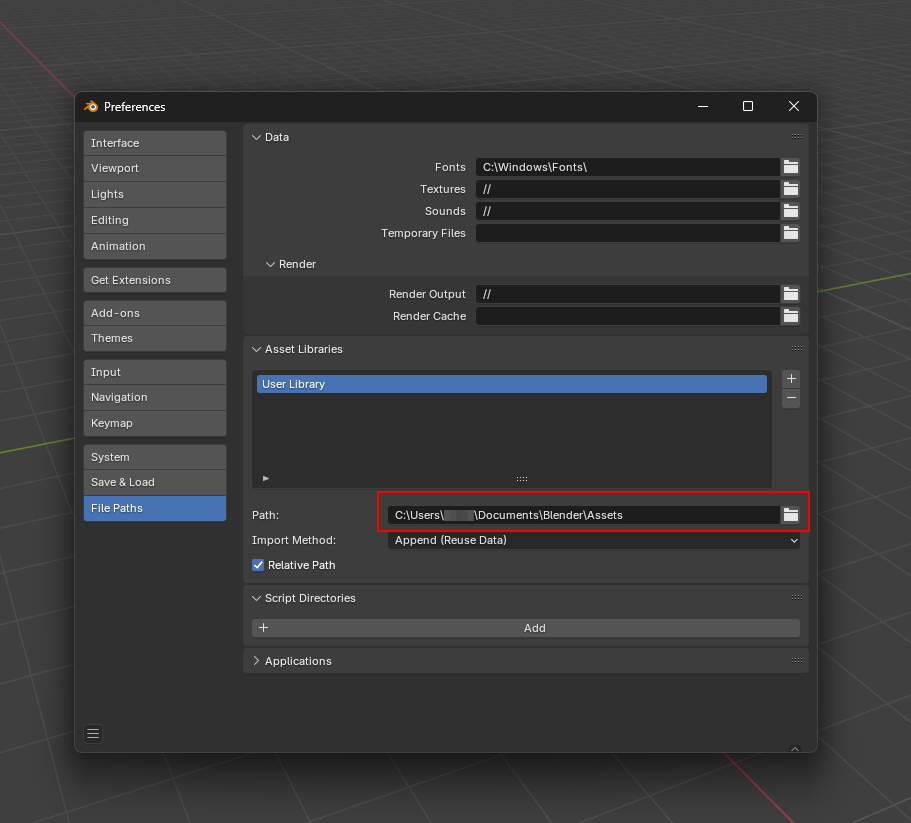
-
In the Brushes folder, create a new folder named Installed_Brushes (be sure to replicate the exact name or copy it from here).
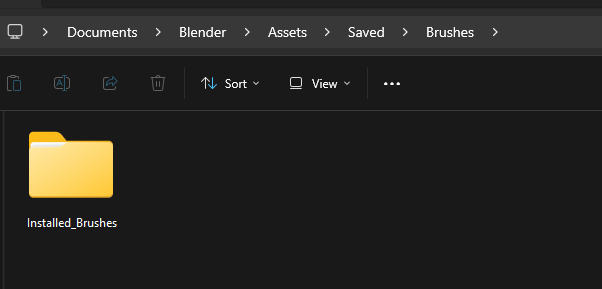
Place the folder containing the Blend file with brushes from the unpacked ZIP into the Installed_Brushes folder (!!! Only the folder with the Blend file, do not copy the txt file from the ZIP, otherwise the brushes will not work!!!). Now, in the Installed_Brushes folder, there will be a folder named after the brushes, and inside this folder, the brushes themselves will be located. This hierarchy will help you avoid confusion with folders and files.
-
Open the txt file included in the ZIP archive alongside the blend file, and copy the entire line of text.
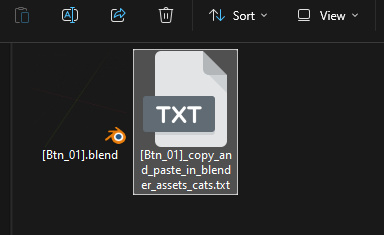

Navigate a few levels up from the Installed_Brushes folder to Saved > Assets, and open the blender_assets.cats.txt file.
-
Paste the line you copied from the txt file in the archive below all existing lines in the blender_assets.cats.txt file.
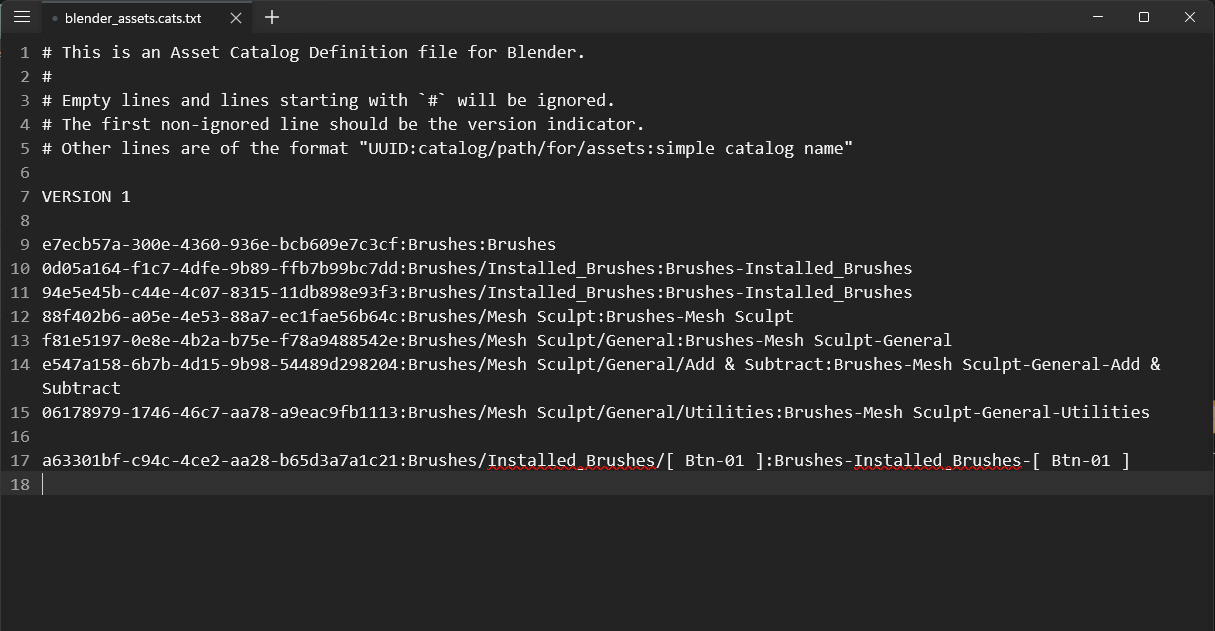
Save the changes to the blender_assets.cats.txt file.
Open Blender and switch to Sculpt Mode.
-
Click on the icon with three horizontal lines in the bottom left corner.
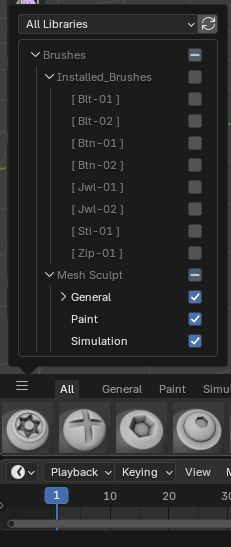
Enable the installed brush.
The brush is now installed.