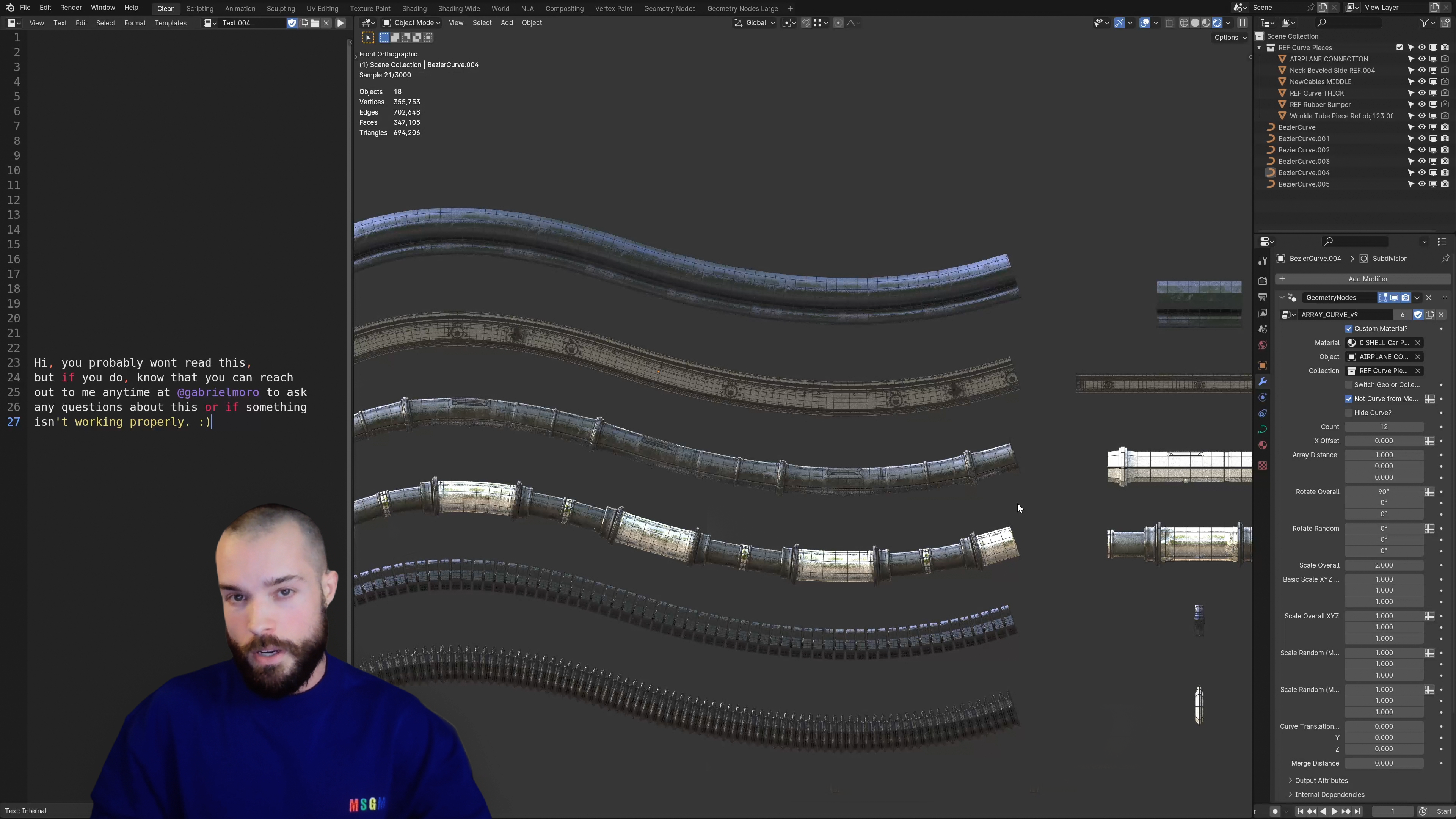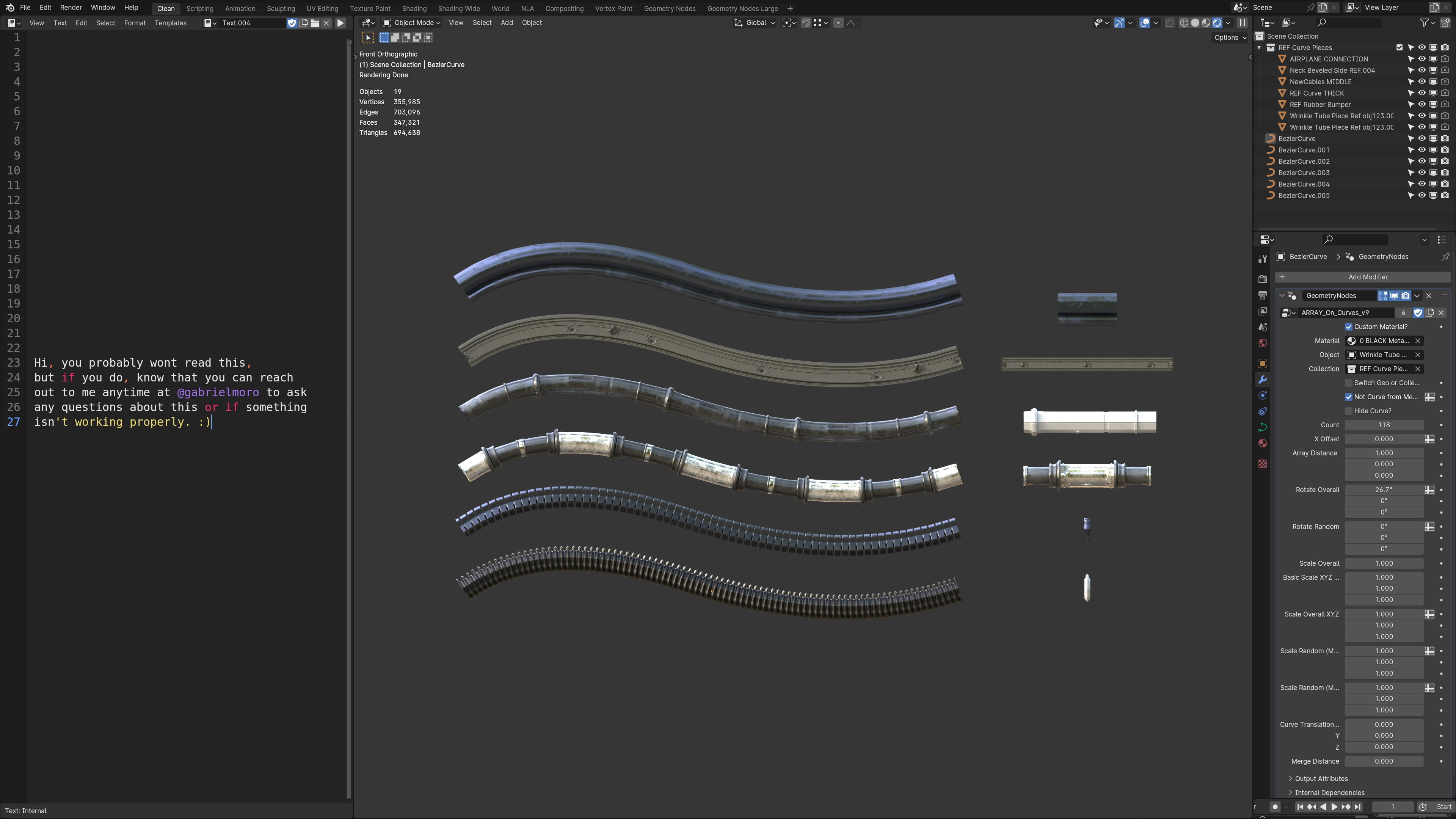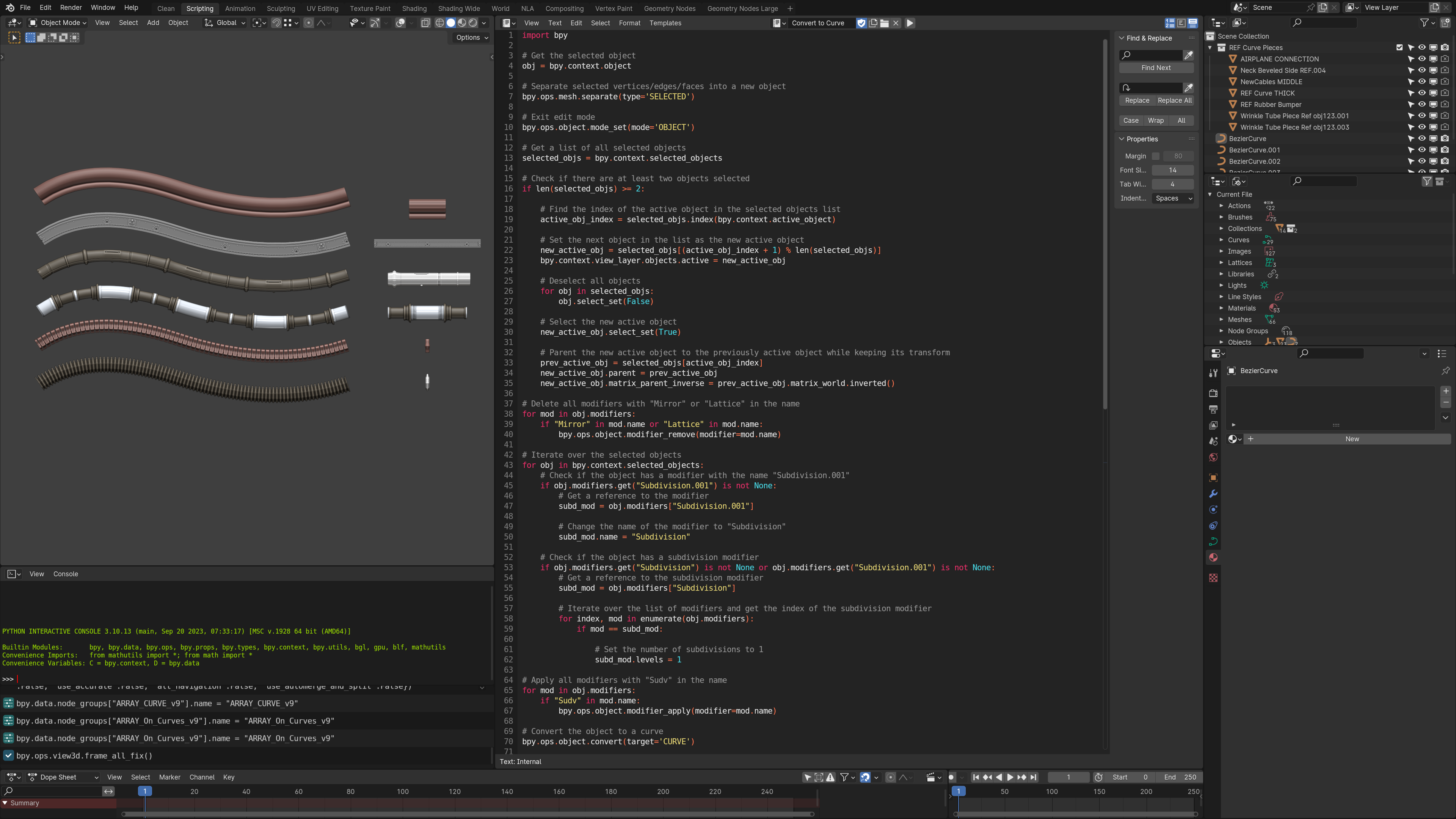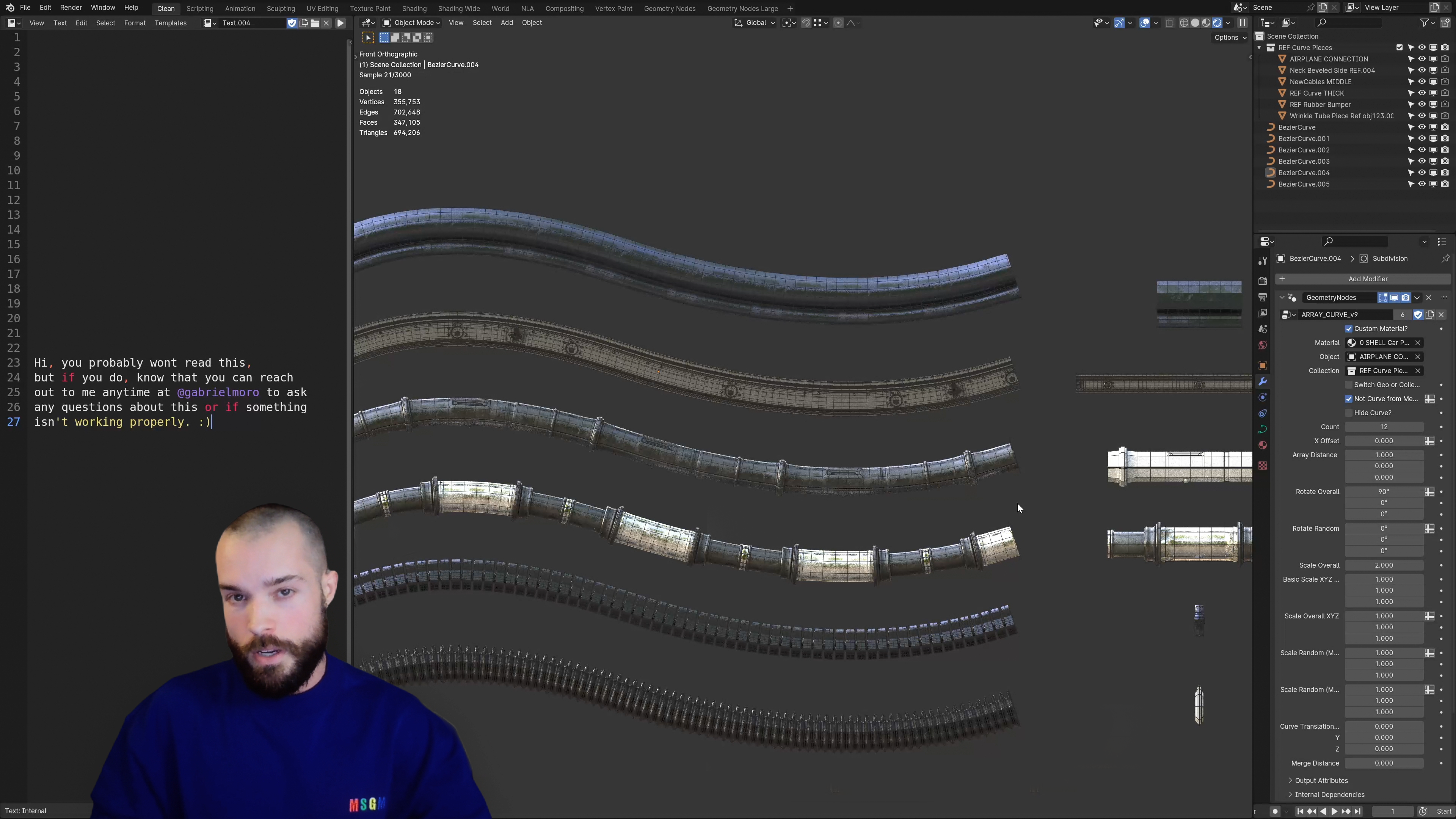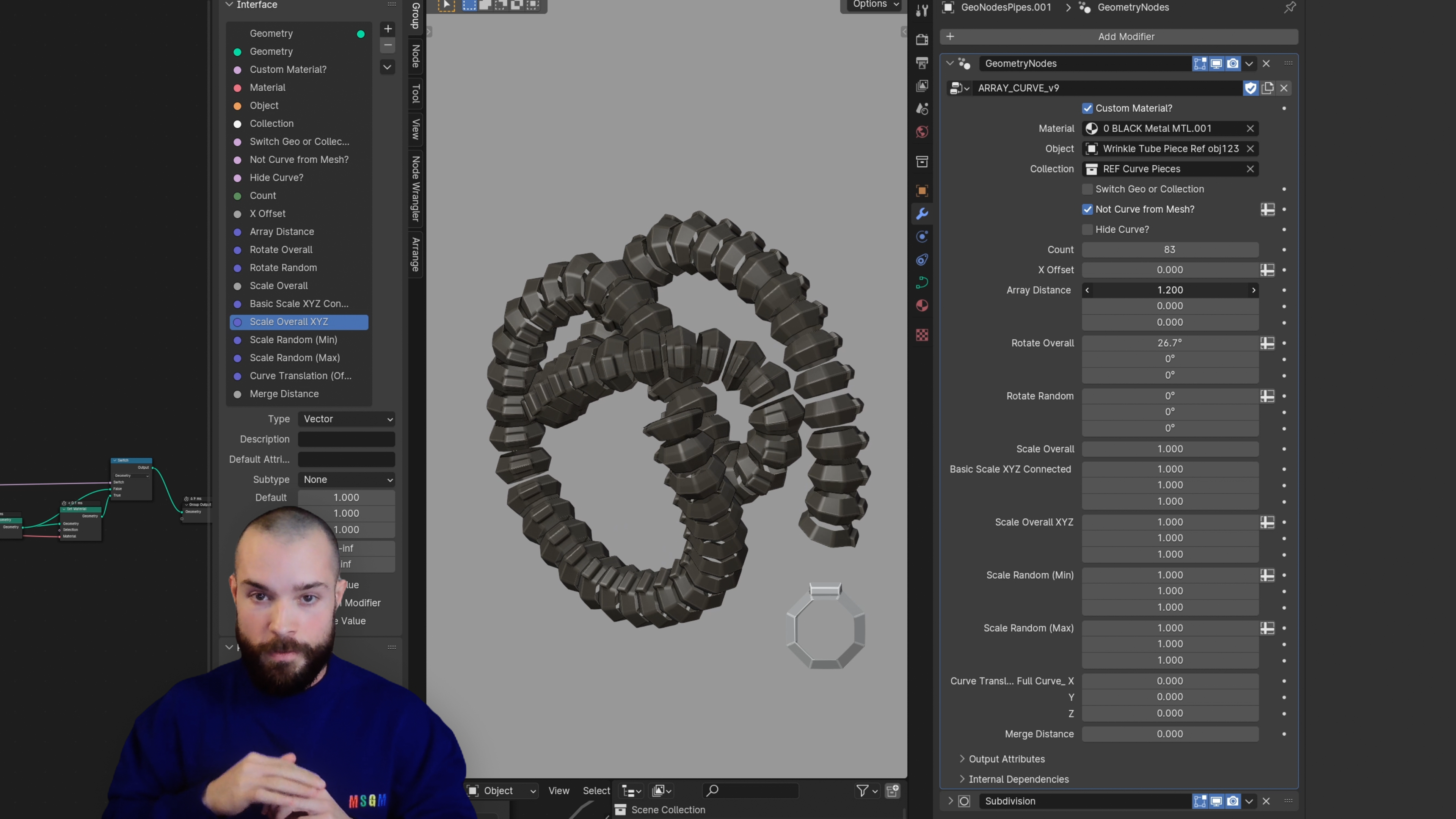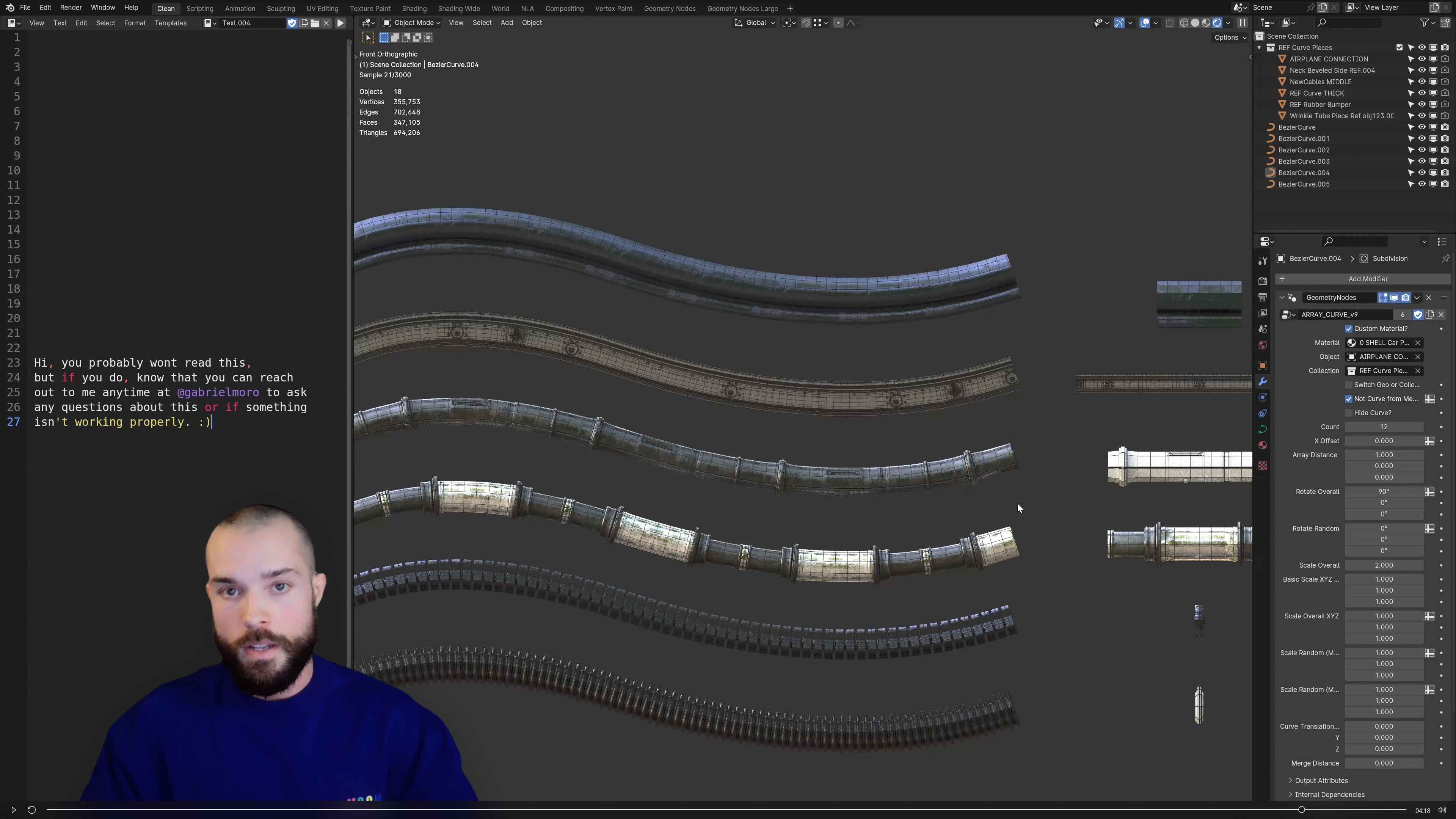Easy Objects And Collections Arrays On Curves Using Geometry Nodes
Introducing Geometry Nodes Curve Array Objects and Collections with Extra Controls
This tool simplifies working with curves and Geometry Nodes in Blender, making it an excellent choice for adding fast detail. It streamlines the process by making tools reusable and redesigns easy.
Key Features:
Example Models: Includes 6 functional examples with the Geometry Nodes setup and referenced objects.
Scale and Rotation (by the curve properties): Use Alt + S and Alt + R to scale instances proportionally along the curve.
Convert to Curve: A Python script to convert Edge Loops to curves. Simply select the loop and run the script (included in the file).
Deformation: Ensures arrayed objects are properly deformed along the curve.
Adjust Array Distance: Easily change the distance between instances.
Randomize Size and Rotation: Add variety by randomizing the sizes and rotations of objects on the curve.
Compatibility with Objects and Collections: Works with both individual objects and full collections. Ensure collection objects are at Location 0 in the World.
How to Use:
Using the Geometry Nodes: Choose a curve, add the Modifier (ARRAY_On_Curves_v9), then select a custom Object or Collection inside the Modifiers tab. Adjust array distances, sizes, rotations, and the merge distance as needed.
Script for Edges to Curves: To convert edges into curves, select the edge loop and run the 'Convert to Curve' script using the Script tab at the top. Press Shift + Enter on the Convert to Curve text page. Use Alt + S and Alt + R to scale and rotate instances along the curve.
Need any help? Reach out at any time on my socials @gabrielmoro and I'll be happy to assist you.
| Sales | 20+ |
| Customer Ratings | 4 |
| Average Rating | |
| Published | 12 months ago |
| Blender Version | 4.0 |
| License | Creative Commons |
Have questions before purchasing?
Contact the Creator with your questions right now.
Login to Message