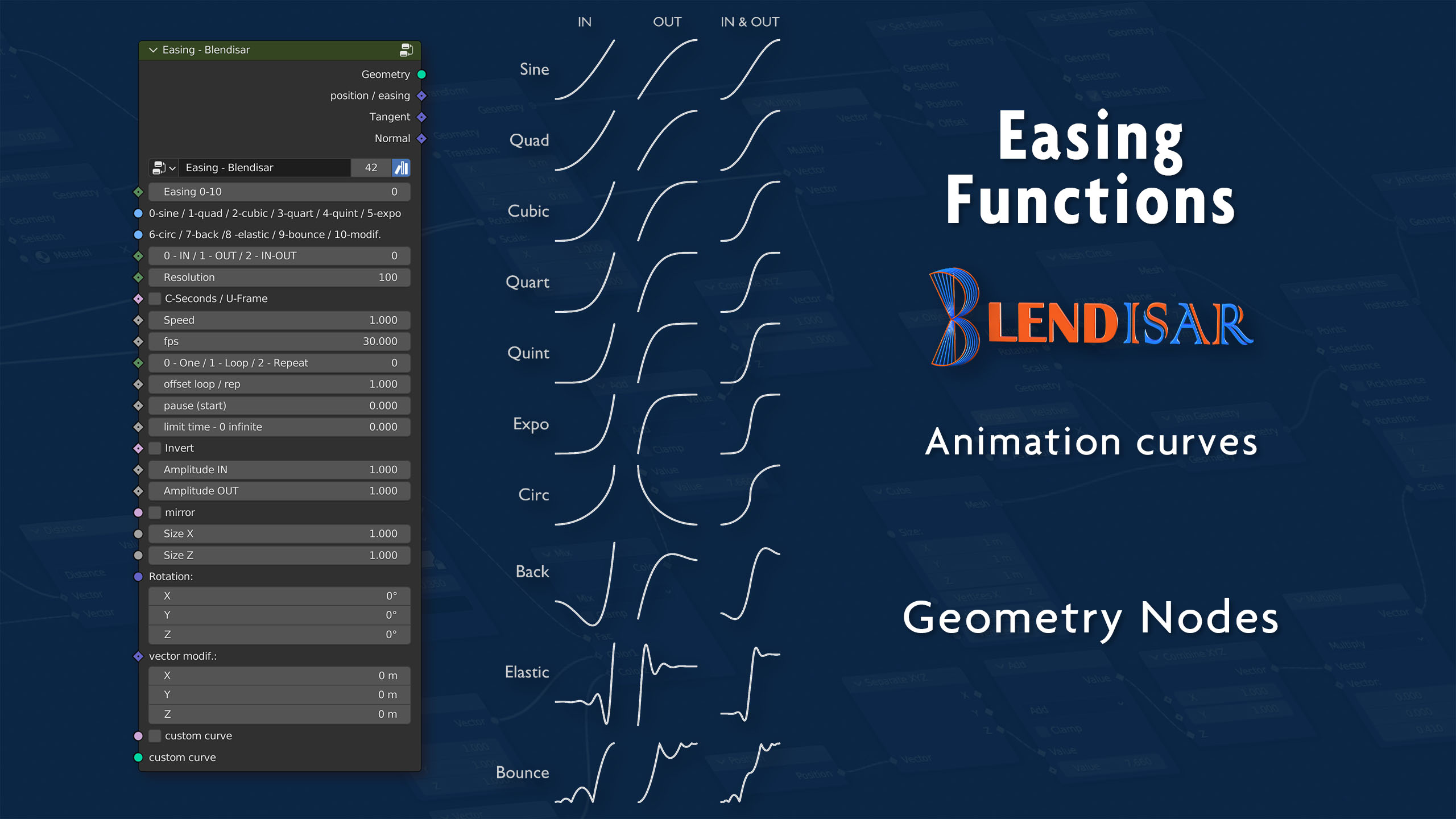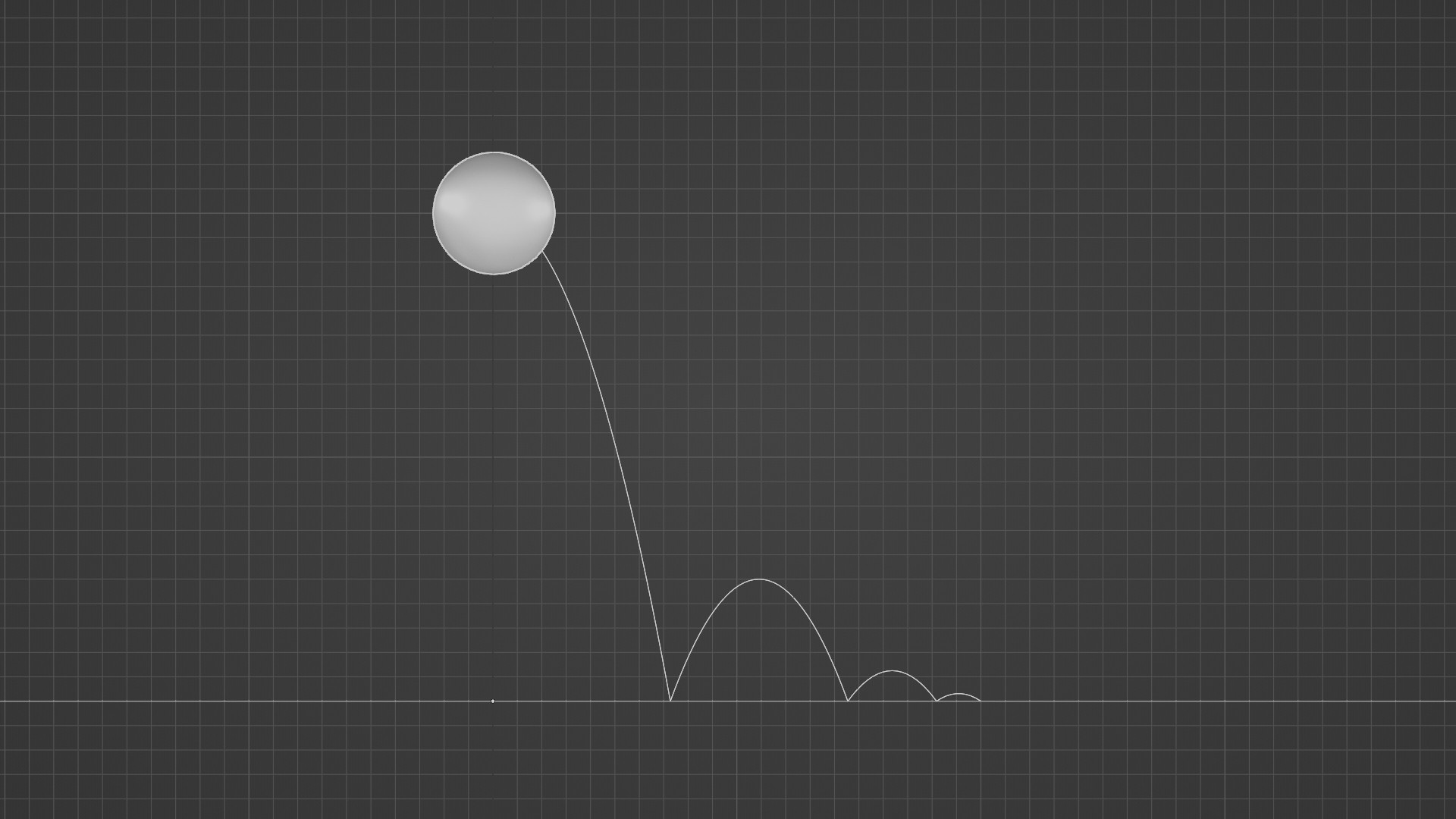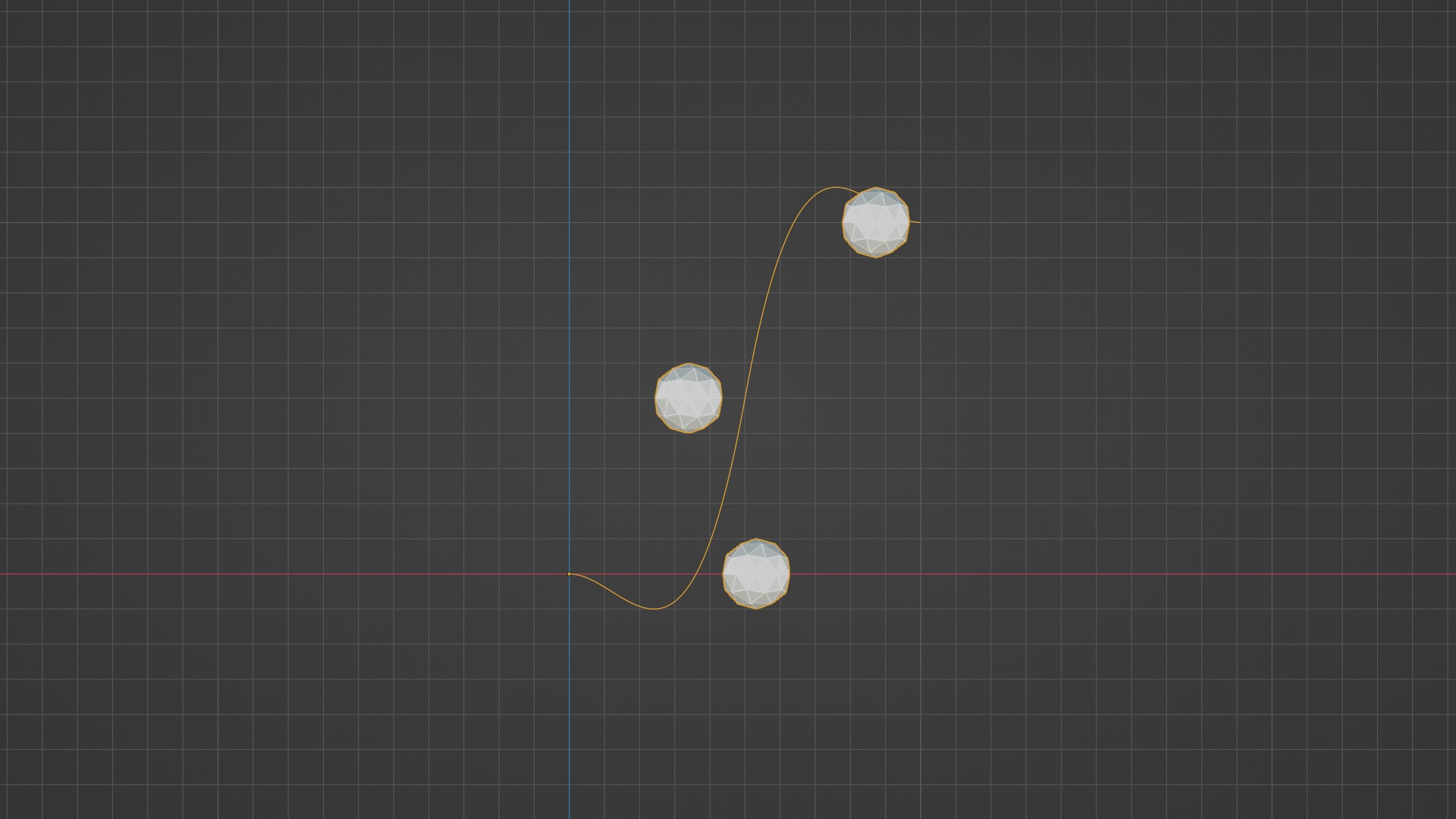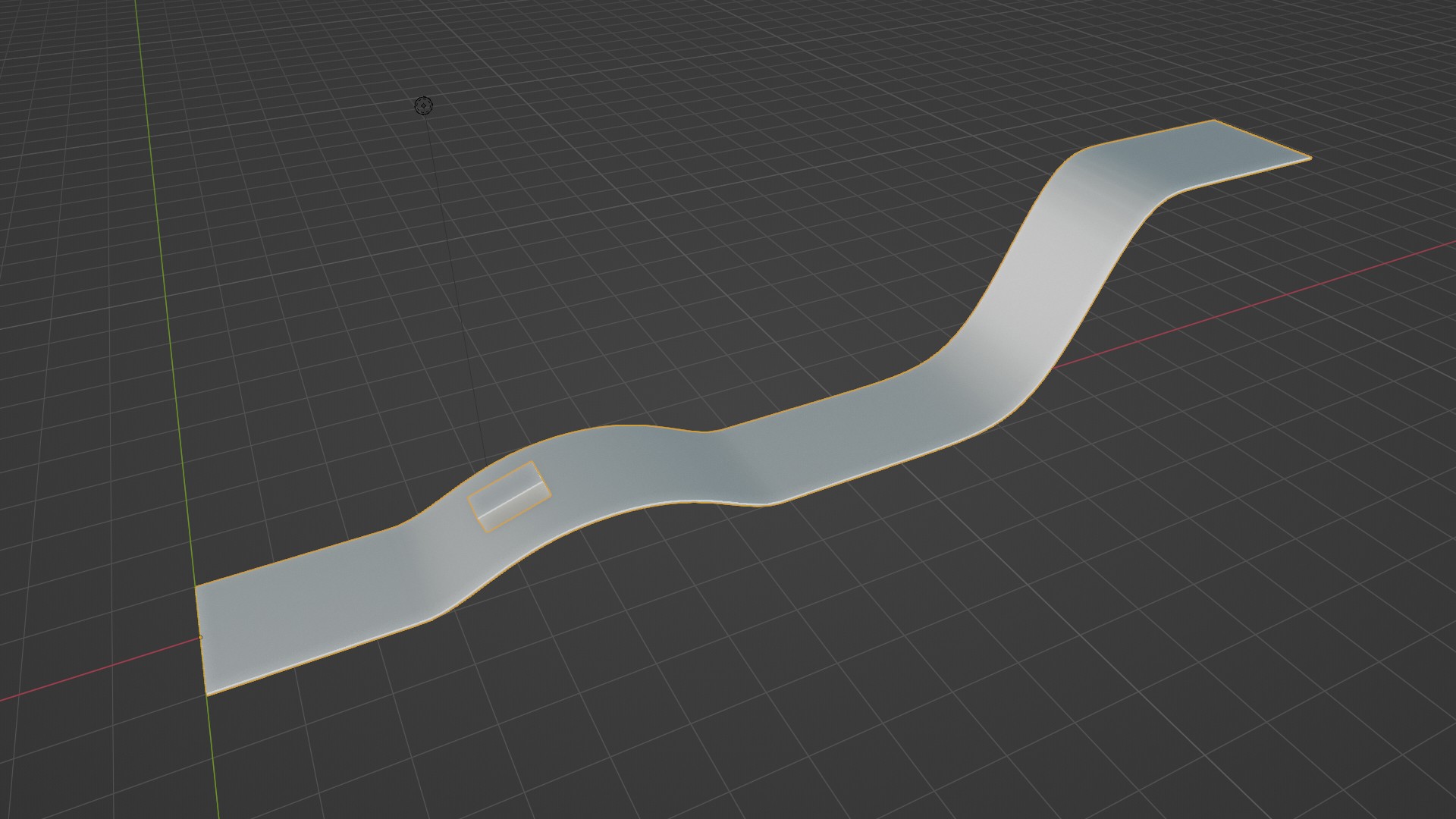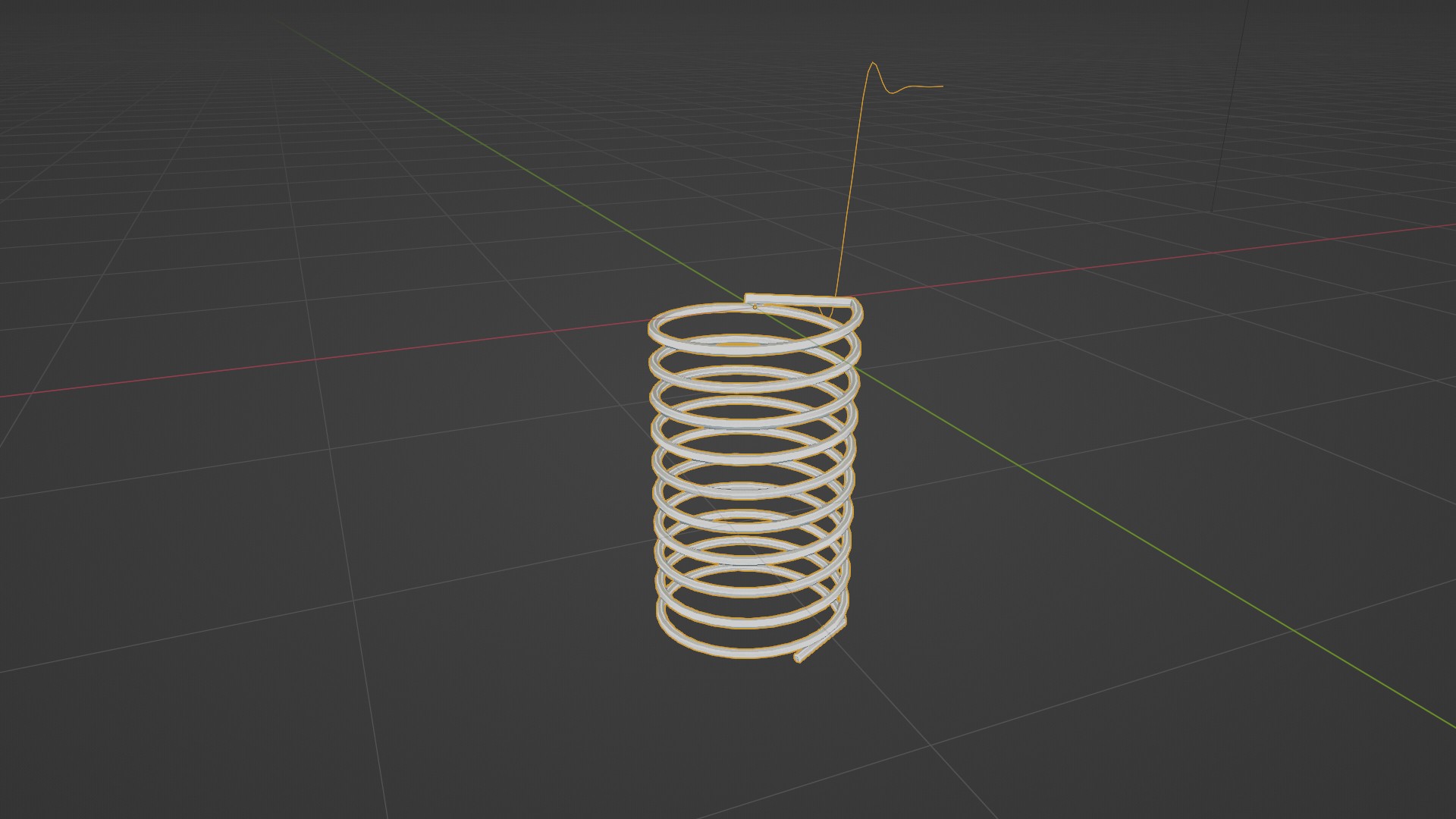Easing Functions Blendisar
A group of nodes inGeometry Nodes, for using curves to animate objects.
Works with Blender 3.1+ and higher.
Easing - Blendisar - INPUTS
Easing 0-10 – Here you can select the different easingfunctions, in the next two input strings, there are the names and the numberthat corresponds from 1 to 10.
0-IN / 1-OUT / 2-IN-OUT – Here you can select between input, output orinput and output form.
Resolution – To change the curve resolution.
C-Seconds / U-Frame – When it is Checked it works with seconds,when it is Unchecked it works with frames.
Speed – Changes speed when seconds are used, decimalvalues less than 1 reduce speed, values greater than 1 increase speed.
fps – Changes the speed when frames are used, lowvalues increase the speed, high values reduce the speed.
0-One / 1-Loop / 2-Repeat – Switch between playing once, looping orrepeating the animation.
Offset loop / rep – When Loop or Repeat is used in the above option, this option inserts apause between each Loop or Repeat.
Pause (start) – Adds a pause only at the start of theanimation, then continues with the selected option in One, Loop or Repeat.
Limit time – 0 infinite – Limits the time the animation will play,when set to 0 it will continue for the duration of the timeline.
Invert – Reverse the shape of the curve.
Amplitude IN – Modifies the width of the Input shape.
Amplitude OUT – Modifies the width of the Output shape.
Mirror – Makes a mirror copy of the curve.
Size X – Change the scale in X.
Size Z – Change the scale in X.
Rotation – Change the rotation, this can also changethe way the animation plays.
Vector modif. – It can be used to introduce some variationin the curve. (See examples included in the file).
Custom curve (checkbox) – Enables the use of a custom curve.
Custom curve – Any curve can be connected here, which canbe used to animate objects or to make objects follow the curve. (See examplesin the file).
Easing - Blendisar - OUTPUTS
Geometry – This output can be used to show the curve.
Position/easing – This output can be used to animate,according to the selected function or curve. (See example in the file).
Tangent – This output can be used to animate or alignto the Tangent of the curve, according to the selected feature or curve. (Seeexample in the file).
Normal – This output can be used to animate or alignto the Normal of the curve, according to the selected feature or curve.
Discover more products like this
Easing geometrynodes geometry nodes curves geometry nodes curves