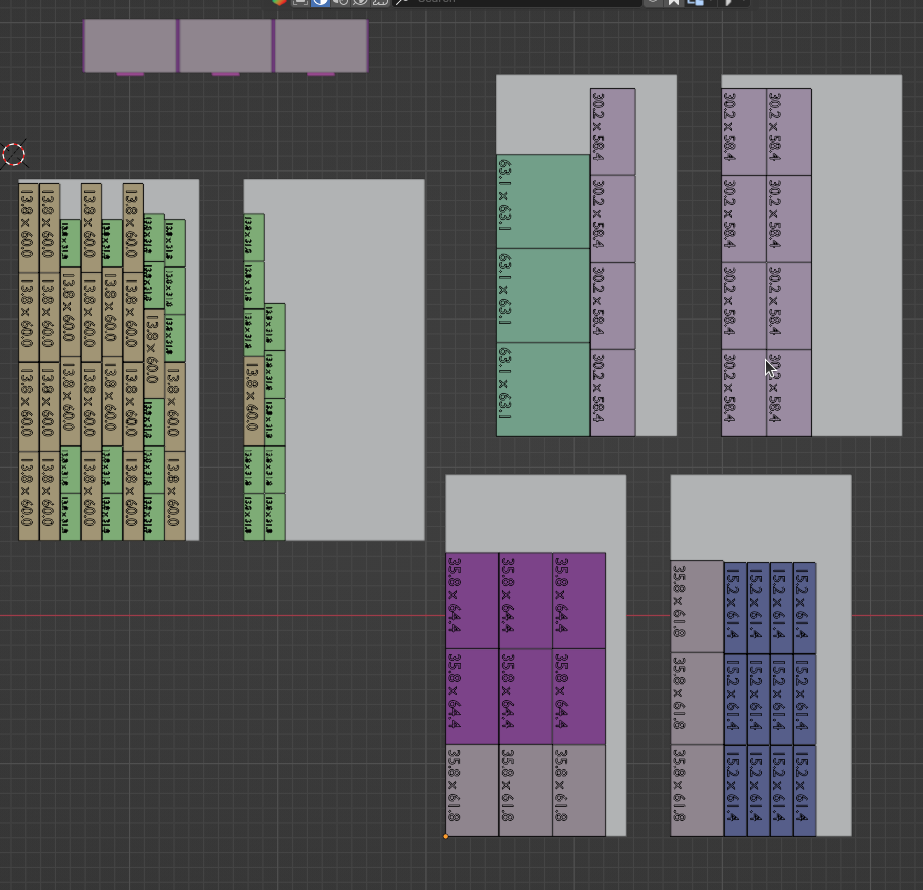Disassembler And Nesting
DISASSEMBLE ADDON
I have created an addon that allows you to flatten and sort the components of, for example, a cabinet or anything else. The purpose of this addon is to make it easier to turn something designed in Blender into a physical object. Up until now, I would draw something (like a cabinet) in Blender and then manually flatten everything to fit it onto a sheet of wood. This process is time-consuming and prone to errors. The addon cannot 'nest' but can assist in the process.
Often, to estimate the cost of a product, it's helpful to know how much wood is required and the total surface area of everything combined. This addon can calculate that for you. Additionally, it can generate DXF files for the components that can be exported to a CAD program.
Installation
After downloading the zip file, you can install the addon in the menu: Edit -> Preferences -> Add-ons. Do not extract the zip file. After installation, you will find 'Disassemble' in the list. Activate the addon after installation. Access the addon from the N-panel under the menu: Edit.
Main Menu
How it works:
In the black box, the size and name of each selected object are displayed.
To flatten something, all parts must be separate objects. Ensure that the scale and rotation of the objects have been applied. Now, select the desired objects and press 'Disassemble'.
The objects will be duplicated and flattened in the XY plane. Objects of the same size have the same color. Each row has the same thickness. Objects that touch each other have the same width. If there is space between them, they have different widths. The objects are sorted by width and length.
When 'Same color' is pressed, all objects with the same size are selected.
Extra Options
When this is pressed, the following menu appears:
Here, the volume of the selected objects is calculated. In the example, the volume is 0.11m³. The specific weight of wood is approximately 600 kg/m³, and the mass is calculated next.
First, the area is the combined area of all rectangles, and then the area of only the tops of the selected objects.
A new collection is created in the collections:
Nesting
With 'Nesting', you can nest the panels laid out by the 'Disassembler' into a sheet. The size of the sheet can be adjusted in the popup menu after nesting. When nesting, the saw thickness is taken into account, which can also be set.
The parts are nested in the direction in which they lie after disassembling. If the parts need to be nested in a different direction, they must first be rotated.
Add sizes
When you have selected planks and press ‘Add sizes’, the size of a plank is written in the plank. The can also be removed.
Object color / texture
Here you can choose between the color that is given to the object by the dissasambler and the original texture of the object.
Export
Here, you can export the selected objects as CSV to open in a spreadsheet. With DXF, the objects can be exported for further editing in CAD software, such as Qcad or Librecad. This makes it easier to add dimensions. The scale can be adjusted to determine how much everything is enlarged or reduced for DXF export.
This is the main menu, where you can find all available actions. Large letters should be used here.
updated: 28-3-2024
added :nesting
sizes
change selecting system
| Sales | 20+ |
| Dev Fund Contributor | |
| Published | about 1 year ago |
| Blender Version | 4.1, 4.0, 3.6 |
| License | GPL |
Have questions before purchasing?
Contact the Creator with your questions right now.
Login to Message