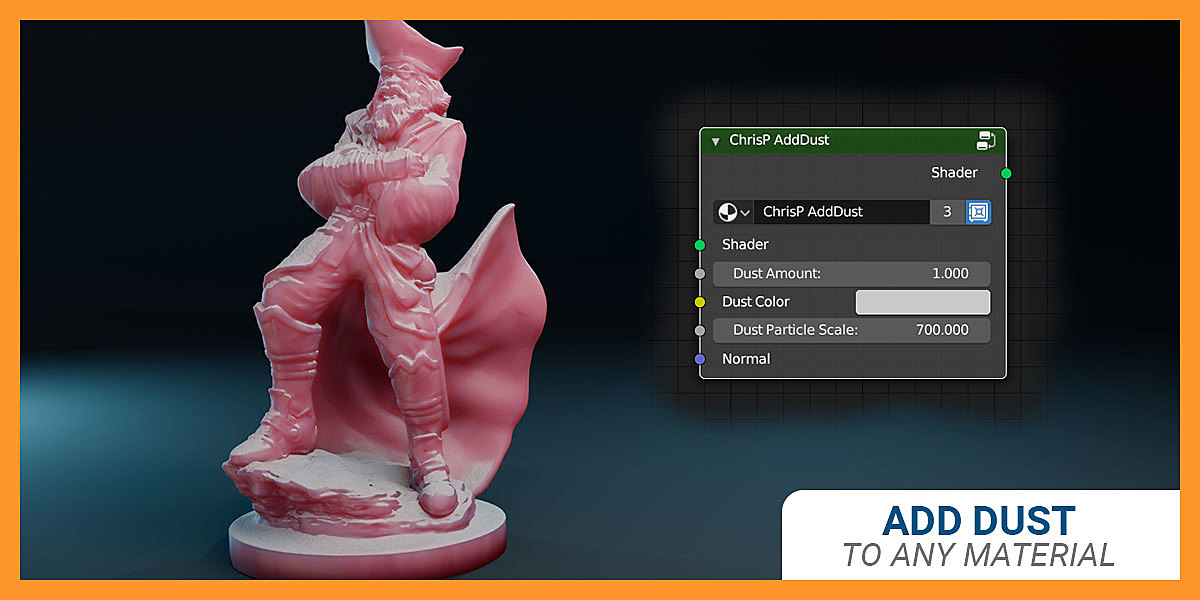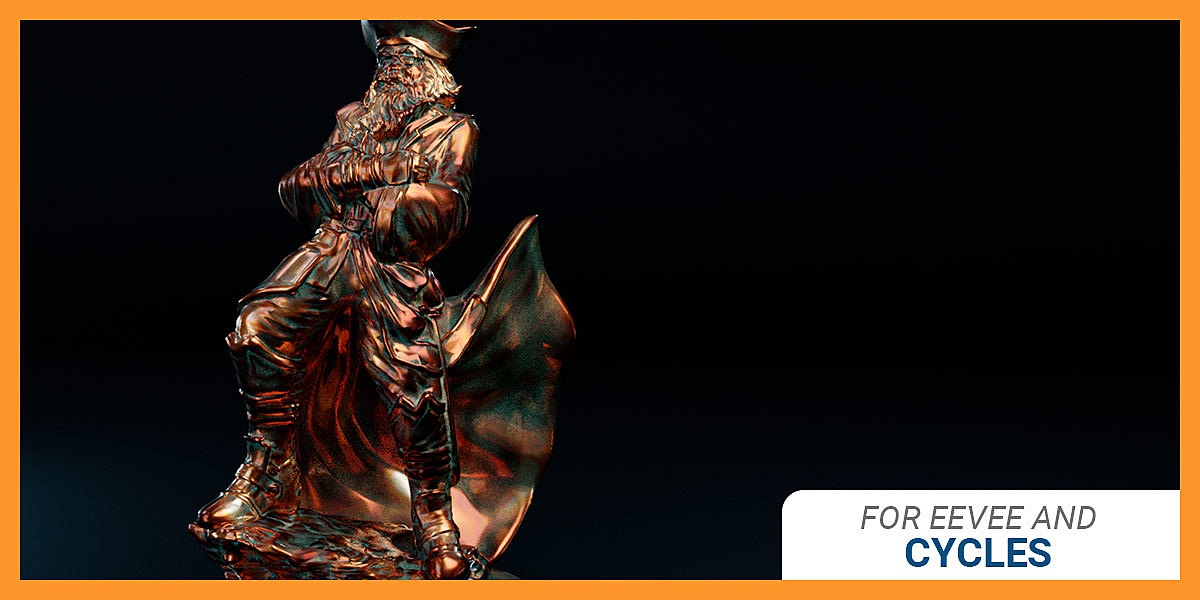Copper Shader (Eevee+Cycles)
Realistic Copper Material for EEVEE and Cycles
What's Inside?
You get 3 ready-to-use material groups:
- Copper Manual ... for full control of all material properties
- Copper Auto ... simply dial in the material age
- Add Dust ... to put dust onto any material (not just this one)
Watch this INSTRUCTIONS VIDEO which explains all of the settings!
Material "ChrisP Copper Manual"
Use this node group for full control over the copper material's properties.
Copper Color Age
A slider from brand new copper to aged, green copper

Copper Hue Saturation Brightness
Easily adjust or completely alter the color palette of the metal material

Copper Color Variation
0 (default) gives normal color variations, -1 is no color variations, +1 is very pronounced color variations

Copper Oil Amount
Add colorful "rainbow" variations in the reflections

Copper Roughness + Variation
Set the overall roughness and add some roughness variation
Patina
Plug in an image map or vertex colors to define the areas of the patina and set the patina amount
Quick-Tip: "Dirty Vertex Colors" (see video!)

Dust
Dust can easily be applied to all the faces pointing upwards (Z-axis) and visually behaves like in the real-world: Dust is more visible when viewed at an angle and less visible when looked at straight on

The "Scale" properties can be used to adjust the scale of the procedural textures to fit your model/scene.
Custom Normals (e.g. bump/normal map) can be added
BONUS Material "ChrisP Copper Auto"
Use this node group for the quickest way to realistic copper.
Age
Changing this single value will adjust all of the other parameters automatically for perfect results.

Scale
can be used to adjust the scale of the procedural textures to fit your model/scene
Hue Saturation Brightness, Patina, Dust, Normal
same as "ChrisP Copper Manual"
BONUS Material "ChrisP AddDust"
This node can be used with any material setup to quickly and realistically put dust on top of any object.
The dust will be more prominent when viewed at an angle and less so when looked straight on.
This should be the last node in a node tree right before the Material Output.
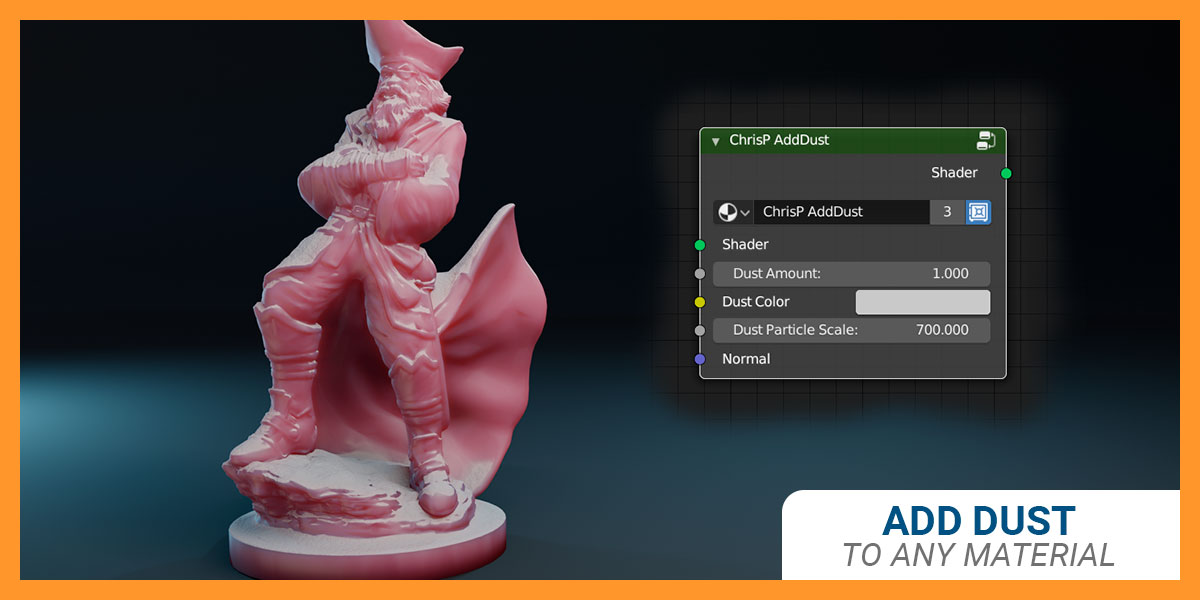
Cycles
This material was created for Blender 2.8 EEVEE but also works beautifully in Cycles:
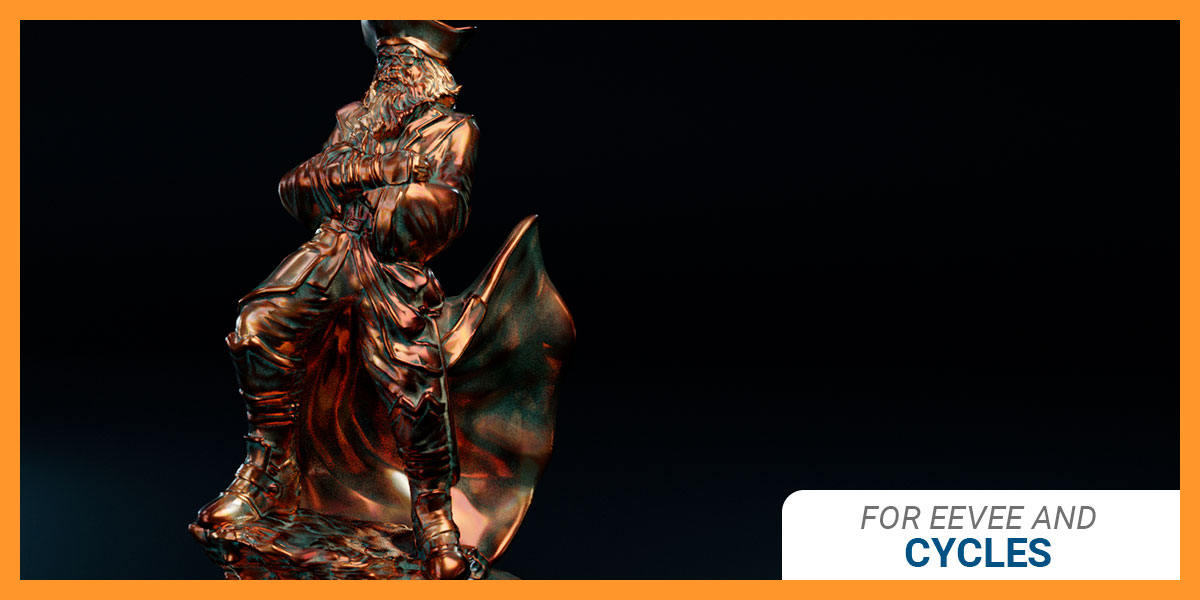
Quick Start Guide
- Save the "ChrisP Copper EEVEE Cycles.blend" file to a location of your choice
- Open your own scene in Blender and select "File" (menu) -> "Link" and pick the "ChrisP Copper EEVEE Cycles.blend" file
- Open the "Node Tree"
- Select all of the elements (ChrisP*) and click "Link from Library"
- Select the object you wish to apply the copper material to
- Create a new material or pick an existing one and open the "Shader Editor"
- Hit Shift-A, select Group and then "ChrisP Copper Auto" or "ChrisP Copper Manual" and attach the "Shader" output to the "Surface" input of the "Material Output" node
- Now you can configure the copper material to your liking
- Copper is a reflective metal, so don't forget to switch on "Screen Space Reflections" in EEVEE
- Watch the Instructions Video - it explains everything in detail
Want more?
You might also be interested in my Blender 2.8 material pack for EEVEE and Cycles for Silver, Gold, Platinum and Pewter: