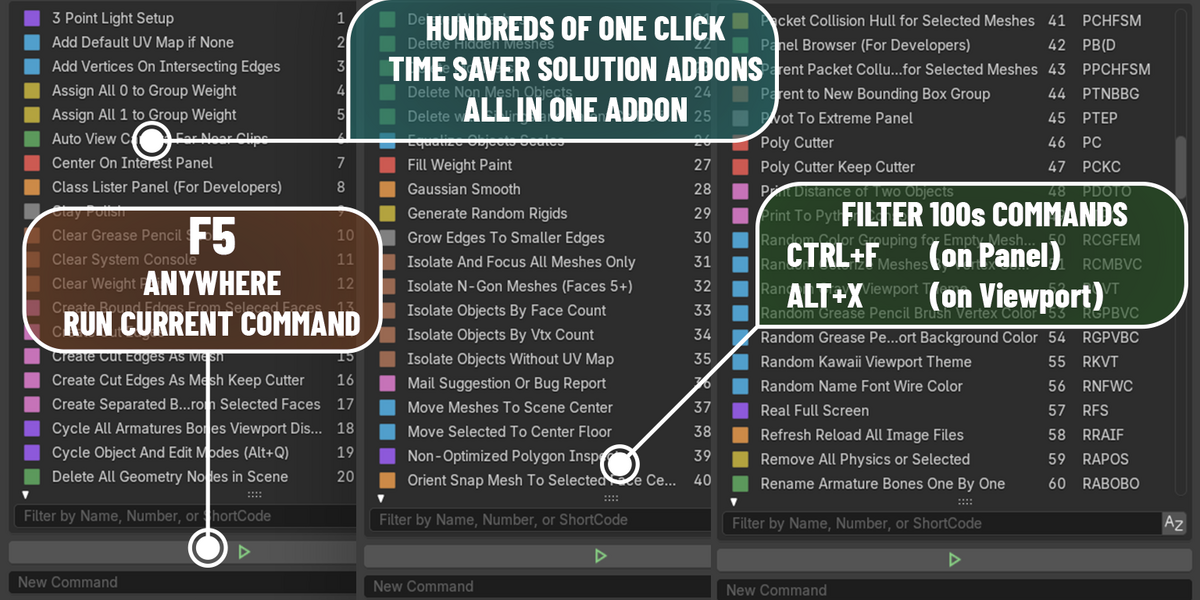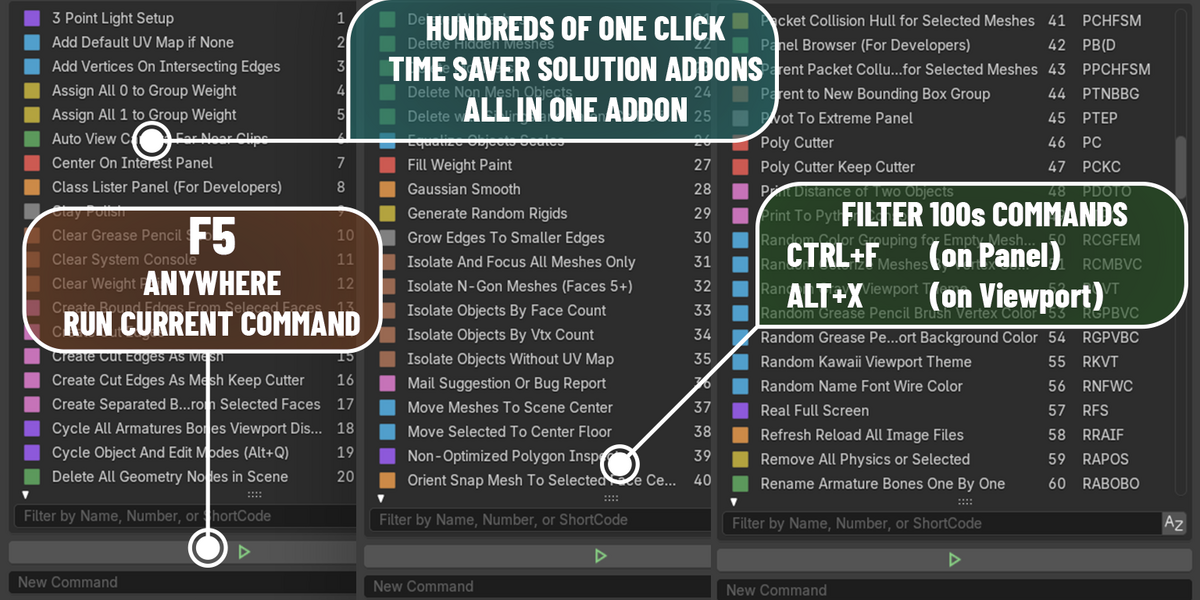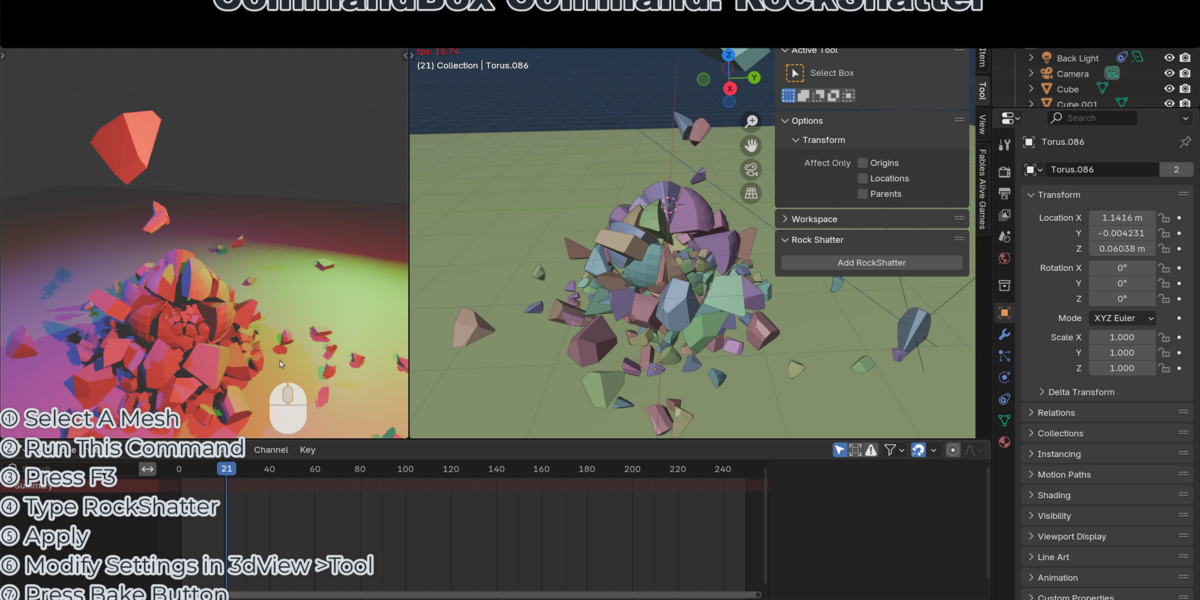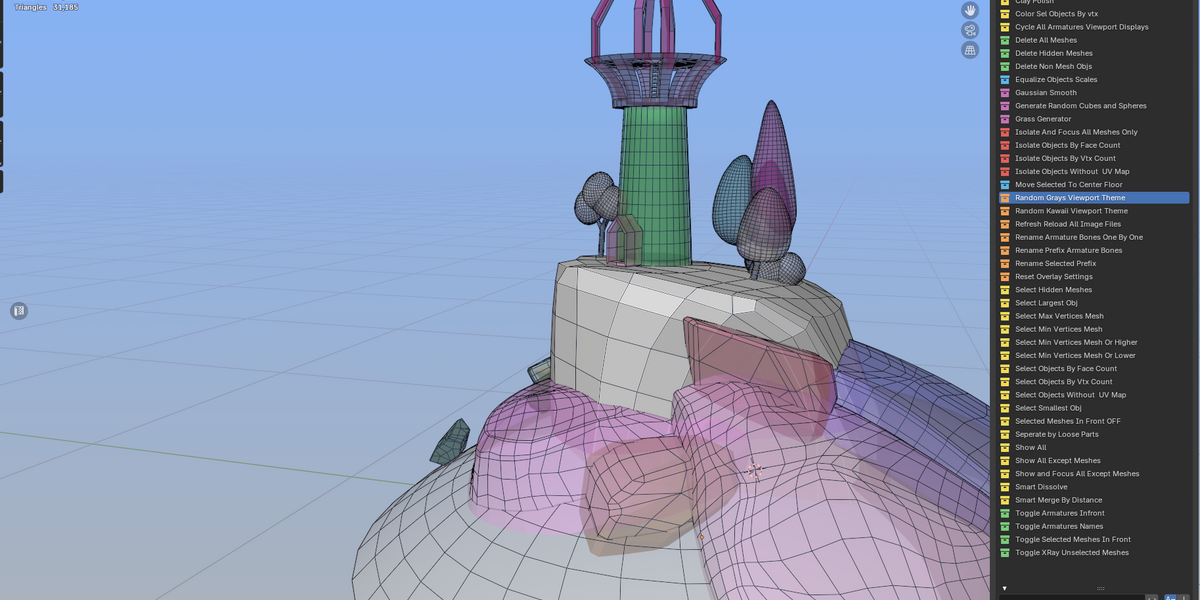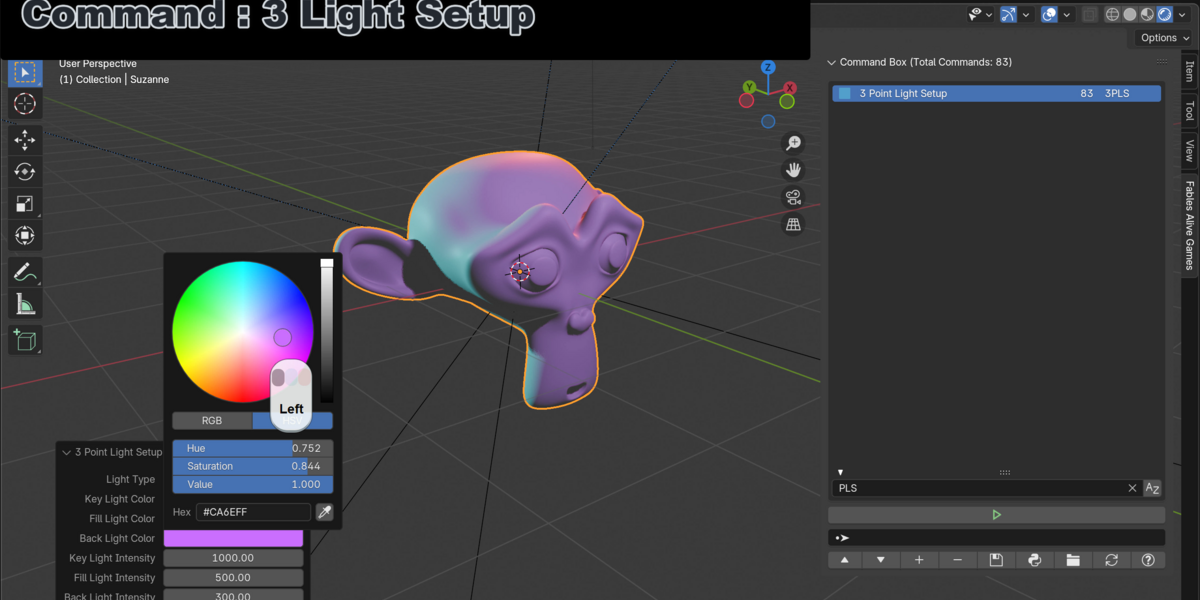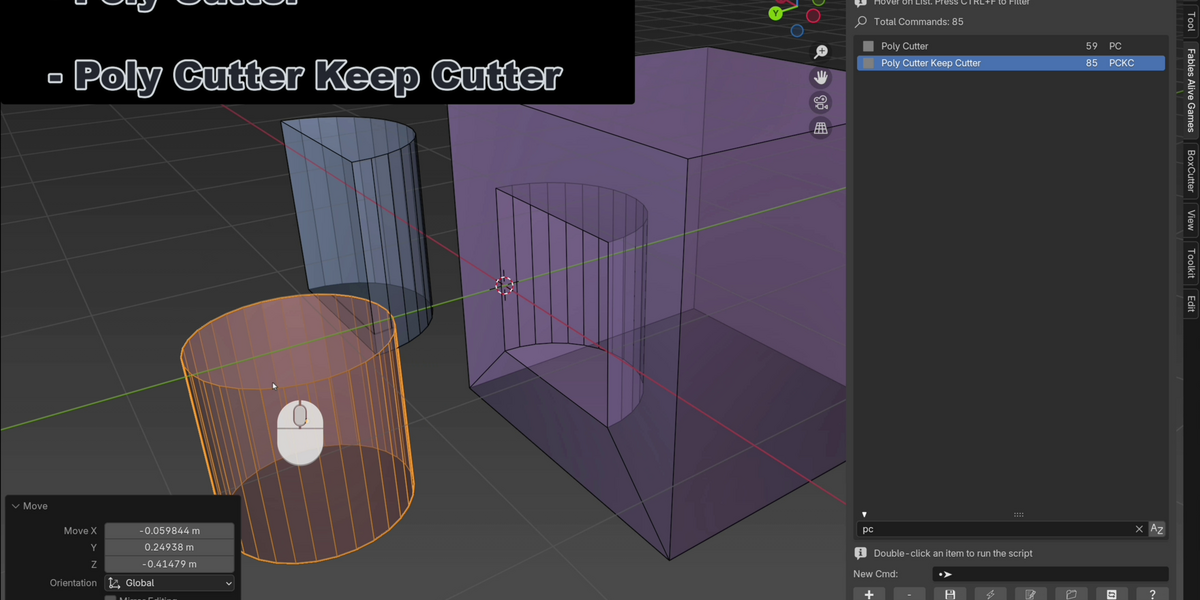Command Box Addon For Blender3D
-CommandBox isn't an addon—it's an ever-growing addon universe.-
Don’t forget to rate us💗⭐⭐⭐⭐⭐ Your support keeps us motivated to keep improving!
Current Version: 2025.2.15
CommandBox published on October 2024.
A unified universe of hundreds of commands within the Blender dimension.
Harness the power of hundreds of evolving commands, all in one suite of one-click smart add-ons and actions. Save time. Create easily. Redefine productivity.
commandbox commands video playlist:
https://bit.ly/commandbox
Contact us for your command ideas you would like to add.
Customize Blender Commands within Files. Filter and Double Click To run command.
Collect all your favorite commands in one place.
- use ALT+X to show as popup instead of accessing from panel
- use F5 to Run Current Script Button as Default Shortcut.
- use CTRL+ALT+X to show commandbox panel
Adding#Autorun=Trueas the third line to a.pyfile ensures it executes automatically at Blender startup.
For example,Real Full Screen.pywith#Autorun=Trueon the third line activates its hotkeys by default at startup.
includes ready to use many useful functions. (and hundreds will be collected and will be published more for next updates - 1. 3 Point Light Setup
- 2. Add Default UV Map if None
- 3. Add Vertices Mesh On Click Meshes
- 4. Add Vertices On Intersecting Edges
- 5. Align View To Selected
- 6. Apply Transforms and Remove Physics
- 7. Assign All 0 to Group Weight
- 8. Assign All 1 to Group Weight
- 9. Auto View Camera Far Near Clips
- 10. Boolean Union Joined Merged Meshes
- 11. Boolean Union Meshes
- 12. Center On Interest Panel
- 13. Class Lister Panel (For Developers)
- 14. Clay Polish Panel
- 15. Clear Grease Pencil Strokes
- 16. Clear System Console
- 17. Clear Weight Paint
- 18. Close Holes on Mesh
- 19. Create Bound Edges From Selected Faces
- 20. Create Cut Edges As Mesh Keep Cutter
- 21. Create Cut Edges As Mesh
- 22. Create Cut Edges
- 23. Create Double Sided Material Panel
- 24. Create Separated Bound Edges From Selected Faces
- 25. Cycle All Armatures Bones Viewport Displays
- 26. Cycle Object And Edit Modes (Alt+Q)
- 27. Delete All Everything in Scene
- 28. Delete All Geometry Nodes in Scene
- 29. Delete All Meshes
- 30. Delete Hidden Meshes
- 31. Delete Keyframes Keep Transforms
- 32. Delete Modifiers
- 33. Delete Non Mesh Objects
- 34. Delete Purge Empty Meshes Geometry
- 35. Delete Purge Unselected Mesh Objects
- 36. Delete with Siblings and Parent Collections
- 37. Display All Length Units mm cm m km
- 38. Equalize Objects Scales
- 39. Fill Weight Paint
- 40. Gaussian Smooth
- 41. Generate Random Rigids
- 42. Grow Edges To Smaller Edges
- 43. Insert Mesh And Clay Sculpt Panel
- 44. Isolate And Focus All Meshes Only
- 45. Isolate N-Gon Meshes (Faces 5+)
- 46. Isolate Objects By Face Count
- 47. Isolate Objects By Vtx Count
- 48. Isolate Objects Without UV Map
- 49. Mail Suggestion Or Bug Report
- 50. Mesh Slicer Cutter Panel
- 51. Metaball Manager Panel
- 52. Move Meshes To Scene Center
- 53. Move Selected To Center Floor
- 54. Non-Optimized Polygon Inspector
- 55. Open Asset Directories
- 56. Orient Snap Mesh To Selected Face Center
- 57. Packet Collision Hull for Selected Meshes
- 58. Panel Browser (For Developers)
- 59. Parent Packet Collusion Hull for Selected Meshes
- 60. Parent to New Bounding Box Group
- 61. Pipes From Faces Panel
- 62. Pivot To Extreme Panel
- 63. Poly Cutter Keep Cutter
- 64. Poly Cutter
- 65. Print Distance of Two Objects
- 66. Print To Python Console
- 67. Random Color Grouping for Empty Meshes
- 68. Random Colorize Meshes By Vertex Count
- 69. Random Grays Viewport Theme
- 70. Random Grease Pencil Brush Vertex Color
- 71. Random Grease Pencil Viewport Background Color
- 72. Random Kawaii Viewport Theme
- 73. Random Name Font Wire Color
- 74. Real Full Screen
- 75. Refresh Reload All Image Files
- 76. Remove All Physics or Selected
- 77. Rename Armature Bones One By One
- 78. Rename Prefix Armature Bones
- 79. Rename Selected Prefix
- 80. Report Island Count for Selected Mesh
- 81. Report Selected Object Types
- 82. Reset Clear Selected Armatures All Bone Transforms
- 83. Reset Locations of Selected Objects
- 84. Reset Overlay Settings
- 85. Reset Rotations of Selected Objects
- 86. Reset Scales of Selected Objects
- 87. Reset Transforms of Selected Objects
- 88. Reset User View To Center Default
- 89. Restart Blender Immediately with Same Scene
- 90. Restart Blender Immediately
- 91. Rock Shatter Panel
- 92. Scene Manager Panel
- 93. Select 2 Or Less Edges Vertices
- 94. Select All Meshes
- 95. Select Curves
- 96. Select Edge Boundary to Face
- 97. Select Edges by Angle Panel
- 98. Select Edges by Angle and UV Unwrap All
- 99. Select Faces By Edges Count Panel
- 100. Select Hidden Meshes
- 101. Select Largest Obj
- 102. Select Loop Edge Than Boundary To Face
- 103. Select Max Vertices Mesh
- 104. Select Meshes And Apply Modifiers
- 105. Select Meshes Assigned Any Materials
- 106. Select Meshes Non Zero Location
- 107. Select Meshes Non Zero Rotation
- 108. Select Meshes Non Zero Scale
- 109. Select Meshes With Physics
- 110. Select Meshes With Same Material
- 111. Select Meshes Without Faces
- 112. Select Meshes Without Materials
- 113. Select Meshes with Modifiers
- 114. Select Min Vertices Mesh Or Higher
- 115. Select Min Vertices Mesh Or Lower
- 116. Select Min Vertices Mesh
- 117. Select More By Face Count Panel
- 118. Select NGon Faces
- 119. Select Nearest Highlighted Mesh
- 120. Select Next Mesh By High Vertices
- 121. Select Next Mesh By Low Vertices
- 122. Select Next Non Manifold Edge
- 123. Select Next Non Manifold Vertex
- 124. Select Next Non Planar Face
- 125. Select Non Manifold Faces
- 126. Select Objects By Face Count
- 127. Select Objects By Vtx Count
- 128. Select Objects Without UV Map
- 129. Select Overlapping Vertices And Merge
- 130. Select Overlapping Vertices
- 131. Select Siblings in Collection
- 132. Select Smallest Face Area
- 133. Select Smallest Obj
- 134. Select UV Island Seam Boundary Edges
- 135. Select Vertices By Edges Count Panel
- 136. Select all Meshes with Active Rigidbody
- 137. Select all Meshes with Passive Rigidbody
- 138. Select all Meshes with Rigidbody
- 139. Selected Meshes In Front OFF
- 140. Separate by Loose Parts
- 141. Set Pivot Origin To Bottom
- 142. Set Pivot Origin To Top
- 143. Set Pivot Origin to Selected
- 144. Show All Meshes Only
- 145. Show Unhide All Everything
- 146. Show Unhide All Everything in All Scenes
- 147. Show and Focus All Except Meshes
- 148. Smart Merge By Distance
- 149. Smart Merge Selected Vertices By Distance
- 150. Smart Merge To Center
- 151. Smart Poke Mesh Polygon
- 152. Smart Unsubdivide Dissolve
- 153. Spherize 100% Selected
- 154. Spherize Dialog
- 155. Spherize Mesh
- 156. Spherize Selected Panel
- 157. Stitch Edges
- 158. Straight Align Selected Vertices
- 159. Strip Faces And Edges Keep Vertices
- 160. Strip Faces And Vertices Keep Edges
- 161. Strip Faces Preserve Topology
- 162. Subdivide Mesh
- 163. Toggle All Empty Mesh Names Visibility
- 164. Toggle Armatures Bones Infront
- 165. Toggle Armatures Bones Names
- 166. Toggle Camera+Center+Lock to View
- 167. Toggle Cameras Visibility
- 168. Toggle Curves Visiblity
- 169. Toggle Dyntopo Sculpt Mode
- 170. Toggle Grease Pencils Visibility
- 171. Toggle Mesh ViewPort Display Color Alpha Opaque
- 172. Toggle Mesh ViewPort Display Wireframe
- 173. Toggle Mesh Wireframe
- 174. Toggle Objects Names Visibility
- 175. Toggle Sculpt Face Sets
- 176. Toggle Selectable By Type Panel
- 177. Toggle Selectable
- 178. Toggle Selected Meshes In Front
- 179. Toggle Transparency Opaque XRay Meshes
- 180. Toggle Viewport Shadow And Cavity
- 181. Toggle Visible By Type Panel
- 182. Tonalize Meshes By Vertex Count
- 183. Transfer Locations Scales
- 184. Transfer Locations
- 185. Transfer Rotations Locations Scales
- 186. Transfer Rotations Locations
- 187. Transfer Rotations Scales
- 188. Transfer Rotations
- 189. Transfer Scales
- 190. Triquadrangulate
- 191. Unify Selected Object To Scene Origin Center
- 192. Unify Selected Object
- 193. Unparent Children Keep Transforms
- 194. Unsubdivide Mesh
- 195. Weight Paint Bone Pose Tester Panel
- 196. XPose Panel
testing periodically for :Windows,Ubuntu Studio (Linux) and Macintosh
for more details about changes :
update log:
https://bit.ly/commandboxlog
Discover more products like this
action-essentials BlenderPlugin command code-execution addon essentials code blender plugins asset-collection Blender Plugin