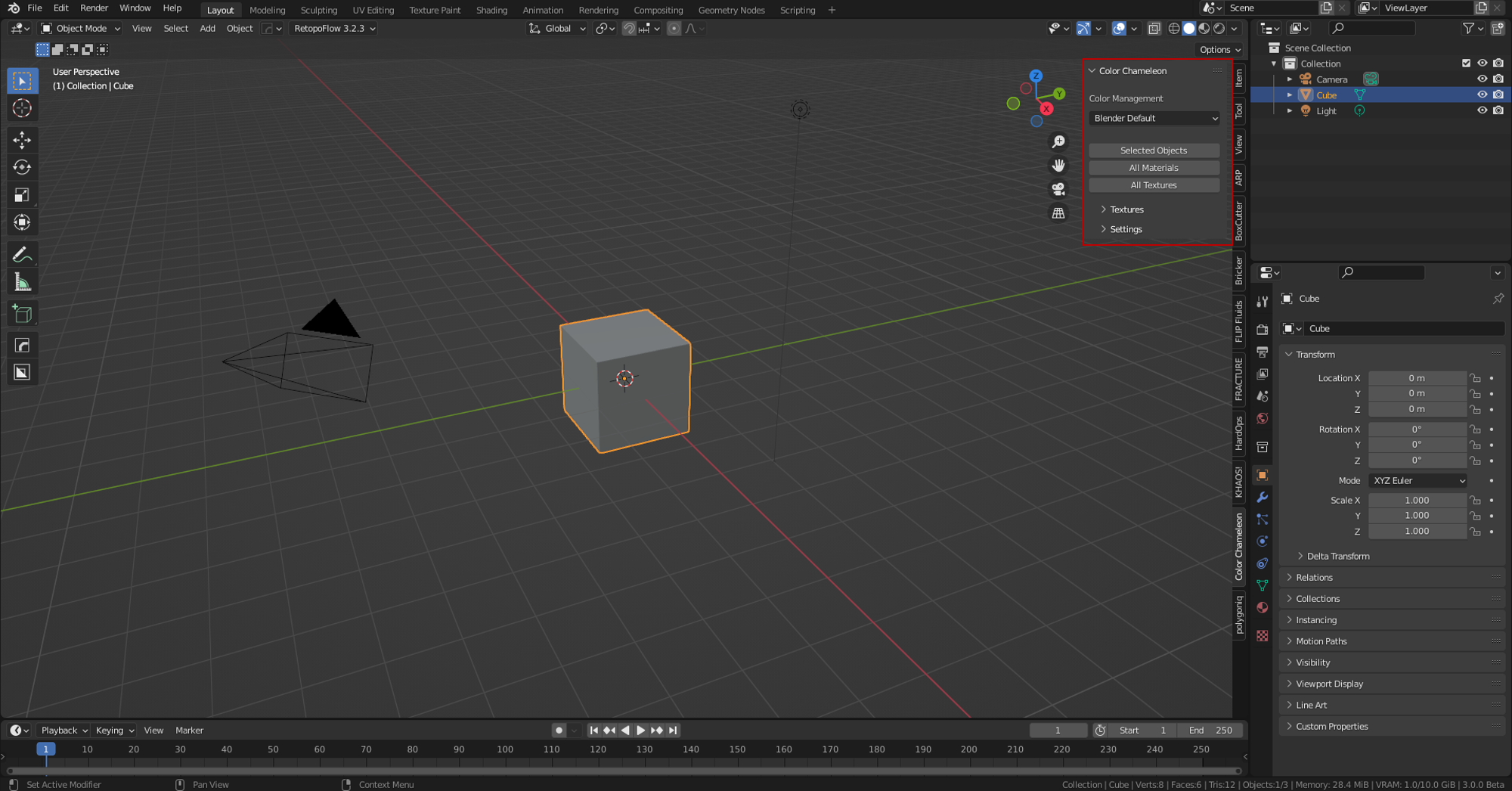Color Chameleon
Color Chameleon V2.2 Comming Summer 2025 (Sorry for the delay)
- Blender 4.0 Support
- Bug fixes
Color Chameleon V2.1.1 Is Out!!!
- Lite version. Works with local color management config files.
- Full version (2.5 GB). Comes with multiple color management configs and can be switched out by a click of a button. All configs can be found here: https://github.com/Ginurx/OpenColorIO-Configs/tree/feature/aces-1.3-config, https://github.com/colour-science/OpenColorIO-Configs, and https://github.com/sobotka/AgX
- After clicking "Apply Selected Config", please save any unsaved work and click the restart button for the changes to take effect.
- Added support for AgX and Blender 2.8-3.6
- Please email me with any issues: colorchameleonaddon@gmail.com
Why Color Chameleon?
- Color Chameleon offers an easy way to control the color space of the textures in your project without having to remember what color space goes where.
- Have over 100+ textures? Color chameleon will quickly convert ALL textures to the proper color space, so you do not have to worry if they are in the right color space.
- We have all been there. Is it sRGB or Non-Color Data? For my ACES users, it's even more complicated than that. Why should a 3D artist worry if they have the correct color space selected? This is why Color Chameleon is for you!
- Competitor addons do not supports node groups. Color Chameleon does!
What is Color Chameleon?
Color Chameleon is a tool designed to help artists maximize their time when it comes to textures. Managing texture color spaces might seem like an easy job, but once you have over 100+ that need to be changed to the correct color space, that is where Color Chameleon shines. Color Chameleon comes with full support for Blender Default color Management, as well as ACES OCIO. If you have used ACES before you know that it is a pain to filter through all of those color spaces. With three easy-to-use buttons, Color Chameleon can save you hours of your precious time.
Blender Default Without Color Chameleon
The picture to the left is rendered in Filmic Blender without any change to the texture's color spaces. This means that all the texture’s maps are in sRGB. This includes, base color, normal, roughness, metallic, and displacement. Besides the base color texture, most of all the other maps should be in Non-Color-Data. Choosing the incorrect color space can have drastic effects on your renders. For example, the image on the right, render in Filmic Blender without Color Chameleon, has super reflective metals, and the skin is very glossy when compared to the left image, rendered in Filmic Blender with Color Chameleon. These differences are subtle but can greatly affect your final render.


Blender Default With Color Chameleon
When the proper color spaces are applied, the overall quality and realism of the render are increased. The left side of the image is before Color Chameleon and the right side of the image is after Color Chameleon is applied. In Blender Default, the metallic and roughness maps are affected the most when they have the incorrect color space. In this close-up image, you can see the difference the proper color space can make. On the left side, the skin, glove, and helmet are all too glossy/shiny. On the right side, with Color Chameleon, all of the textures are behaving properly.

ACES Without Color Chameleon
The picture to the left is rendered in ACES without any changes to the color spaces. Right away you can see that all the colors are off. The render does not have the correct colors, reflections, and displacement caused by normal and height maps. To some people, this might not seem like a big deal, but in reality, it is. Having incorrect color spaces in ACES is affect how light reacts with the objects. A texture with no roughness might be very shiny when the incorrect color space is selected. The image on the right is rendered in ACES using Color Chameleon to change the color spaces. You can see the improvement right away.
ACES With Color Chameleon
Having the correct color space is very important when using ACES. On the left side of the image, render in ACES without changing the color space, you can see the bumps on the helmet are not behaving properly. On the right side, render in ACES with the help of Color Chameleon, the helmet texture behaves properly giving it a realistic metal material. Another reason why it is important to use the correct color space in ACES is because the lighting can look very flat if the incorrect color space is used.

Features:
Color Management Settings:
1. Aces 1.0.1 – 1.3
2. Blender Default 2.8-3.6
3. Nuke Default
4. SPI anim and vfx
5. AgX
Tag Scan:
· Selected Objects
o Applies the settings to all selected objects, and their materials.
· All Materials
o Applies the settings to all the Materials in the blend file. This includes the world material.
· All Textures
o Applies the settings to all the Textures in the blend file.
Node Scan:
· Selected Objects
o Applies the settings to all selected objects, and their materials.
· All Materials
o Applies the settings to all the Materials in the blend file. This includes the world material.
-
Max Time Per Material (sec)
- Some materials with complicated groups can take a while to run. This setting sets the make time, in seconds, a single material can run for. Once the max time is reached, the scan will end.
Presets:
-
Presets for color space selection.
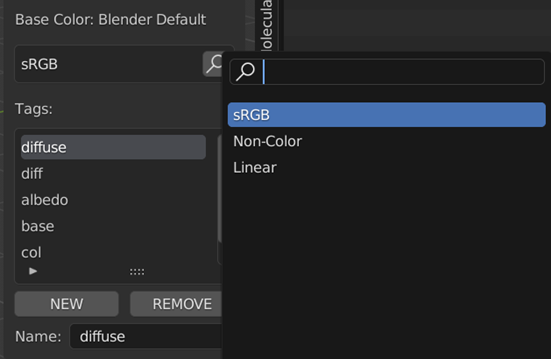
RELEASE LOG:
04/10/2023 - v2.1.1 Bug Fixes
--------------------------------
01/03/2023 - v2.1 Major Release
--------------------------------
07/09/2022 - v2 Major Release
--------------------------------
11/13/2021- v1.1 Fix tag reading bugs.
--------------------------------
11/8/2021- v1.0 Initial Release
Contact:
Feel free to email us with any questions or issues you are having.
Email: colorchameleonaddon@gmail.com
Discover more products like this
textures colorspace aces and blender nodes n-panel agx aces colorspaces color color-space managment