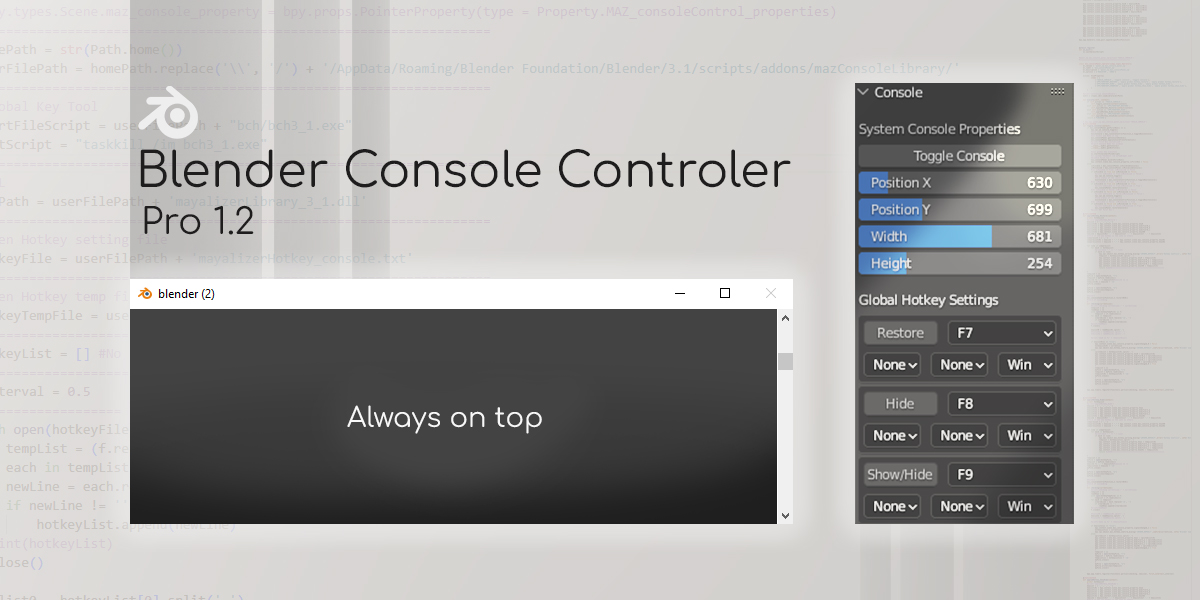Console Controler Pro
[UPDATE INFO] Support Blender 4.3
[UPDATE INFO] Update to LGPL
[UPDATE INFO] The 4.3 version tab shows in the 3D viewport only. Other types of areas are hidden.
[UPDATE INFO] If you lose the global key control, you can press your hotkey again
to recall the .exe of the global key control in the 4.3 version
[UPDATE INFO] Support Windows Global hotkeys
[UPDATE INFO] Installer and uninstaller are included
[UPDATE INFO] Help is included
Add-on for Blender System Console.
Keep the system console on the top of Blender to help your development.
Features:
(1) Always On top feature
(2) Define the position and size of the system console
(3) Auto save user's settings
(4) Windows Global Hotkey setting feature
Restore, Hide, and Toggle(show/hide) are available
NOTE: Windows Platform Only. Python Script.

If you think the add-on would be useful, please order a copy to support the Blender, Blender Market, and my development.
Or you need the add-on to help your development, but no budget. Please visit:
Mayalizer:: Blender Console Controler (gumroad.com)
How to use:
[1] Press the hotkey,
[Blender] N,
[Blender 4.x] N,
[Industry Compatible] Ctrl + ],
to show the side bar
[2] Click the tab "console".
[3] You will see the interface.

How to append a hotkey:
[1] Click Edit > Preferences
[2] Click keyMap
[3] Click "Add New" under the Wndow item.
[4] Copy the command:
panel_op.maz_console_panel_op
[5] Paste into the field.
[6] Now, you can define a hotky for it. Set the action with "toggle console". In this case, I use the hotkey, Ctrl + End.
Interface Functions:
(a) Toggle Console >> Show/Hide System Console
(b) Position X >> Define the X position of the console
(c) Position Y >> Define the Y position of the console
(d) Width >> Define the width of the console
(e) Height>> Define the height of the console
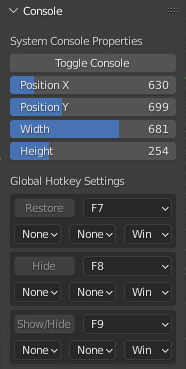
How to set a global hotkey:

NOTE:: There are 3 global hotkeys. By default >>
Win + F7 >> Restore the console
Win + F8 >> Hide the console
Win + F9 >> Toggle the console
For example, the tutorial shows how to set a global hotkey of Restore.
1. Click “F7” and set it to “F6”.

2. “Restore” button becomes active.
3. Press the “Restore” button. If the hotkey is available, the comfirm dialog will pop up.

NOTE:: If the hotkey is not available, the warning dialog will pop up. In this situation, you must change the hotkey because Windows has used it.

Discover more products like this
always on top developing addon developing console Development