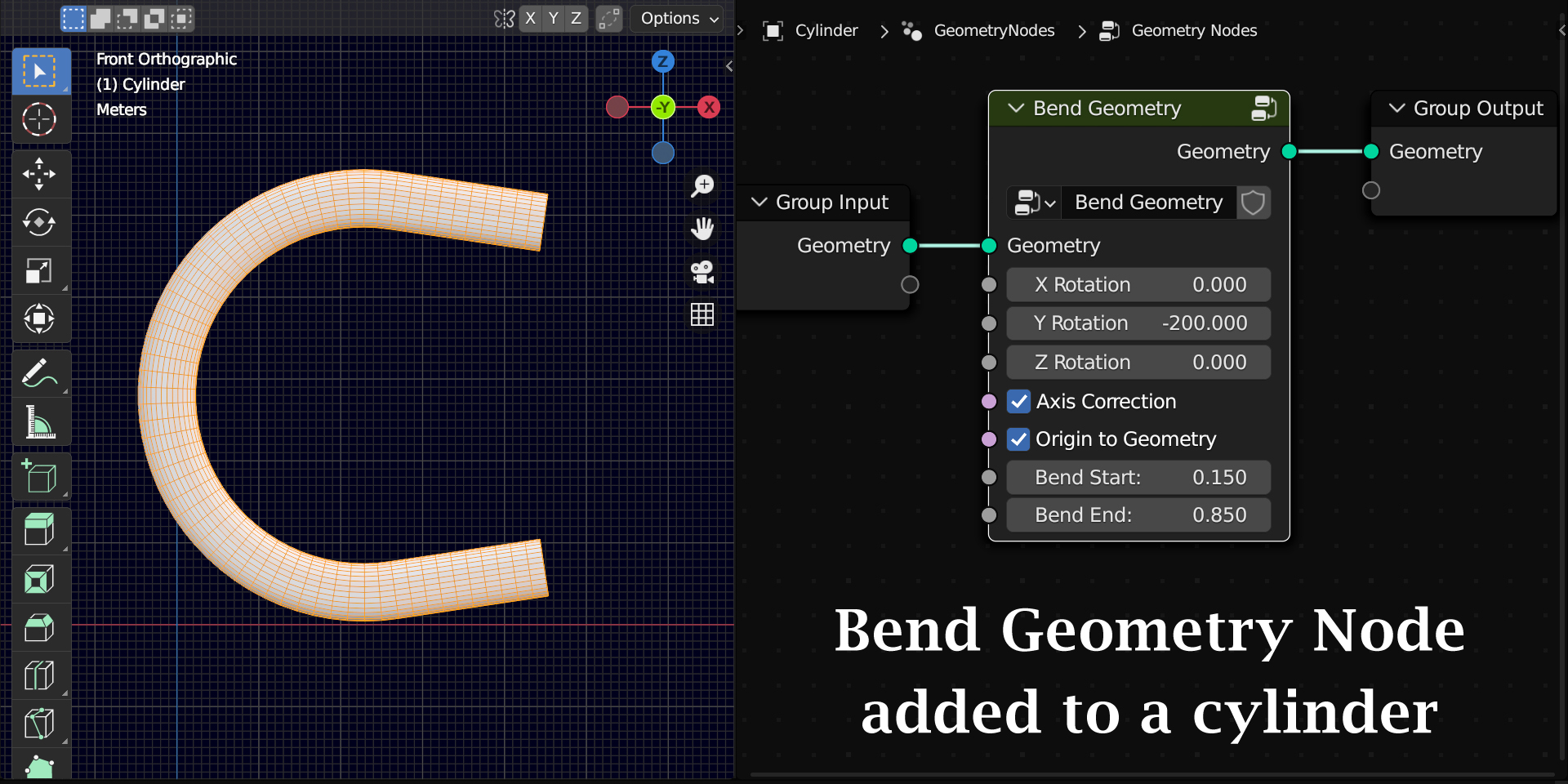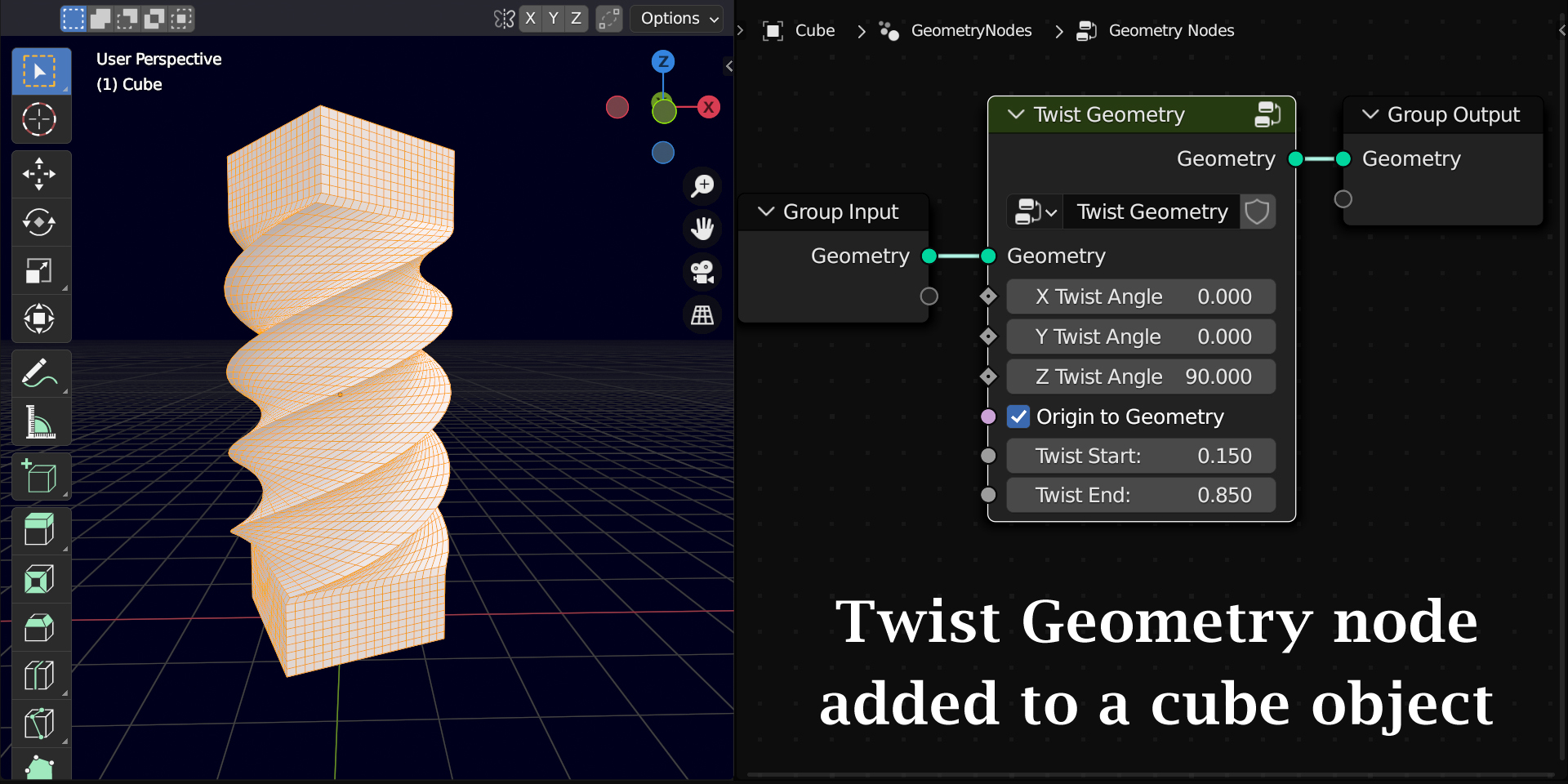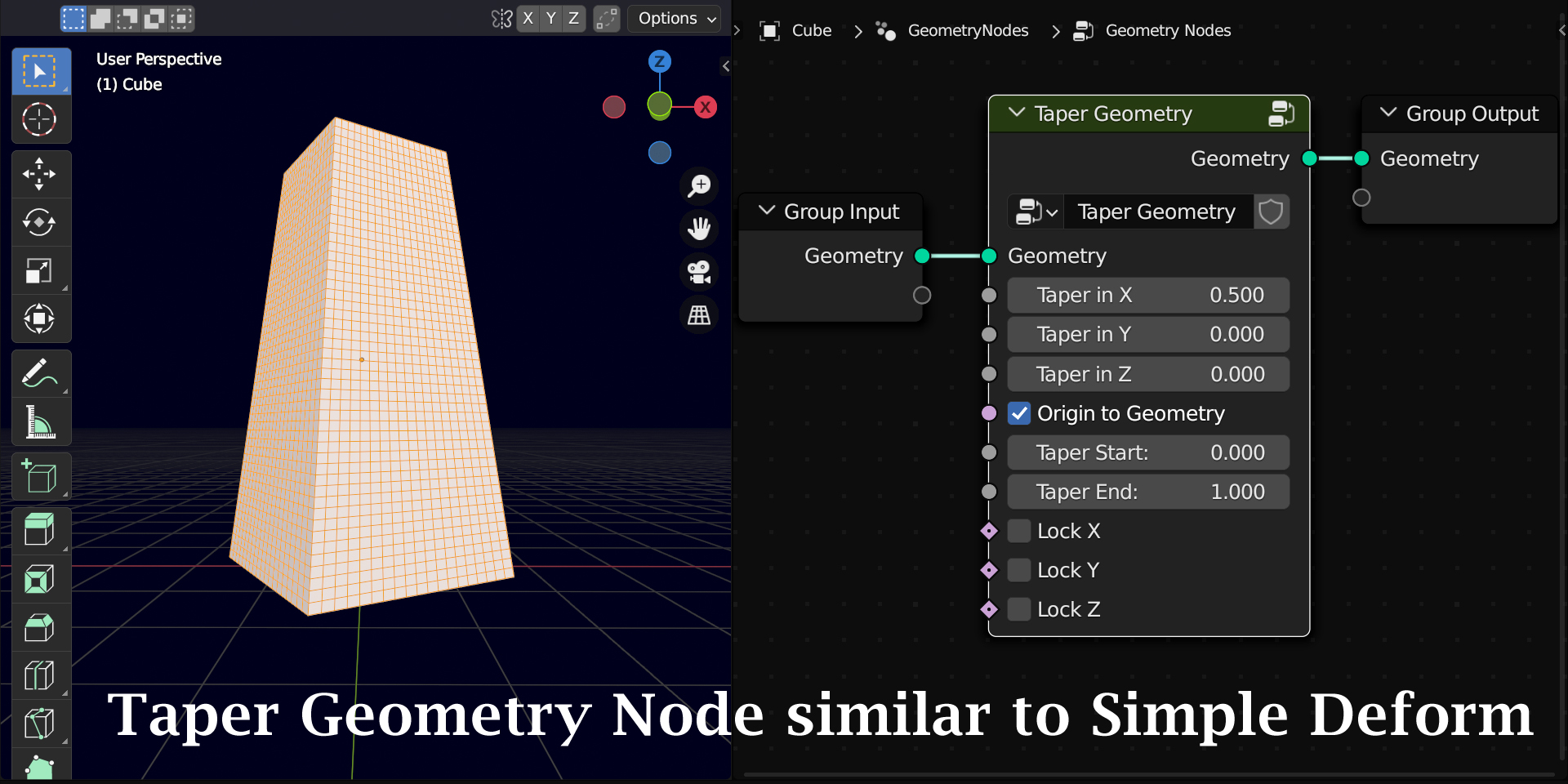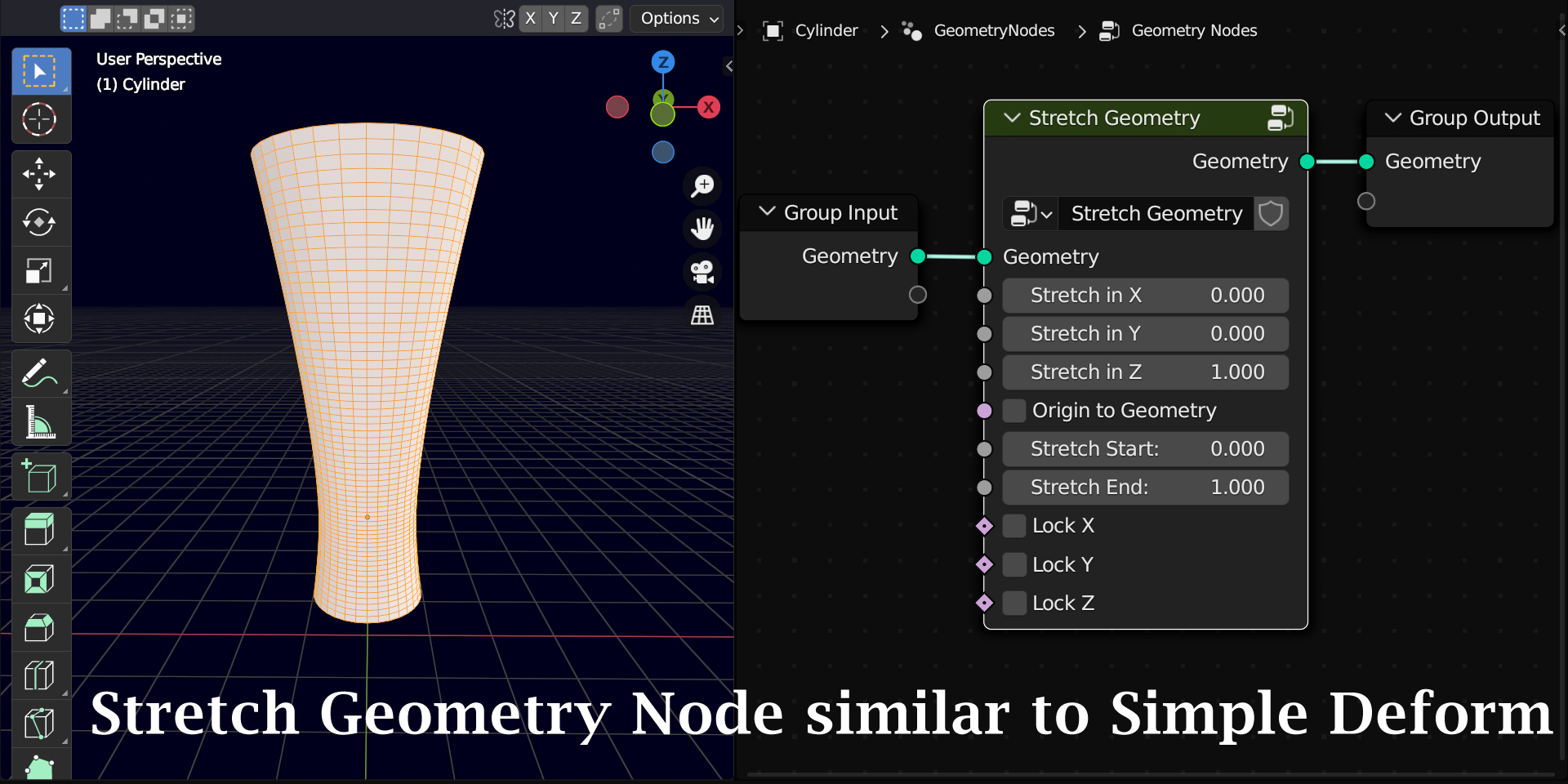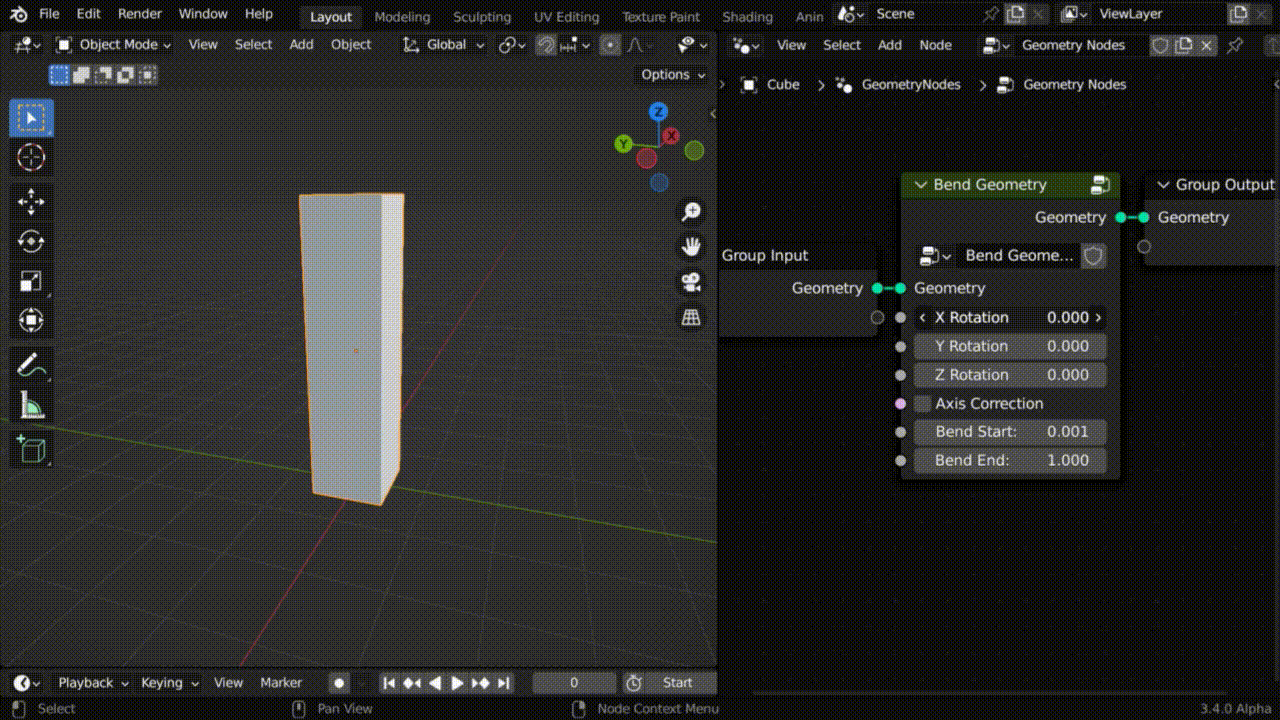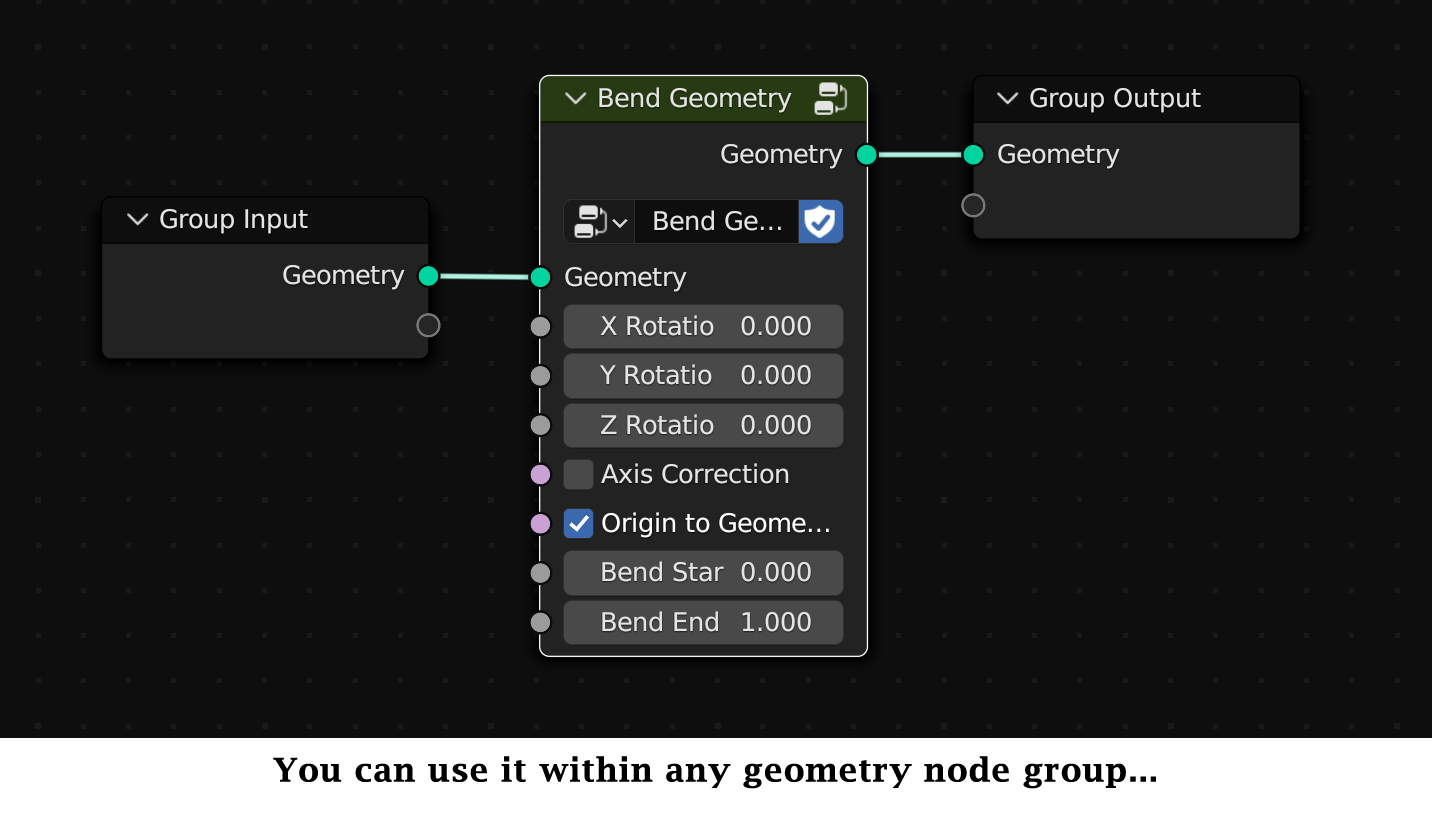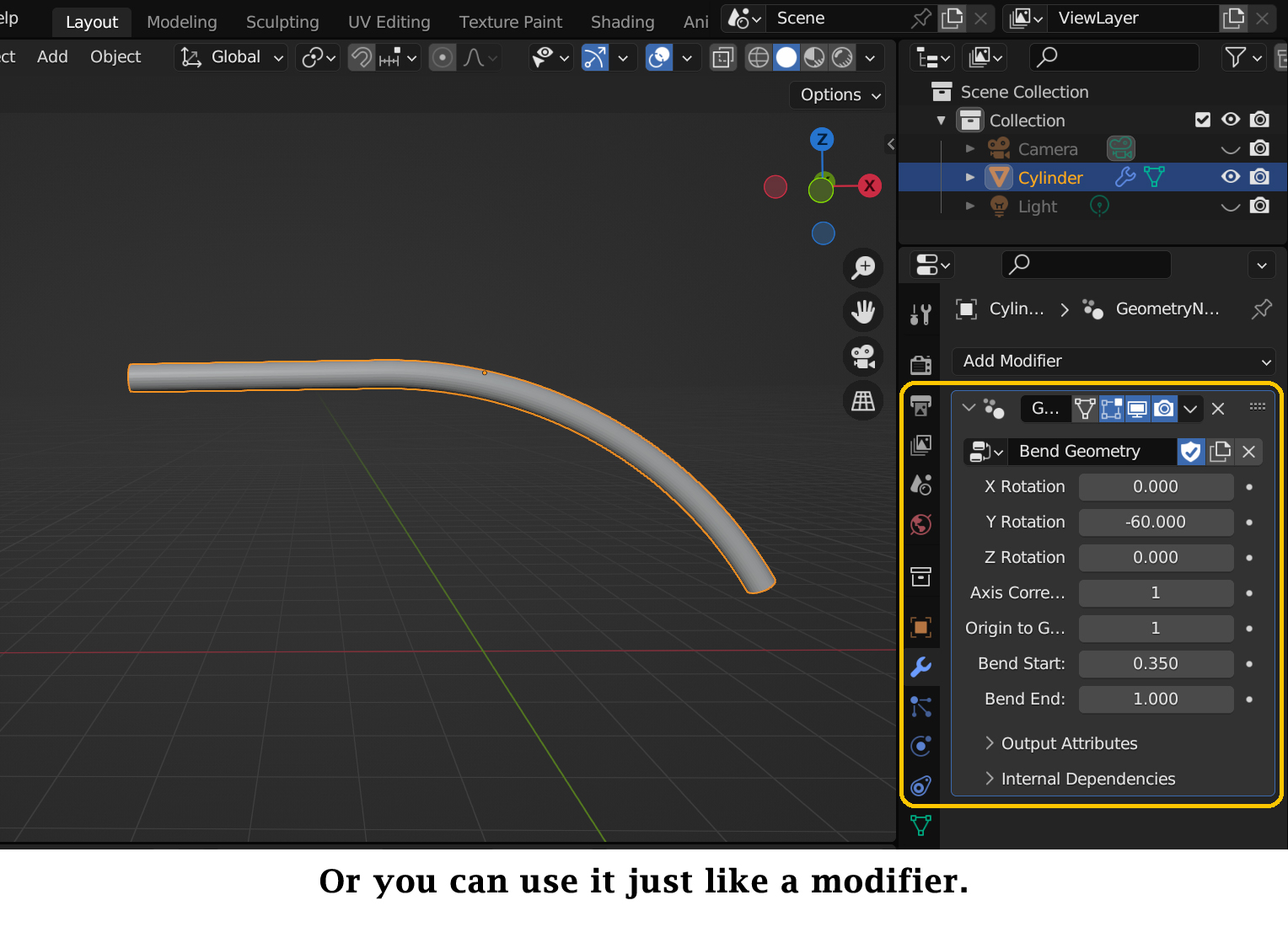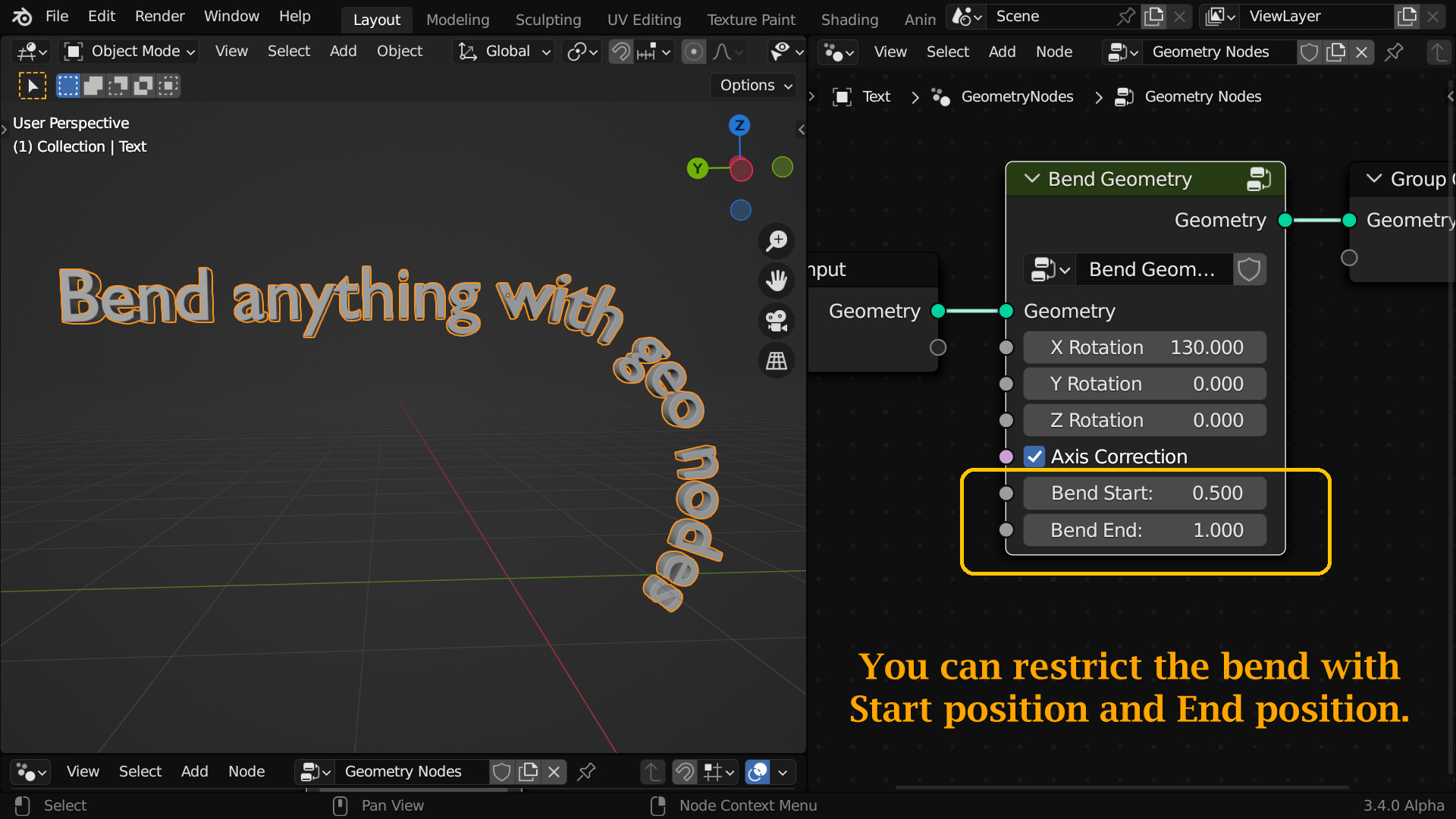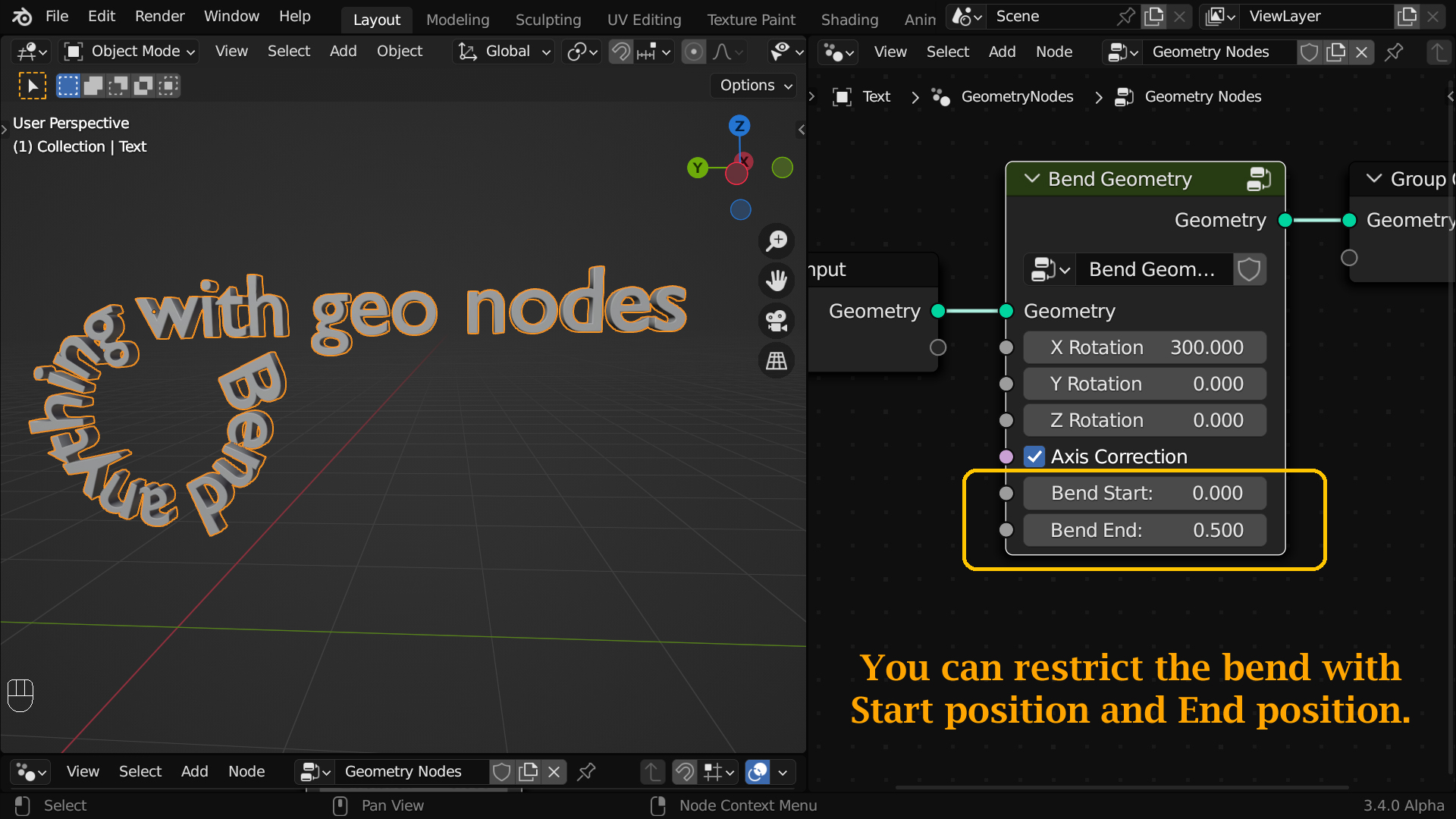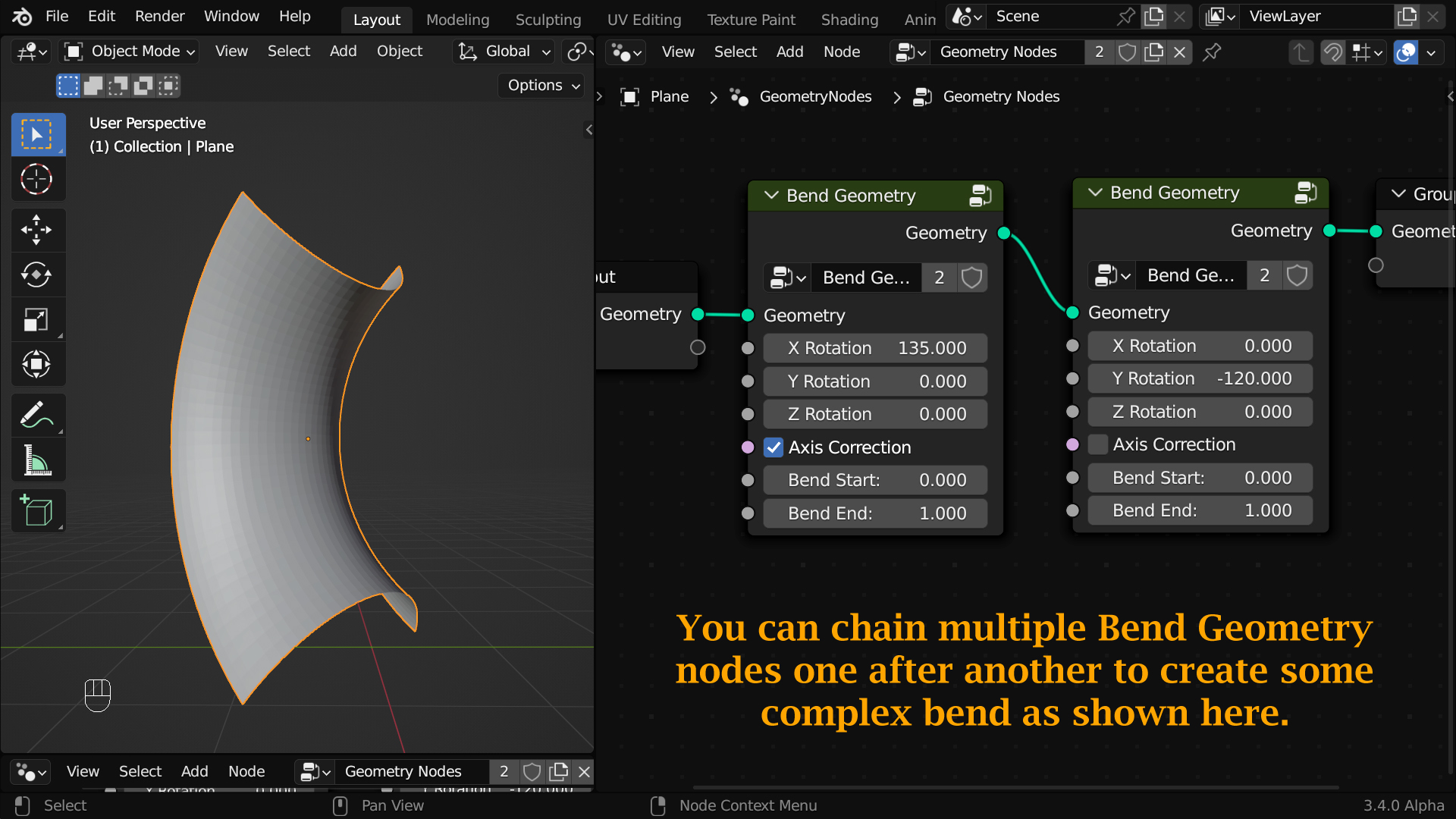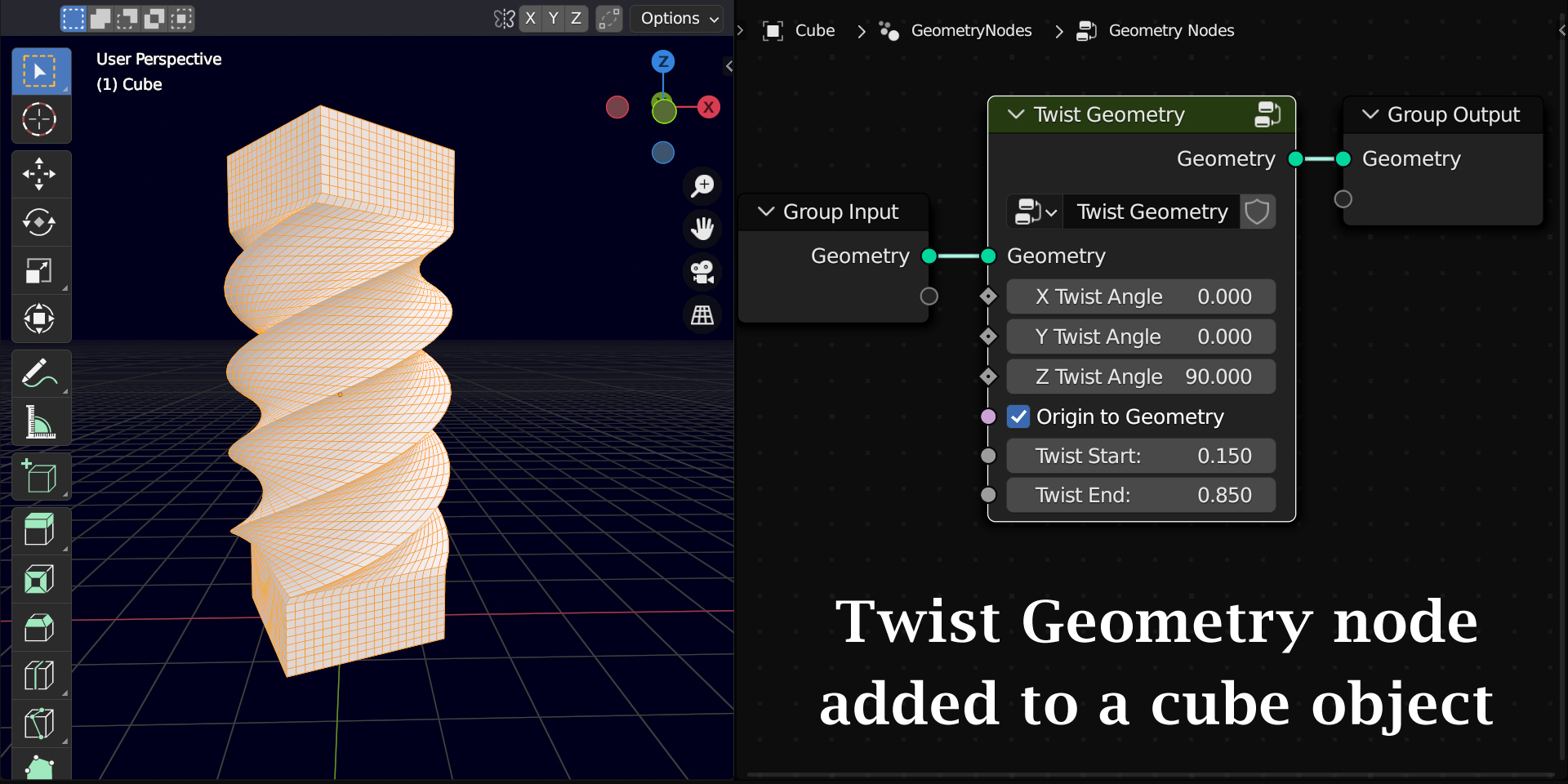Bend Twist Taper Stretch Geometry Nodes Pack
Supports the latest Blender versions including version 4.x and always FREE upgrades for the existing users!
Ever wondered how to use geometry nodes to Bend/ Twist/ Taper/ Stretch any object? No more wait. Now you can use these Simple Deform functions from within a geometry node editor. And they are much simpler to use than the traditional Simple Deform Modifier itself. No need to attach an empty or worry about the object orientation. You can use these powerful nodes either as a standalone modifier or within any other geo node tree.
Earlier we have published Bend Geometry node (here) separately on Blender Market. Following its success and feedback from the users, we have created rest 3 functions as well. Now these 4 nodes are being published together as a pack at an affordable price. In this pack, you will get 4 geometry nodes. They are:
1) Bend Geometry
2) Twist Geometry
3) Taper Geometry
4) Stretch Geometry
They come with the same options and the same functionalities that you get in the Simple Deform Modifier. For example, you can use a Start Position and an End Position to restrict the bend or twist etc. along the length of an object. You can Lock X/Y/Z to restrict the taper or stretch functions in the respective axis.
Bend Geometry Node
Following is an example of how you can use Bend Geometry node to bend any object or a text or a curve or even a point cloud. It's very simple to use and you can attach this node even within a large node tree:
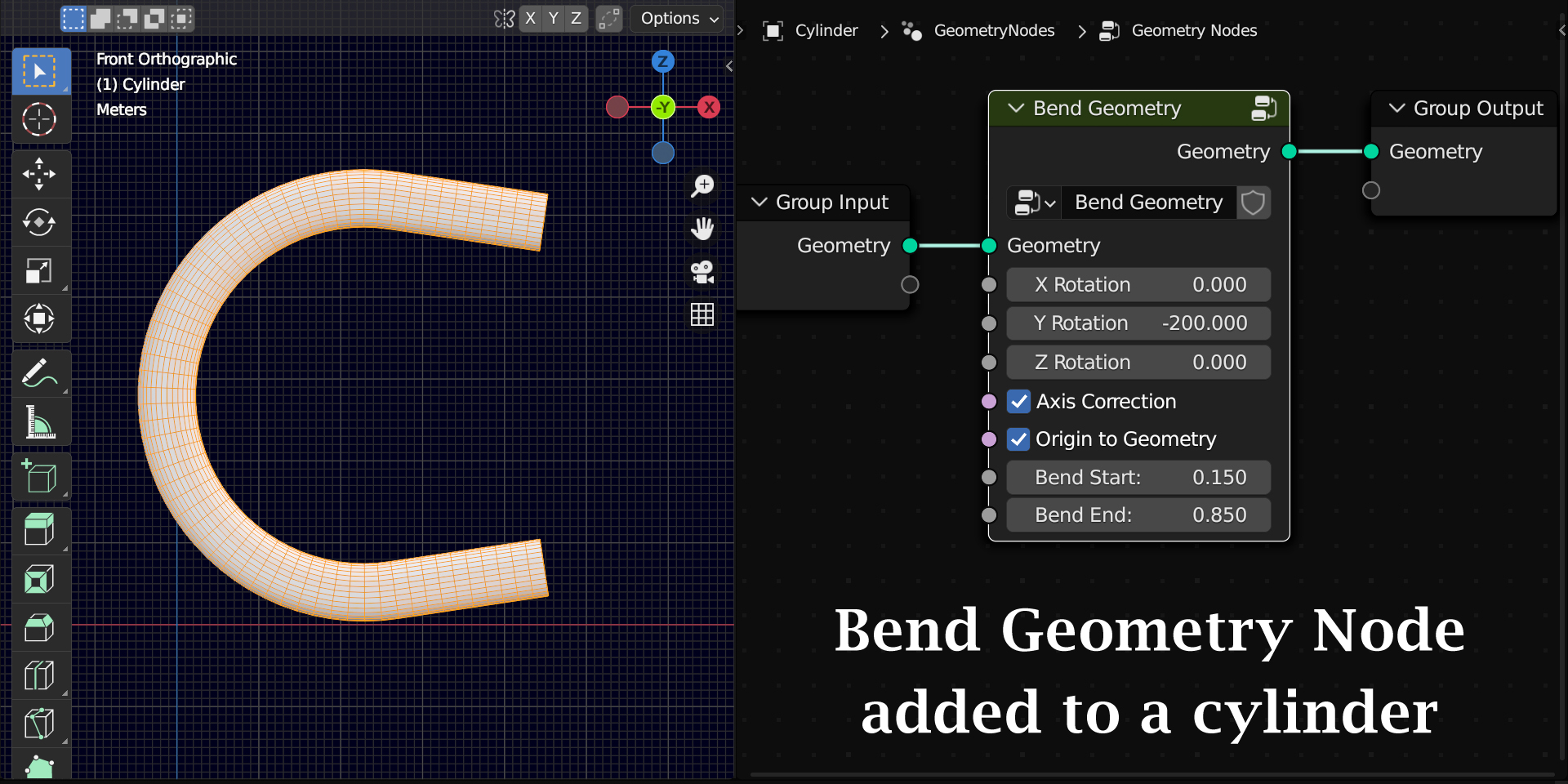
In case you find the bending not working in a particular axis, turn on the option called "Axis Correction" and the bending will auto-correct itself. This nice feature is not available in Simple Deform Modifier and it makes our life so much easier!
You can restrict the bend with a Start position and an End position with values from 0.00 to 1.00 like below.
You can even chain this node multiple times to create a complex bending effect on multiple axes together.
Easy Bend is smart too.
Just in case the bend looks wrong, you can enable the checkbox called
Axis Correction and the node will auto-correct the bend direction! Super
cool.
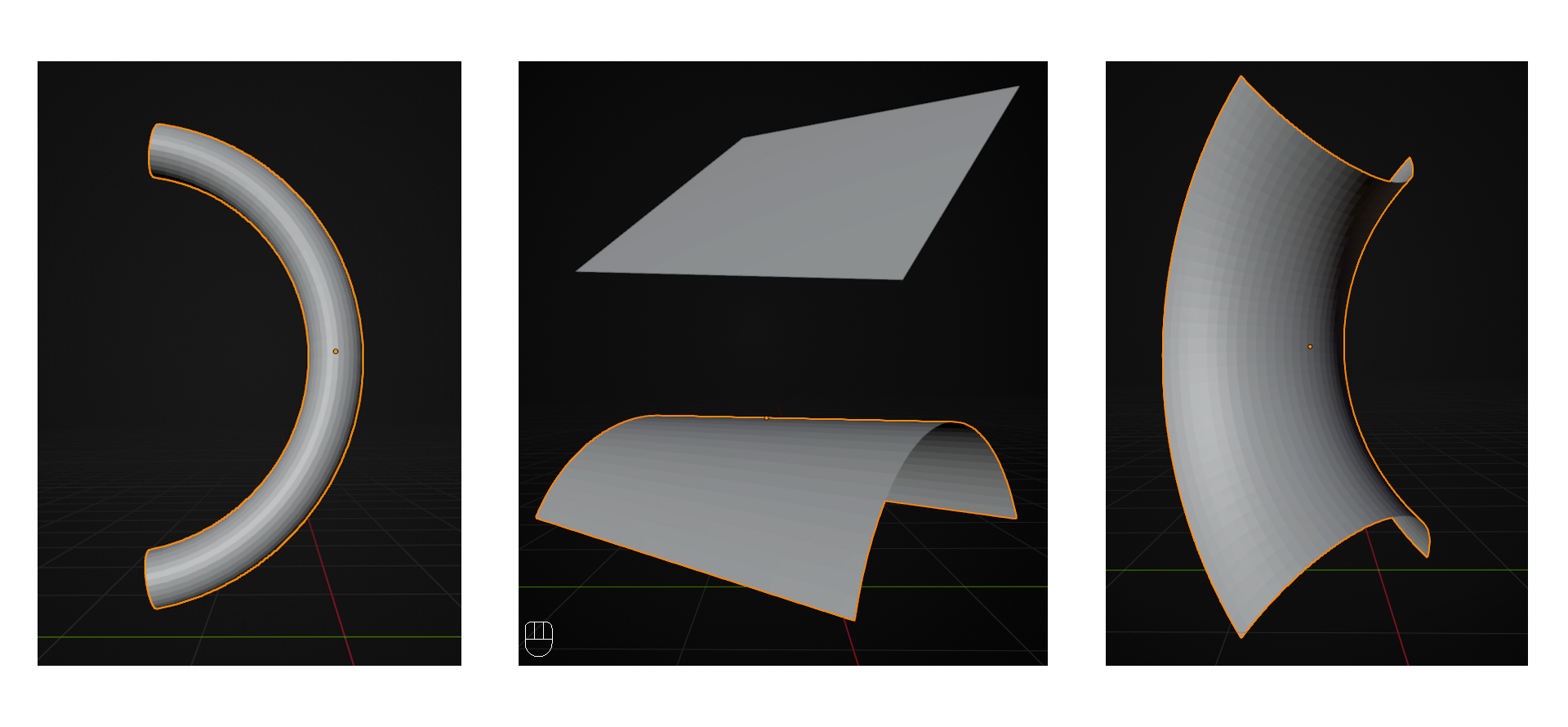
Twist Geometry Node
Here is an example of how to use Twist Geometry node to twist any object. Like before, you can use this for any geometry like a curve or a text object, it is not limited to mesh objects alone.
Taper Geometry Node
We can use Taper Geometry node in the same fashion. Here is one nice example:
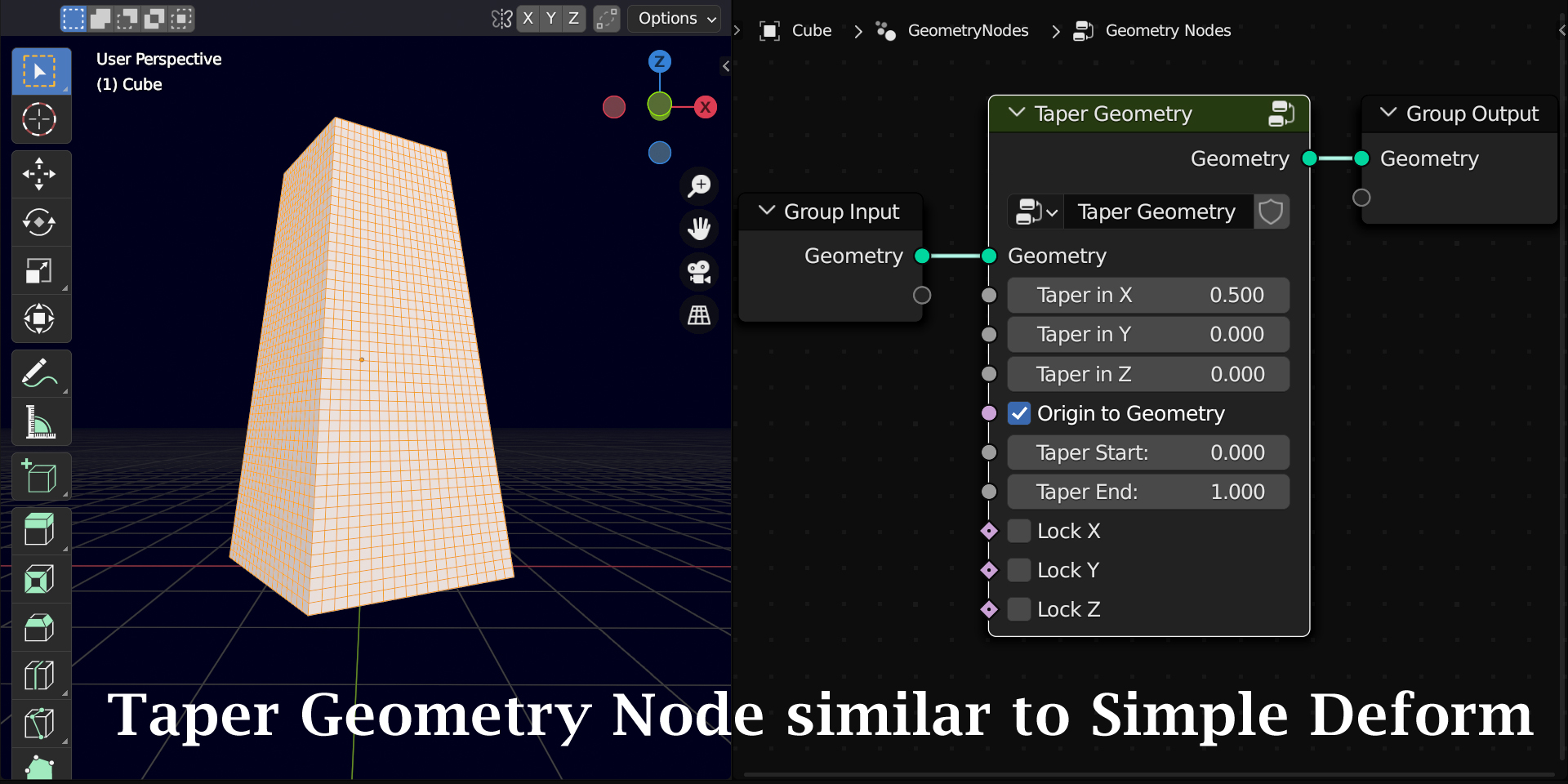
Stretch Geometry Node
Finally comes our Stretch Geometry node that works in the same way. Here is one such example:
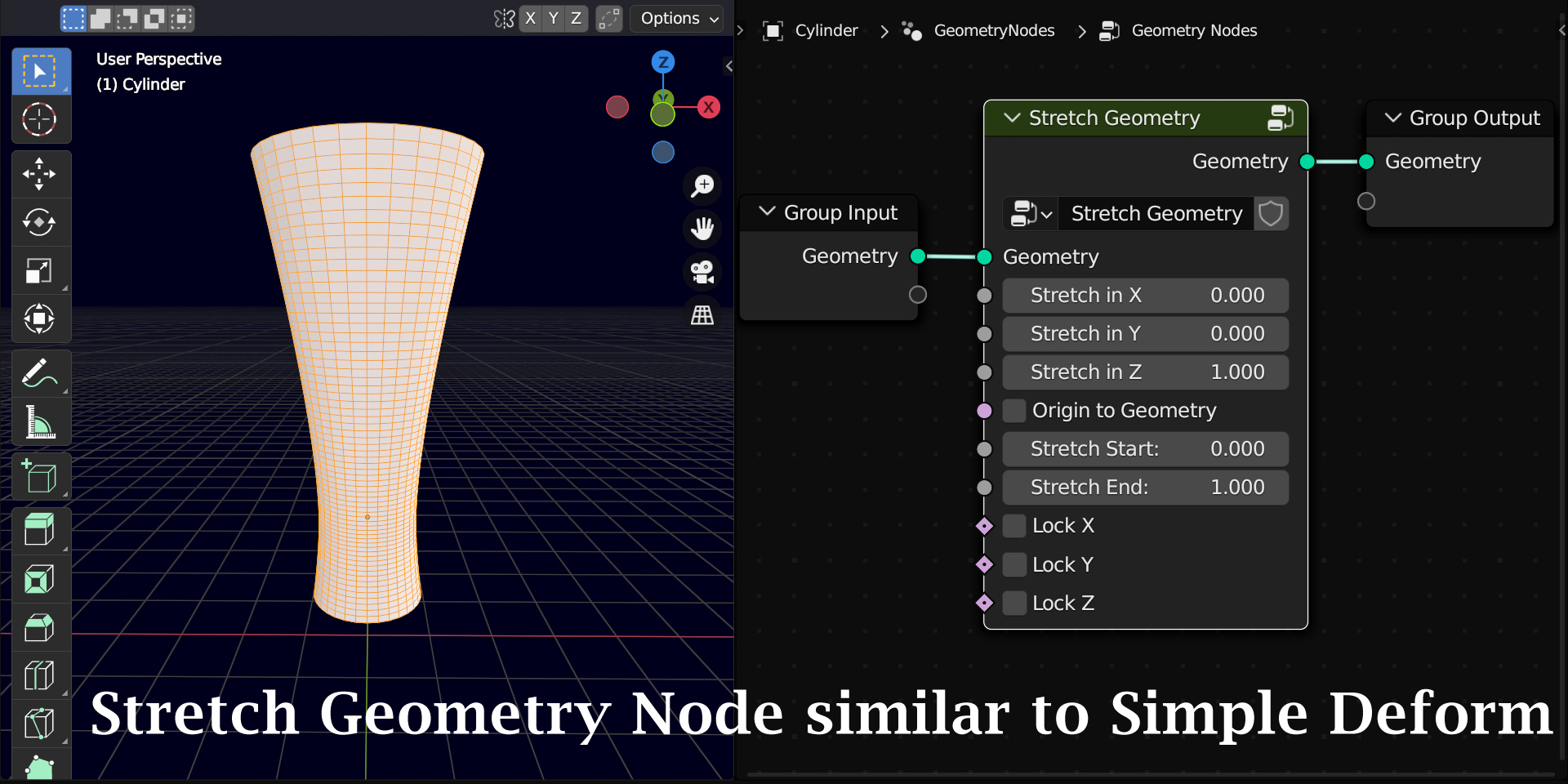
Important Note
You must first add sufficient subdivisions for your object, otherwise the nodes may not work properly (except Taper Geometry node which works even without subdivisions). You can either add a Subdivision Surface modifier before the geometry node, or add a Mesh Subdivide node in the geometry node itself with an appropriate level selected. Just in case something does not work correctly for an object, please verify whether you have added enough subdivisions for that object.
Please refer to the How-To-Use documentation included in the package to understand all the details about these nodes. If you still get an incorrect output for your object, please feel free to raise it to us via email, we will check and get back to you at the earliest. You can mail us at 5minblender@gmail.com or send a msg to our Instagram account or connect to us on our YouTube channel. Thank you!
Discover more products like this
blender modeling tools 3d-modeling-tools twisted simple-deform-modifier simple-bend twist-geometry twisting geometry nodes summer24 bend-geometry stretch-geometry twist taper-geometry easy-bending bending 3dmodeling winter24 bfcm24 blender modeling addons modeling loveblender stretch taper geometry node simple-bending modify-geometry stretched tapered spring24 Modeling tools deformation deform deforming 3d modeling easy-bend simple deform stretching bend