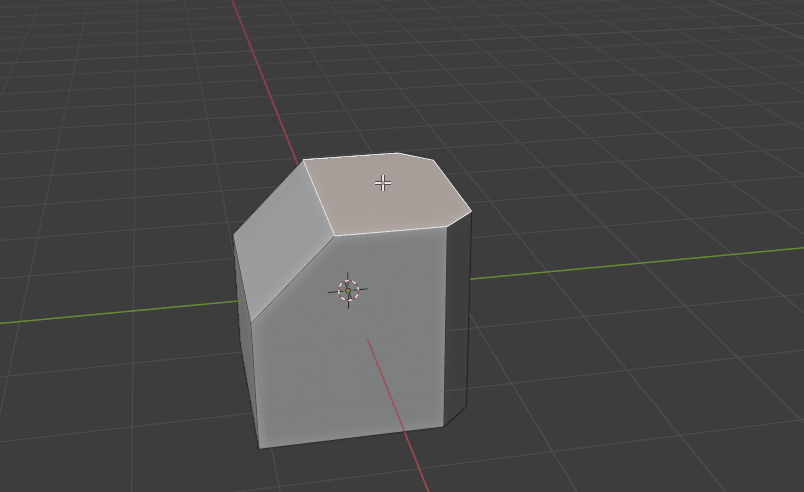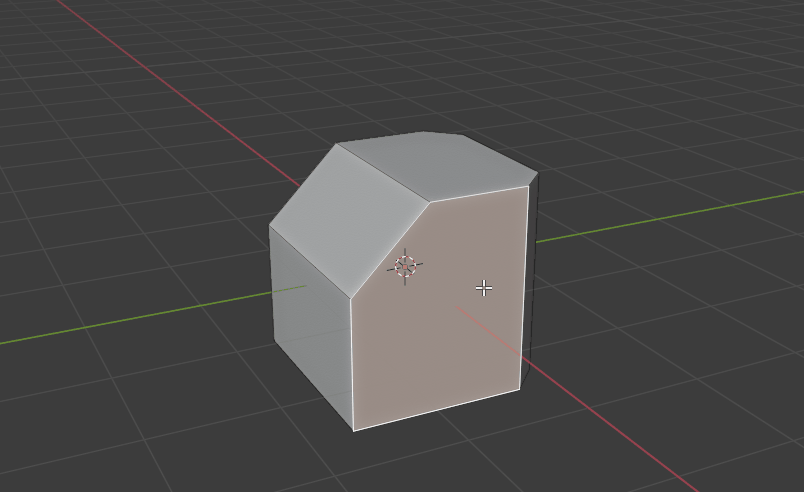Bend Face
Bend Face is a simple tool for Rotating / Moving your faces.
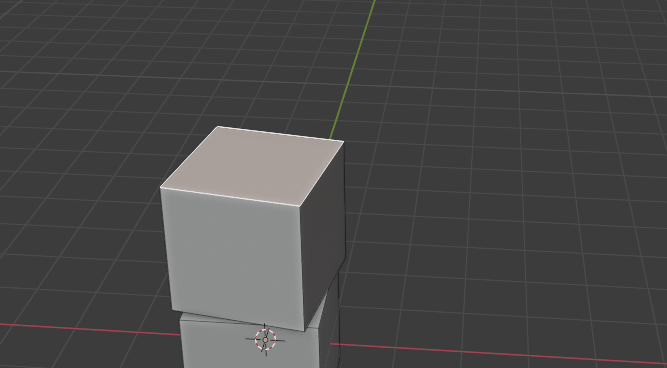
Note : This is version 4.0.0, a complete rewrite of the tool. If you are using the old version, please update it and re-read the documentation.
Basic Usage
This tool allows you to rotate or move the selected face by any edge, or even using the face normal. It is super convenient and easy to use.
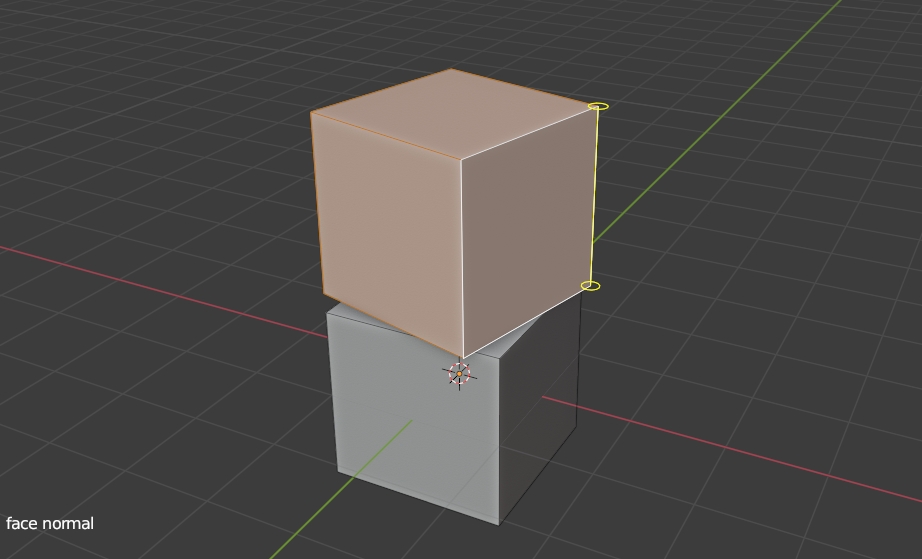
When you use the tool, it shows yellow lines for the closest edge.
You can drag with left mouse button, it will rotate the mesh.
Or you can drag by right-mouse button, it will move the faces along it.
After doing all the actions, you can press Q key or Esc key to exit.
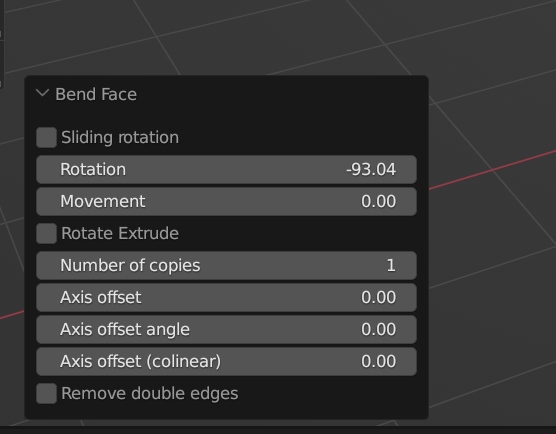
You can also input numbers directly for exact angle or distance in the Left-Bottom menu.
You can use the Left-Bottom menu to modify the last action. (Last Rotation or Moving performed by mouse)
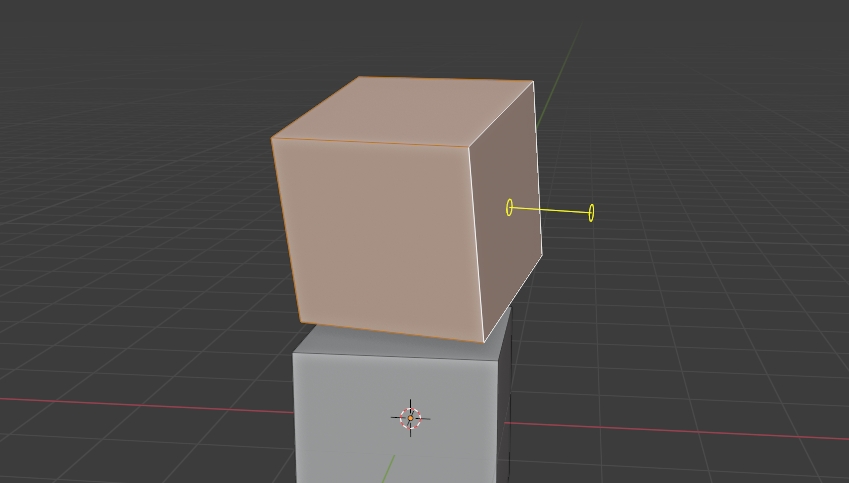
Face Normal Mode :
You can press F key to switch to Face Normal Mode. It will show yellow lines for face normal instead of edges. You can then rotate the faces by normal lines, or move along them.
Just press F key once to toggle the mode.
Rotate Extrude
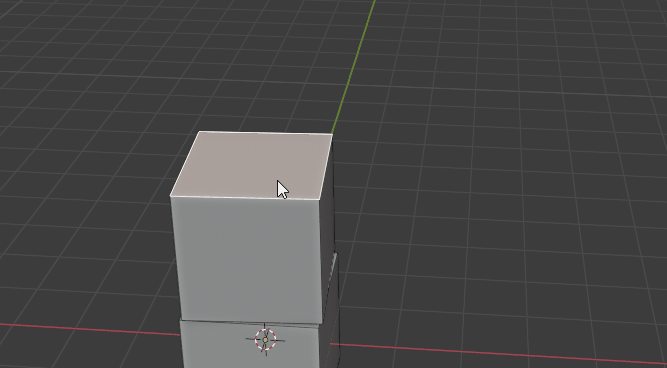
You can set a "Number of copies" to create edge-loops between the original face and the rotated / moved face. This powerful function allow you can created bended mesh easily.
* To enable this function, you have to check the option box "Rotate Extrude" at the Left-bottom menu, then increase the number of copies, like below :
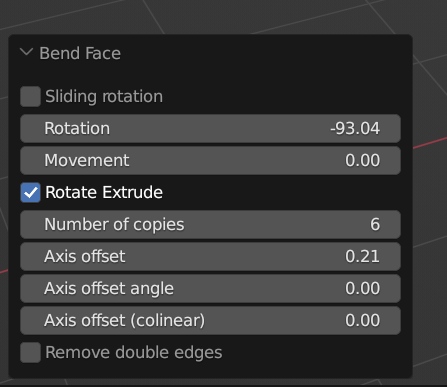
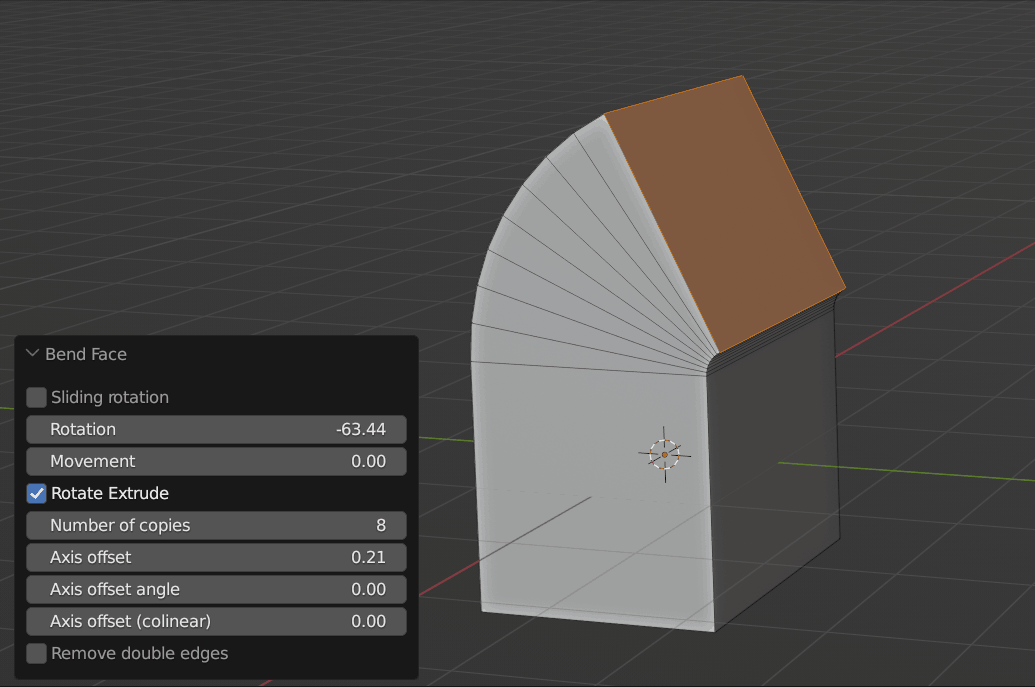
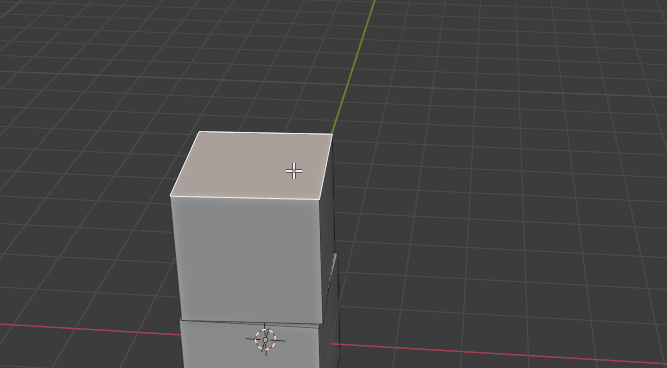
Also, you can use Face-normal mode together with edge-loops copies option, increasing the Axis Offset (co-linear) to create some cool bended face extrusion.
There is no limit on how the faces are selected. There are many possibilities for this feature !


Sliding Rotation (experimental)
You can slide the vertices when you rotate. Just press S key to turn on Sliding mode. (when using this function, you can only have 1 face selected.)
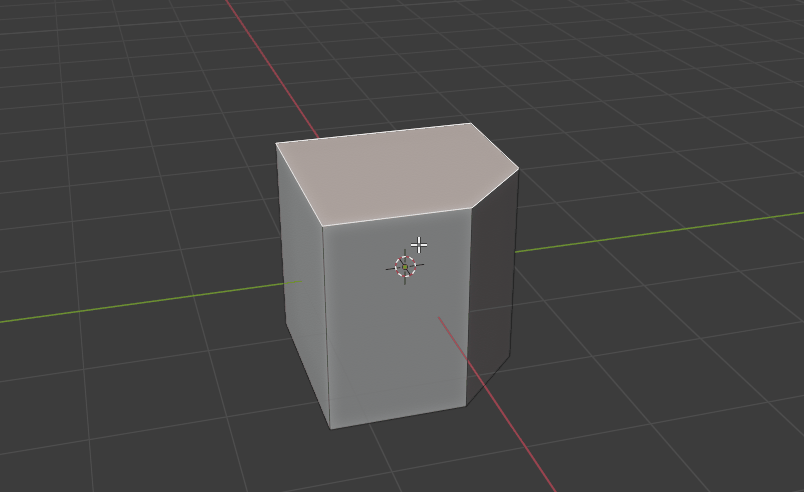
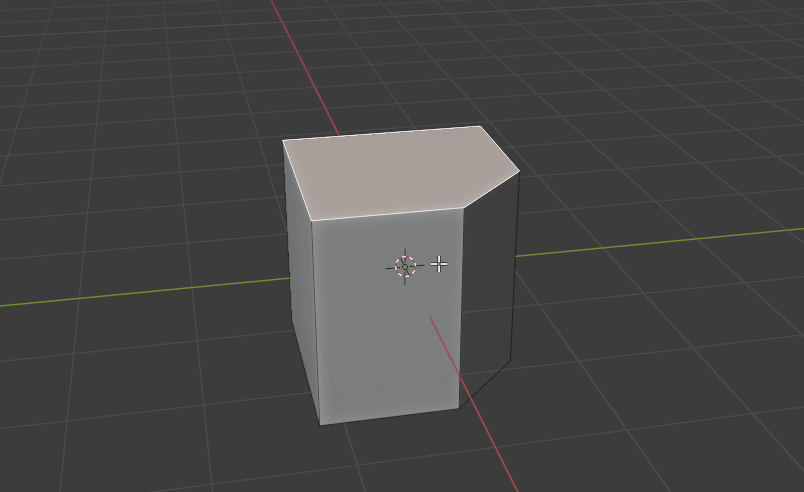
Quick Rotation Hotkey
When you rotate face in continuous mode, you can set the rotation to pre-defined value quickly. Pressing the number keys 1,2,3,4 will set the value.
1 key = 30 degree
2 key = 60 degree
3 key = 45 degree
4 key = 90 degree
Pressing the same key again will set it to negative value.
Tutorial
Updates
Version 4.7.0, 4.7.1
- Updated to work for Blender 4.0.0
Version 4.6.0
- Since Blender 3.5.0, the use of OpenGL is deprecated and show warning about it. This update switch to blender's new GPU function. (however the function has problem for line smoothing)
Version 4.5.1
Minor bug fix for last update (error if commit without action)
Version 4.5.0
The menu of Bend Face is improved :
Now Bend Face will always show the Left-Bottom menu,
You can use the menu to change the "Last action" performed by mouse
Version 4.4.2
This is critical bug fix update.
In recent version, the "move" function was broken and create many ghost copies. This update fixed the bug.
Version 4.4.1
- Updated the hint text on screen.
Press Q key to confirm the bending.
Version 4.4.0
Now all the rotate extrude settings will be preserved in the menu, so you can use the same number of copies and offset for rotate extrude ! (check the option box to activate it)
Now when you are rotating face in the tool, you can press 1,2,3,4 key for quick angles ! 1 key = 30, 2 key = 45, 3 key = 60, 4 key = 90.
Version 4.3.2
-
Now there is an option in Addon Preference, it can switch between the new Continuous mode (stay inside the tool until pressing Q key) or exist immediately.
Version 4.3.0, 4.3.1
This is a major update !
Now Bend Face does not automatically exit when you perform action. So you can keep doing different actions, then press Q key or Esc key to commit.
-
To use rotate-extrude feature of Bend Face :
Rotate the selected faces
Press Q to commit immediately (without adding other actions)
Change the Loop counts settings in the Left-Bottom panel
This update combined the design from old version and recent version.
It balance the usability and speed for doing multiple actions (without calling the tool multiple times).

Version 4.2.0
This is a major bug fix update
Now you can have "hole" in your faces selection. The empty selection in the inner area will not cause problems.
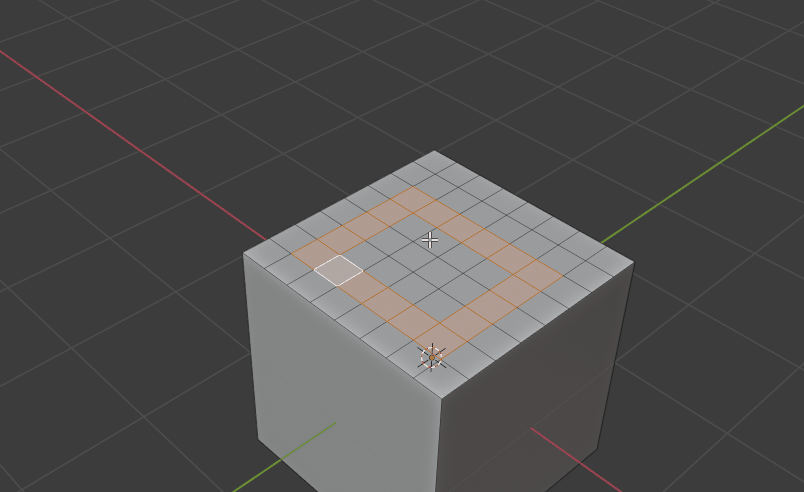
Version 4.1.0
-
This is a major update
Add a experimental "Sliding rotation" mode !
In this mode the face vertices will slide along the existing edges.
This is very useful for modeling and extremely convenient.
Just press S key to turn it on!
(Only support 1 selected face)
Version 4.0.1
-
Fixed a bug for rotation-extrusion (leaving internal faces inside the mesh).
Version 4.0.0
This is a major update of the tool !
Simplified the tool, added Left-Bottom menu for rotation angle or move input
-
Now you can Rotate-Extrude easily !!
The new option "Number of copies" auto create connected edge-loops.
This is a very power function for making tubes, bended cylinder, complex deform mesh with selected faces.
-
Also you can rotate/move whole selected mesh with copies too !
Version 3.1.2
Fixed UI text size for Mac (macos is using ui-scale 2.0 in blender)
Version 3.1.1
Fixed a bug causing problem for object moved in object mode
Fixed a bug for face normal mode
Version 3.1.0
-
Now you can enter numbers for rotation and movement !
After dragging the yellow line for rotation or movement, you can press the number keys to input number, it will override the original action.
When you finish, just click the left mouse button to confirm, or press Enter key.
-
Now you can Undo the action by Ctrl + Z !
Currently it only support 1 undo step.
Version 3.0.0
This is a major update !
Upgraded with a clever "auto closest-edge" control !
Now you don't need to click on the edge to drag, just drag anywhere near the edge and it works perfectly !
Now you can rotate and move the mesh super fast!
Version 2.1.4
-
Now you can hold the Face Normal line by Shift key !
When you are using Face Normal mode, you can keep the current yellow line by holding shift key. It is convenient when you hover your cursor to a very complex mesh.
Version 2.1.3
Bug Fixes.
Improved handling for large scale object (read viewport zoom information)
Version 2.1.0, 2.2.1, 2.1.2
-
Improved the Face Normal mode (F key). Now you mouse your mouse to any face, then it will show the normal yellow line !
Then you can drag the yellow line for rotation or moving faces.
Version 2.0.1
Improved the line drawing
Version 2.0.0
Complete rewrite for the tool.
Added a new GUI for quick rotation or movement.
Version 1.0.0
First release
Usage
In Edit mode , select the faces you want to work on.
Right click to open context menu, select Bend Face at the bottom of menu.
Move your mouse cursor to an edge (the edge will become rotation axis / movement axis)
You can drag by mouse button to rotate or move :
Left Mouse Button : using left mouse button to drag near yellow line, it will rotate the faces by the line.
Right Mouse Button : using right mouse button to drag near yellow line, it will move the faces along the line.
Note : when you drag the yellow lines, it measure left and right (horizontally). Please move the cursor horizontally.
Holding Ctrl key : when you rotate or move by holding Ctrl key, it will snap to the 5 degree steps for rotation, or 0.25 steps for movement.
F key : switch between Edges mode and Face normal mode.
Esc key : Cancel any changes and exit the tool.
- Q key to confirm and save
5. Change the settings in the Left-Bottom Menu.
How to rotate and extrude with many cuts :
Rotate the selected face
press Q key to confirm
Check the option box "Rotate Extrude"
Increase the number of copies
Supported Version
blender 2.83 or above
Contact
Please feel free to follow me on twitter or email me for bug reporting.
https://twitter.com/kushirosea
kushirocg@gmail.com
I spent a lot of time for enhancing this tool. Hope you enjoy it :)
Discover more products like this
loveblender winter24 blender addon summer24 speed modeling spring24 3d modeling bfcm24