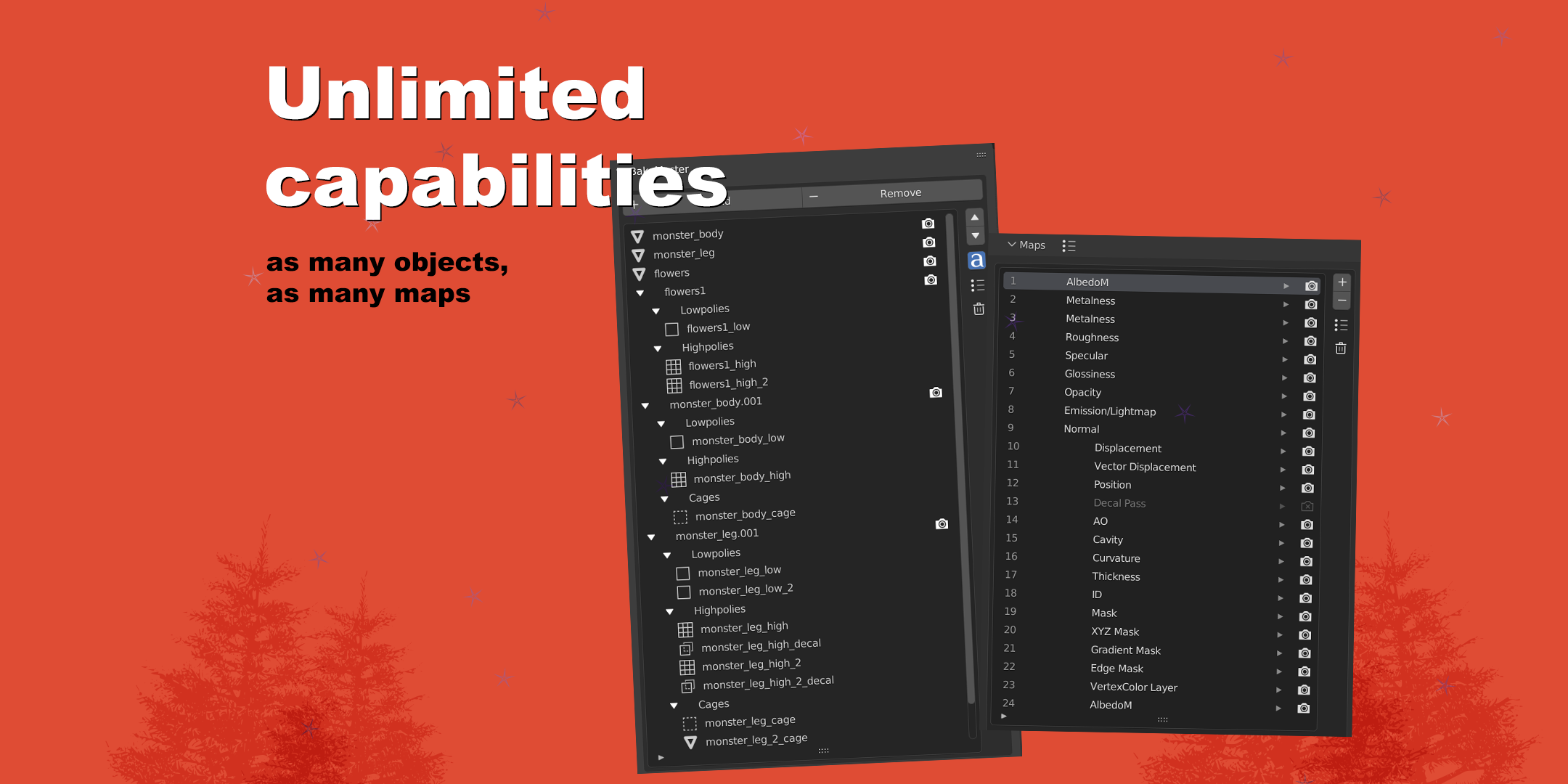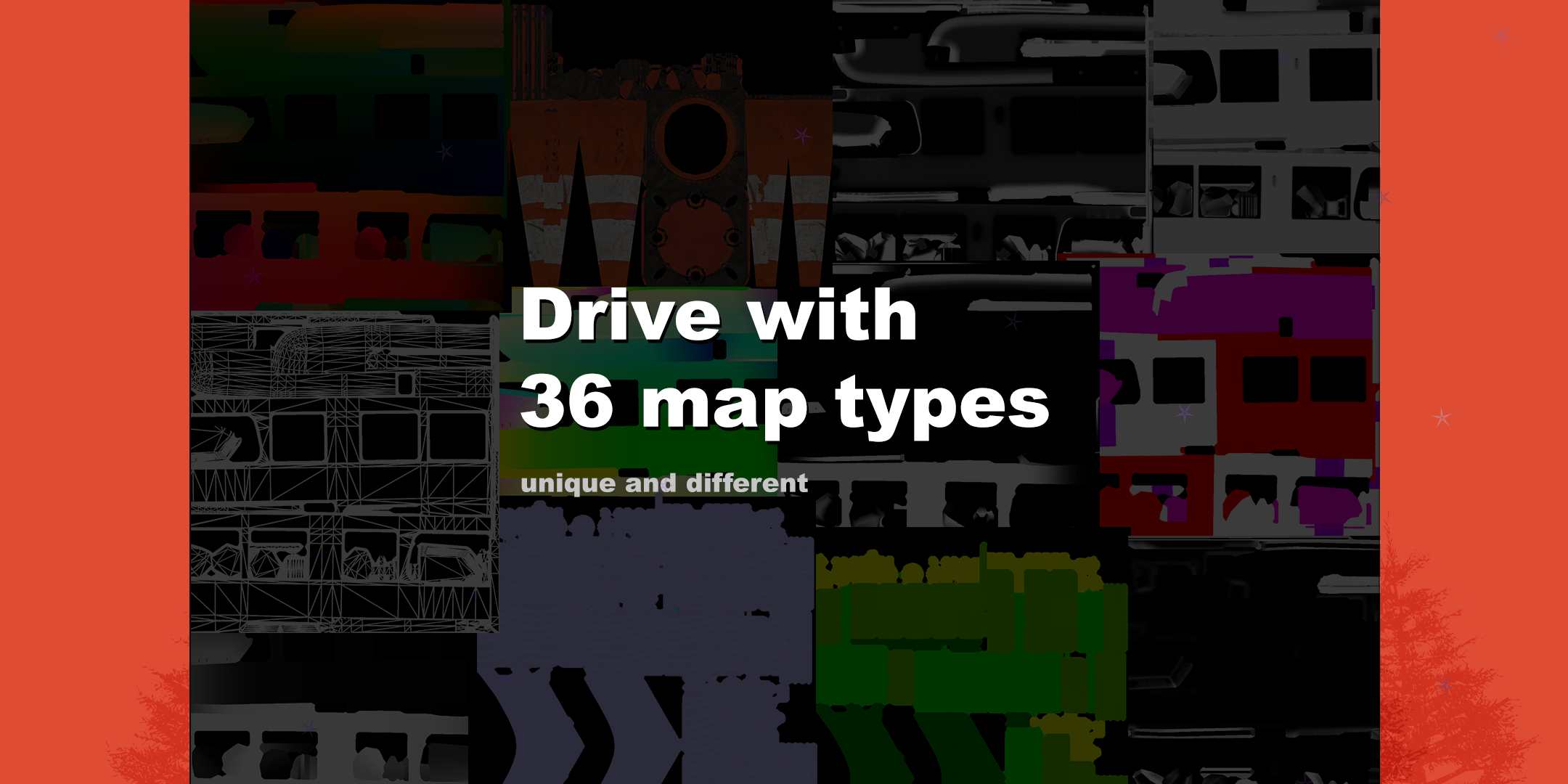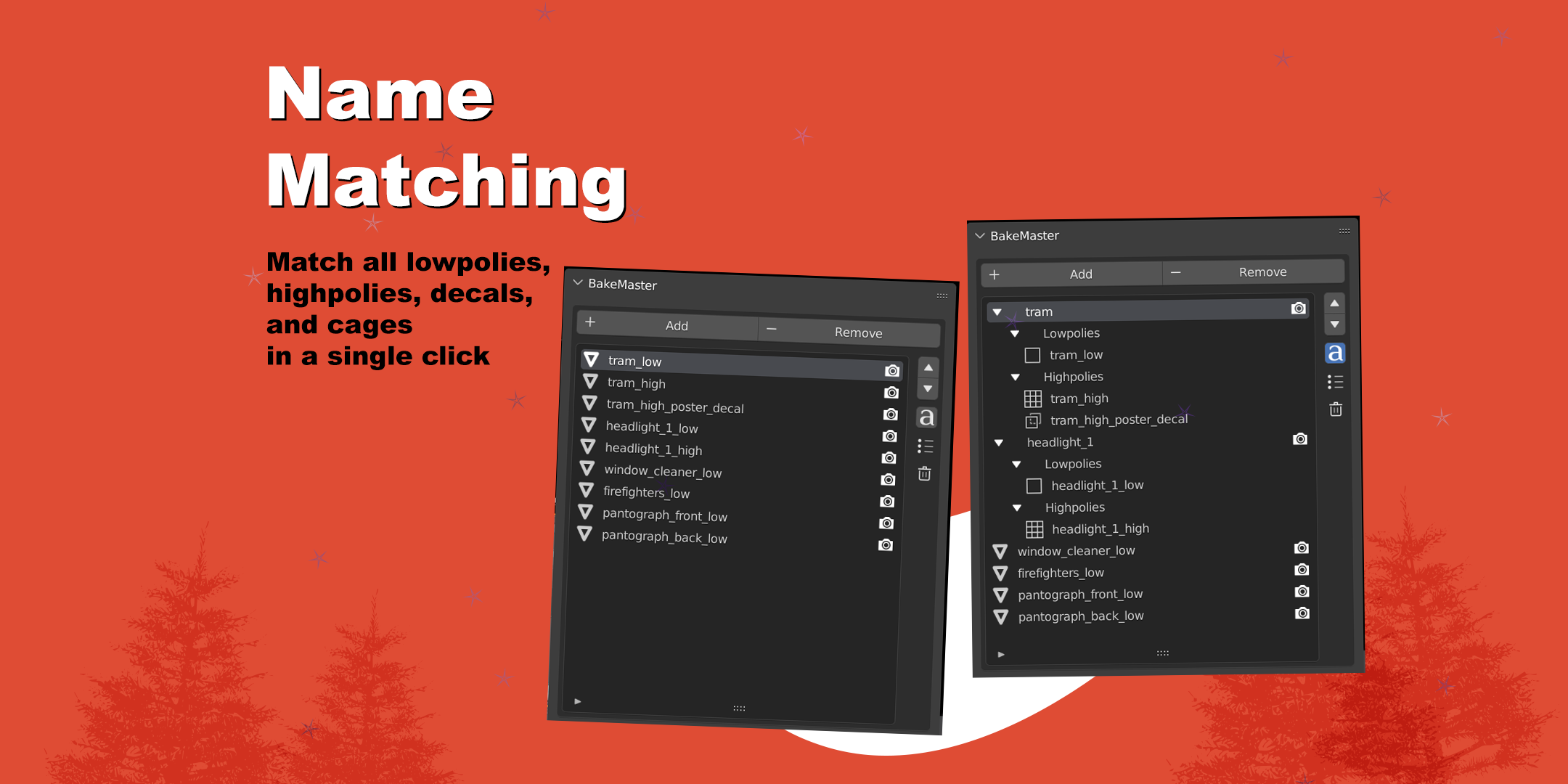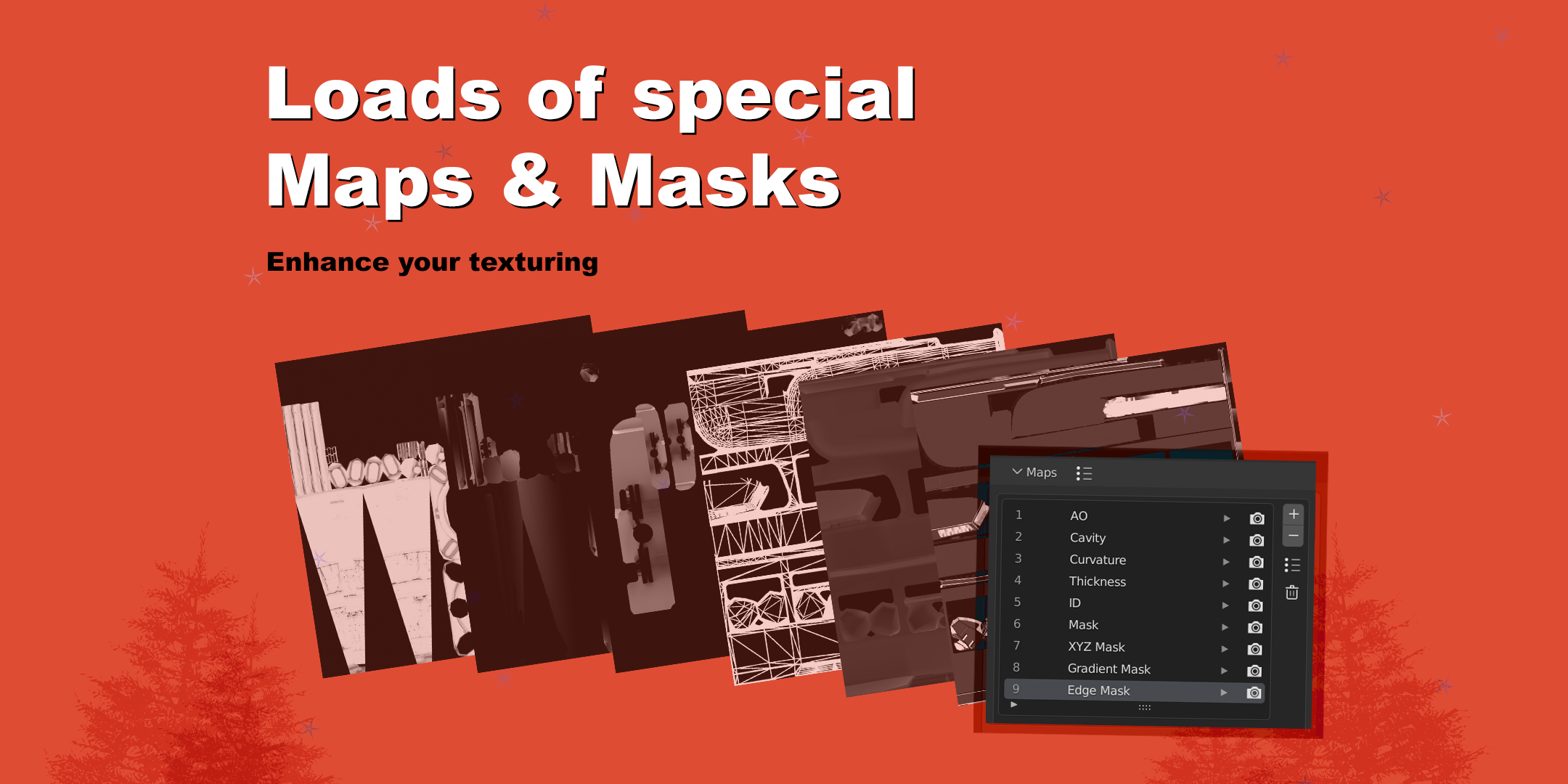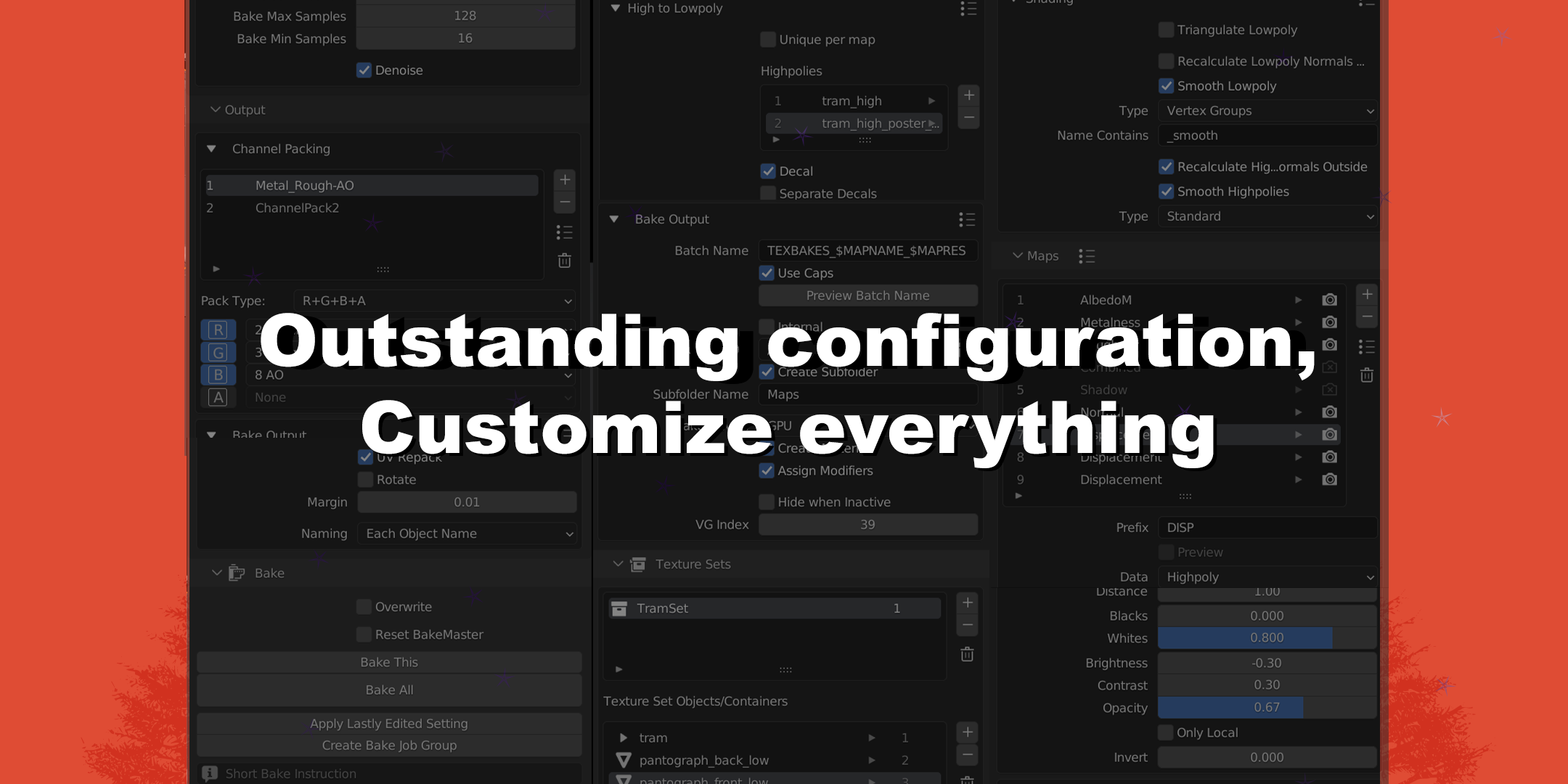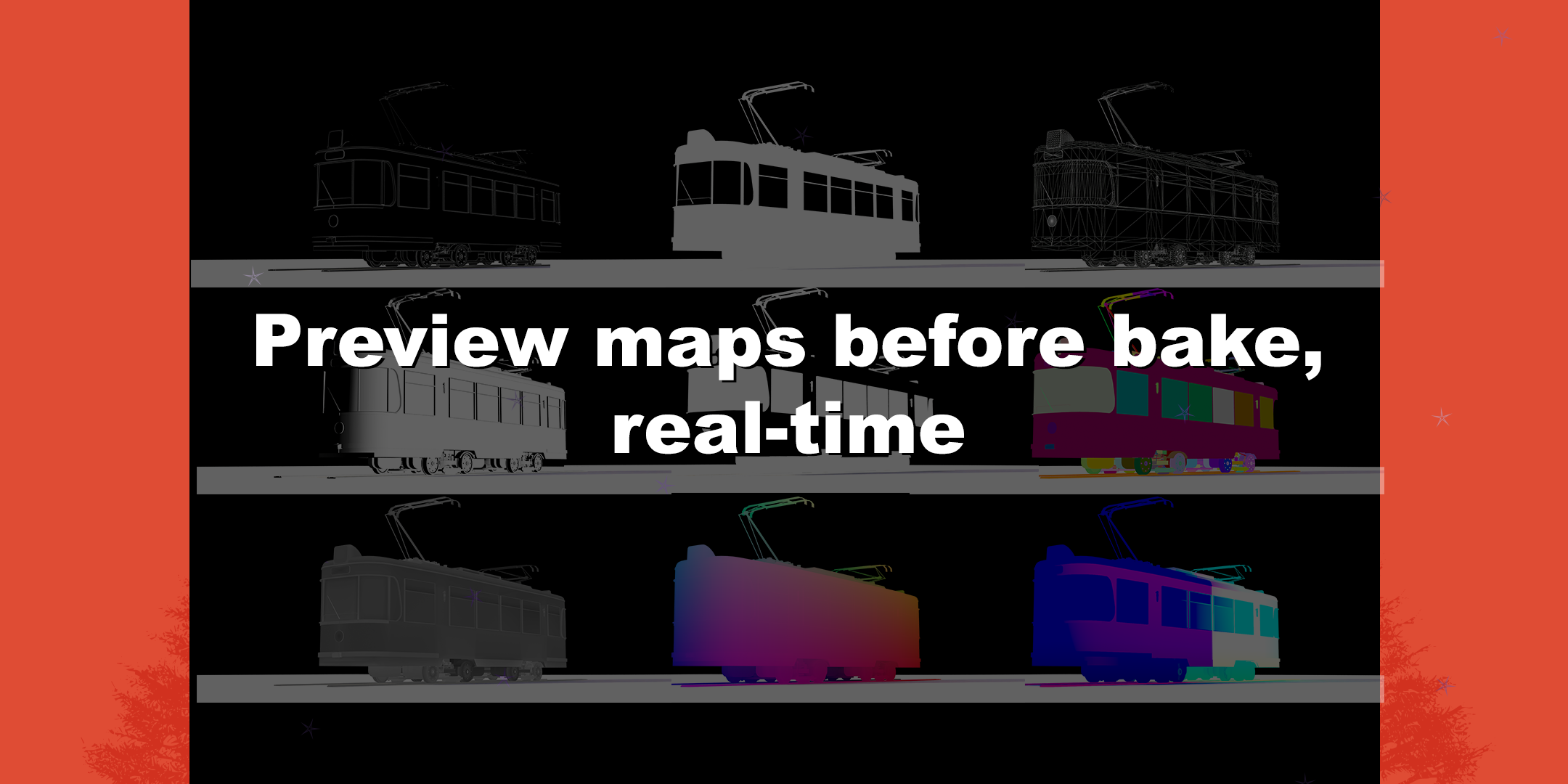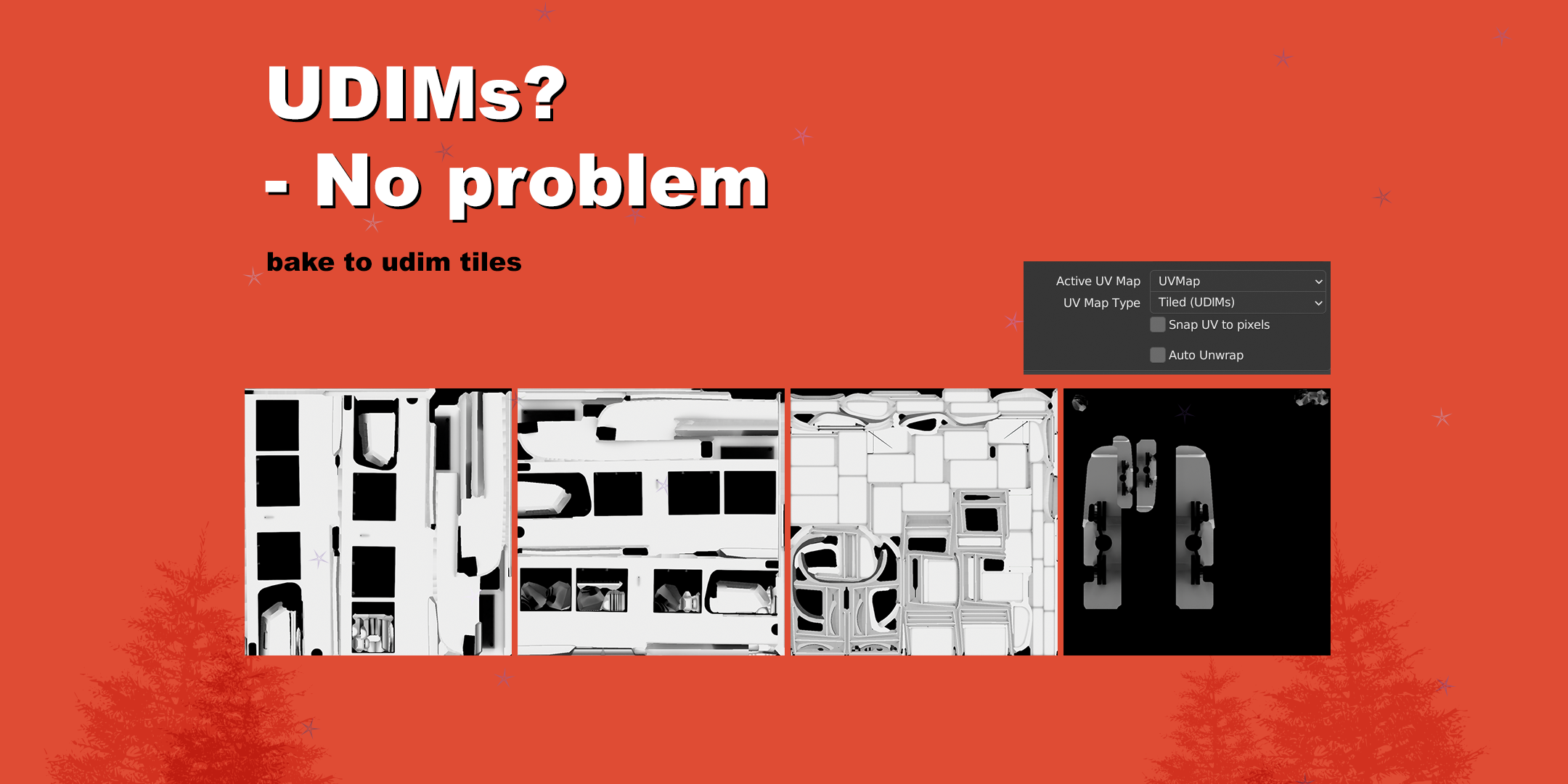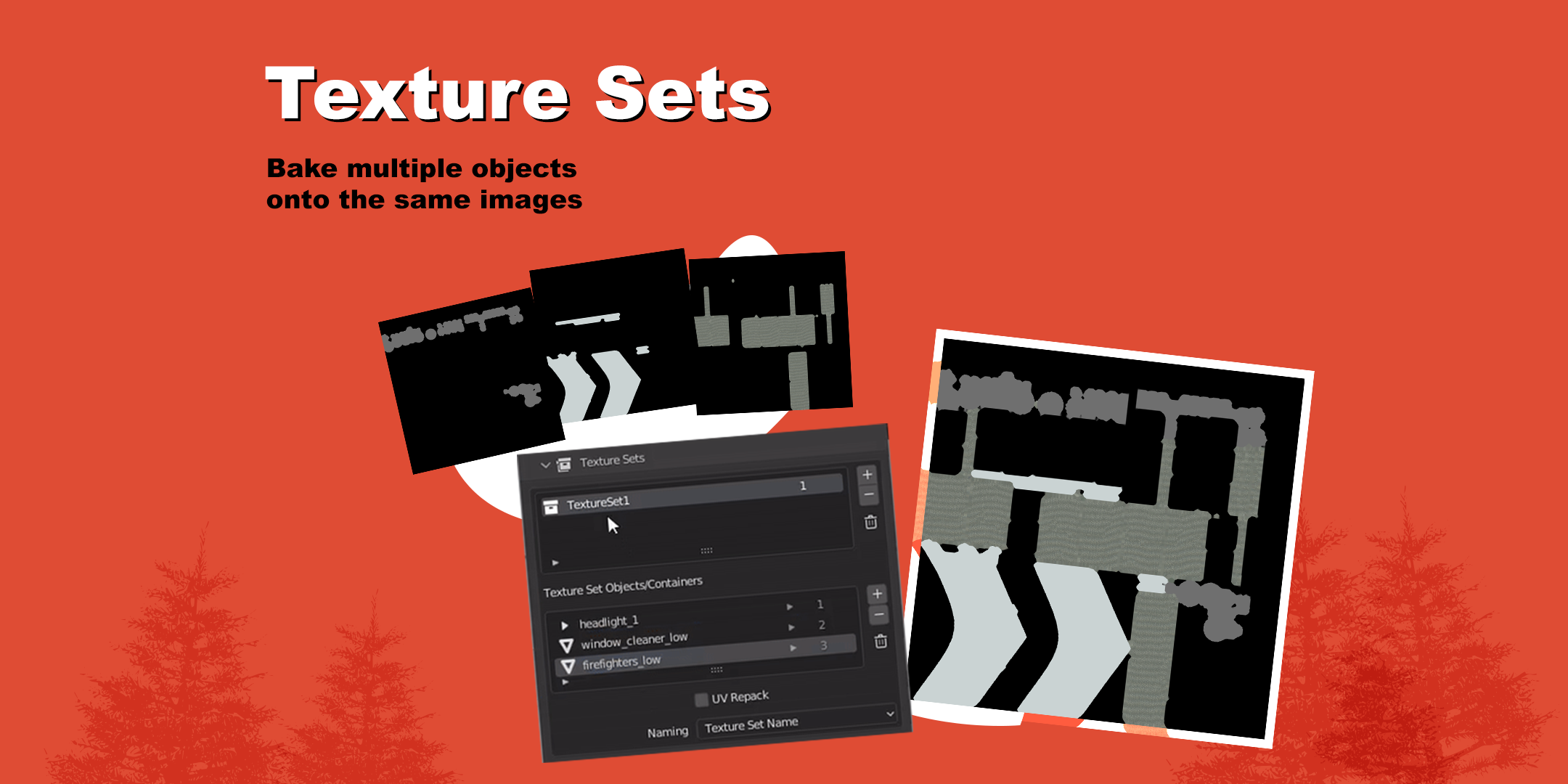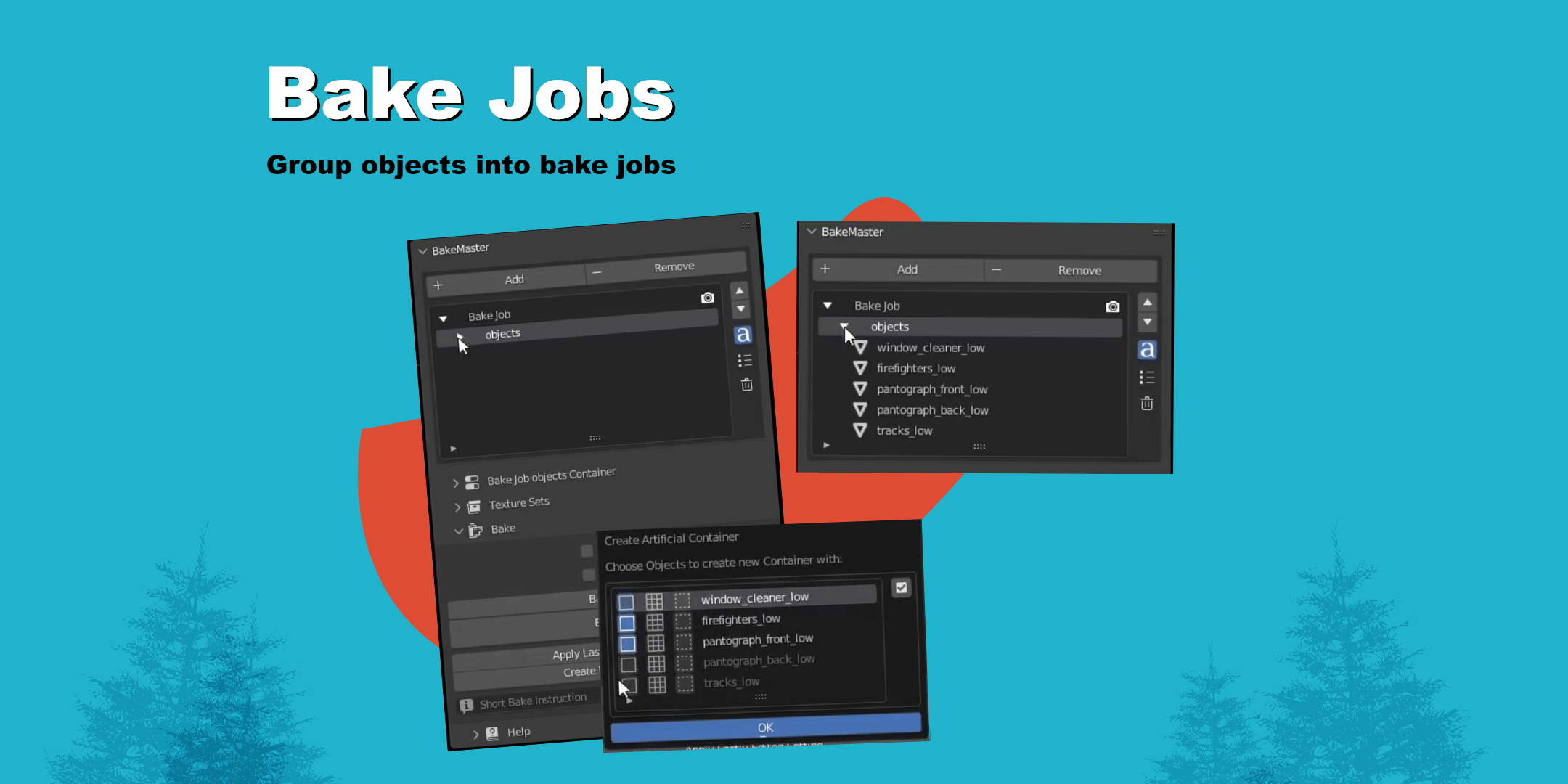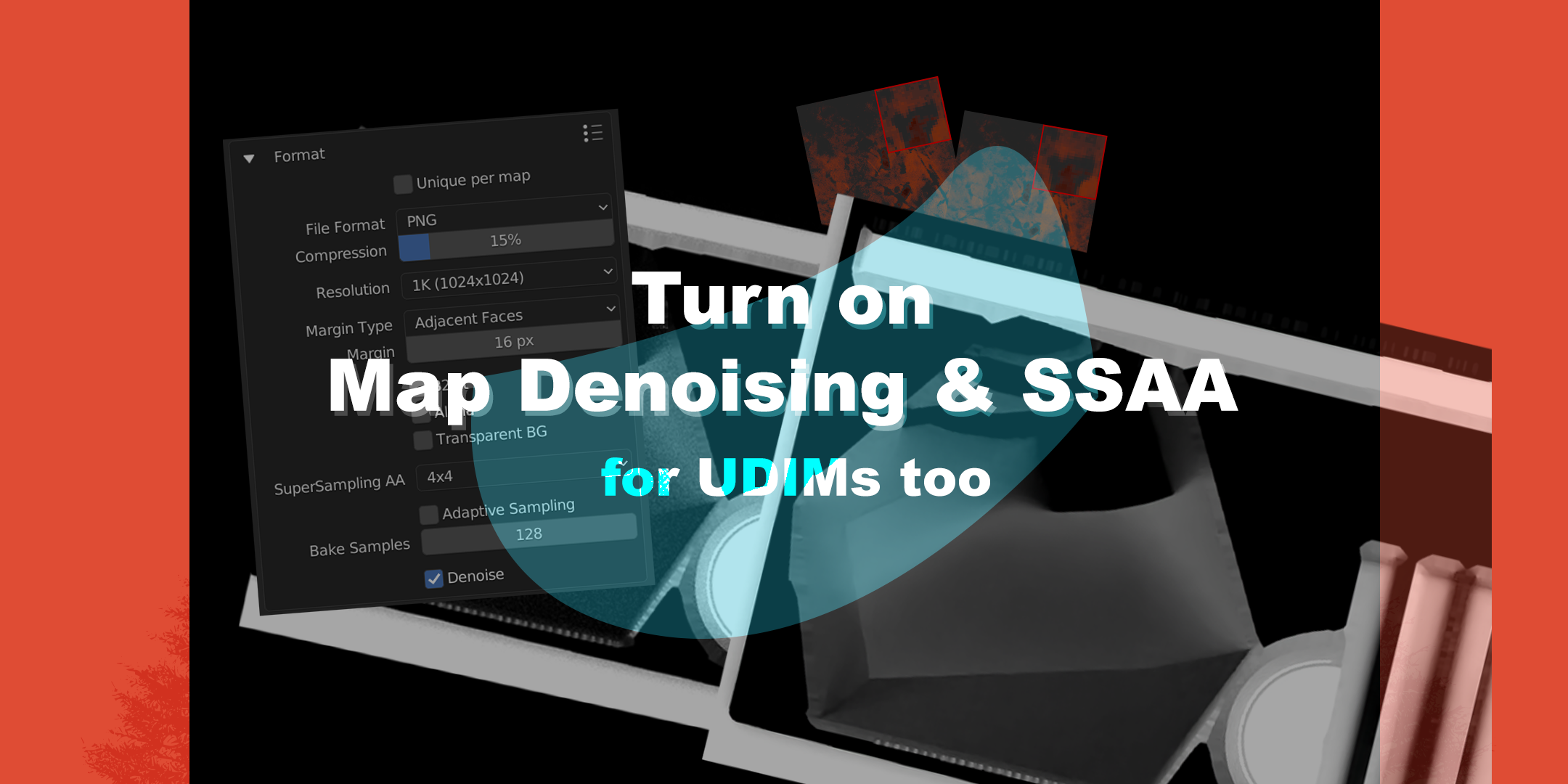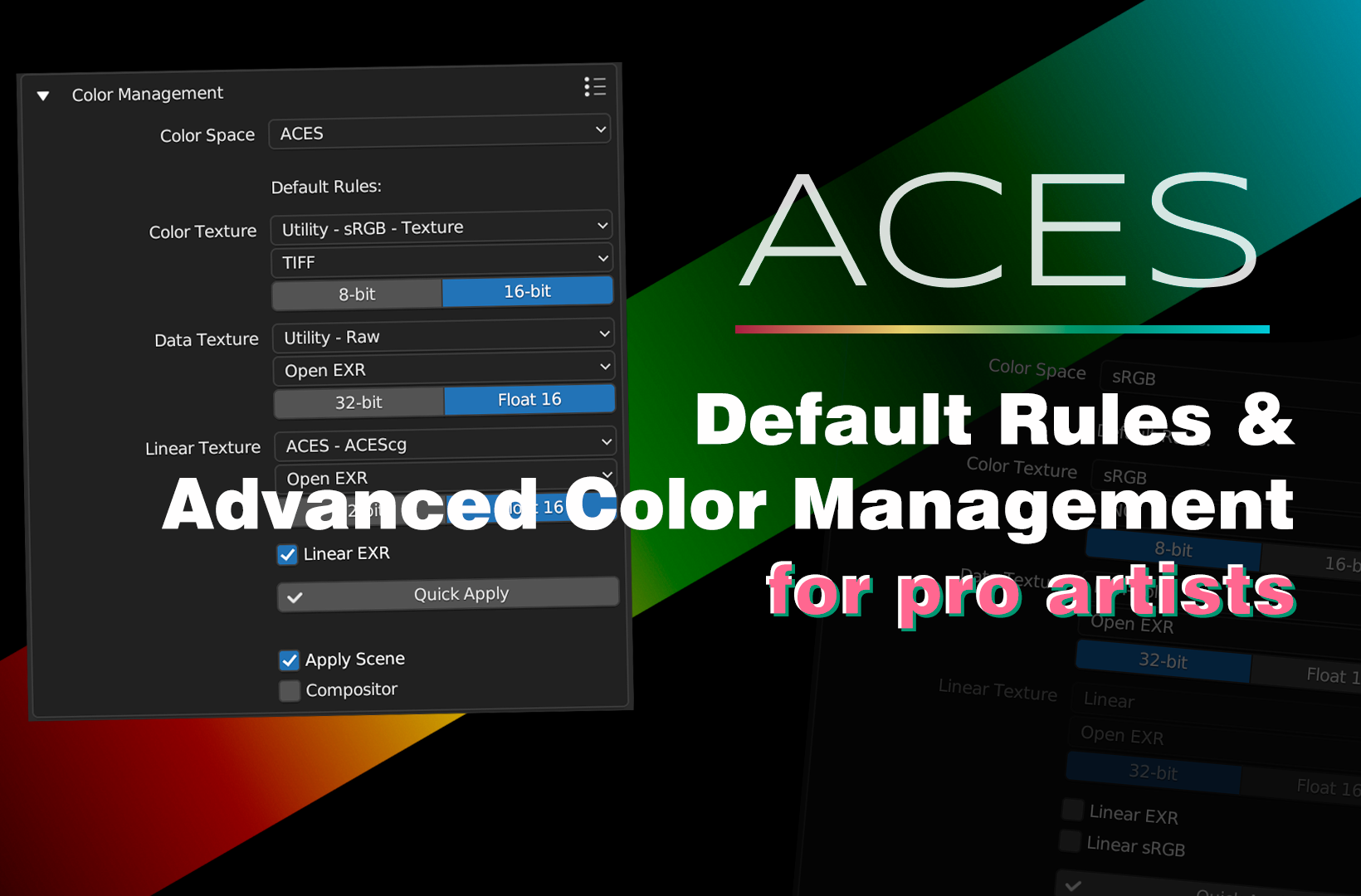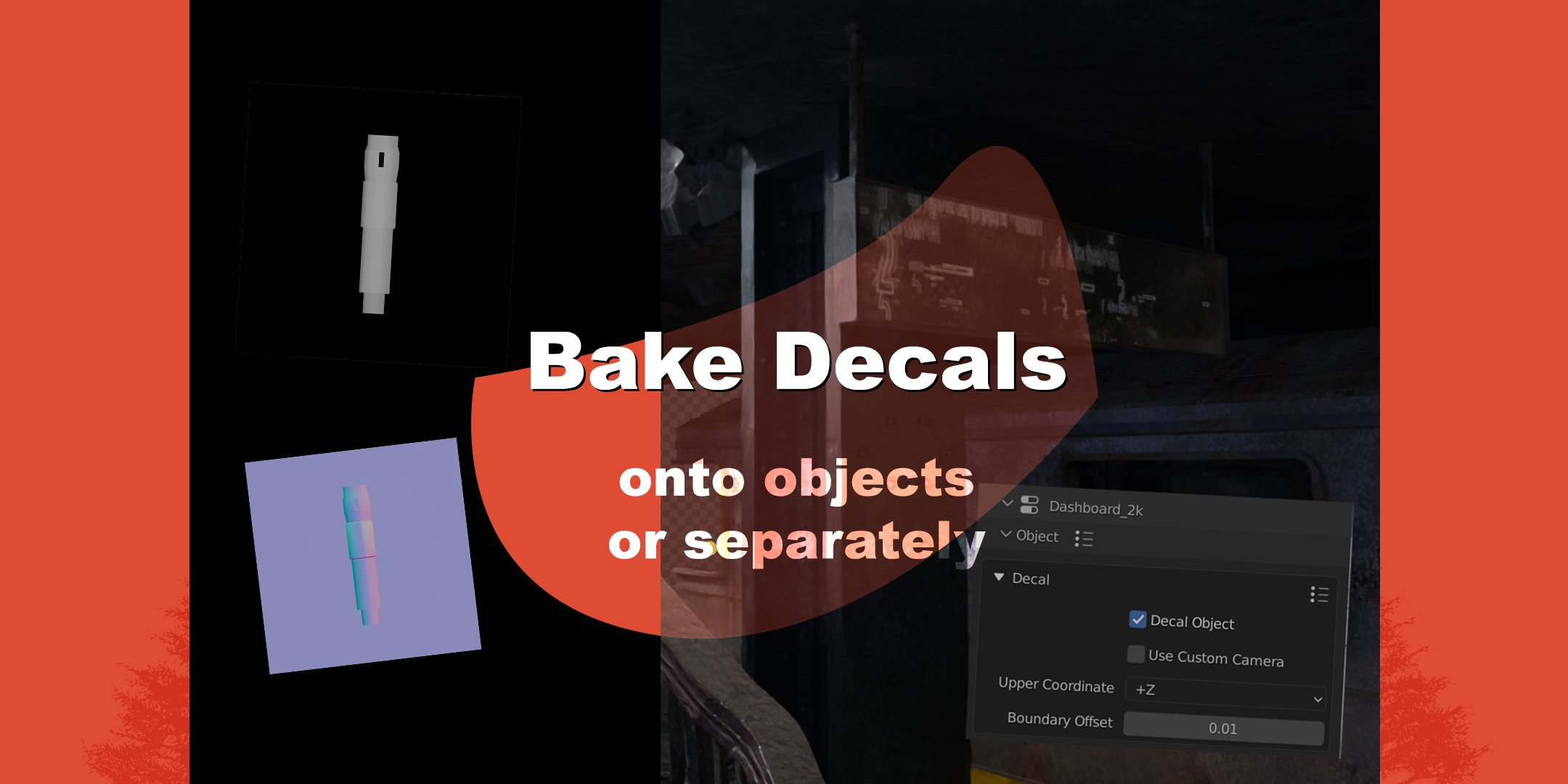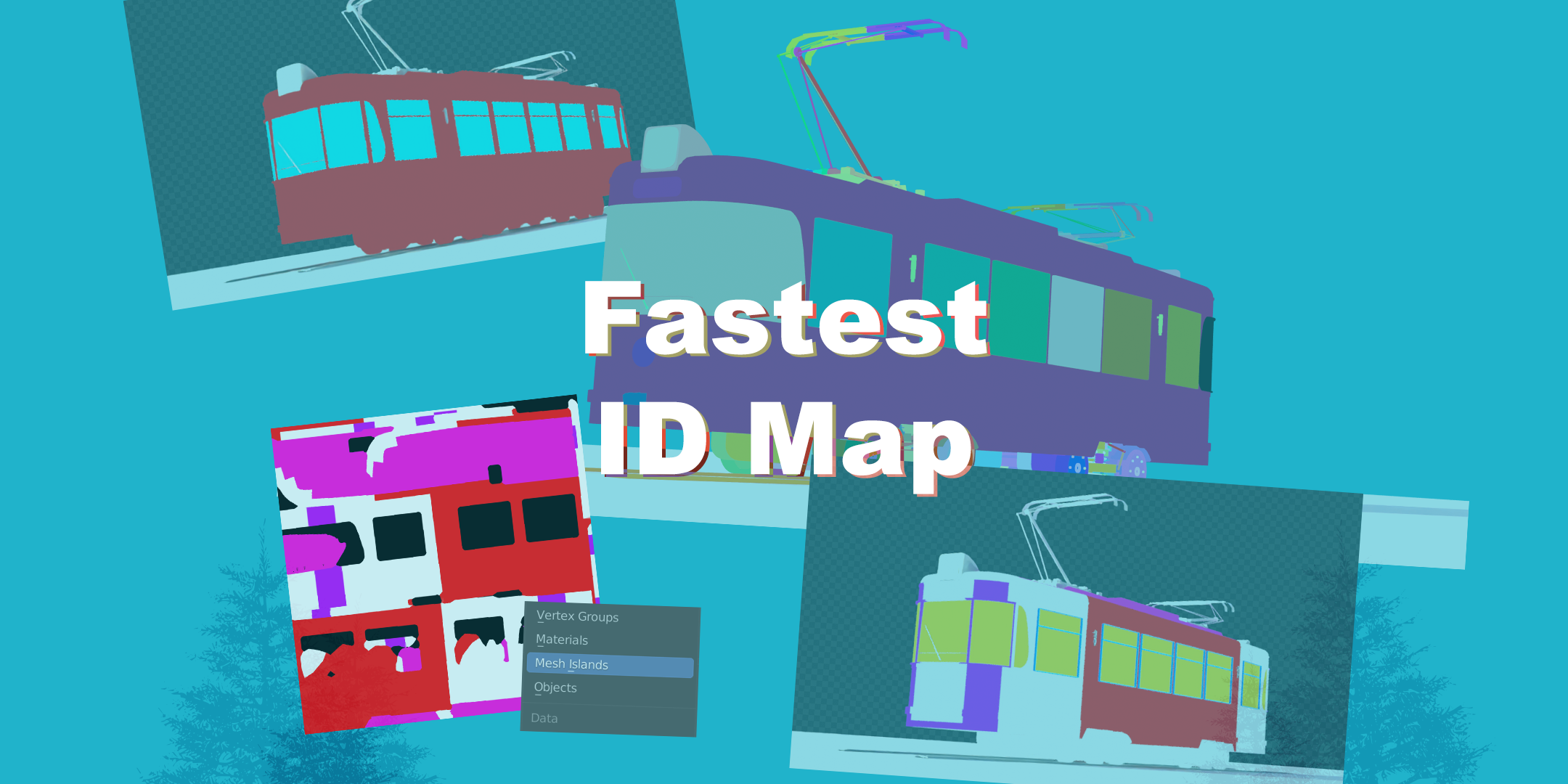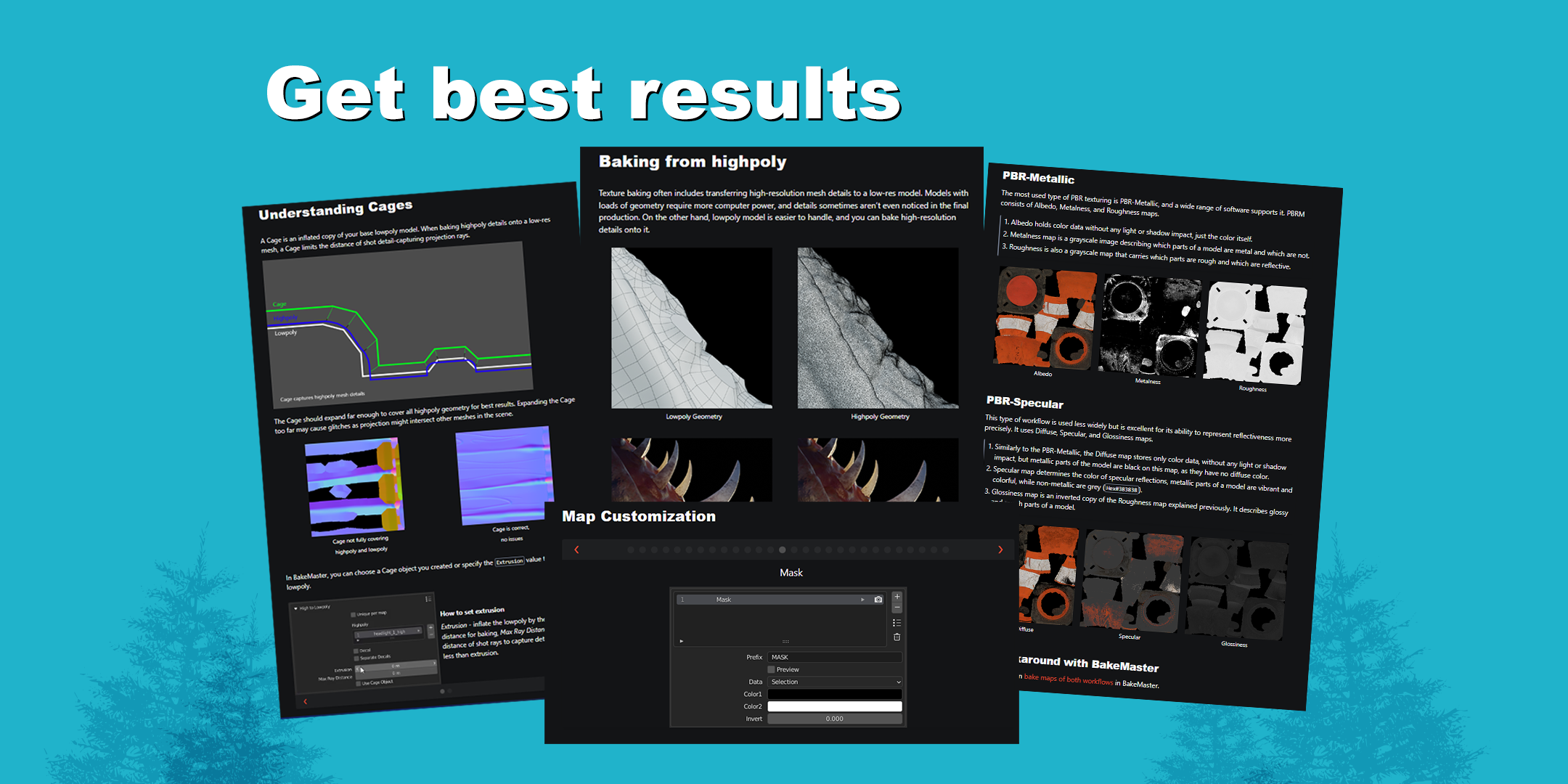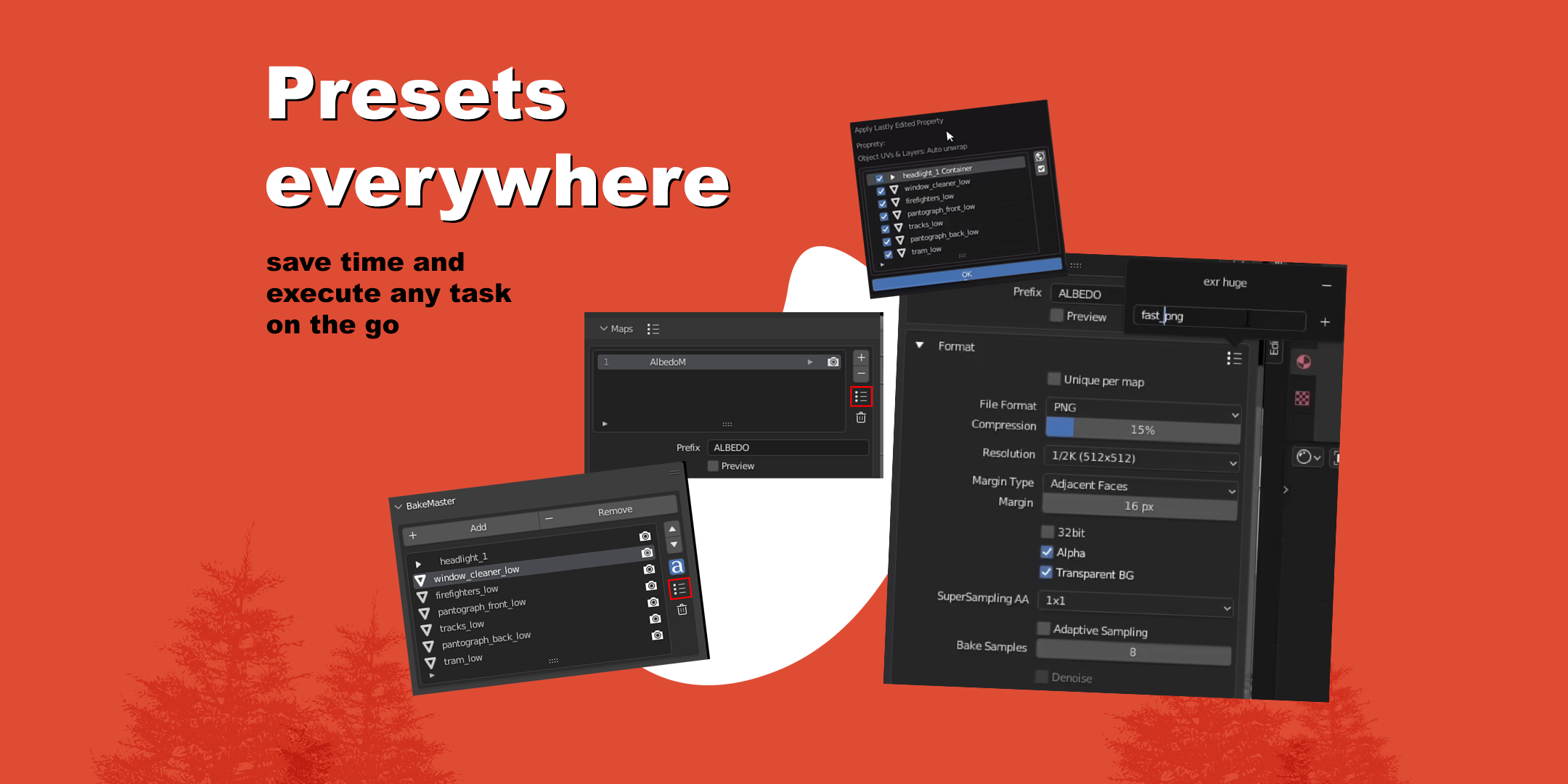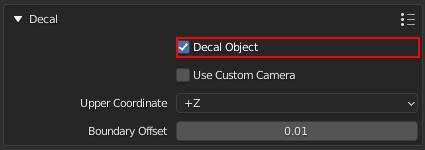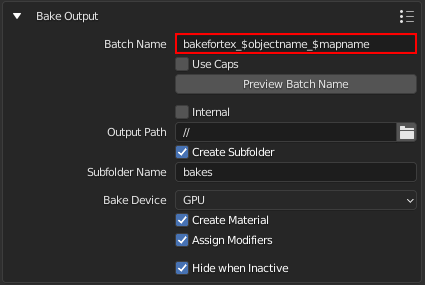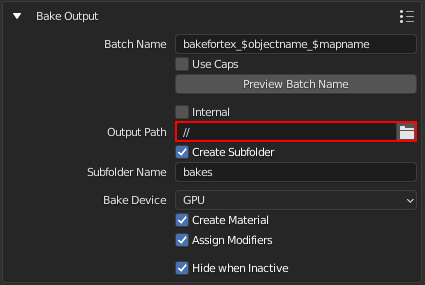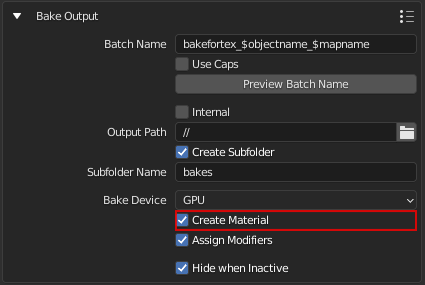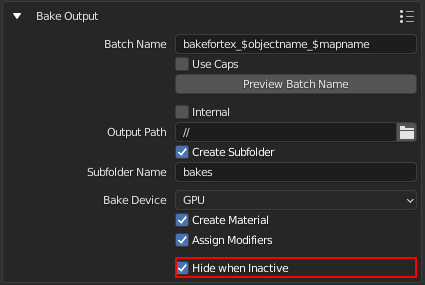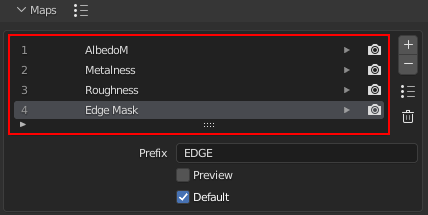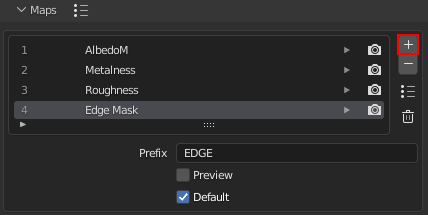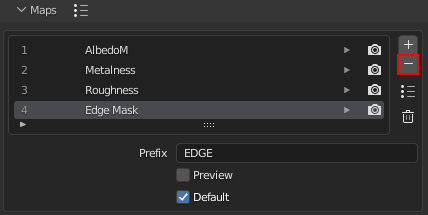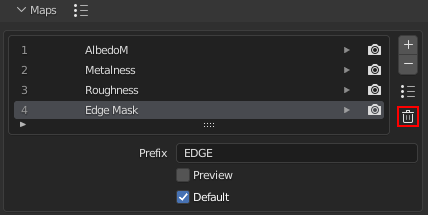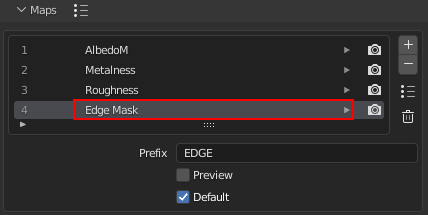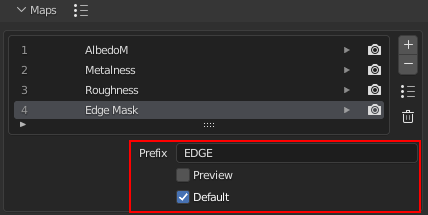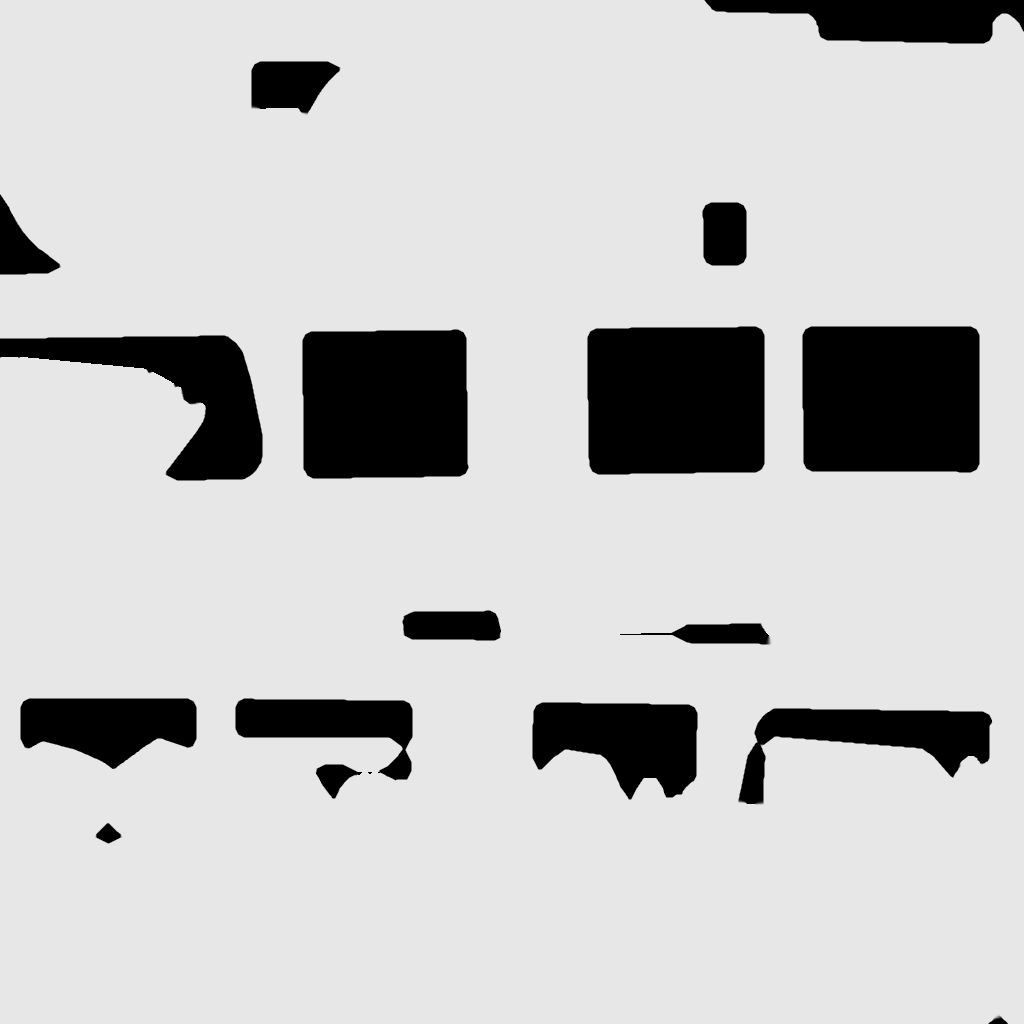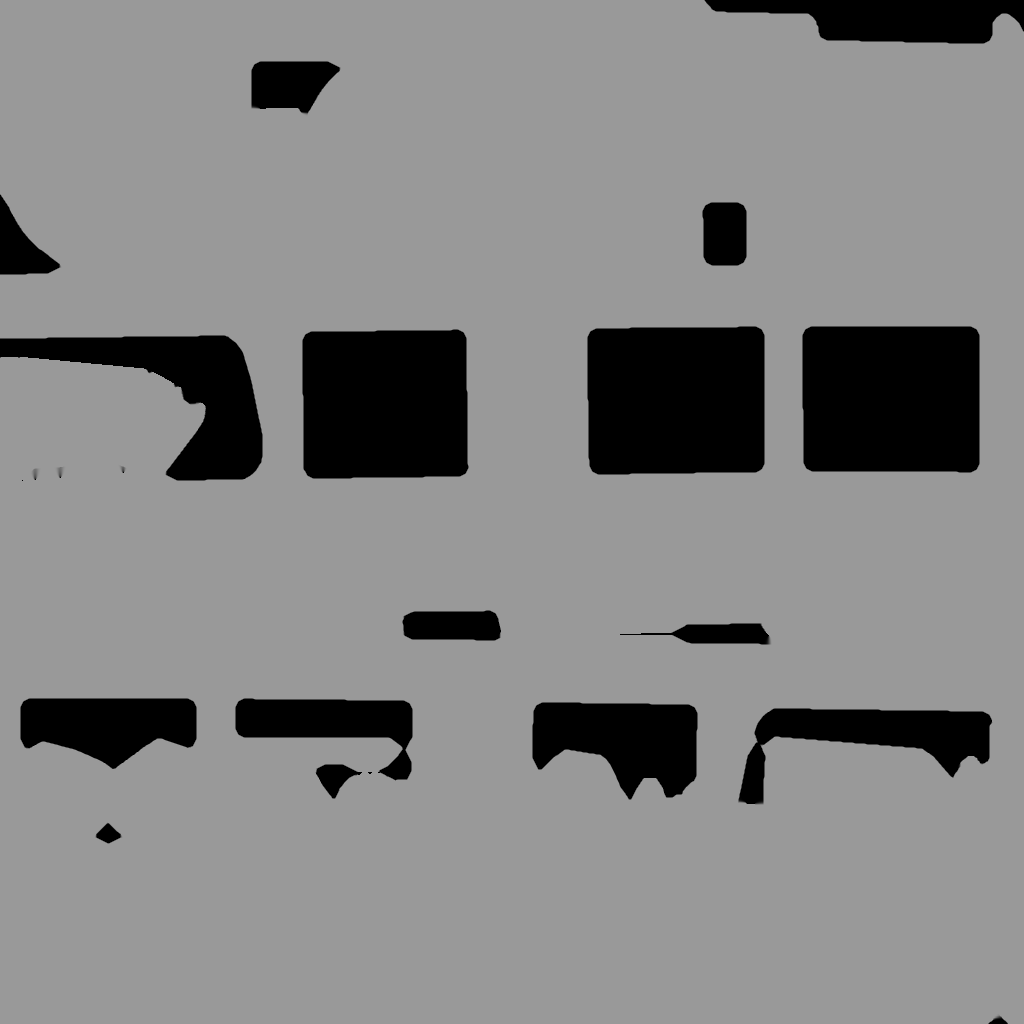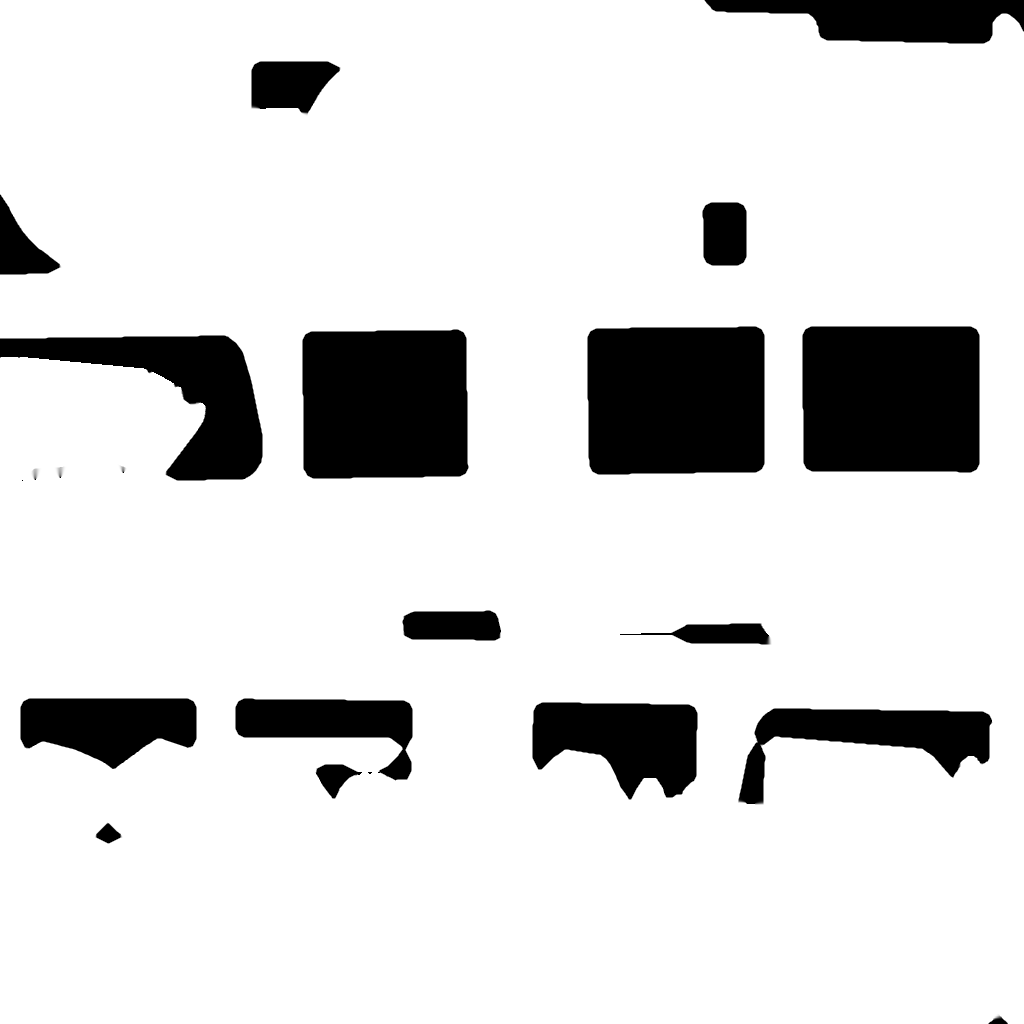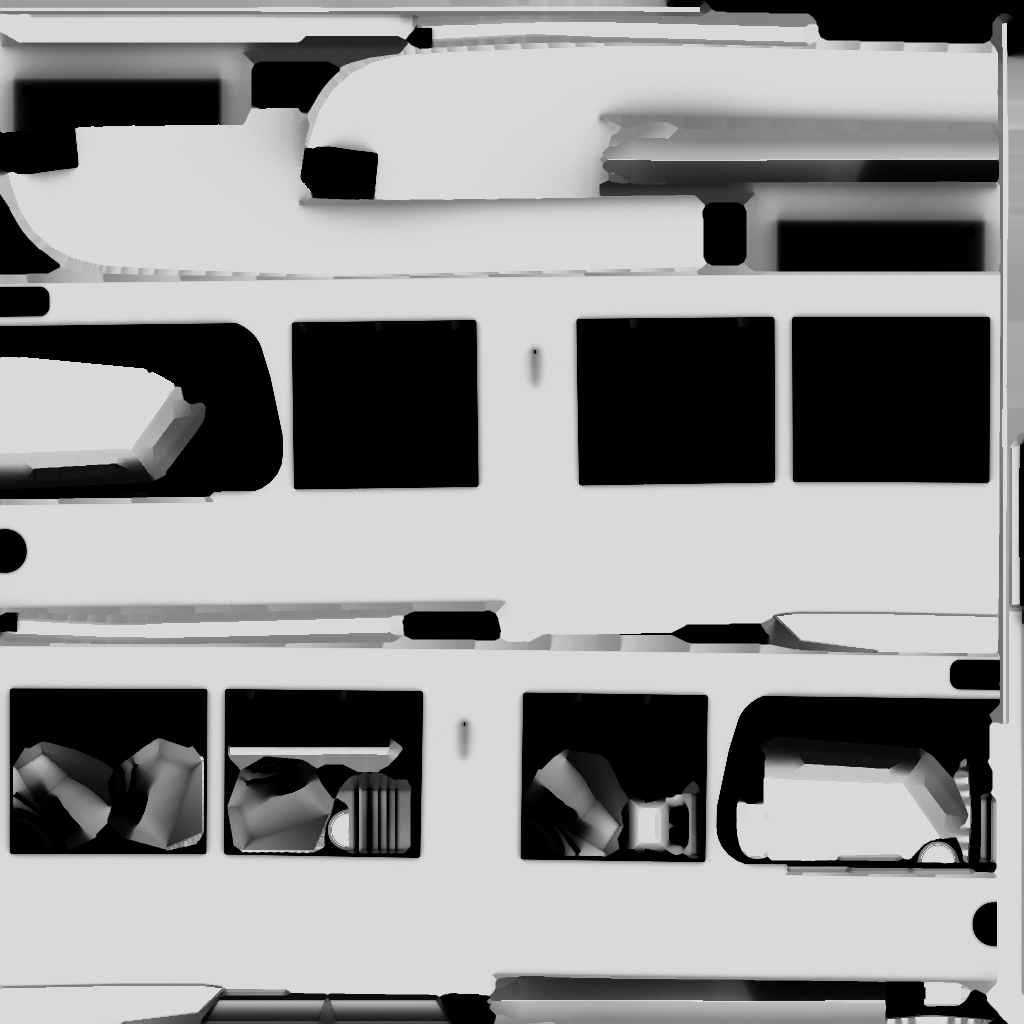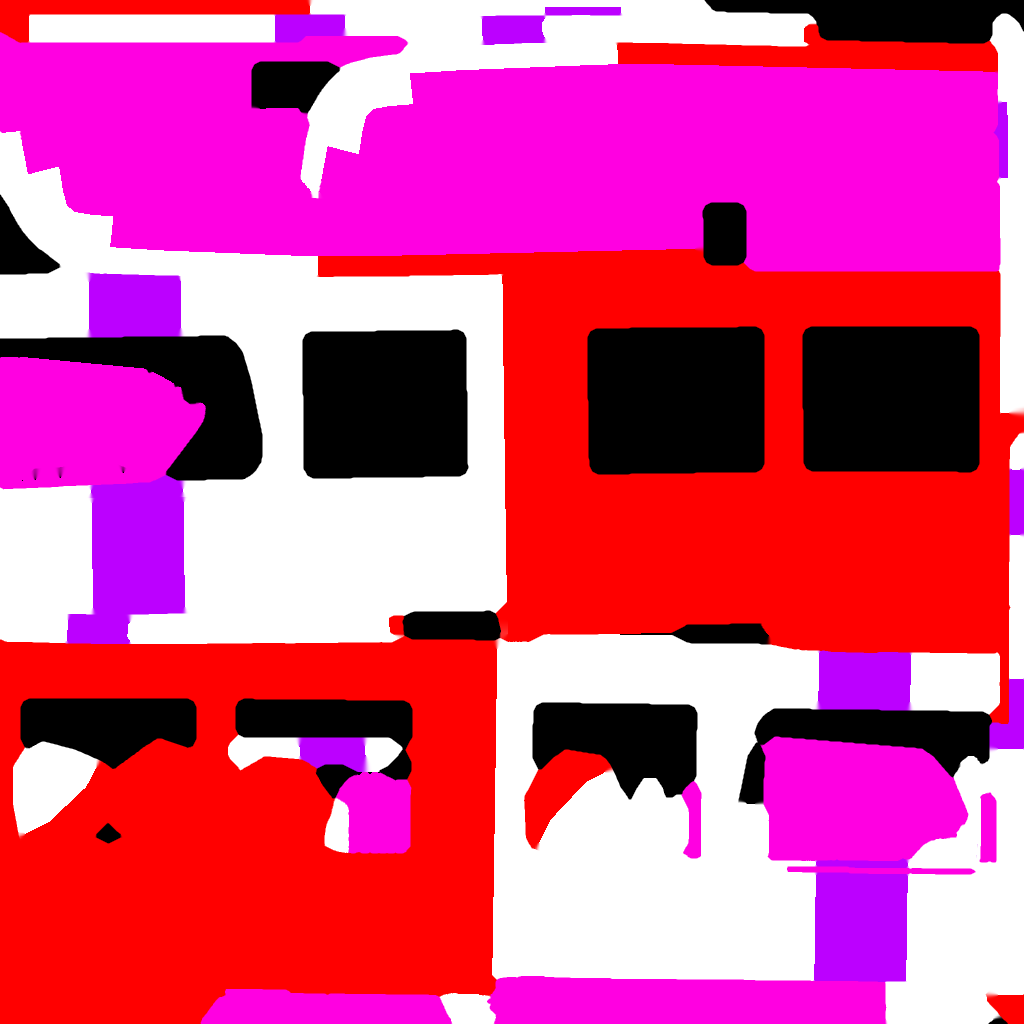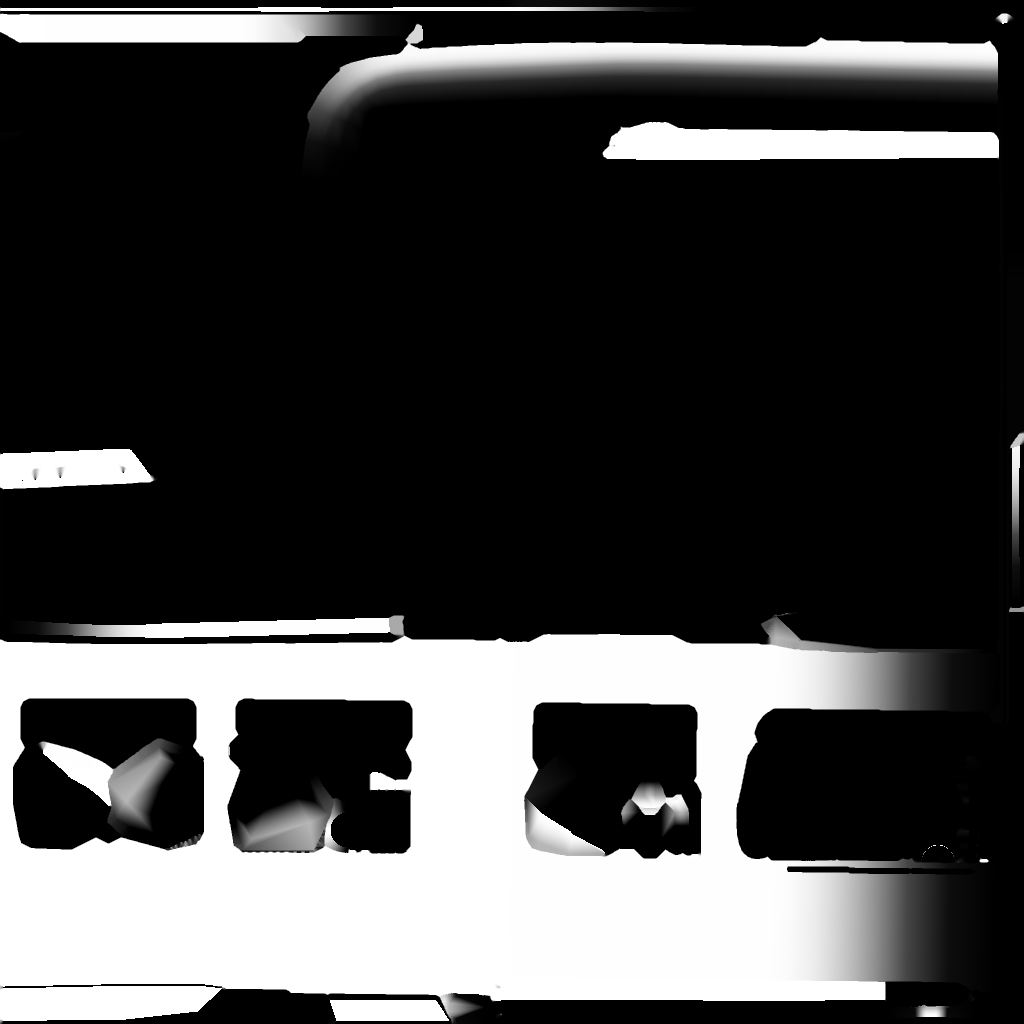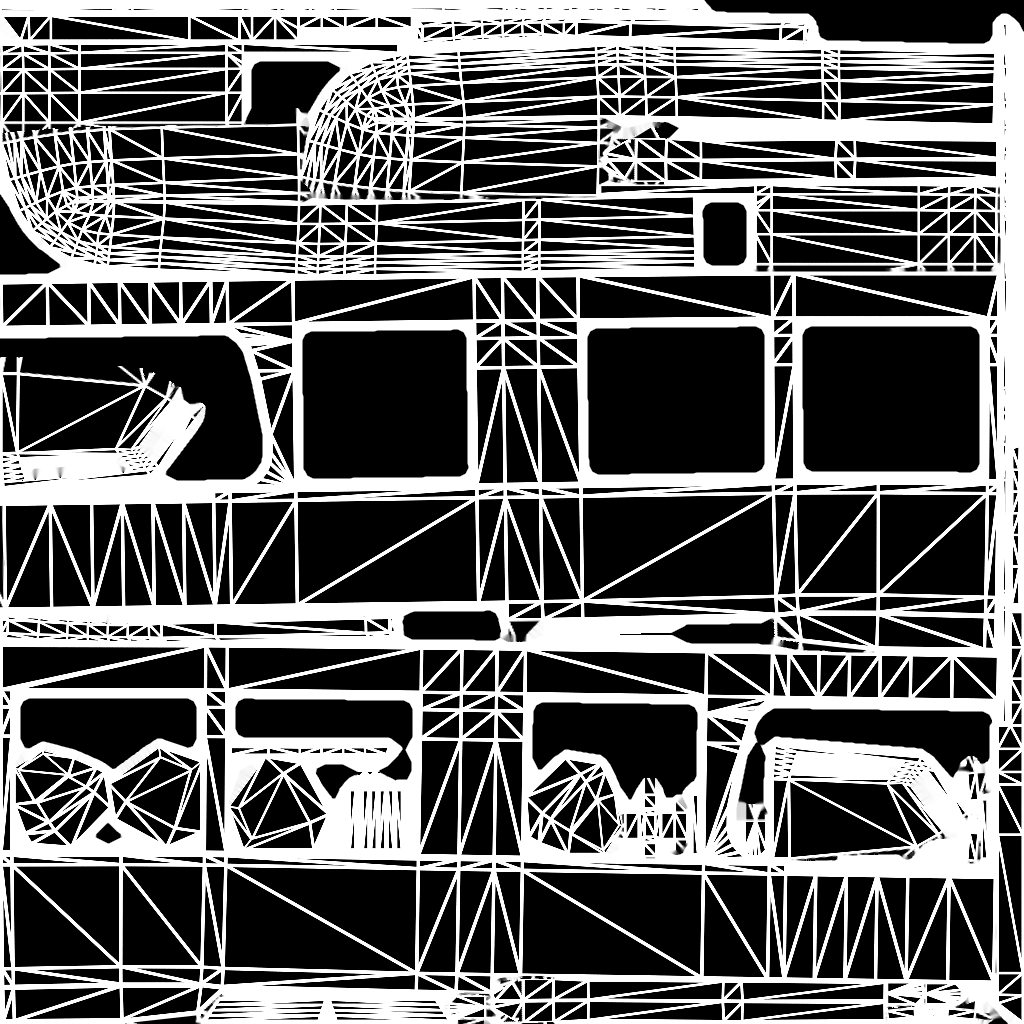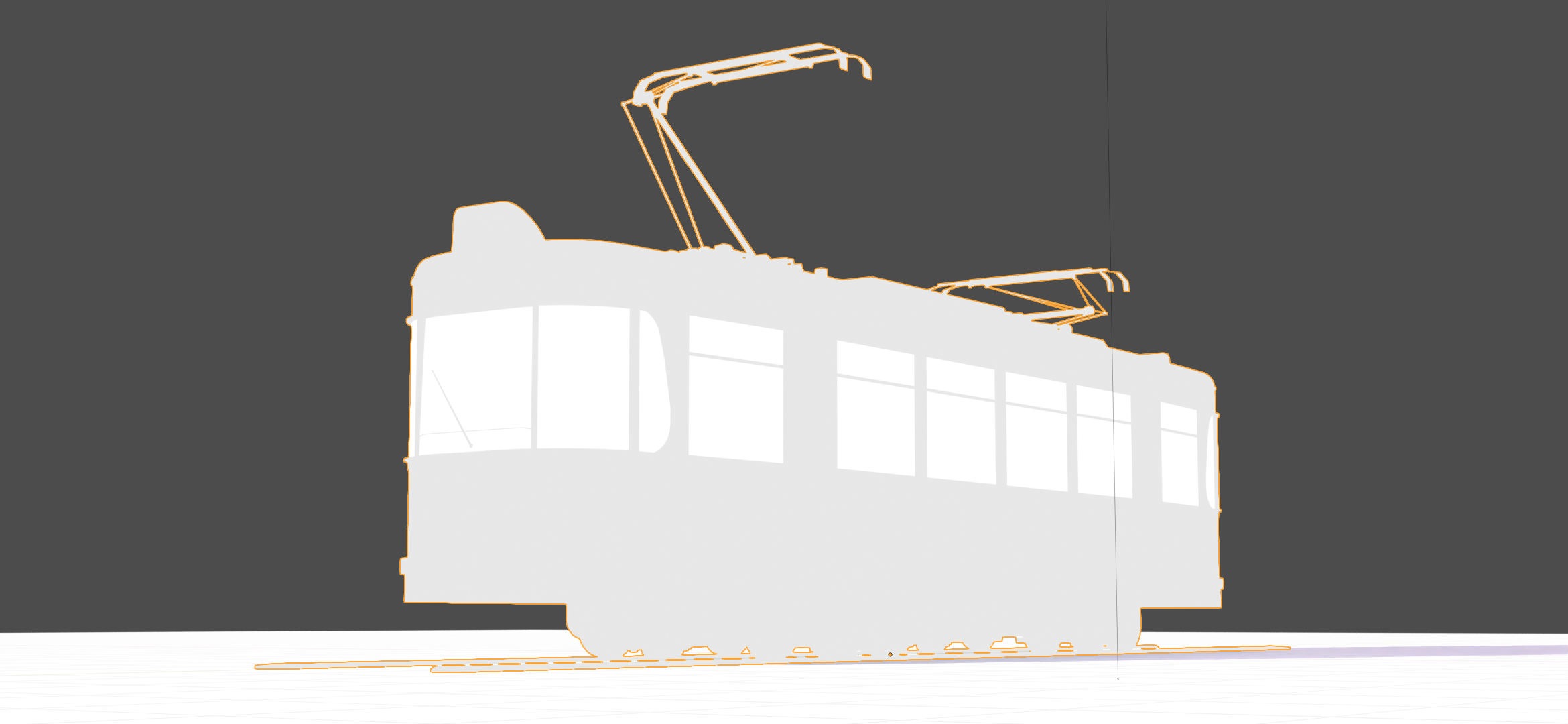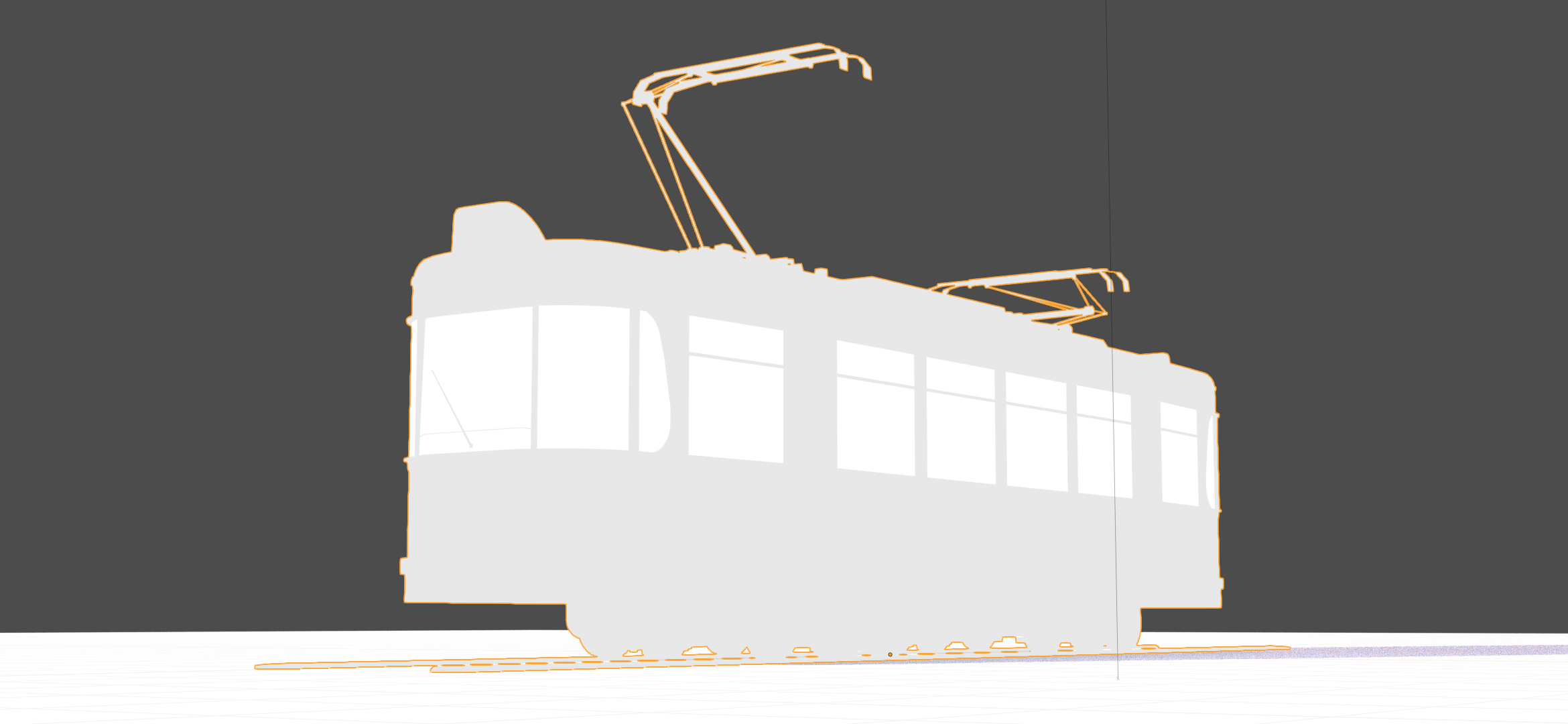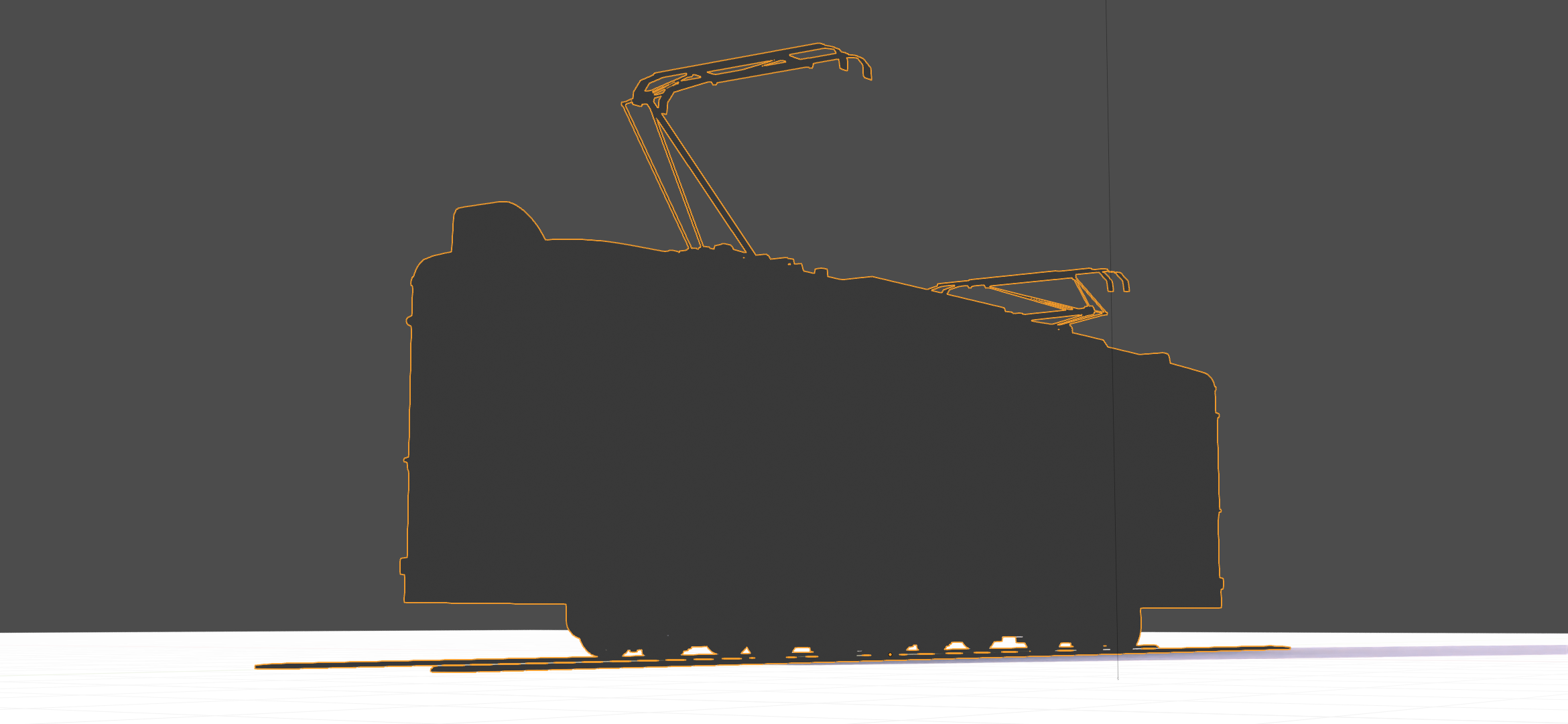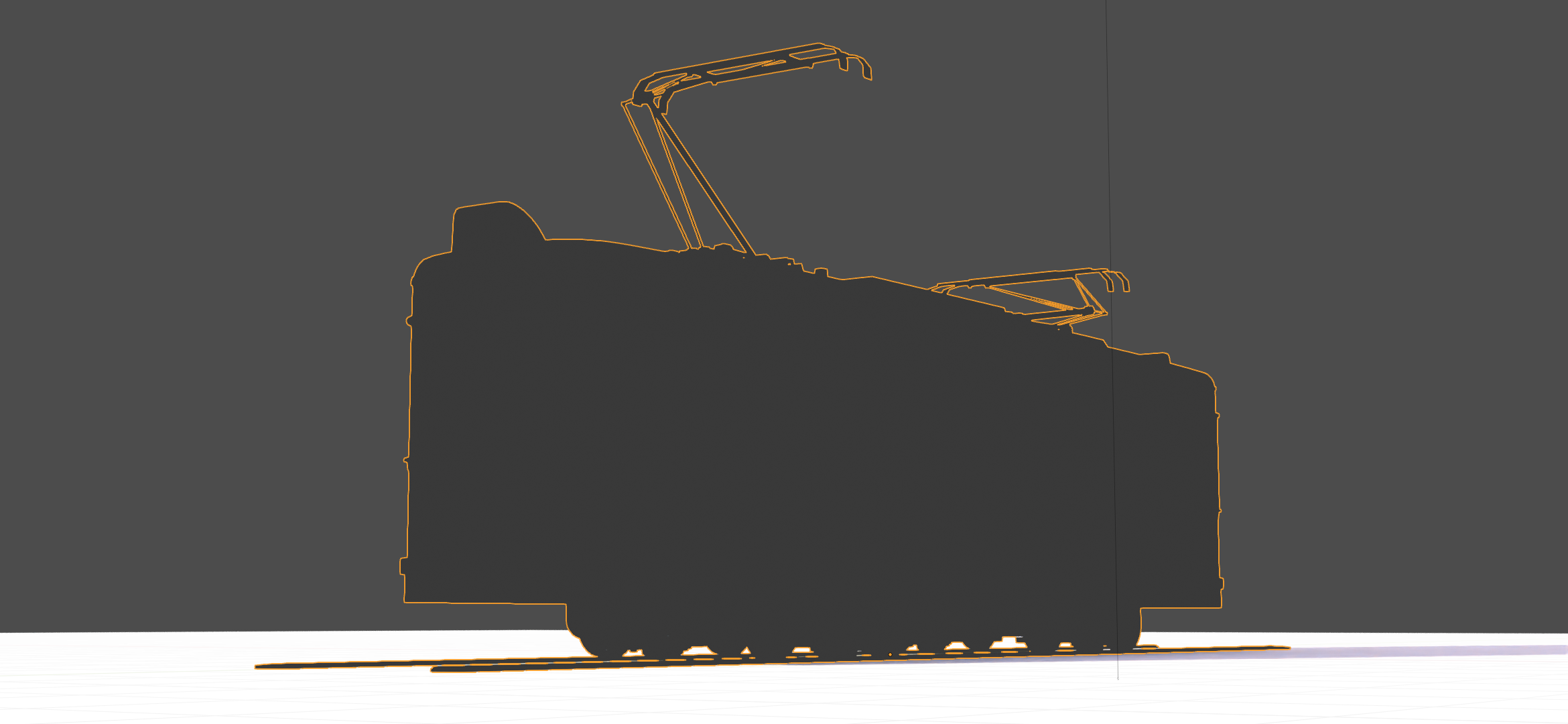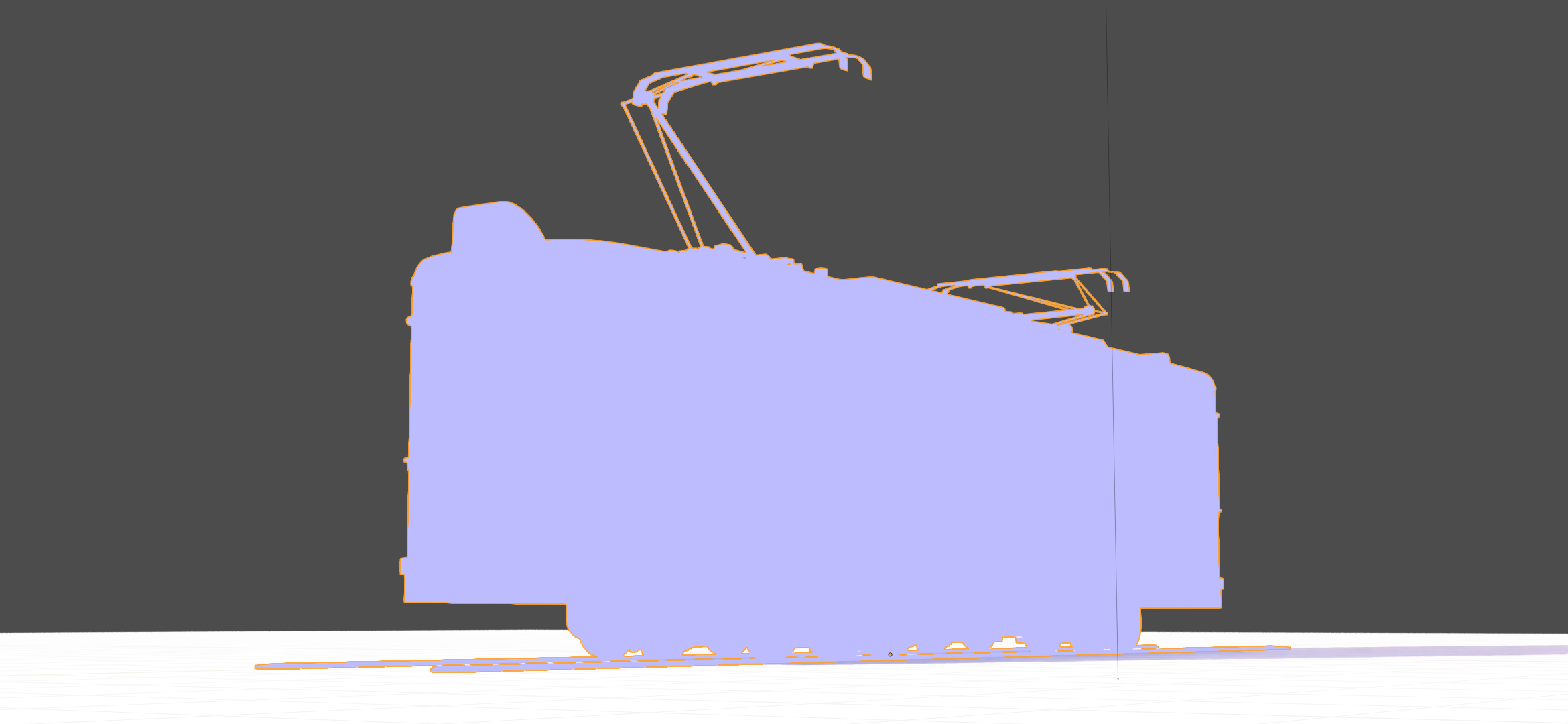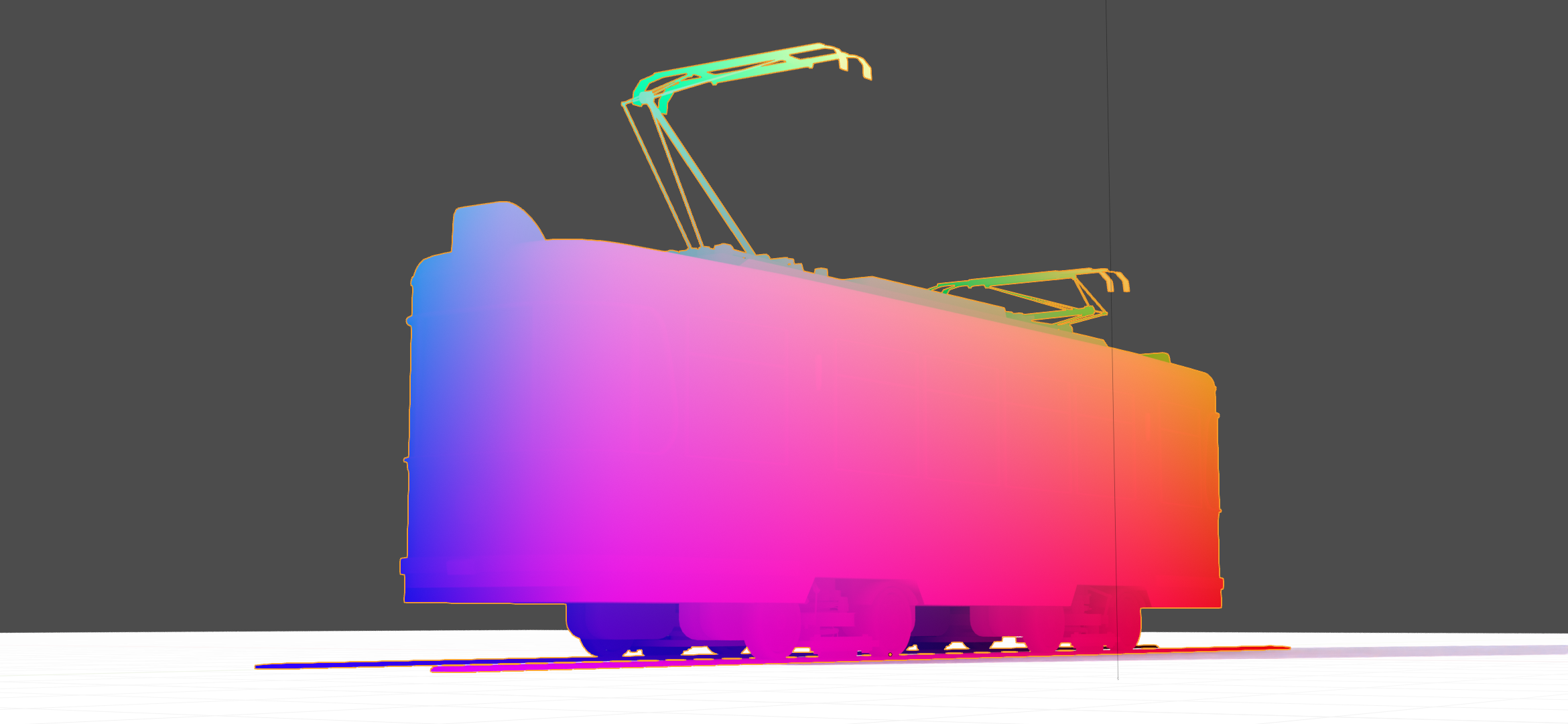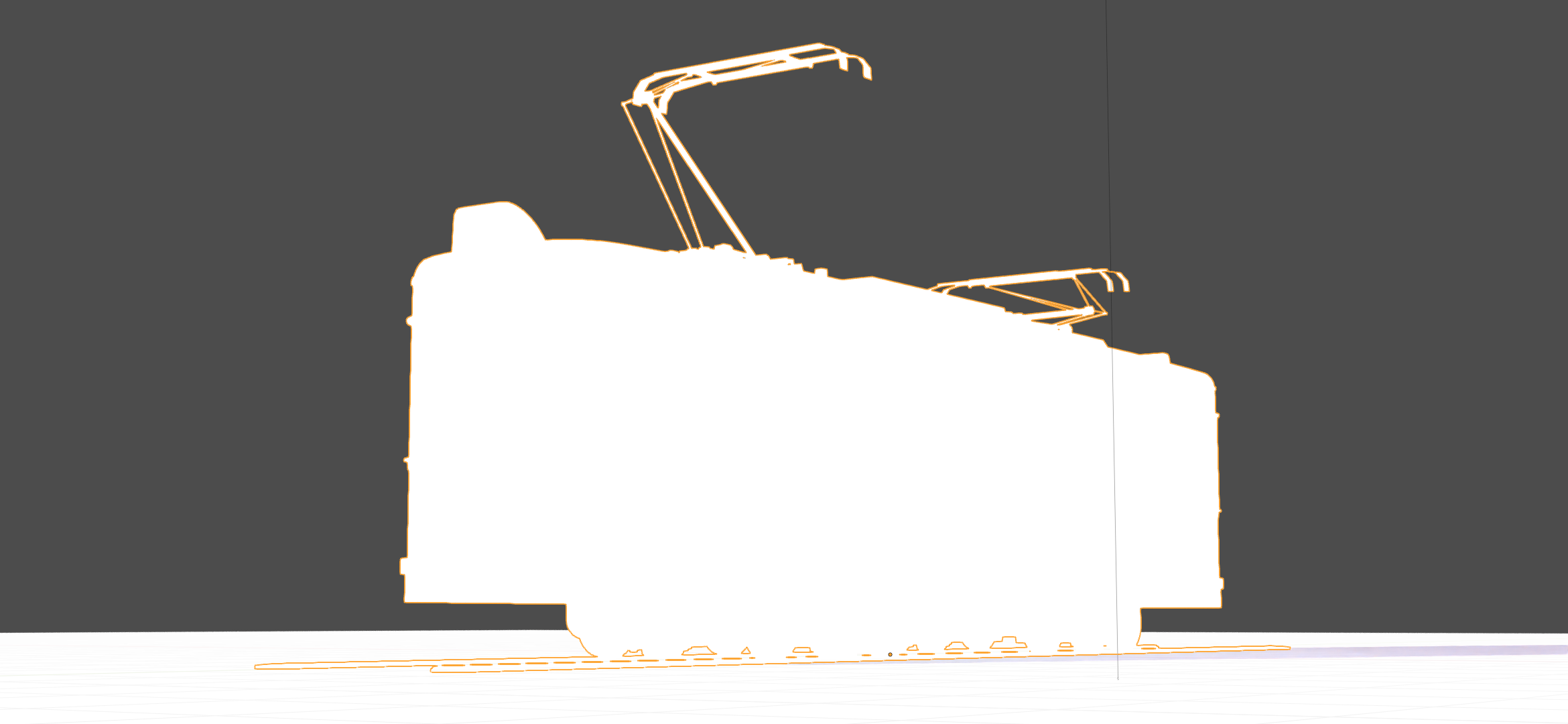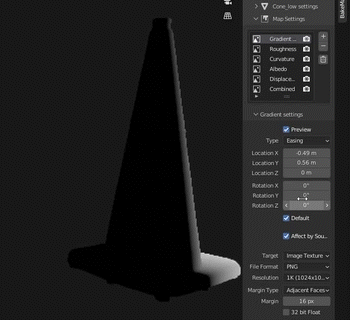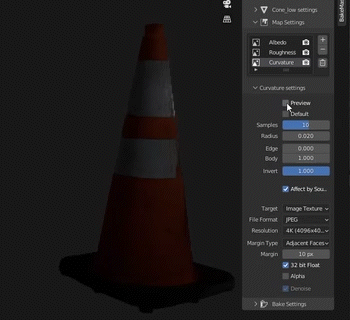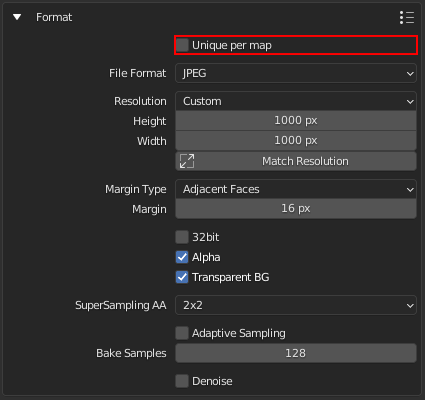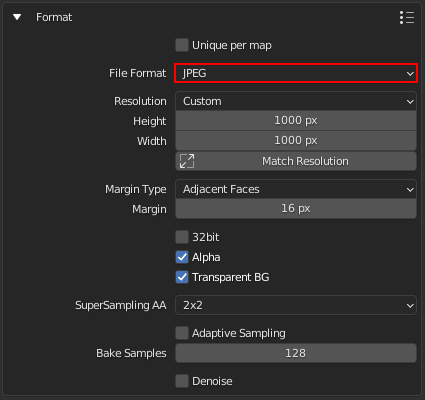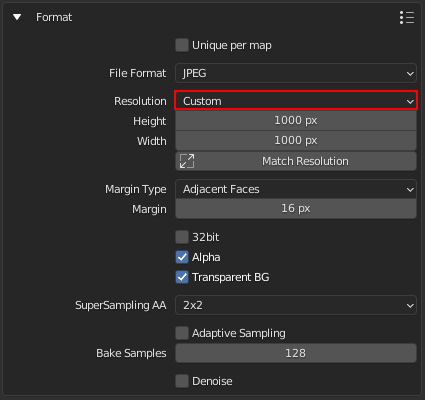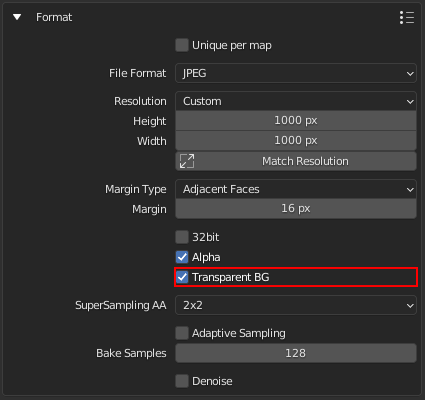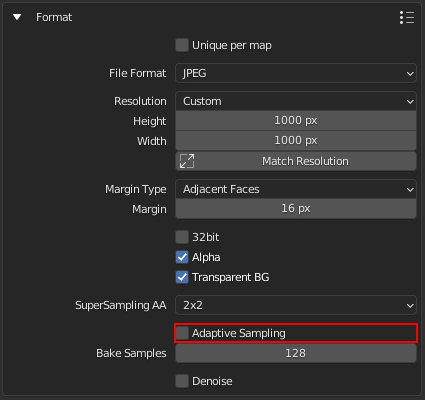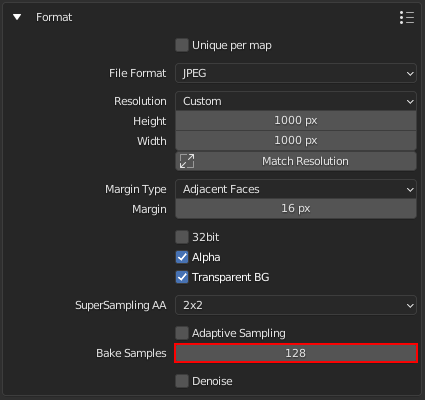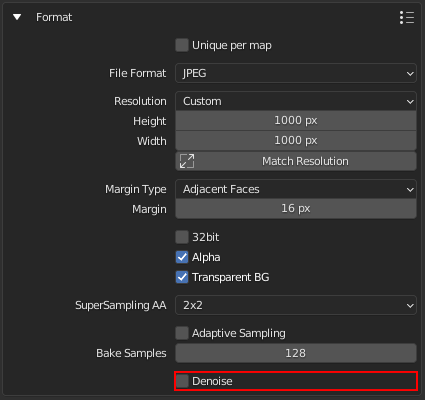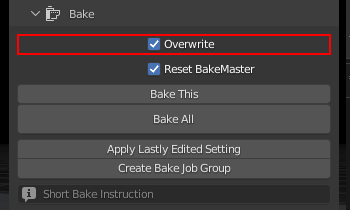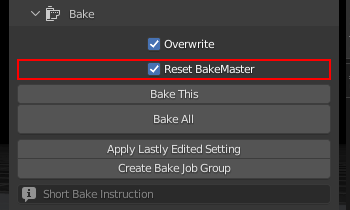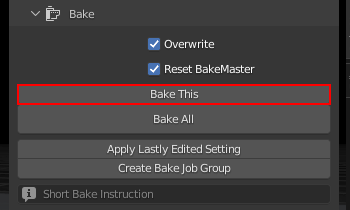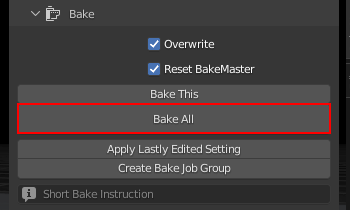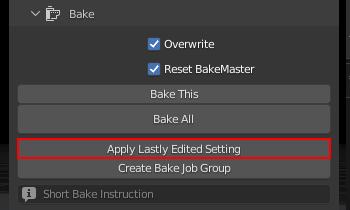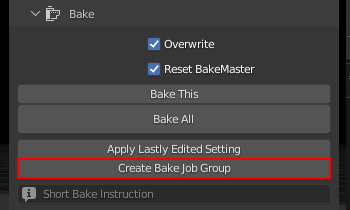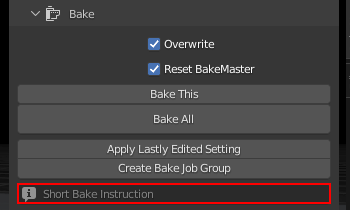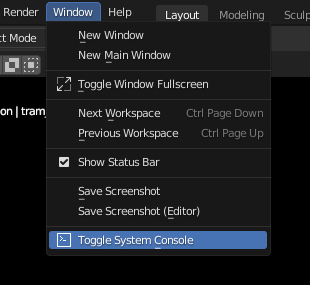Bakemaster
About BakeMaster
We all know that models with loads of geometry require way more computer power to render. On the other hand, lowpoly model is easier to handle, and you can transfer high-resolution details onto it. This is called texture baking, and BakeMaster delivers everything you need to get it fast and of the highest quality.
Introduction
Welcome to BakeMaster, a powerful and feature-packed baking solution created for Blender.
Along with the BakeMaster's intuitive and convenient workflow baking process becomes a pleasure. The addon is for users who can't stand wasting time and yearn for most functionality with professional and cutting-edge baking features.
With it, baking feels like a new book. Everything is right in your hands, under control, and easy to access and configure. Created by artists, BakeMaster is straightforward and comfortable to use, yet lands with numerous tweaks and toggles to fully meet your ultimate texture baking preferences.
Baking with BakeMaster takes only three steps:
- Setup Objects
- Choose Maps
- Hit Bake!
An unlimited number of objects and maps to bake, each driven by unique or grouped settings - carry it all out with BakeMaster!
Why creators choose BakeMaster
Baking standardly with Blender is ok. But what about baking dozens of models with a desire to have different settings, maps, masks, or view how baked maps will look like, make sure your objects have a correct shading set up, perform a Channel Pack, or any other highly requested task? It can easily lead to losing valuable time. Here is when BakeMaster comes into play. It can manage all of that in seconds and with a few clicks!
Have complex materials? Never worry about the nodes again: toggle a couple of settings, and BakeMaster will configure it all for you. Are Cycles maps gone? Not just yet - simple UI and manageable settings make it feel cool.
For whom is BakeMaster
Whether you come from Game Dev, prepare and texture your models, or bake for fun, BakeMaster is for you.The addon fits beginners as well as proficient users. Comfortable creation tools saving you time and making your artistic thoughts never jump out of the boat are vital.

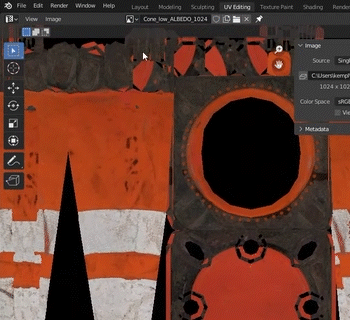
Key features
- Bake an unlimited number of objects and maps.
- Drive with 36 different map types.
- Match all lowpolies, highpolies, decals, and cages in a single click.
- Enhance your texturing with loads of special maps and masks.
- Outstanding configuration, customize everything.
- Preview maps before baking, real-time.
- UDIMs? No problem.
- Texture Sets. Bake multiple objects onto the same images.
- Channel Pack maps the way you prefer.
- Group objects into bake jobs.
- Turn on Denoising and Supersample AA, for UDIMs too.
- ACES out of the box, Default Rules and Color Management for pro artists.
- Bake Decals separately and onto objects.
- Bake from and to Vertex Colors.
- Fastest ID Map.
- Save time with presets and execute any task on the go.
- Get the best results.
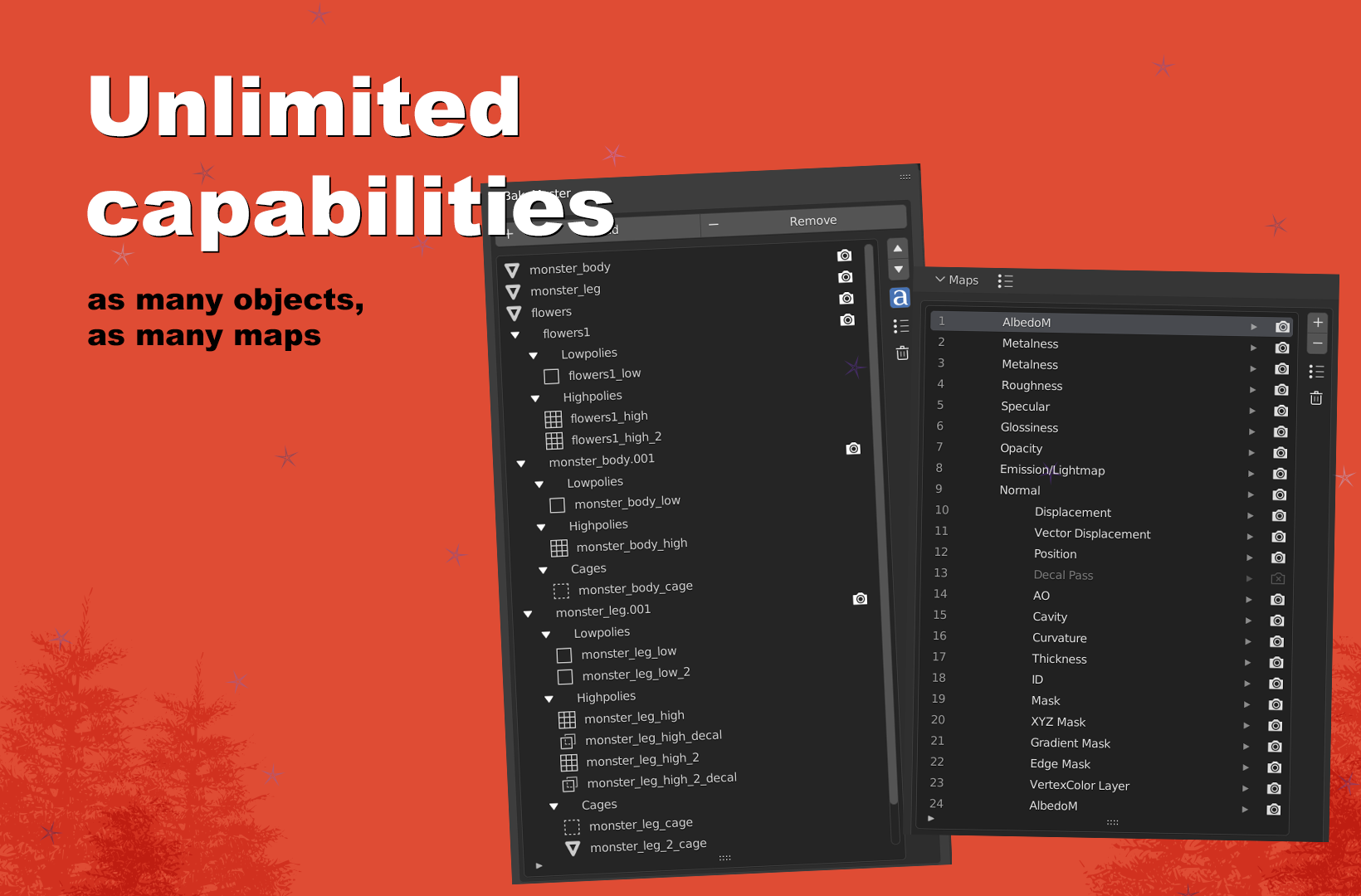
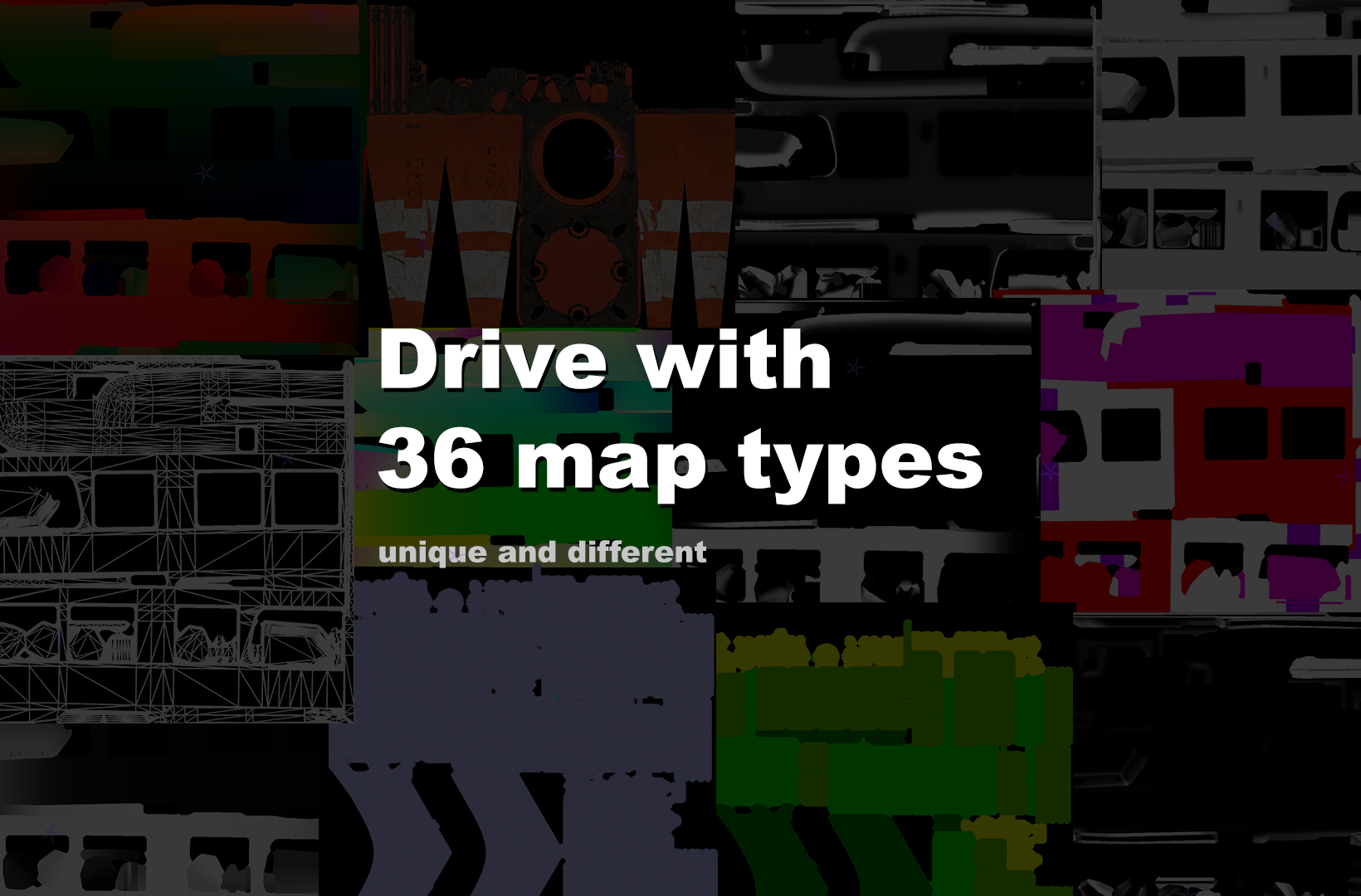
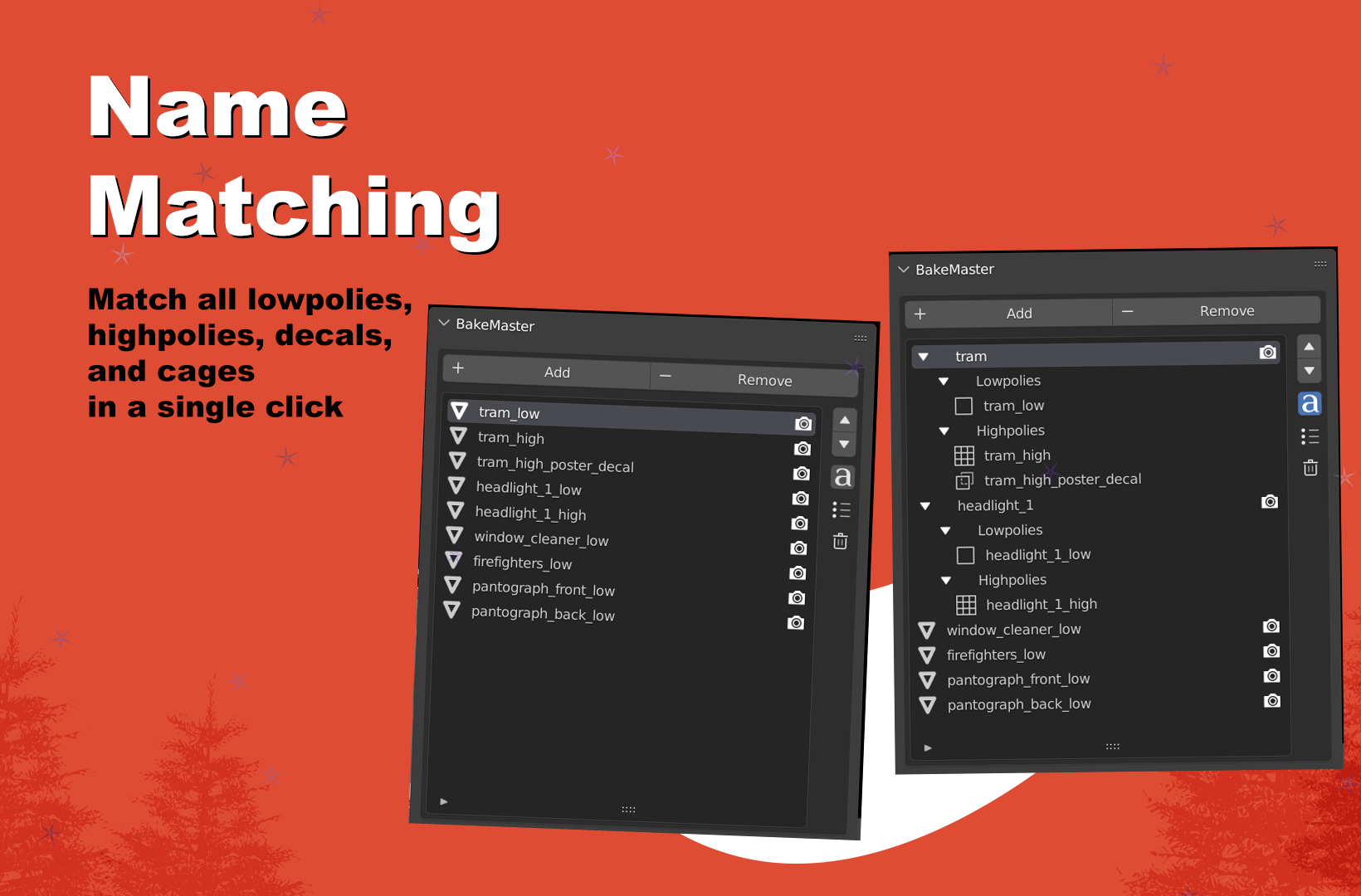
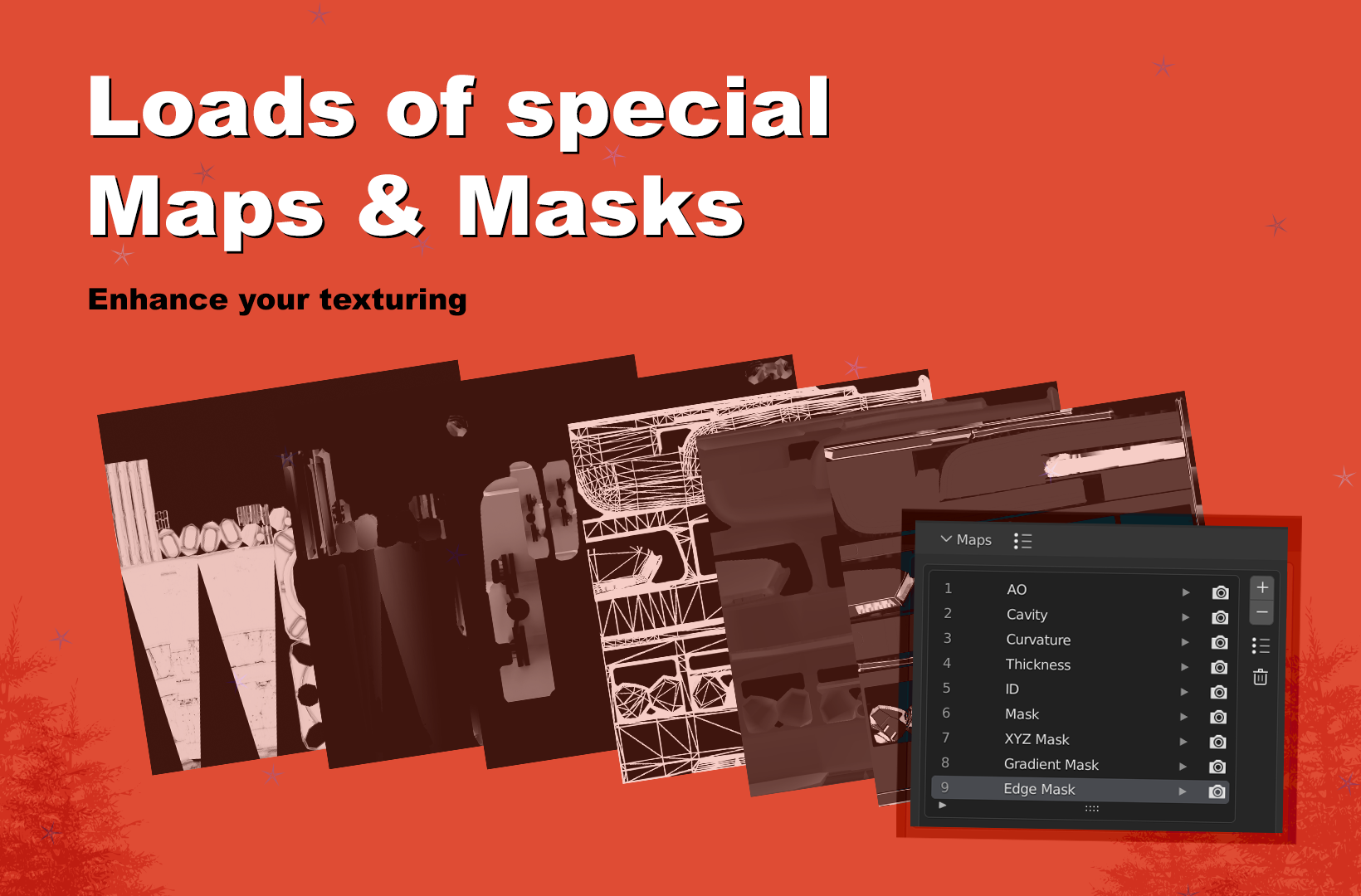
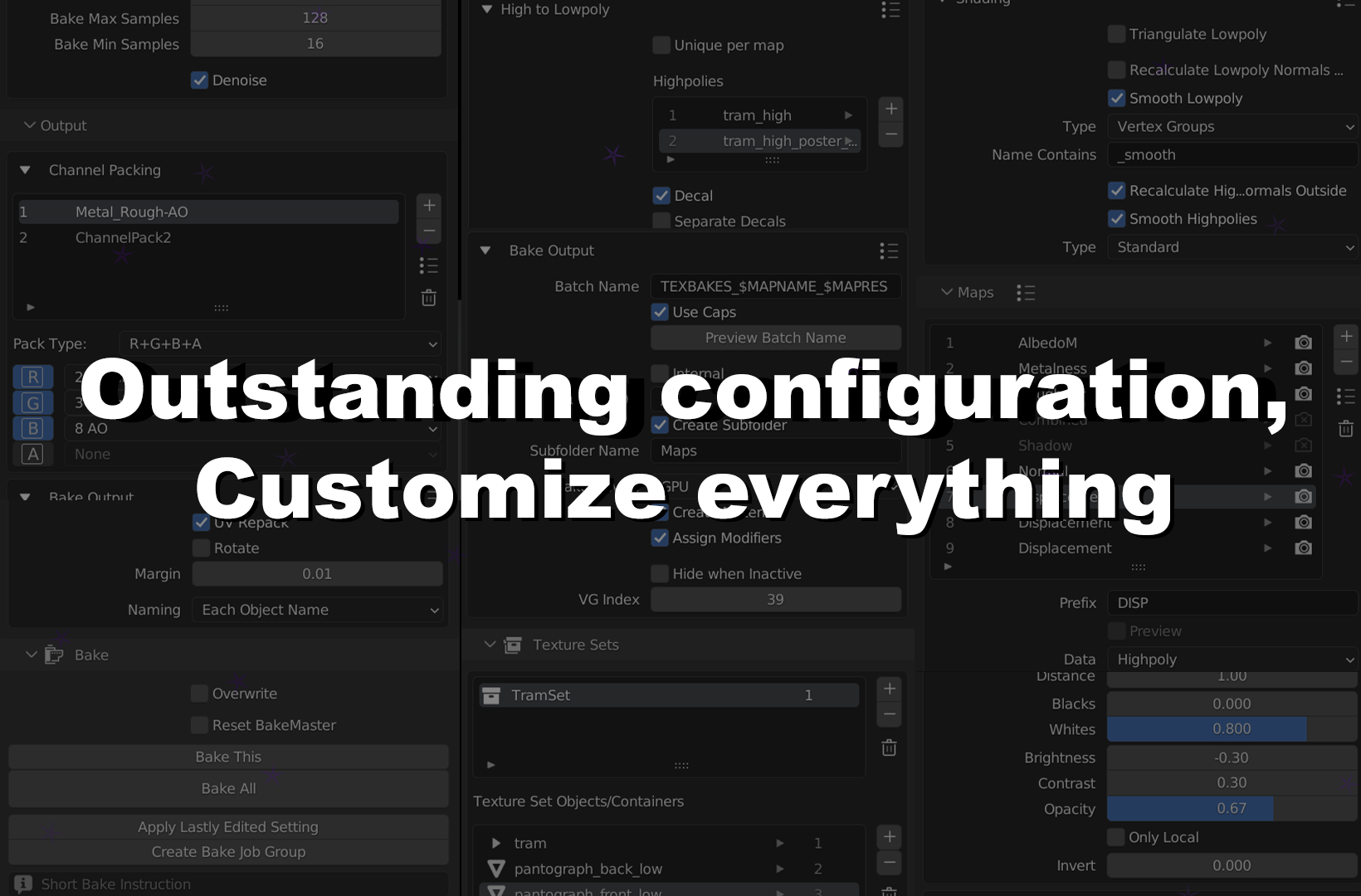
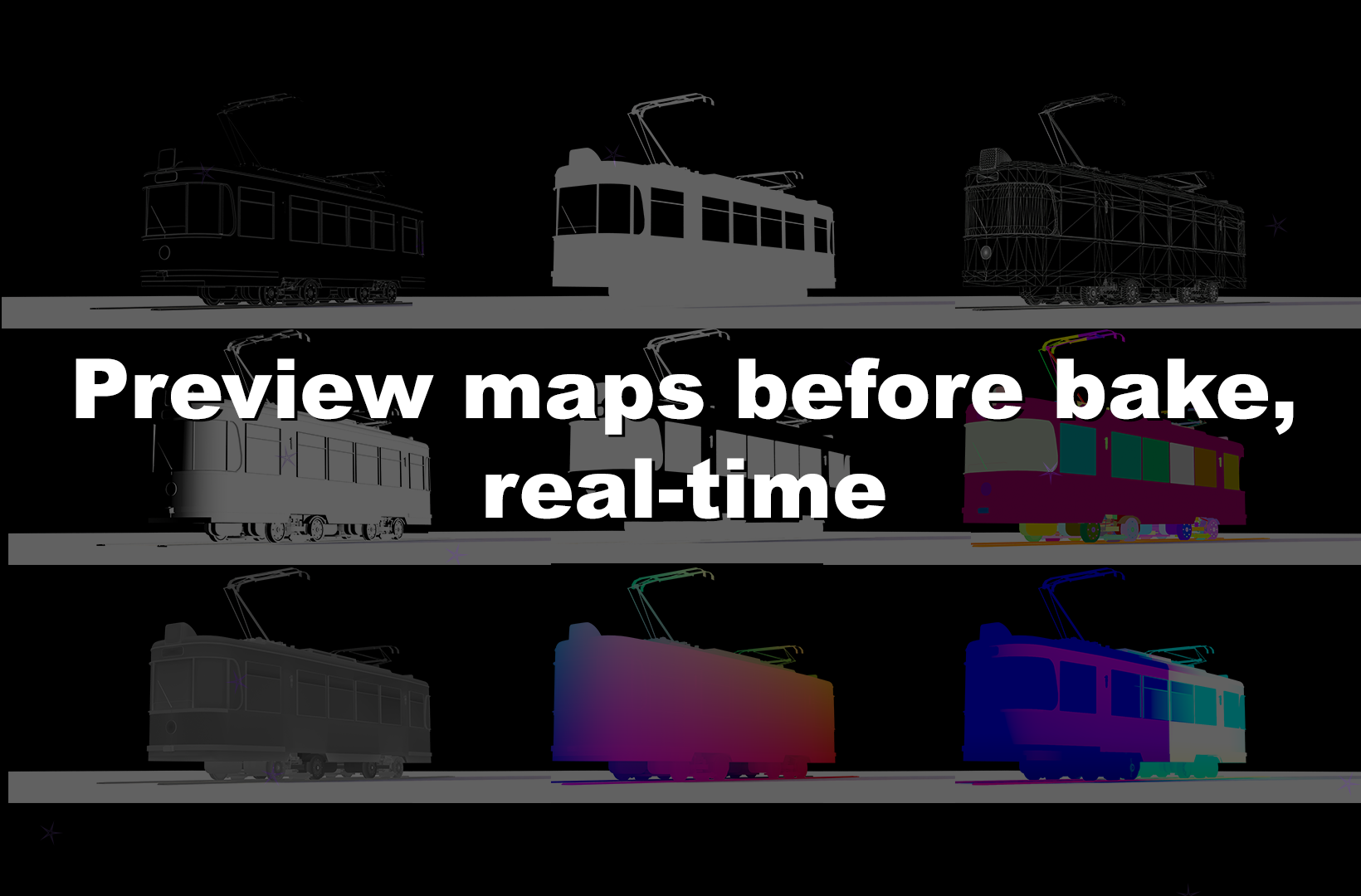
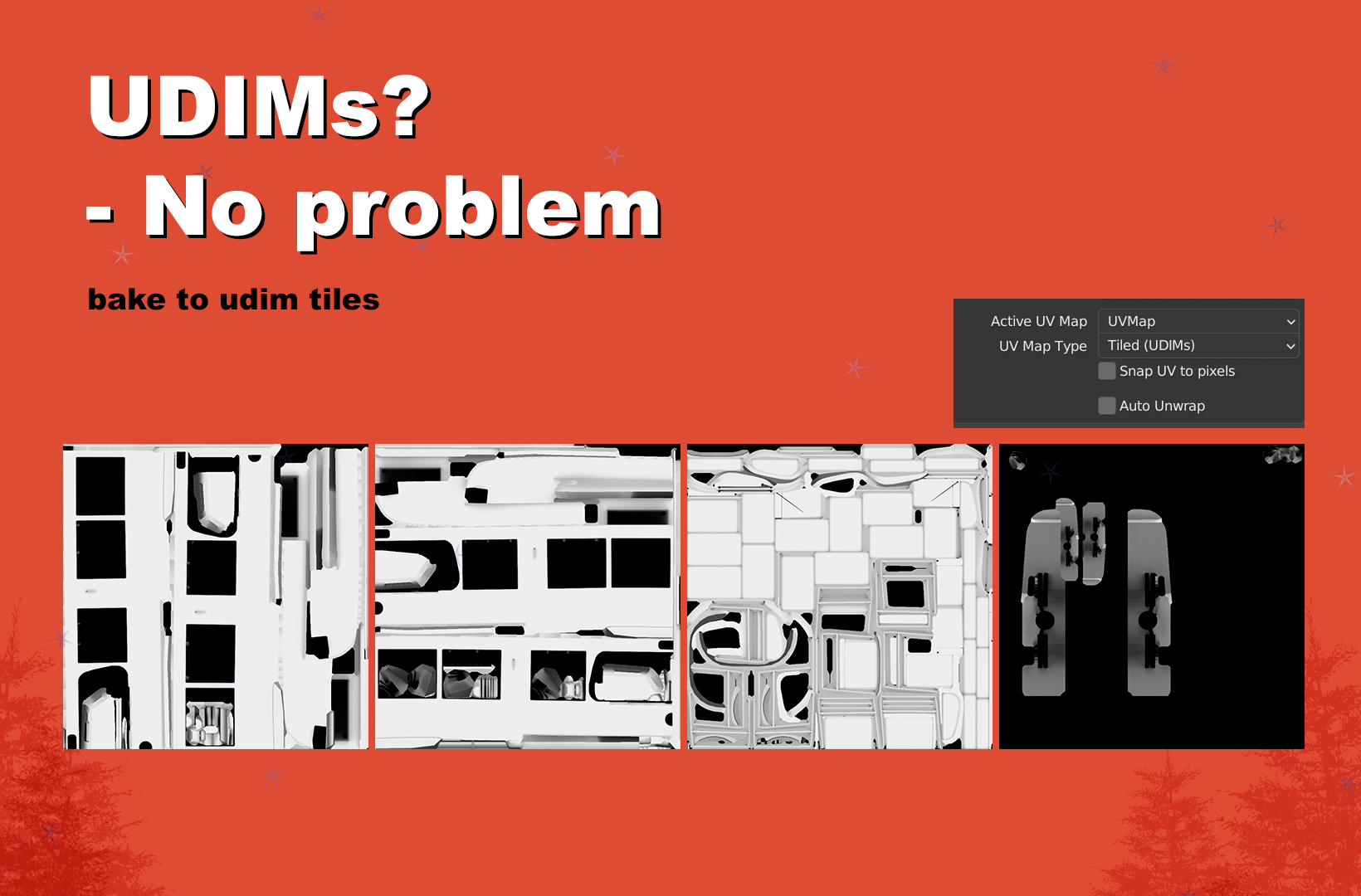
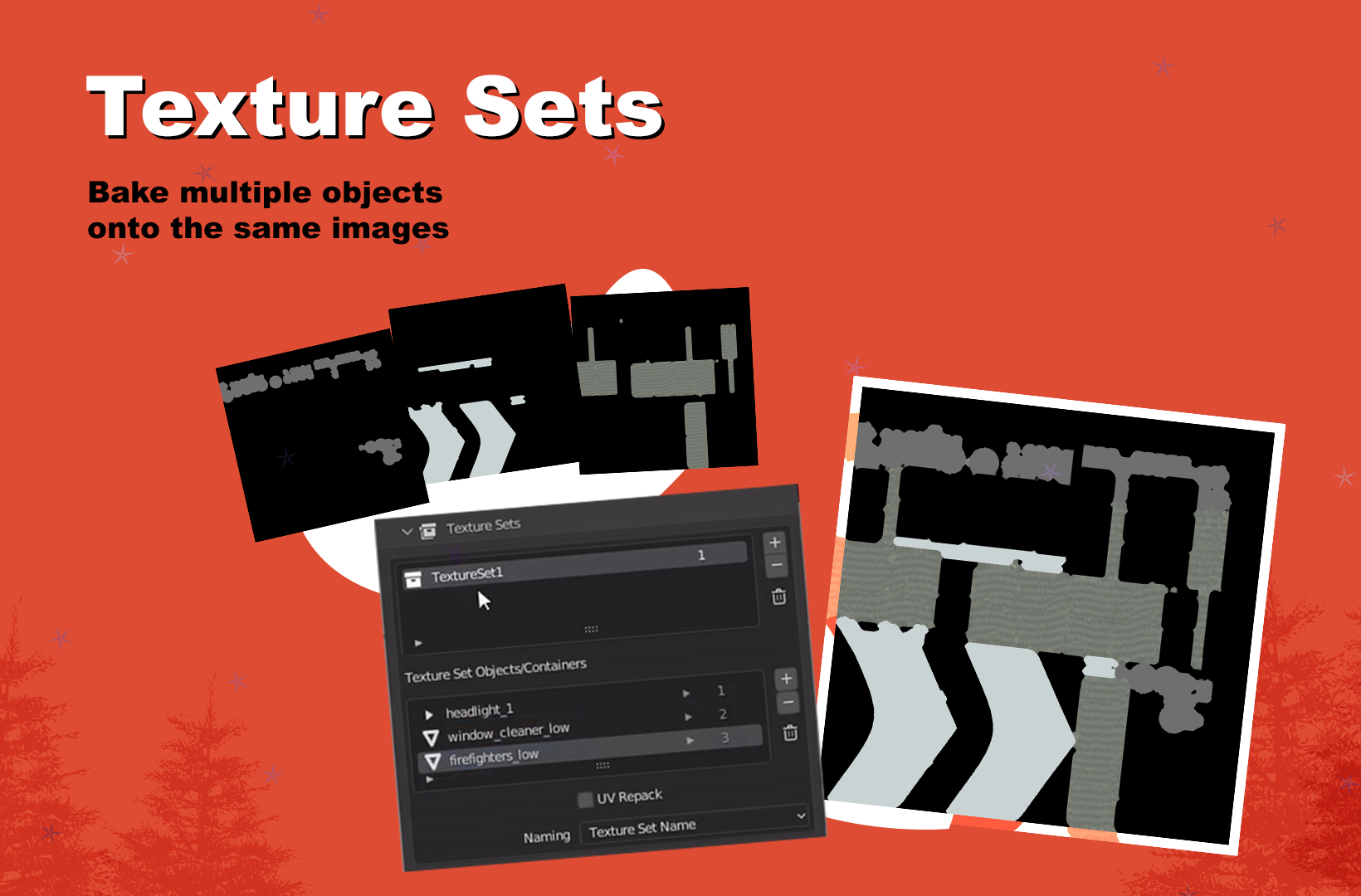

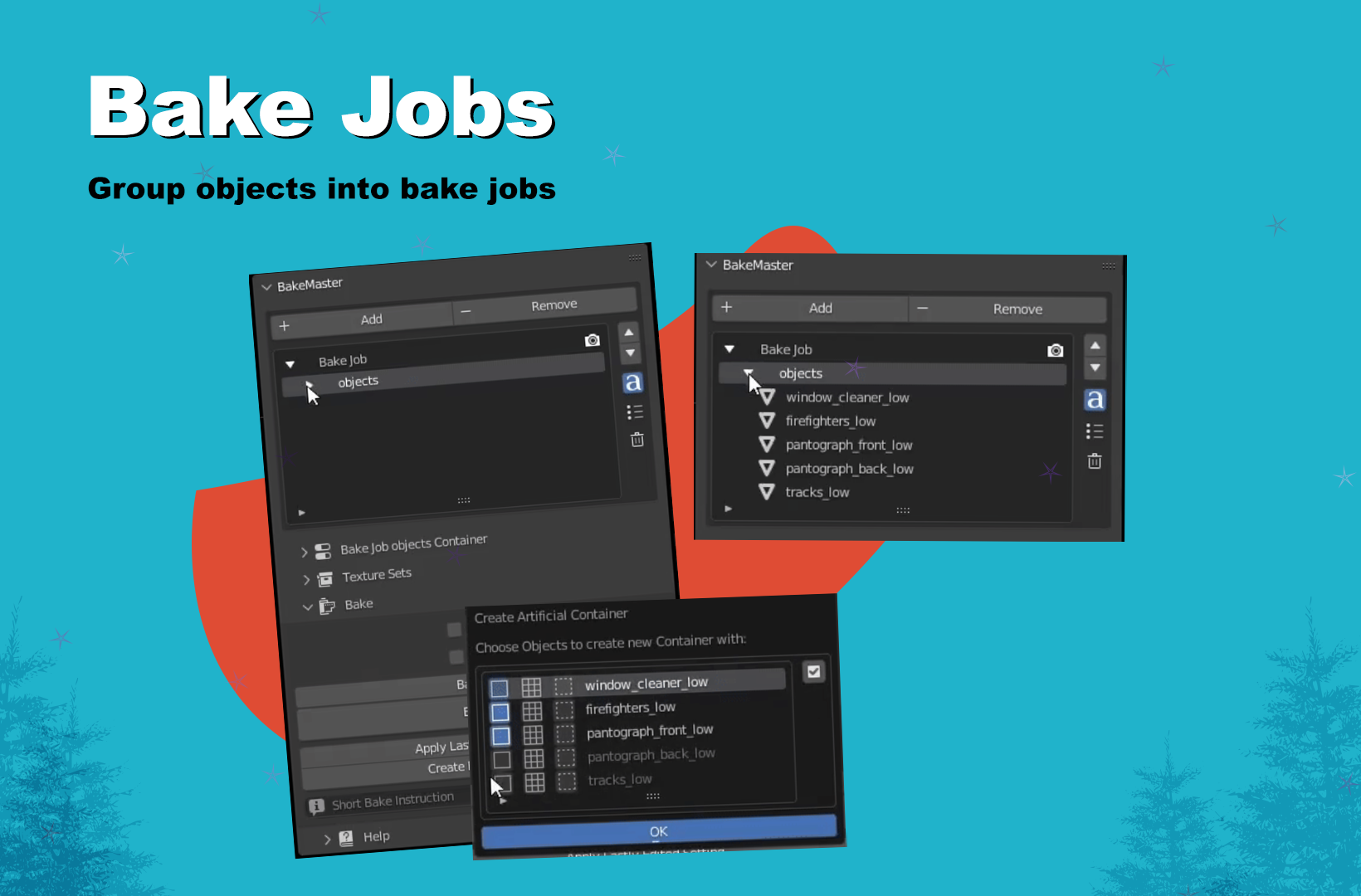
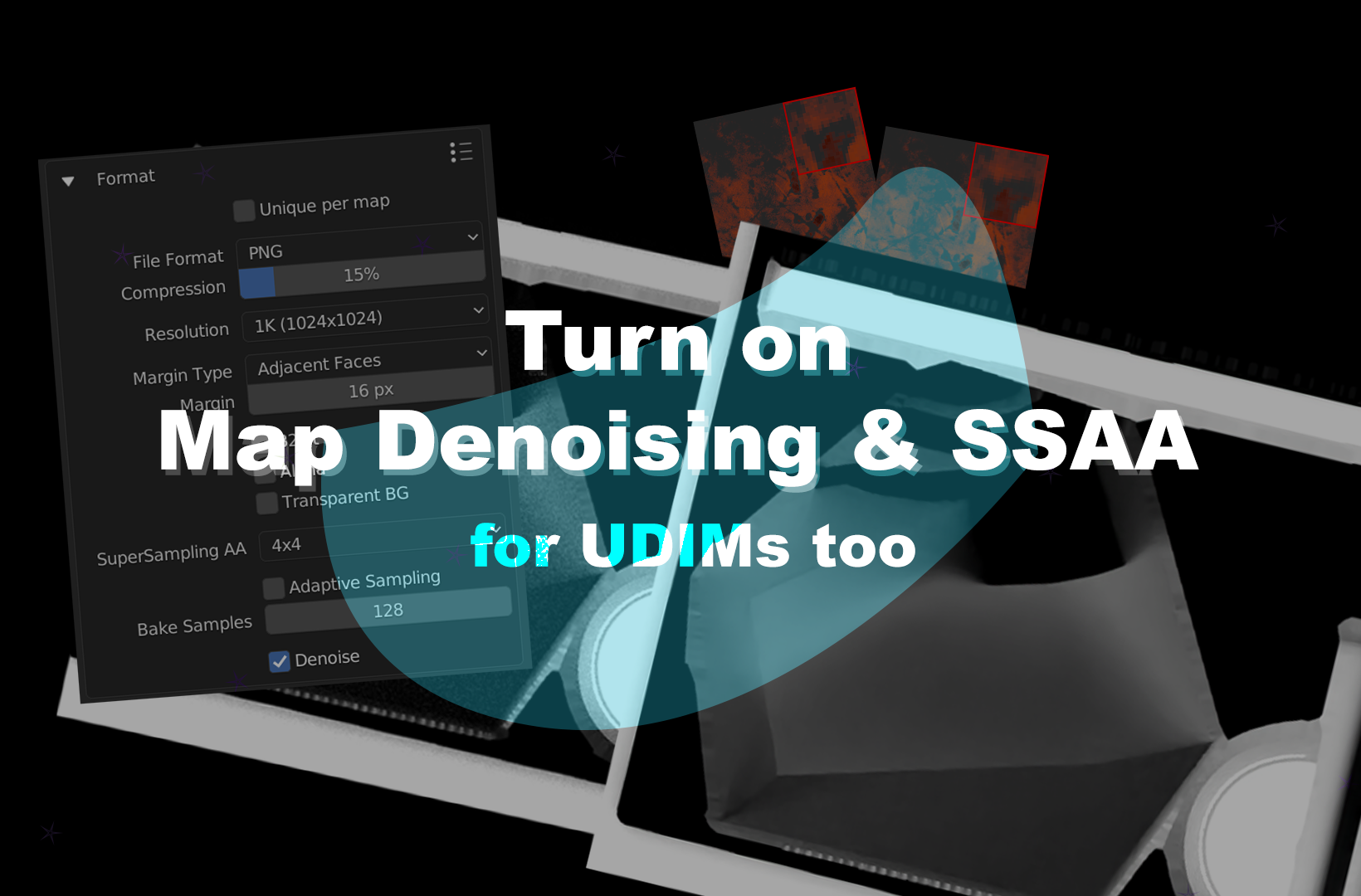
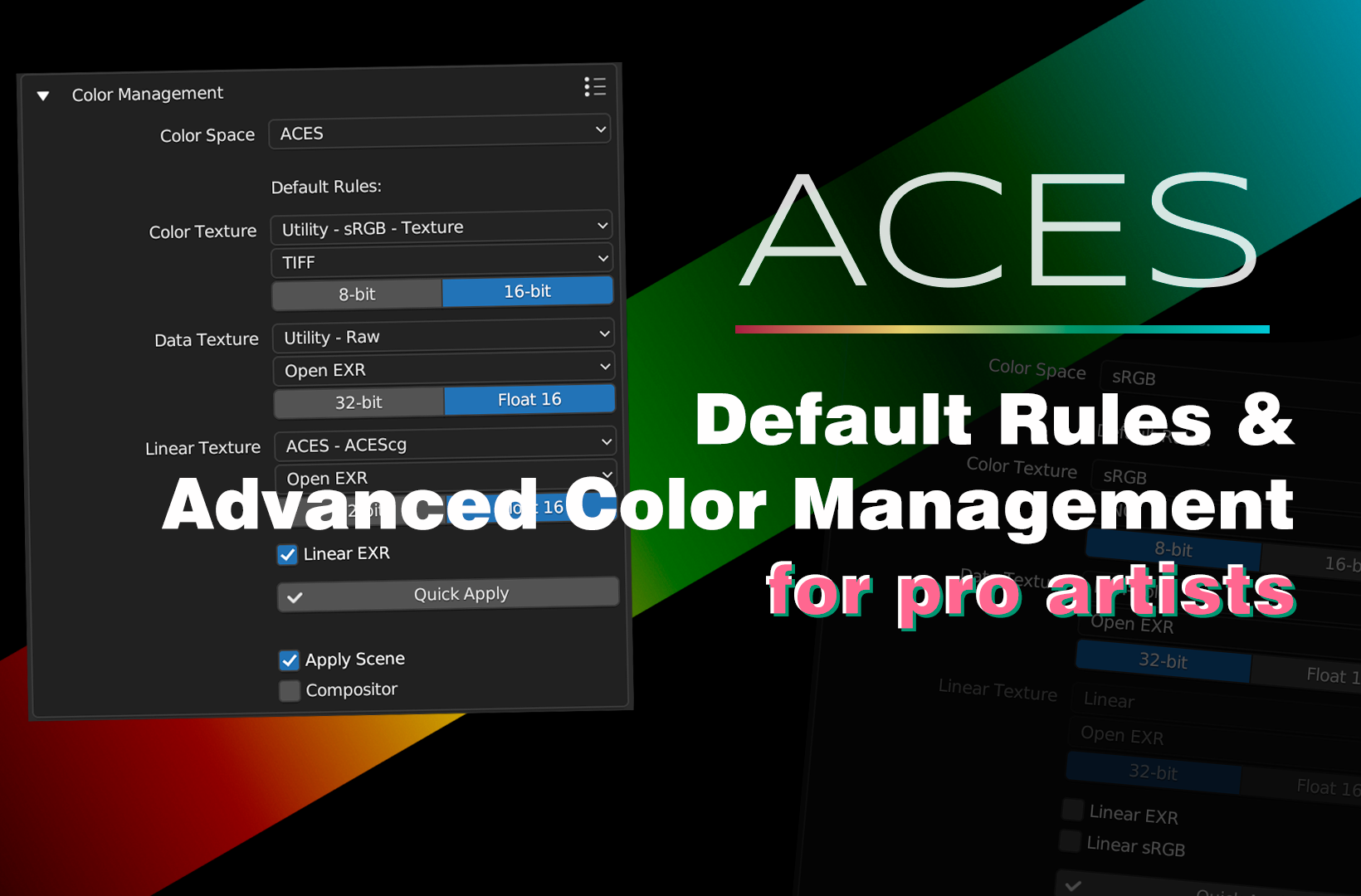
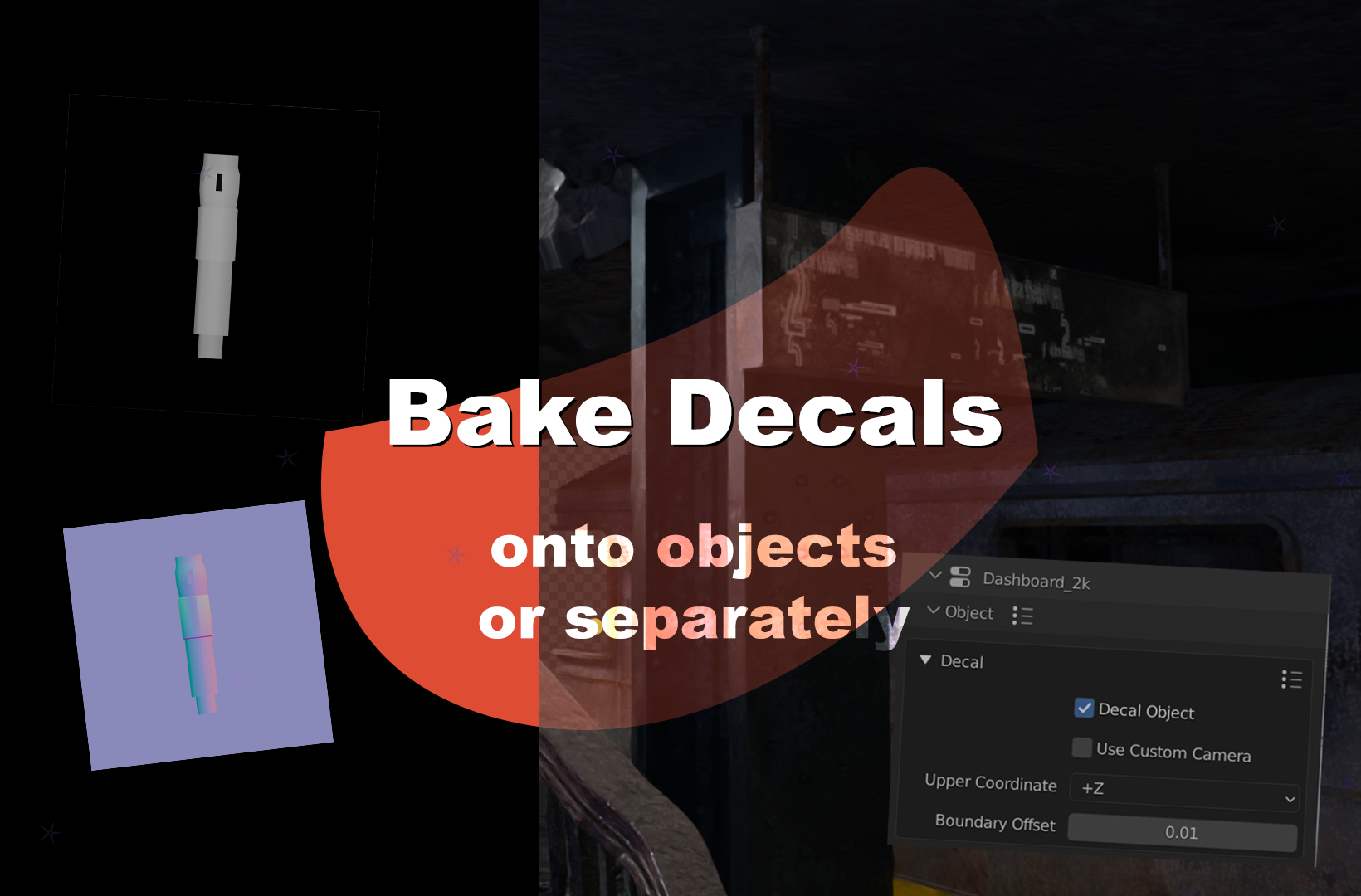

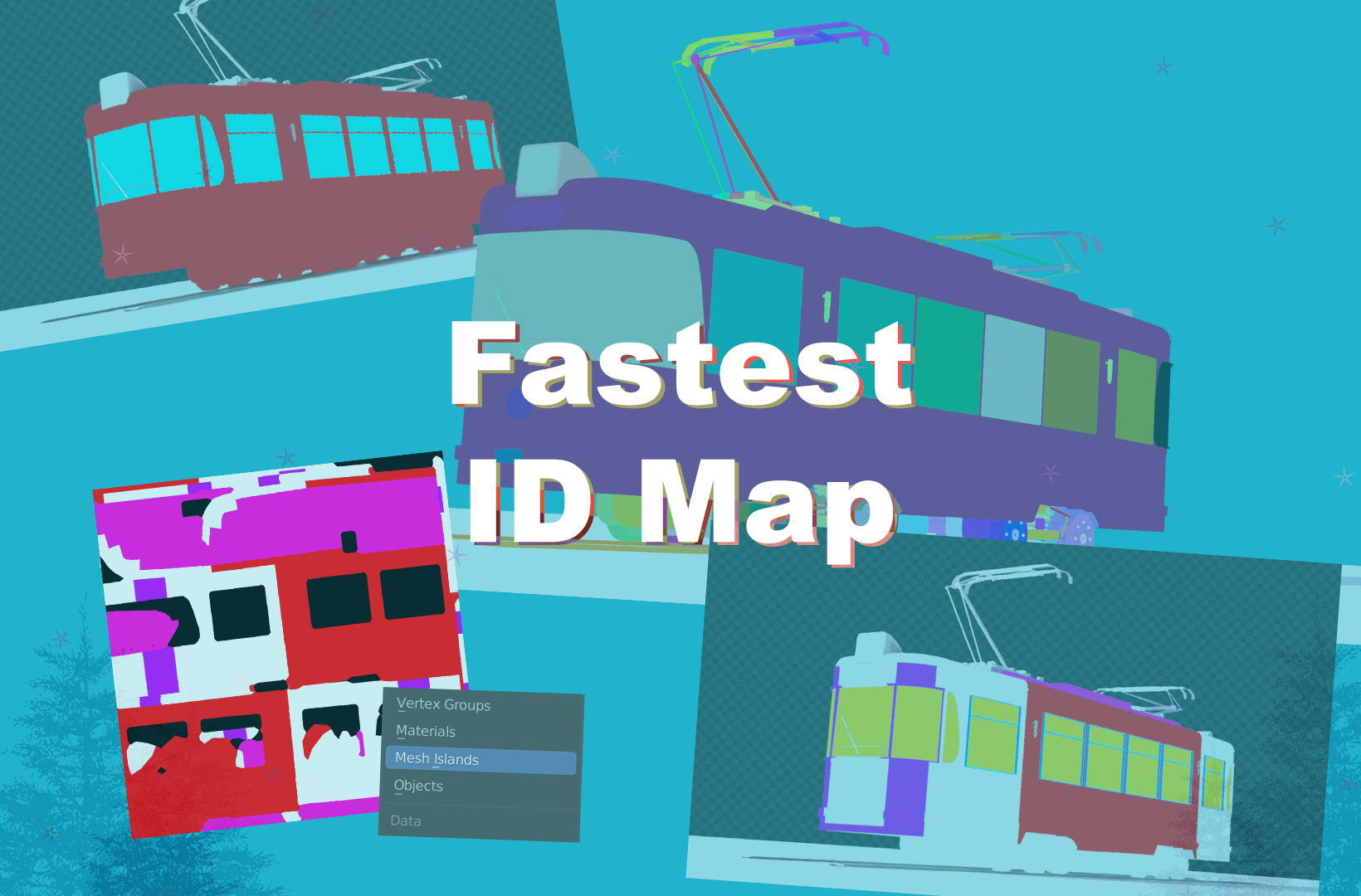
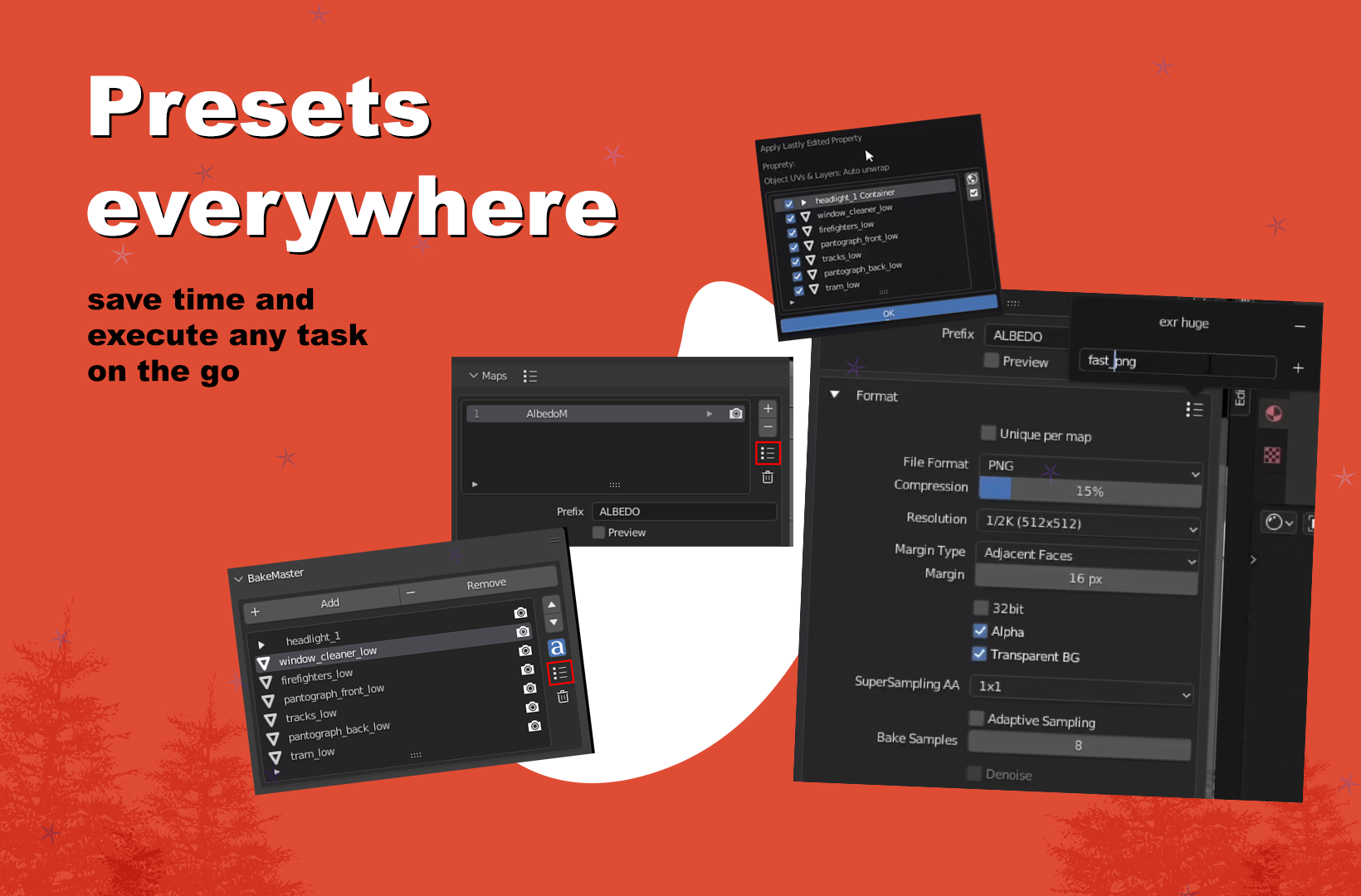
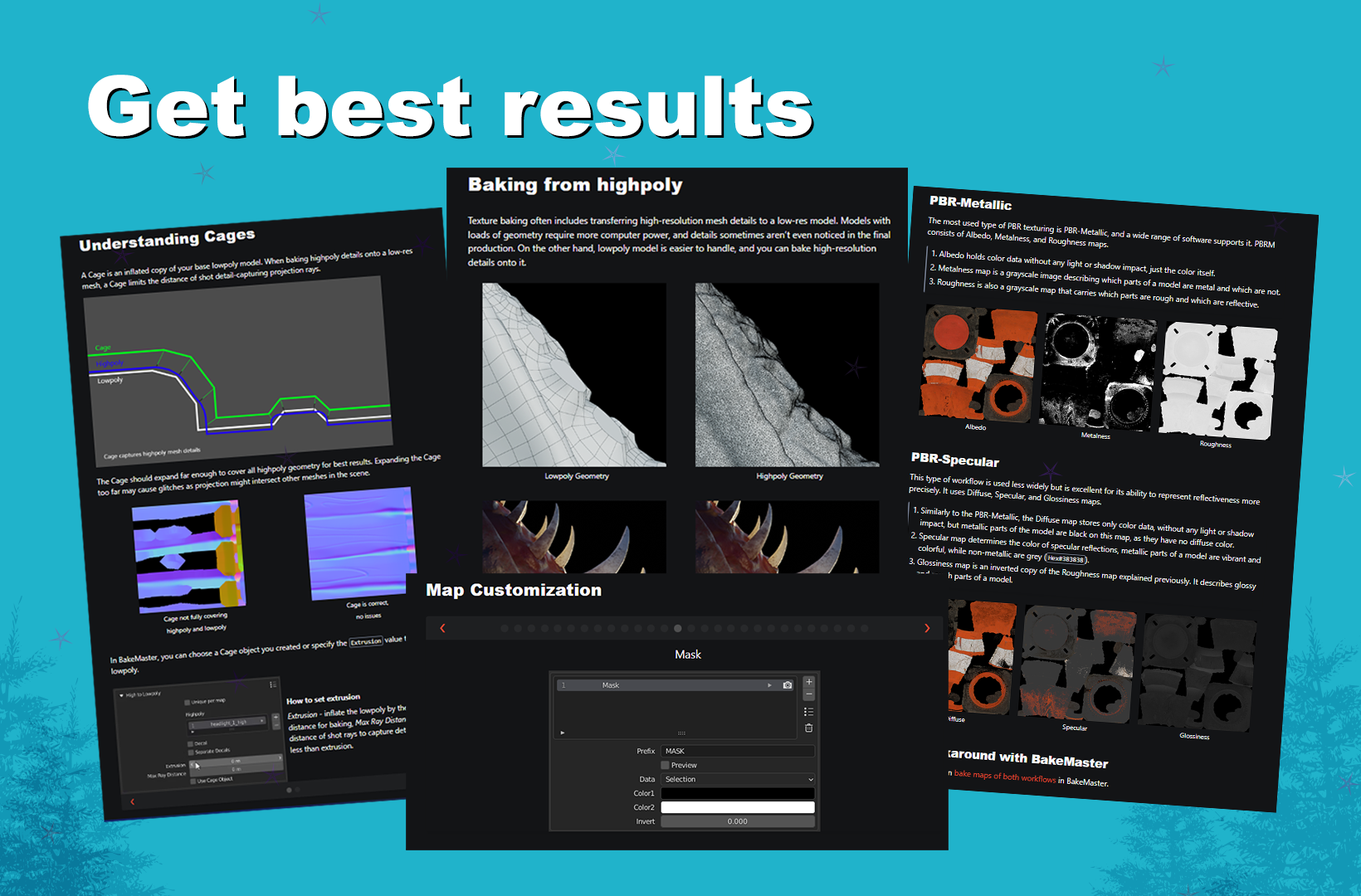
Learn the ropes of BakeMaster
Click on the hyperlinks to view the most important sections in the online Documentation, or follow them below.
The Setup
Getting Started
Advanced
- No Limits (Channel Packs, Bake Jobs, Texture Sets, Denoising, SSAA)
- Save Time
- Get Best Results (Understand High to Lowpoly baking, Color Management, PBRM & PBRS comparisons
More
Installation
Make sure the Blender version you use is compatible with BakeMaster.
Download BakeMaster
Download the latest BakeMaster addon version from the Blender Market or Gumroad.
Go to your Blender Preferences and install the downloaded zipped folder.
- Open Blender
- Go to Edit > Preferences > Add-ons
- Click "Install"
- Choose the downloaded zipped folder
- Enable the addon
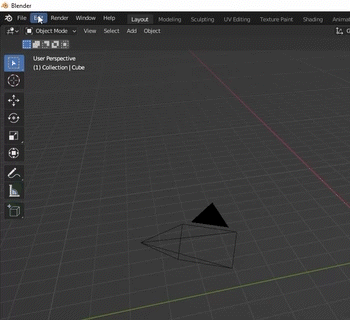
It is recommended to install the latest BakeMaster version, as it delivers more stability, improvements, and features.
If you have a previous version of BakeMaster running, make sure you uninstall it first:
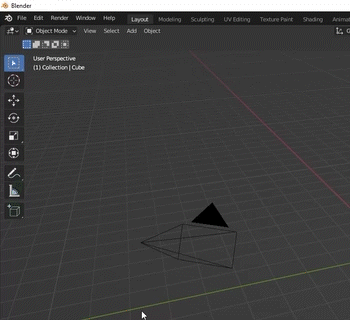
If you have any issues with installing the addon, feel free to reach out for help.
Access BakeMaster in Blender
BakeMaster can be accessed in the 3D Viewport. Hit the "N" key on your keyboard and you'll see the side menu pop up on the right. Head over to the addon's panel called "BakeMaster".
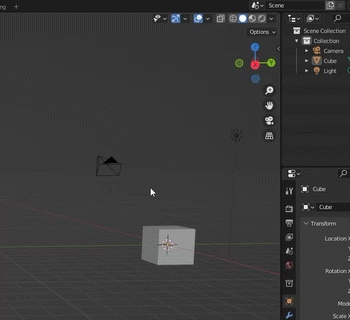
Setup Objects
Choose Objects
To start settings up maps (image textures) for the mesh objects you want to bake, add these objects to the Table of Objects. Do it by pressing the "Add" button on the top:
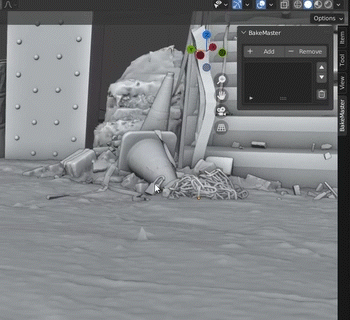
If you have highpolies or cages beside lowpoly models, add them to the Table too.
Name Matching
BakeMaster can automatically match all your lowpolies, highpolies, and cages with each other. To do so, press the "ɑ"button (Containers will form):
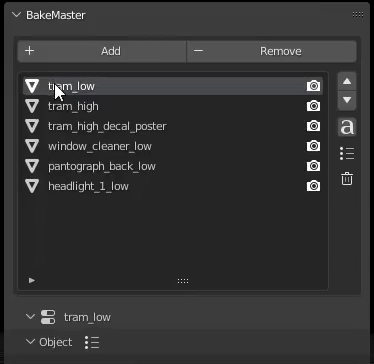
Additional Controls
The Table of Objects provides additional controls for the Objects in it.
You can read about them here.
Object settings
Select the object in the Table of Objects to configure its settings.
High to Lowpoly
Mind this section if you plan to bake from high to lowpoly meshes.
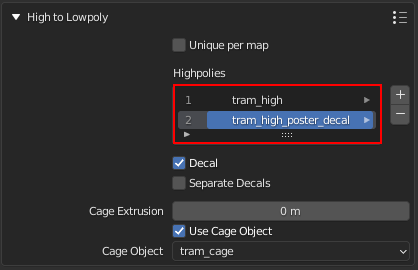
Table of Highpolies
Table of all added highpolies for the current object.
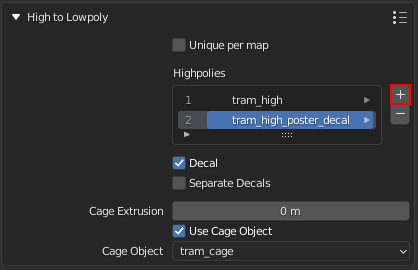
Add Highpoly
Add new highpoly for the current object.
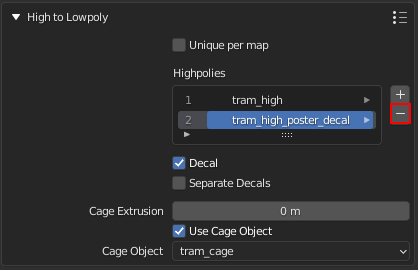
Remove Highpoly
Remove the current highpoly from the table.
Read more about High to Lowpoly panel here.
UVs and Layers
Configure crucial UV and other settings for the object like bake to Image Textures or Vertex Colors.
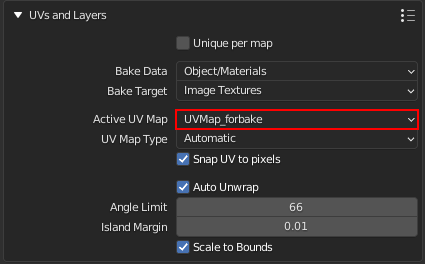
UV Layer for bake
Choose UV Map to use for baking.
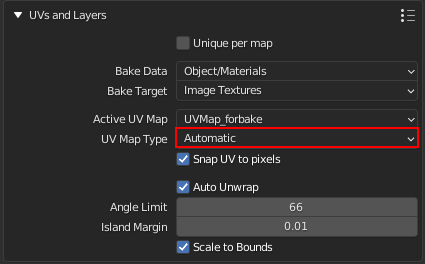
UV Layer Type
Set the type of chosen UV Layer for bake. Single - single tile, Tiled - UDIM tiles, Automatic - automatically determine if the chosen UV Layer for bake is single-tiled or uses UDIMs.
Read more about UVs and Layers panel here.
Shading Correction
Let BakeMaster save you time with important mesh normals and shading correction that can decrease the number of projection glitches when baking from highpoly.
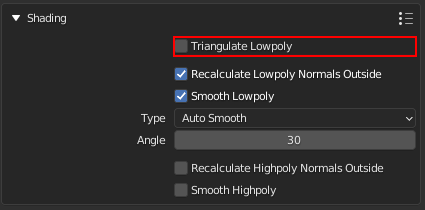
Triangulate lowpoly
Enable lowpoly triangulation. Takes time but improves lowpoly mesh shading with redundant UV stretches.
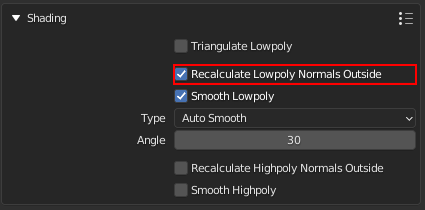
Recalculate lowpoly normals outside
Recalculate lowpoly mesh vertex and face normals outside.
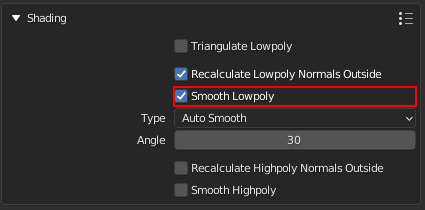
Ask a question
If you happen to have a question raised, feel free to ask directly (kirilstrezikozin@gmail.com), here on the product page, or in our Discord.
Discover more products like this
loveblender matid light-baking Add-on bfcm24 maps udim blender3.3 fall22 textures summer22 baker bfcm22 spring24 summer23 metallic blendermarket addons 2022 blender3 bcon22 cavity material preview curvature bakemaster pbr-texture map ao texture-baking bake baking lightmap textures optimize batch uv materialid spring23 bfcm23 Bake PBR bake summer24 bake-preparation addon winter24 uv pbr-baking baked 4k bake-master baking