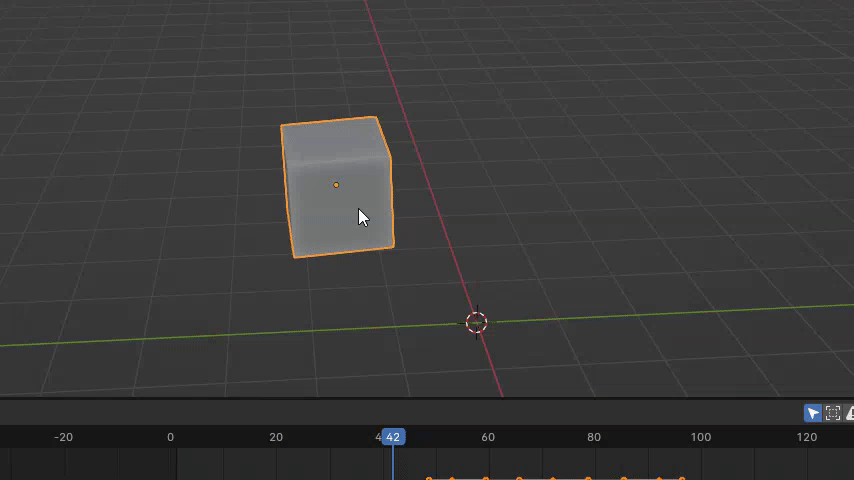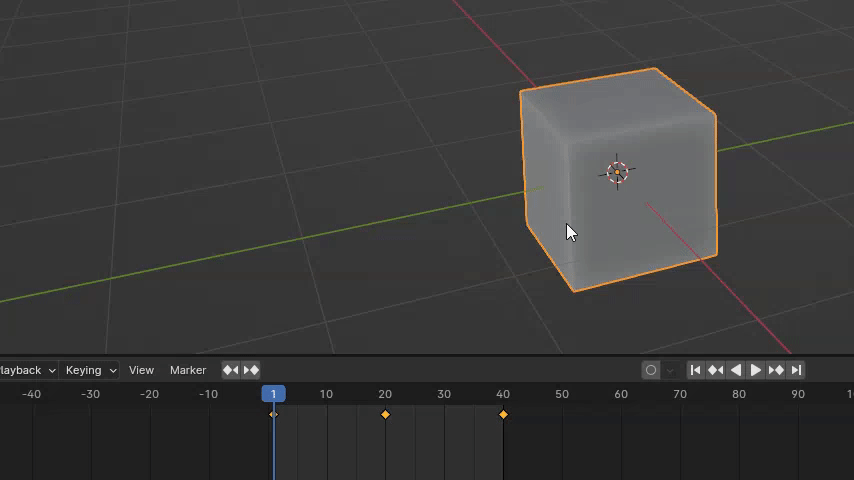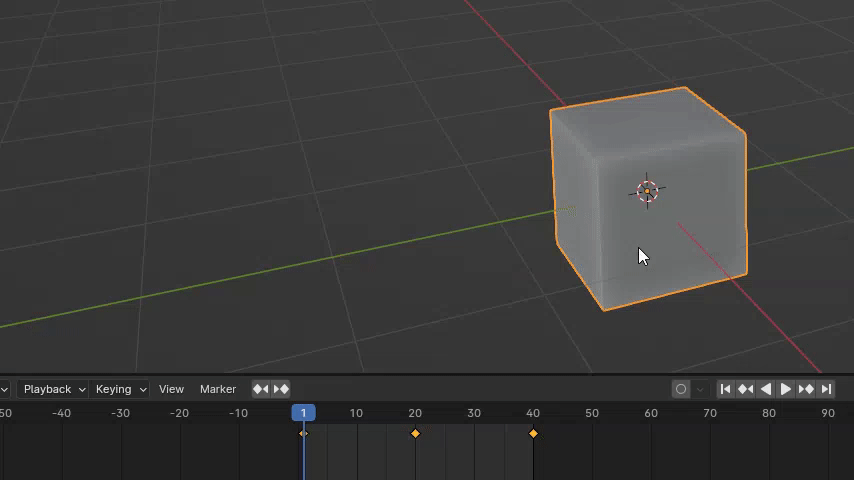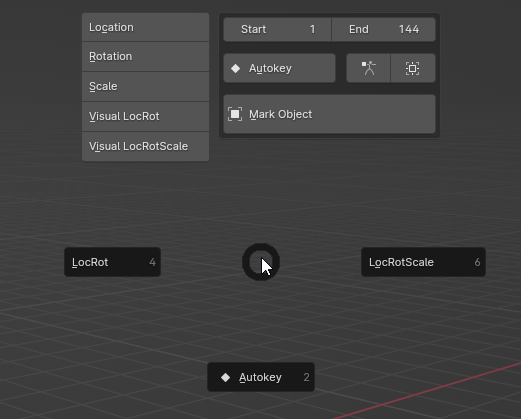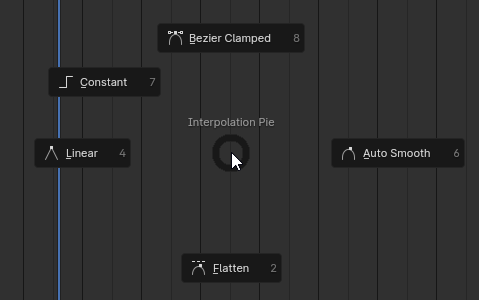Autokey Elite
Autokey Quality of Life Improvements
This addon adds a temporary yellow color (editable through preferences) to the 3d viewport, dopesheet, timeline, and graph editor when Autokey is turned on. If you change modes (Edit Mode, Sculpt Mode etc.), Autokey Elite will assume you're done animating for now so it will automatically turn off Autokey.
Autokey Elite Menu
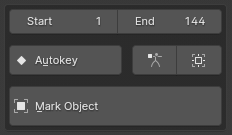
This is visible through the Editor Switch Pie, Add Keyframe Pie, and the N Panel in any of the animation editors, more about them later.
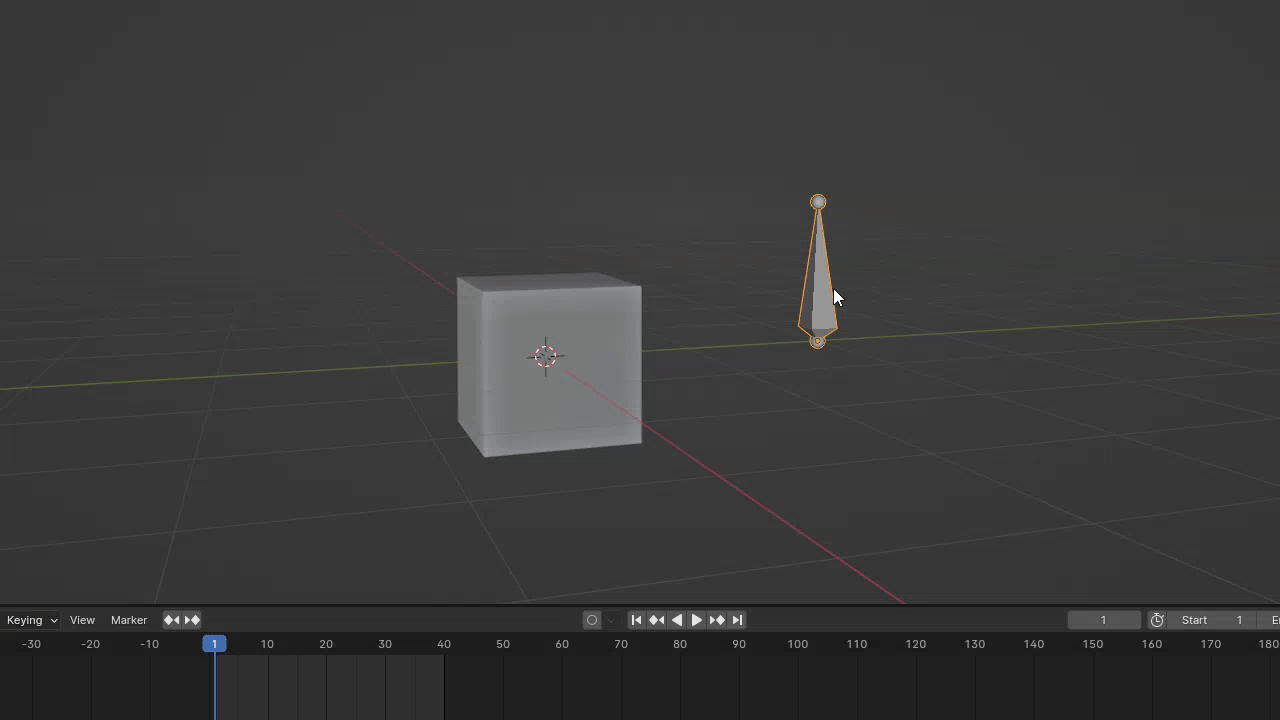
This menu has an On Marked Only toggle and the ability Mark the active object. When On Marked Only is enabled, it will only turn on Autokey if you have the Marked object selected. You can only have ONE Marked object at a time.
This menu useful if you're only planning on animating one object i.e., animating camera movements. Just Mark the camera object and you don't have to worry about accidentally adding keyframes to any other object besides the camera.
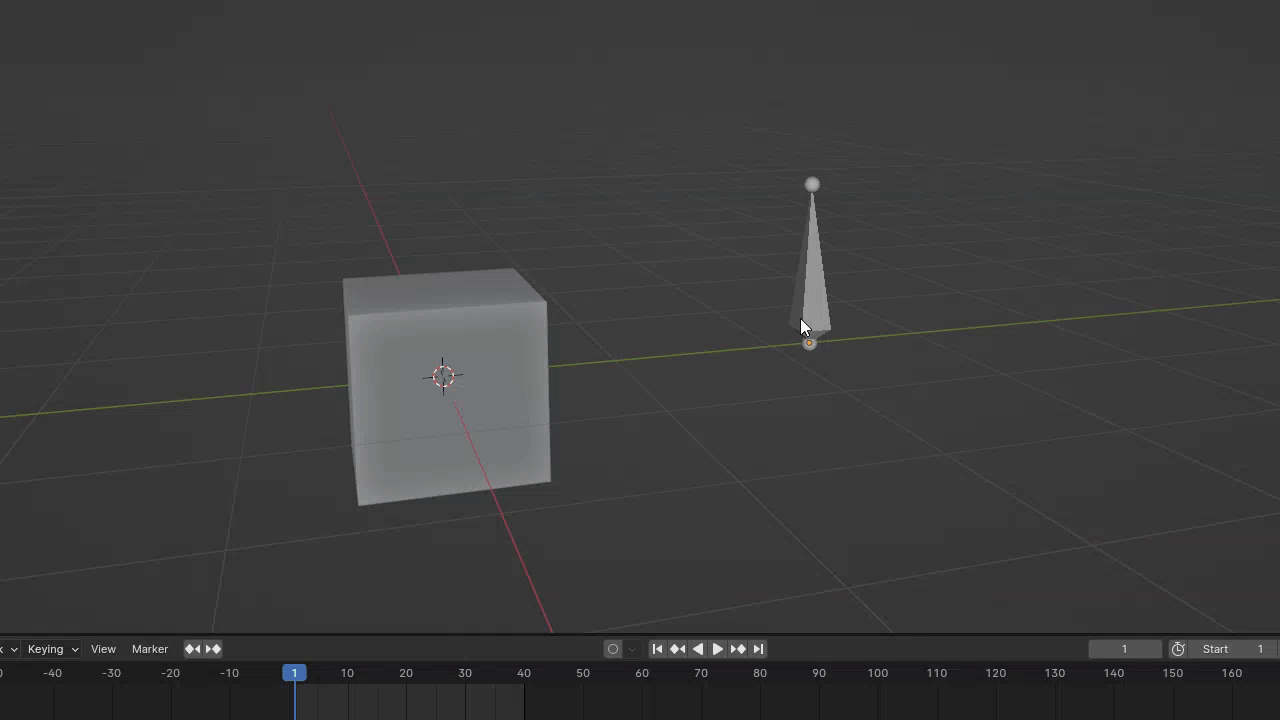
This also includes a button to enable Pose Mode Only. This is the same for On Marked Only but it will instead check if you are in Pose Mode or not. Both On Marked Only and Pose Mode Only can be turned on, useful for animating one specific character rig.
Timeline Tools
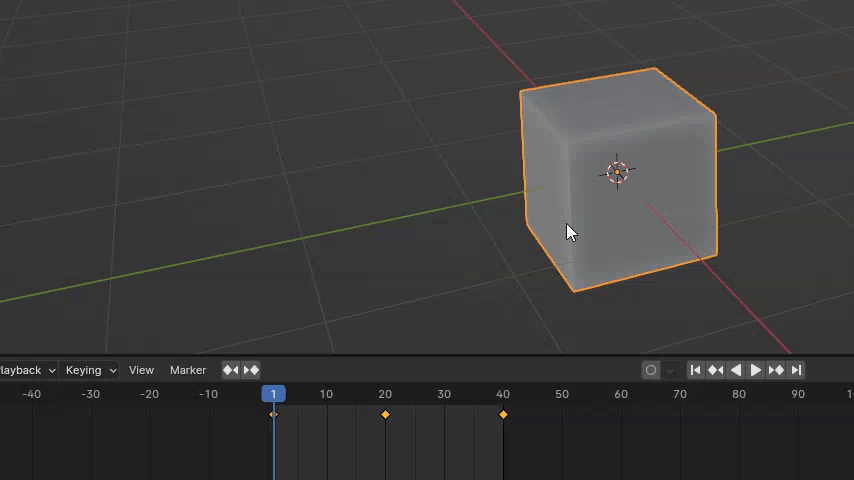
Scrubbing (W by default)
Hover over to any animation editor (Dopesheet, Timeline, or Graph Editor) and press W to scrub the timeline. Holding Shift will make it more precise.
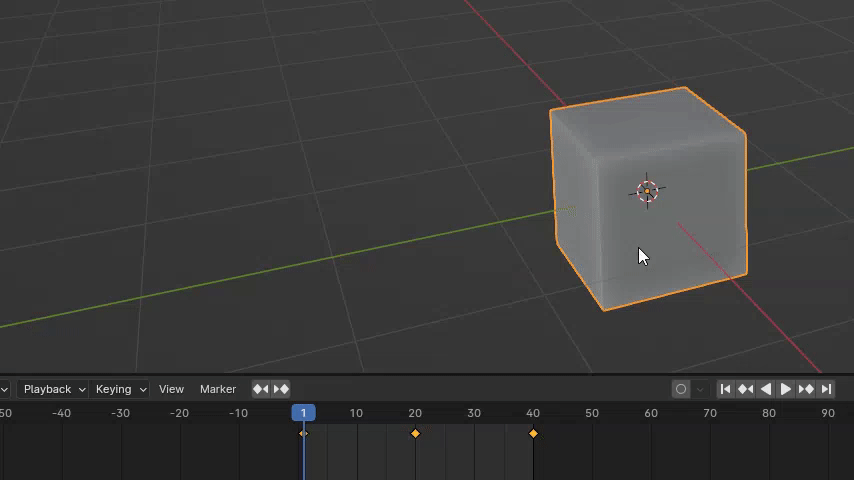
Snap to Keyframe (1 by default)
Hover to any animation editor and press 1 to scrub the timeline but only snapping to the keyframes of the active object.
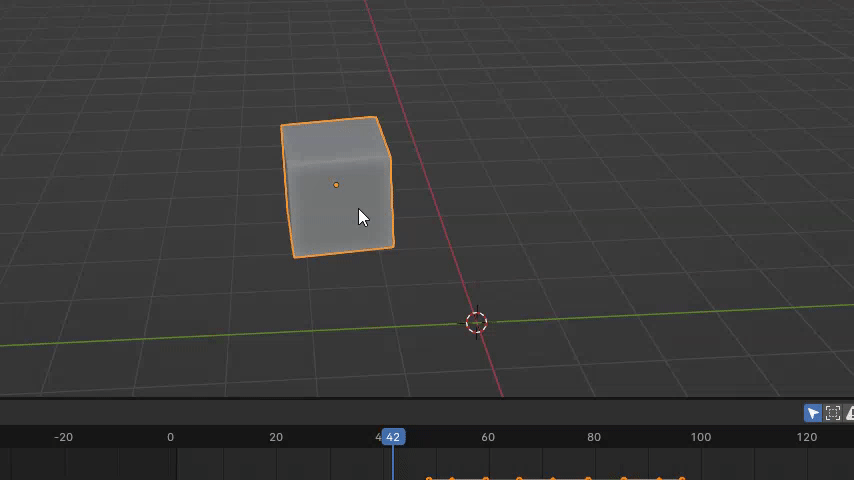
Quick Set Preview Range (2 by default)
Quickly set the preview range, moving your mouse will determine how large the preview range will be (relative to the current frame you're on). Holding shift will make it more precise.
Great for refining keyframes or graph handles without having to reset your playhead to check your changes. If your Preview Range is too low, it will automatically cancel and go back to the normal Frame Range. This means you can quickly remove the preview range by quickly pressing 2 twice (or pressing 2 then immediately clicking)
Animation Pie Menus
Add Keyframe Pie (3 by default)
For my work, I rarely add keyframes that isn't LocRot or LocRotScale. So I've just added these 2 buttons, the Toggle Autokey button, the Autokey Elite Menu, and various keyframe types in one convenient pie menu.
Interpolation Pie (4 by default)
Editing handle types and manipulating the curves in the graph editor is a pain since the commonly used ones are separated in different shortcuts and menus, so I've compiled them into one pie menu.
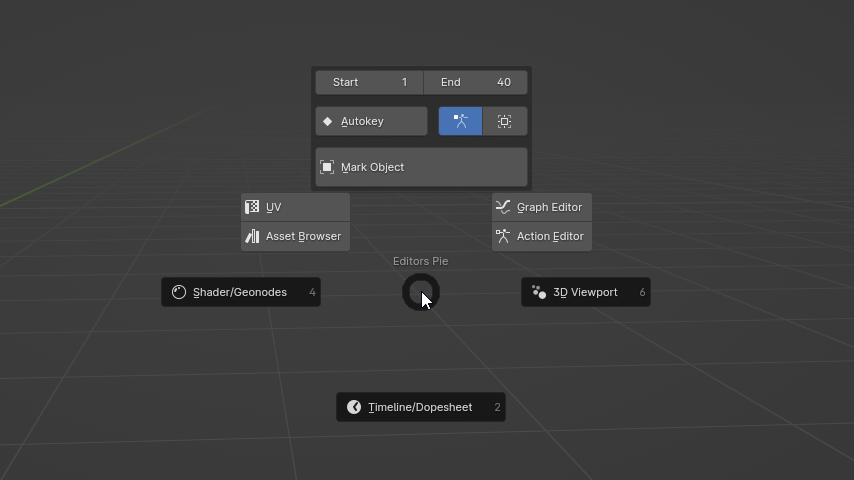
Switch Editor Pie (Z by default, Shift Z if you're in the 3d Viewport)
Various editors/workspaces I personally switch between all the time as well as the Autokey Elite Menu.
Limitations and Known Bugs:
Some rare events could cause the stop monitoring of the Autokey state and stop updating correctly. This also happens whenever you disable and re-enable the addon. In case that happens, restarting Blender (or loading up a new save file) should restart the monitoring process again.
When the addon updates the Autokey state, editing light sizes through their viewport gizmo could cause a crash but I've made it so that you only have a few milliseconds to trigger this. Meaning, you'd really have to spam inputs and intentionally try to break the addon to crash Blender. This just a limitation of the monitoring system (and Blender in general). Other types of viewport gizmos could also have this bug (haven't tested fully) but again, the tiny window applies.
This addon should be installed as a legacy add-on since it doesn't yet meet the requirements to be compatible with the new 4.2 extensions system.
Acknowledgements
This is similar to and inspired by "You're Auto Keying" addon by Inlet as I am also a fan of that addon. As I personally used it more and more, I kept wanting some quality of life features. Later on, developing those features was actually a whole bigger problem than I initially thought, lots of edge cases that needed to be addressed and logic checks within logic checks... Blender also doesn't have a neat way of constantly "monitoring" states or changes and all approaches have their drawbacks. So, while these two addons are similar, they have entirely different systems working under the hood.
This addon was also developed with Serpens! Special thanks to K.E.V.I.N. from the Serpens Discord for helping me develop the monitoring system, Corza for making great tutorials, and Joshua for making it all possible!
| Published | 4 months ago |
| Blender Version | 4.2, 4.1, 4.0 |
| Extension Type | Legacy Add-on |
| License | GPL |
Have questions before purchasing?
Contact the Creator with your questions right now.
Login to Message