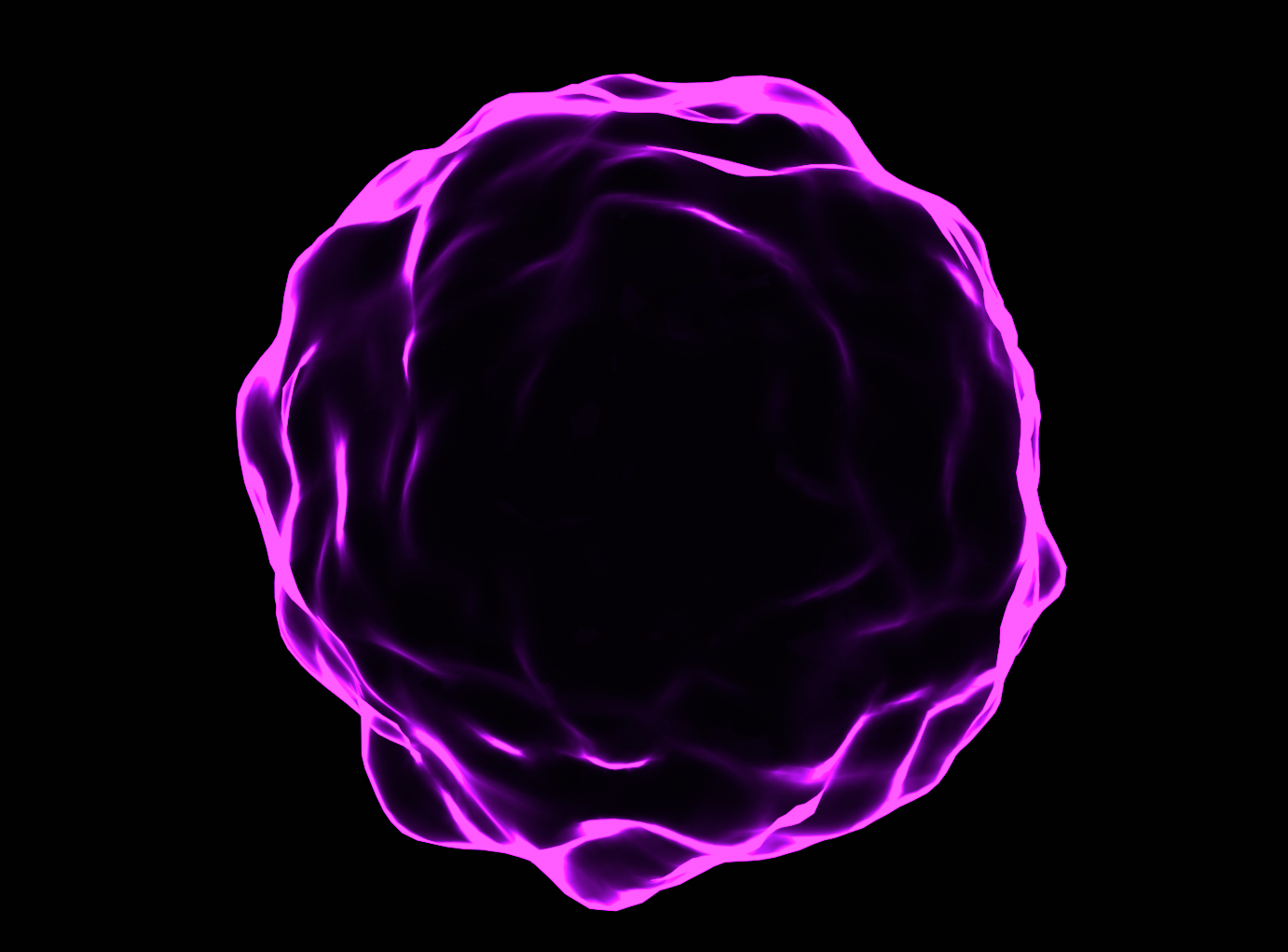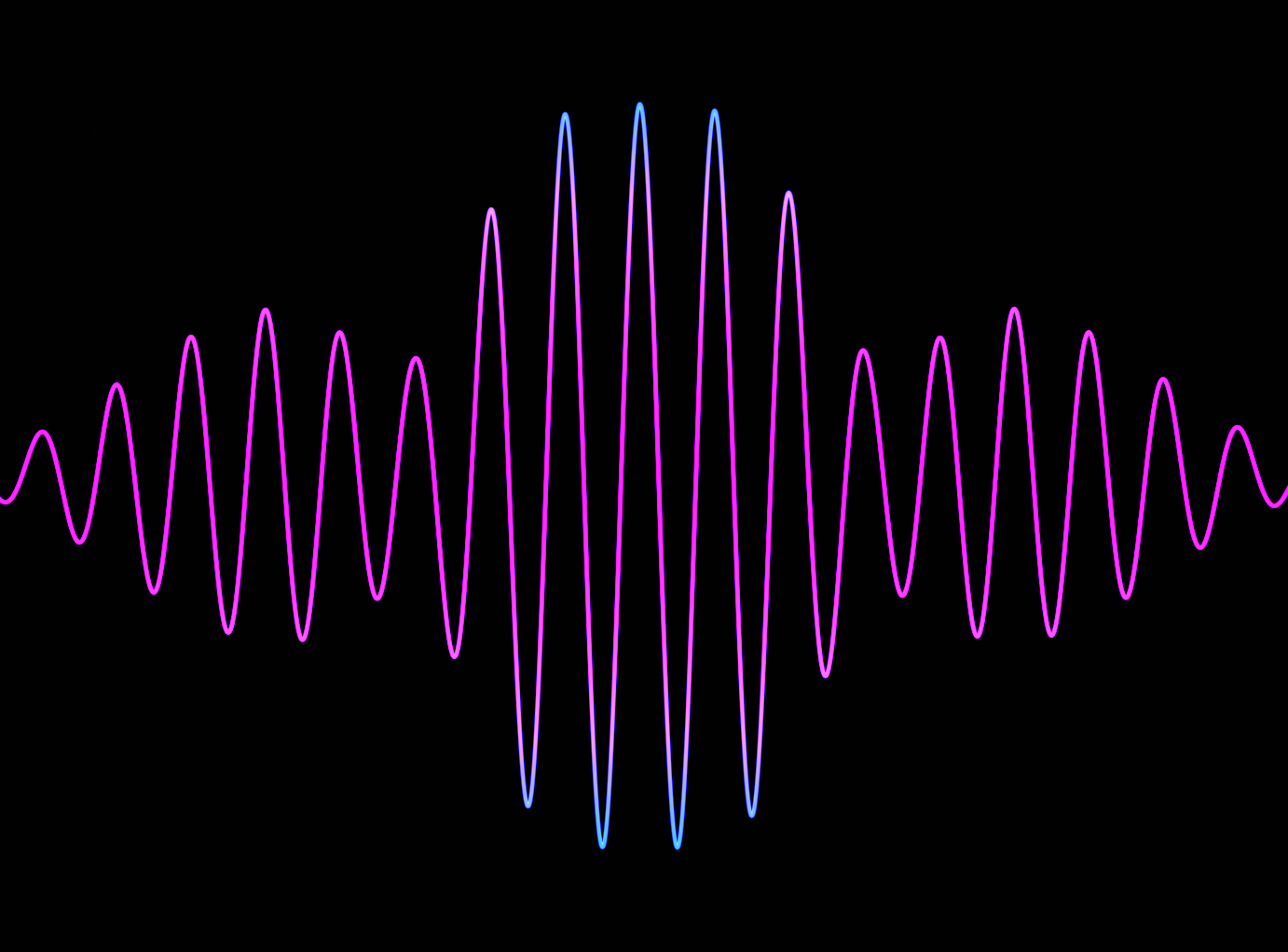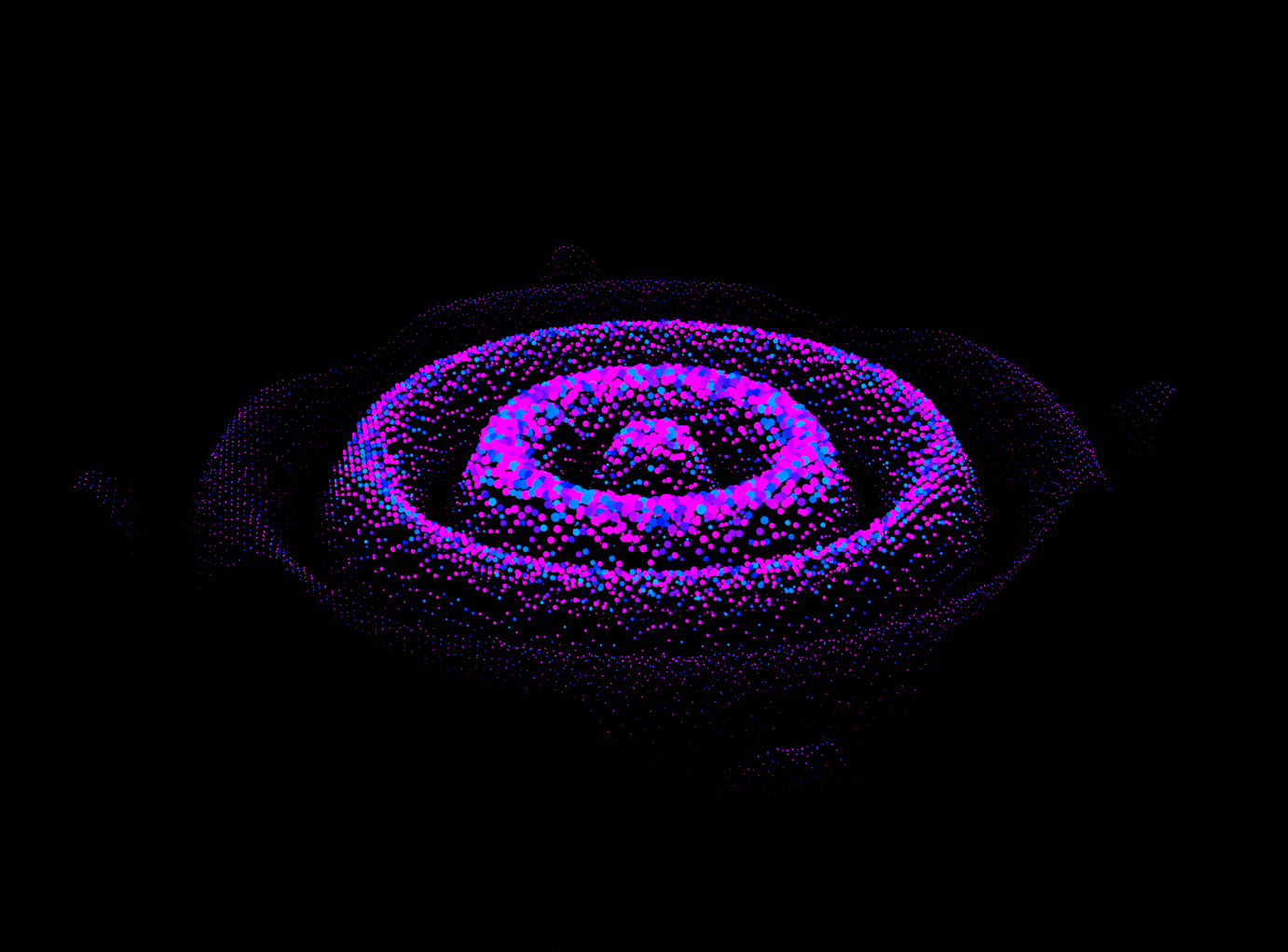Audio Visualizers
A Blend File that contains Three different Audio Visualizers that visualize any Audio file that is in your own Personal Computer.
The Three Audio Visualizers serve the same purpose but differ in the Shape and how they represent The Audio.
The First Audio Visualizer:
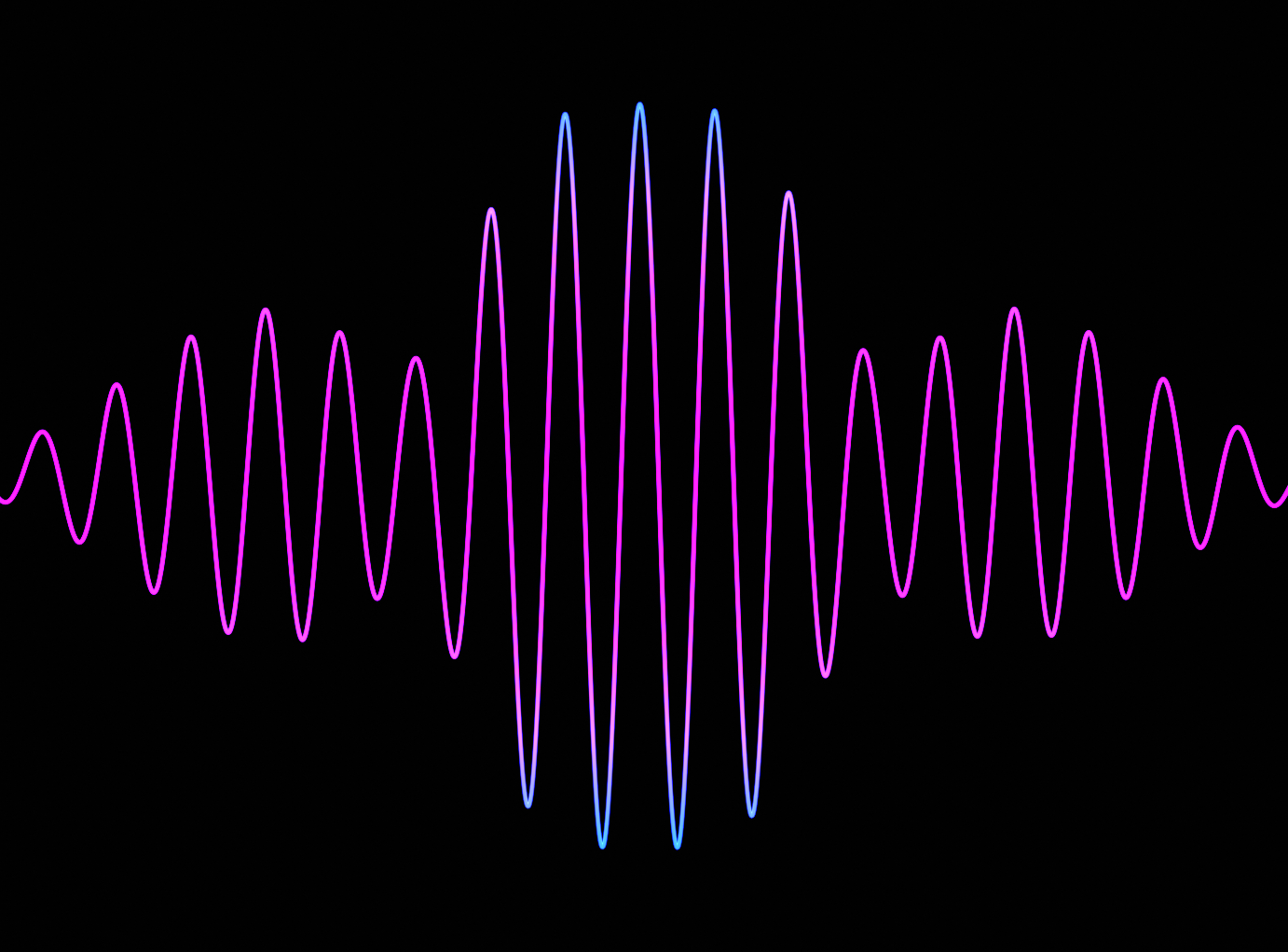
.
.
The Second Audio Visualizer:
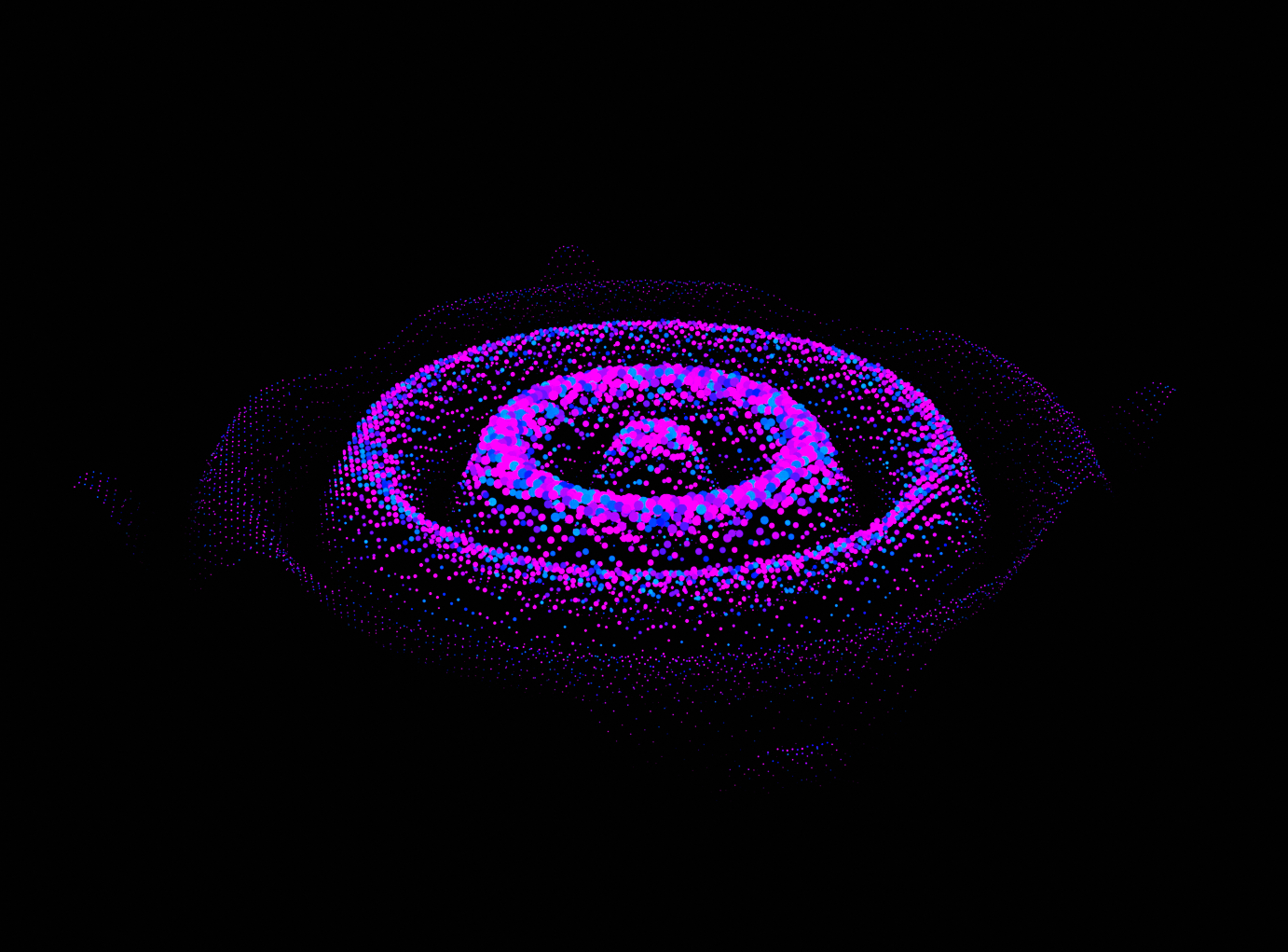
Third Audio Visualizer: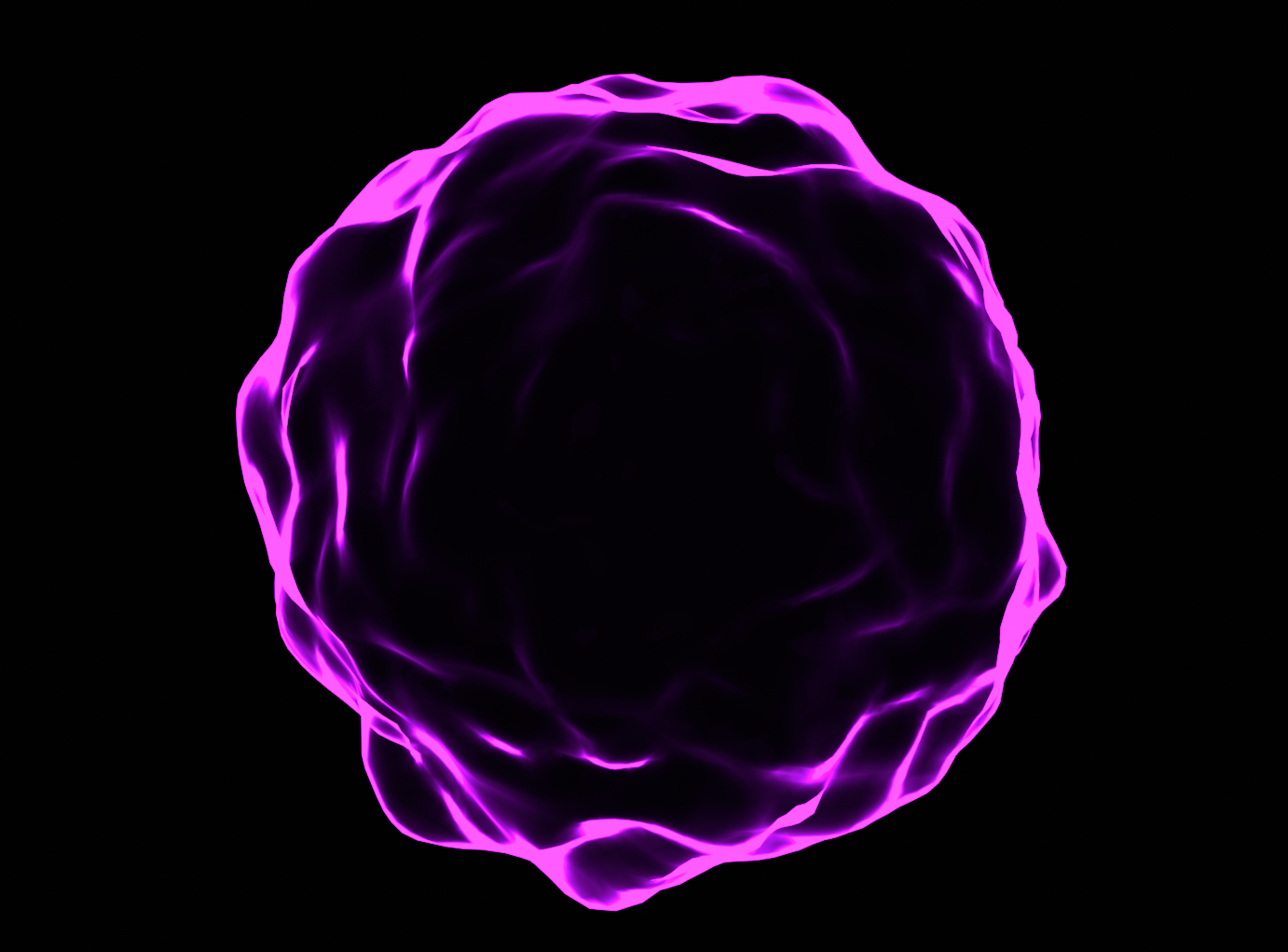
To use them, you will see on The Modifier Tab a value input by the name Wave Inf.(Wave Influencer) which you can guess "Influence The Wave"
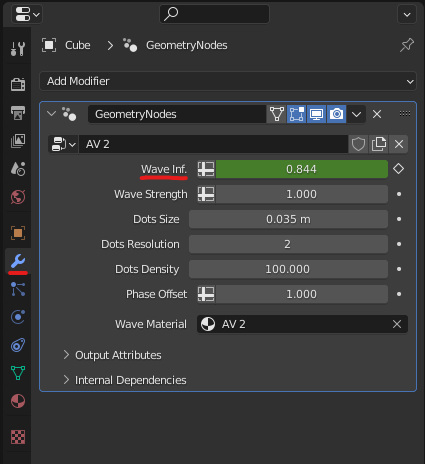
Move your mouse cursor on the Value and press "i" on your keyboard.
Then open your graph editor and then press "key" on top of it and then choose "Bake Sound to F-curve". Blender will open a window where you can choose the file you want to Visualize(bake) to animation curve.
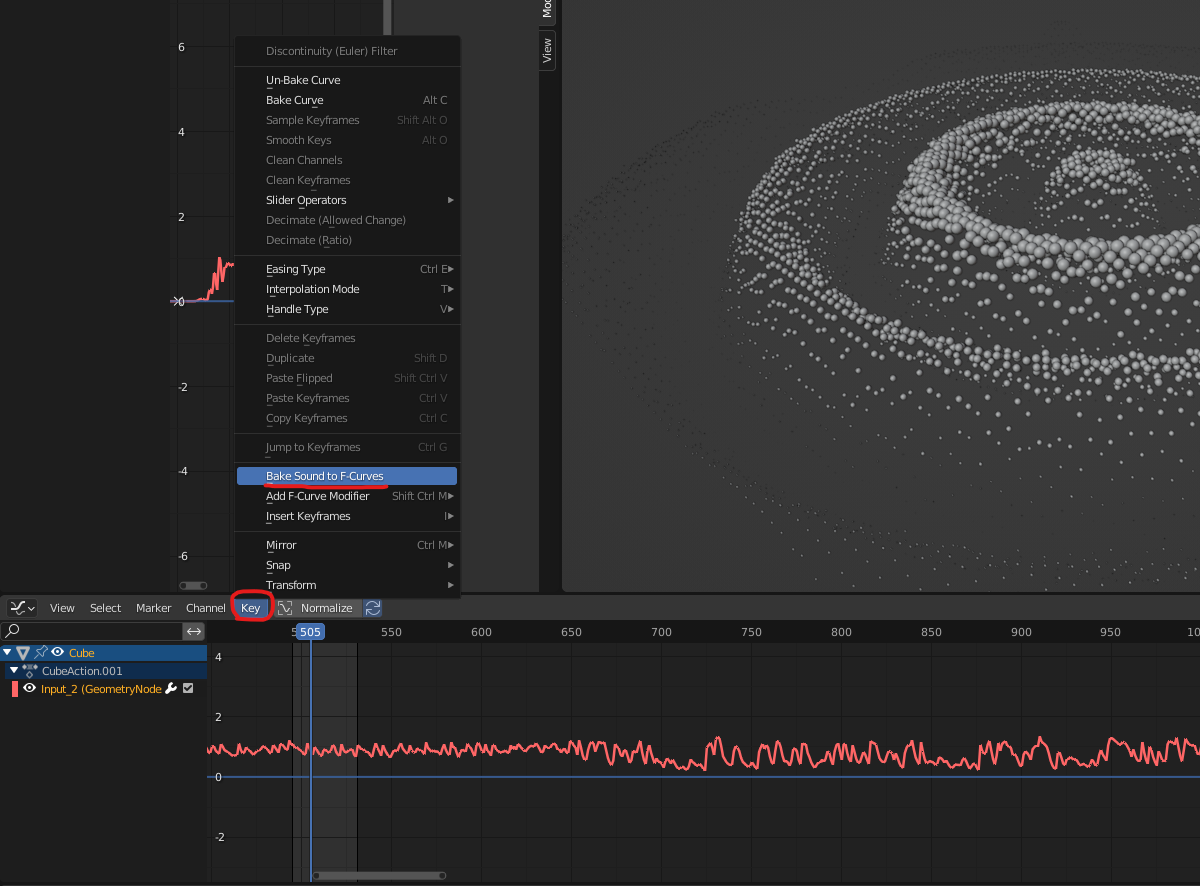
After That if you hit space or play you will see those audio Visualizers Visualize your Audio File:)
If you are not satisfied with the results you can tweek it with the other options in the same modifier tab which differ from one Audio Visualizer to another but mostly serve the same purpose:
First Audio Visualizer:
Wave Inf. Multiplier: Controls The Number of waves on The line
Wave Strength: Multiply The Value of the Input with the Animation Curve which effect The Wave Strength
Resolution: Controls The Resolution of the Line/Curve
Wave Phase Offset: Controls The Phase of The Wave
Wave Material: Lest you choose The Material you want on The Audio Visualizer(I Have already made a Material and you can change the colors of that Material but this option is there in case you wanted a completley different Material :) )
----------------------------------------------------------------------------------------------------------------------------------------------------------------------------------
Second Audio Visualizer:
Wave Strength: Multiply The Value of the Input with the Animation Curve which effect The Wave Strength.
Dots Size: as you can see the second audio visualizer represent the audio with Dots so this Value controls The size of it.
Dots Resolution: Controls The Resolution of The Dot.
Dots Density: Controls The Density of The Dots.
Phase Offset: Controls The Phase of the curve
----------------------------------------------------------------------------------------------------------------------------------------------------------------------------------
Third Audio Visualizer:
(The third one is a little bit different because you will need to go to The Materials Tab in order to access the settings and animate the Audio Visualizer)
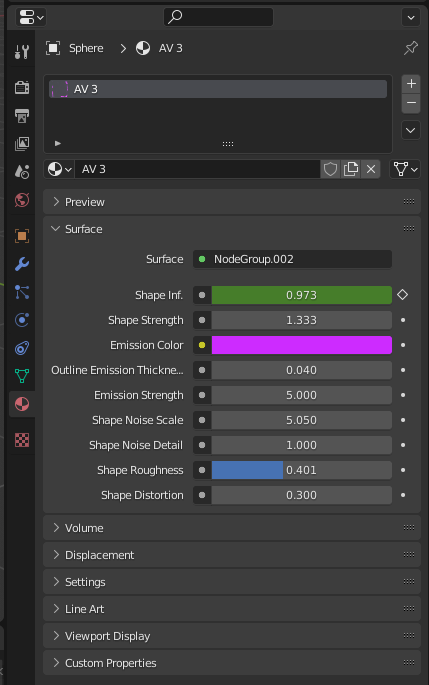
Discover more products like this
animated-geometrynode 3danimation audiovisualizer geometrynode audio