Attachify Pro
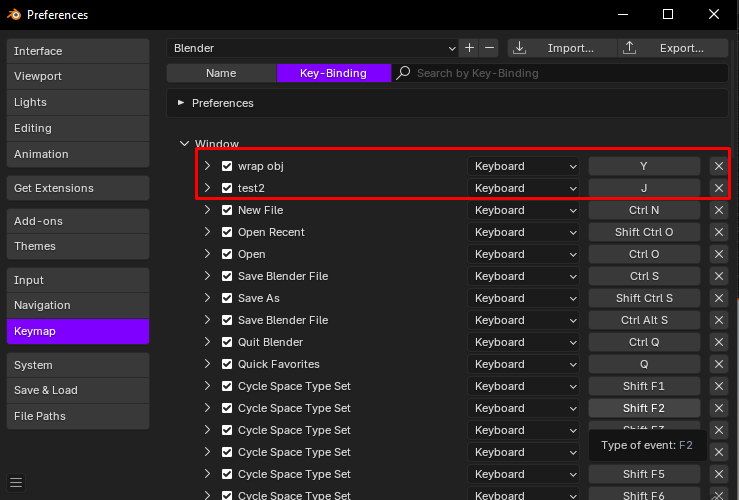
Hi, Make sure remove key-bindings assigned to J and Y in preferences panel Keymap Tab. I am sorry to make you do this but I will update the addon soon. It is working on Blender 4.3 currently. Message me from Blender Market if you have any questions or join my Discord channel.
Tutorial: Using Attachify Pro for Blender
In this tutorial, I am going to show you how to use Attachify Pro for Blender. Follow these steps:
Wrap Your Object:
Press the Y button to draw a line and wrap your object.
Create Dynamic Curve:
Press J over your object to create a dynamic curve to connect objects together.
Hide Simulation:
Hide your simulation and select the curve type to assign curve profiles.
Assign Curve Profiles:
You can assign more than 25 curve types with different parameters to play with.
Creating a Physical Rope Bridge:
Wrap Wooden Beams:
First, wrap wooden beams with the Y key on your keyboard.
Select Connection Type (Passive):
Select connection type to passive to set connected objects as passive rigid bodies.
Select Connection Type (Directional):
Set the connection type to directional. This sets the first connected object as a passive rigid body and the second connected object as an active rigid body, creating a foundation.
Connect Inner Wooden Planks:
Set the connection type to active and connect inner wooden planks together.
Play the Simulation:
Now, just play the simulation and see your physical rope bridge in action.
Assigning Different Curve Types:
You can assign various curve types such as ropes, plants, chains, and sci-fi curves.
Modeling Dynamically:
Since you are modeling dynamically, you can demolish your creations and experiment freely.