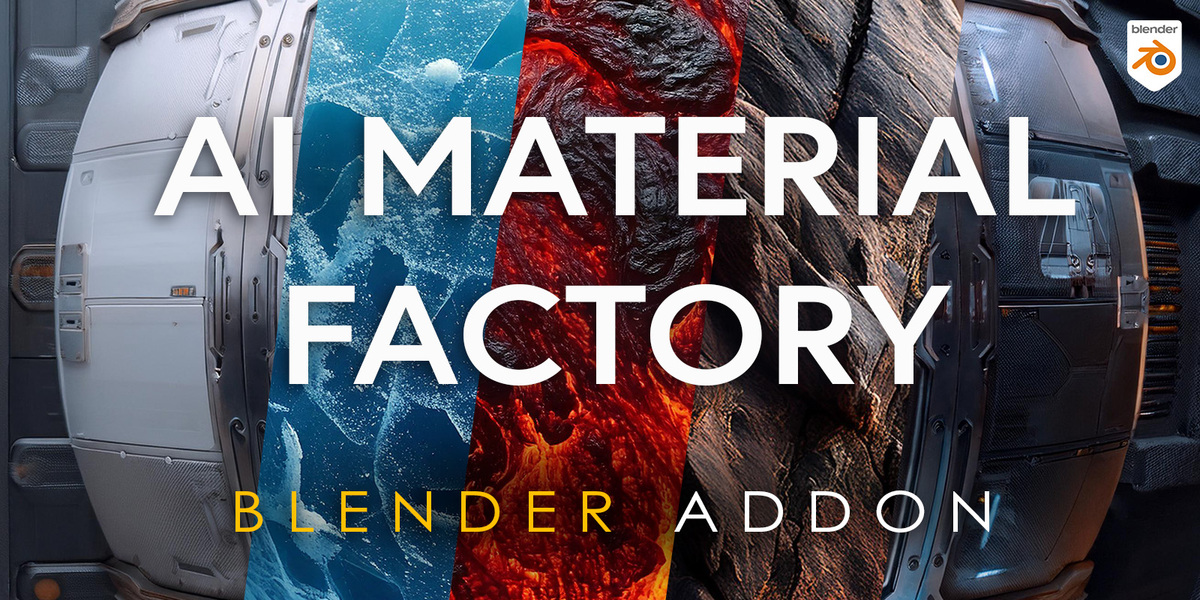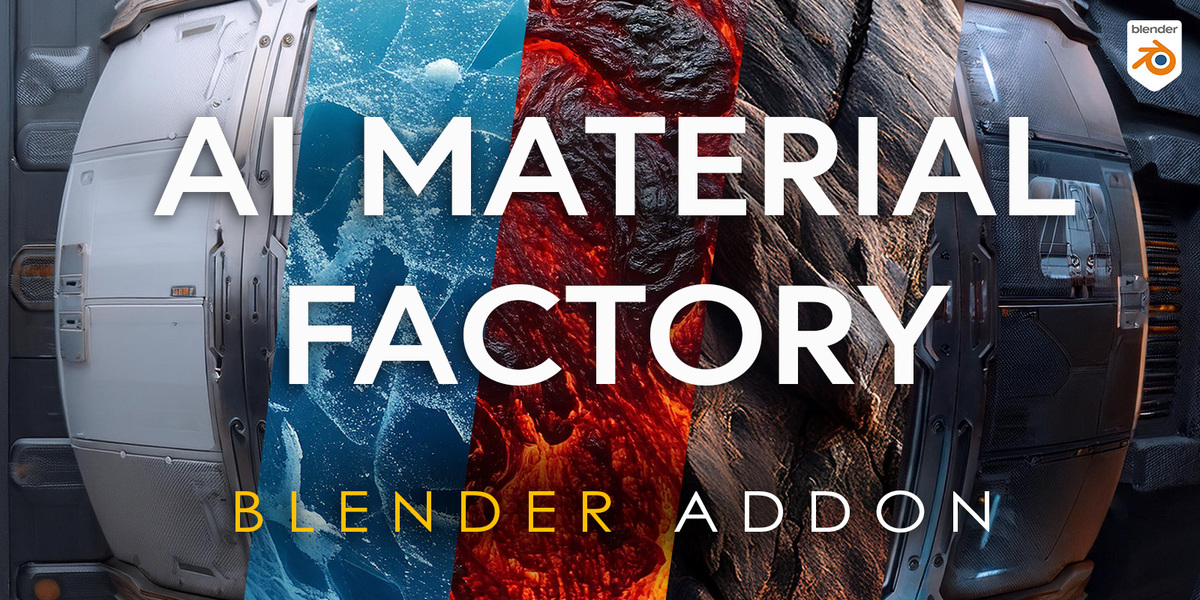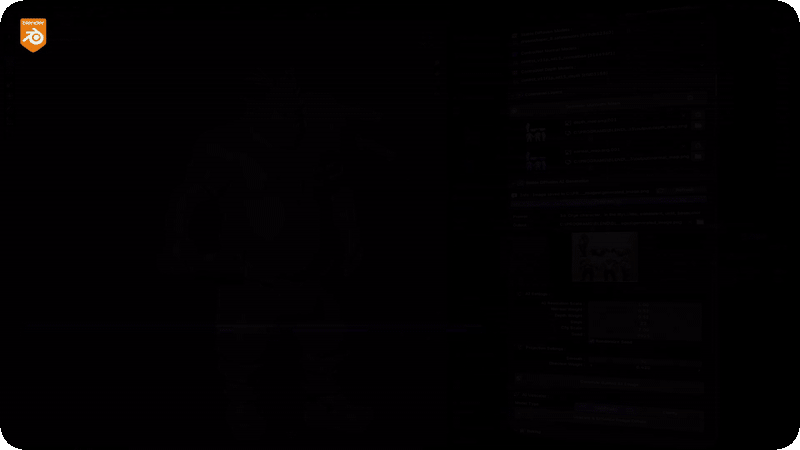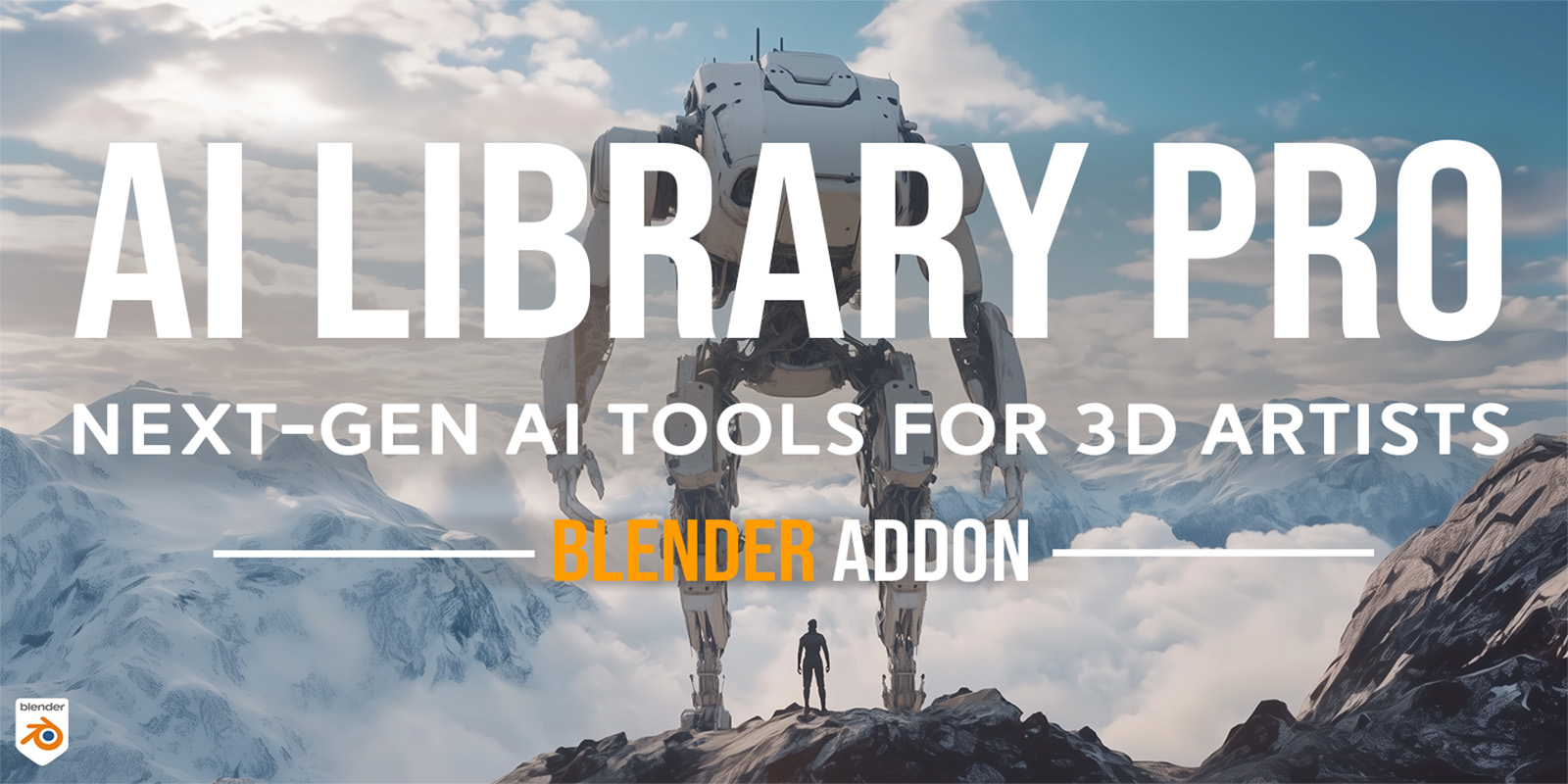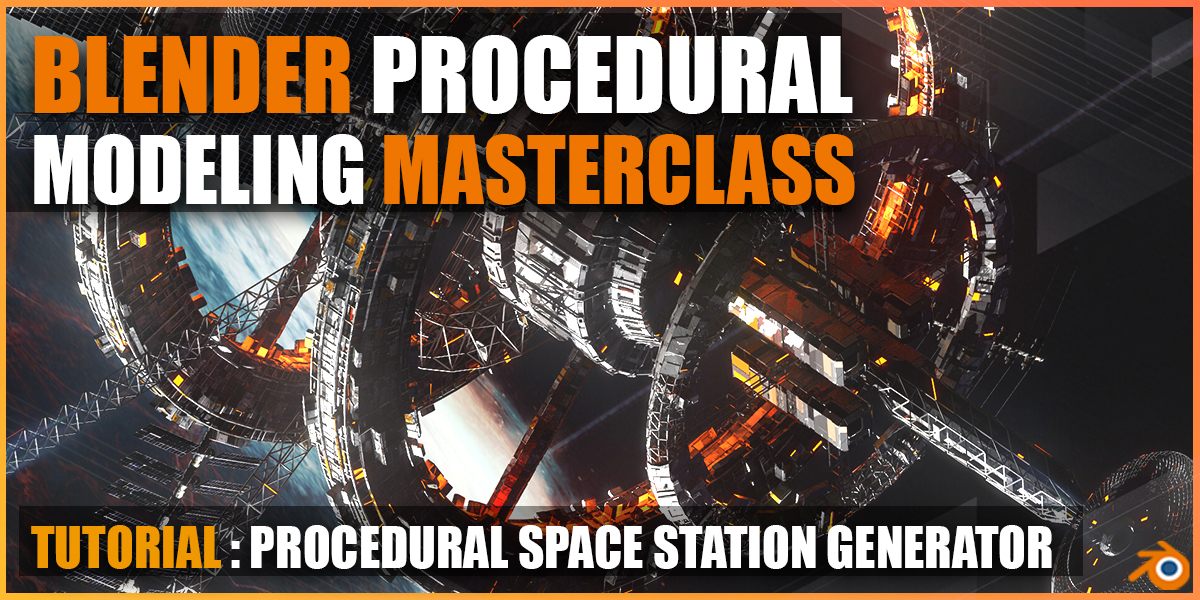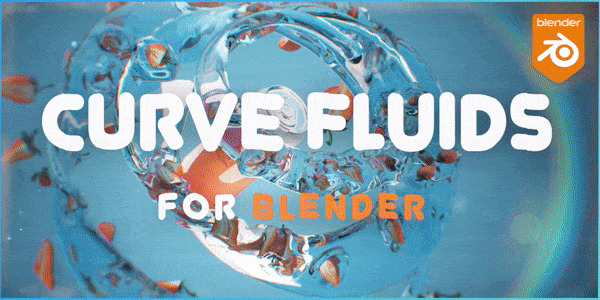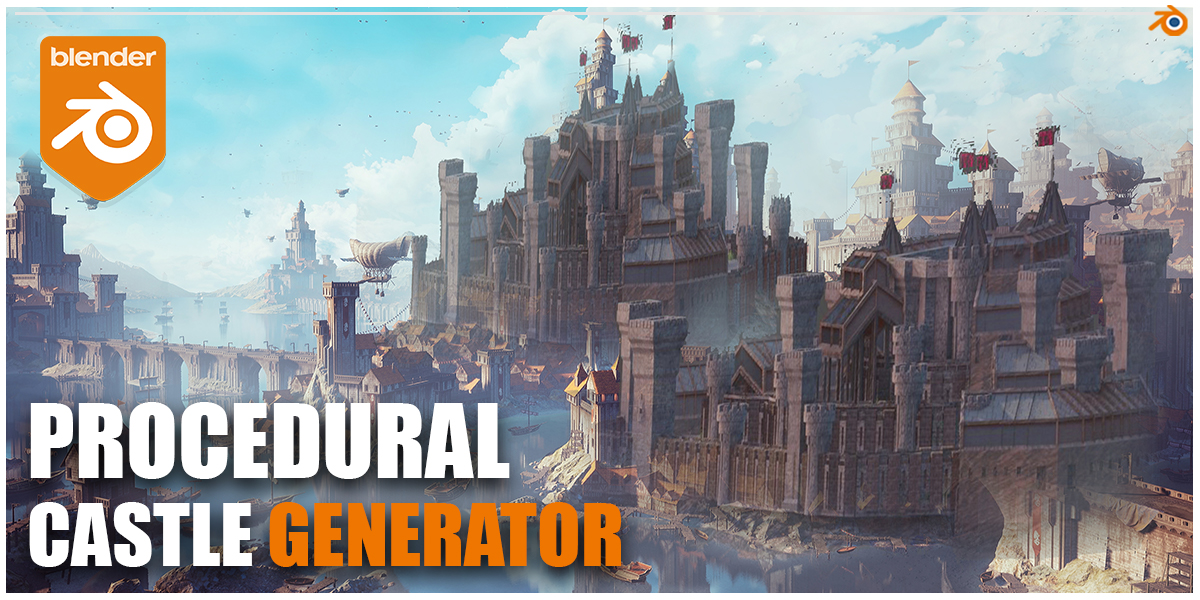Ai Material Factory
AI Powered PBR Texture Generation in Blender
Introducing a powerful new tool for Blender that takes the hassle out of creating high-quality PBR material texture maps. This addon leverages the advanced capabilities of Stable Diffusion AI to generate stunning textures for your 3D models, with resolutions up to an impressive 8K.
Whether you're working on games, animations, or any 3D art project, this addon provides the detail and realism you're after. Plus, with built-in AI upscaling, you can easily enhance textures without losing quality.
Key Features:
- AI-Generated PBR Textures: Easily create realistic textures with just a few clicks.
- Up to 8K Resolution: Get super high-quality textures for any project.
- AI Upscaling: Automatically enhance lower-res textures to higher resolutions.
- Automatic Installation: Simple and intuitive interface right inside Blender.
Cut down on time spent searching for textures or manually creating them. This addon is perfect for anyone looking to add more realism to their 3D models without the extra effort.
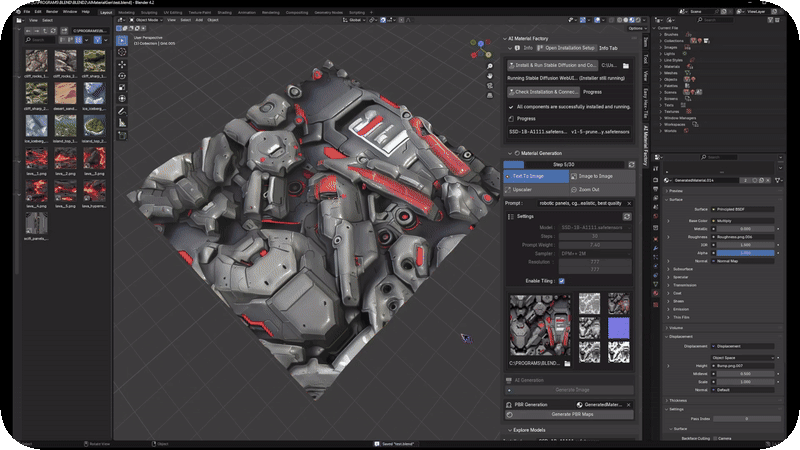
AI Material Factory Addon Documentation
This guide will help you install, set up, and use the PBR Texture Generator addon for Blender, which allows you to create stunning PBR material texture maps with AI-powered Stable Diffusion.
Installation Guide 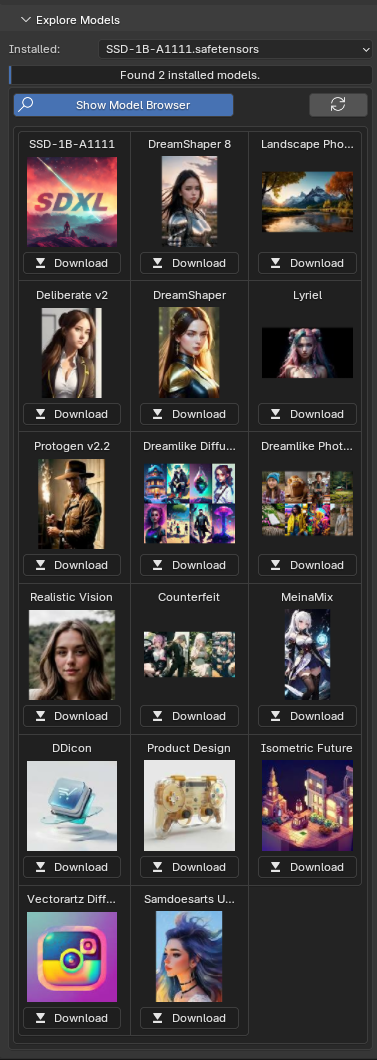
Installation Instructions
1. Prerequisites
Before installing the addon, ensure that:
- Blender 4.0 or newer is installed.
- An active internet connection is available (for Cloud features).
2. Download the Addon
- Download the latest version of the addon
.zipfile. - Save it to a known directory on your computer.
3. Install the Addon
- Open Blender and go to Edit > Preferences > Add-ons.
- Click Install in the top-right corner.
- Locate the downloaded
.zipfile and click Install Add-on. - Enable the addon by checking the box next to AI Material Factory.
- Save Preferences by clicking Save Preferences.
4. Install Dependencies
- In the Info Tab of the addon panel, click Install Dependencies.
- Wait for the message: "All required modules are installed".
Using the Addon
1. Local Stable Diffusion Setup
- Start your Automatic1111 WebUI Server locally.
- Enter the WebUI Server URL (e.g.,
http://127.0.0.1:7860) in the addon panel.
- Click Check Installation & Connection to verify.
- The current model will be displayed.
http://127.0.0.1:7860) in the addon panel.2. Cloud PBR Material Generation (New Feature!)
The Cloud option allows you to generate PBR materials without running a local server. This is ideal for faster and seamless generation.
- Go to Text To PBR Cloud under Cloud PBR Material Generation.
- Enter the Prompt (e.g., "lava", "marble").
- Set the Resolution (e.g., 512x512).
- Select the target Material.
- Click Generate Text To PBR.
Discover more products like this
Shader blender materials blender ai procedural texture PBR texture maps tutorial generation PBR geometry nodes blender texture addons procedural pbr maps map blend gen ai texture maps blender procedural blender pbr textures Material pbr-material texture map ai textures blender procedural textures ai pbr procedural material Generator addon ai material mat procedural material generator ai