Installing add-ons in Blender
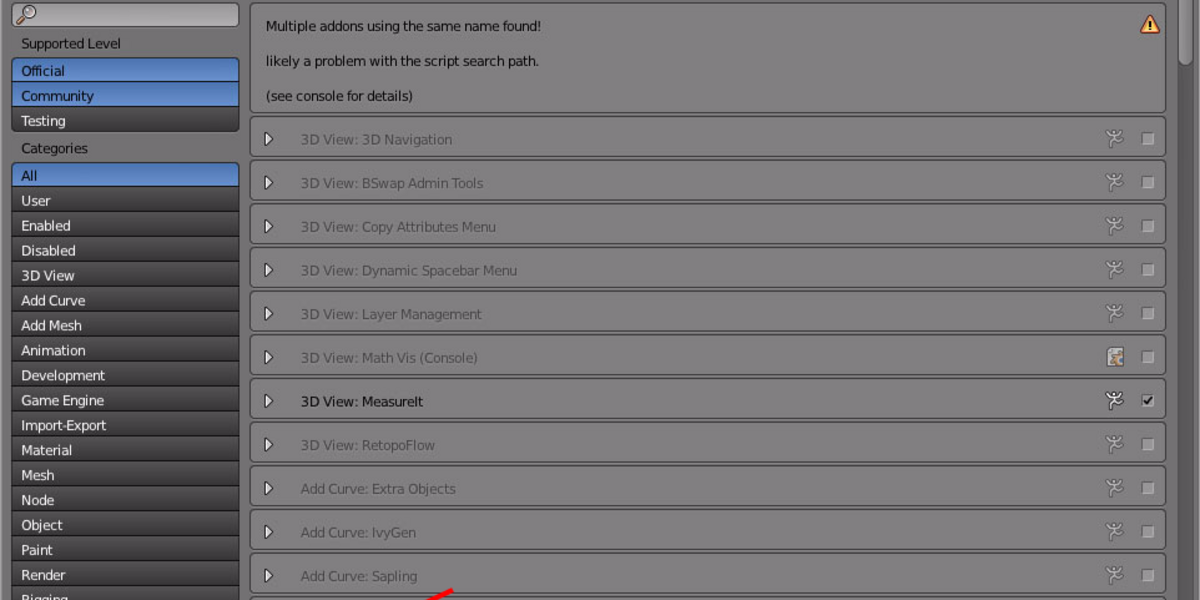
So you just bought that sweet new add-on here on the site. It's downloaded and ready to install. But when you open the install folder you're greeted by a list of weird .py files and the first thought that crosses your mind is, "WTH am I supposed to do with all this?"
Don't Panic
The majority of Blender add-ons download as a .zip and contain many .py files. No, you're not missing anything important. And yes, your download worked correctly. Now, let's do this together: fire up Blender and we will take a look at the easiest way of installing Blender add-ons!
First Things First
Start by opening User Preferences (Ctrl+Alt+U). Go to Add-ons and click Install from File. Next, navigate to the file you downloaded and select it.
Select the .zip file that contains your add-on.
Click the checkbox to activate your add-on; if you would like to have the add-on enabled every time you start Blender, click Save User Settings at the bottom.
Advanced Tip: Script Manager
If you're like me and have a tendency to install a lot of add-ons in Blender, it might not be a bad idea to look into a script manager. I use IK3D's Blender Scripts Management Add-on, which gives me easy access to all my favorite scripts. Since my Tool Panel gets extremely cluttered, the script manager allows me to turn the add-ons on and off or even uninstall them with the click of a button.
Updating add-ons in Blender
Add-ons get updated with new version releases. What do you need to do to keep your add-on up to date? First, remove the old add-on from Blender: go back to your User Preferences (Ctrl+Alt+U) and do a quick search for the add-on you want to update. If you twirl down the triangle next to the add-on name, you'll be able to remove the add-on from Blender. Once that is done, you can reinstall it following the steps above - and enjoy the new, updated version.
That's it!
As you can see, installing and updating add-ons can seem overwhelming at first, but it is really a simple process. Let me know if you found this helpful...and happy blending!