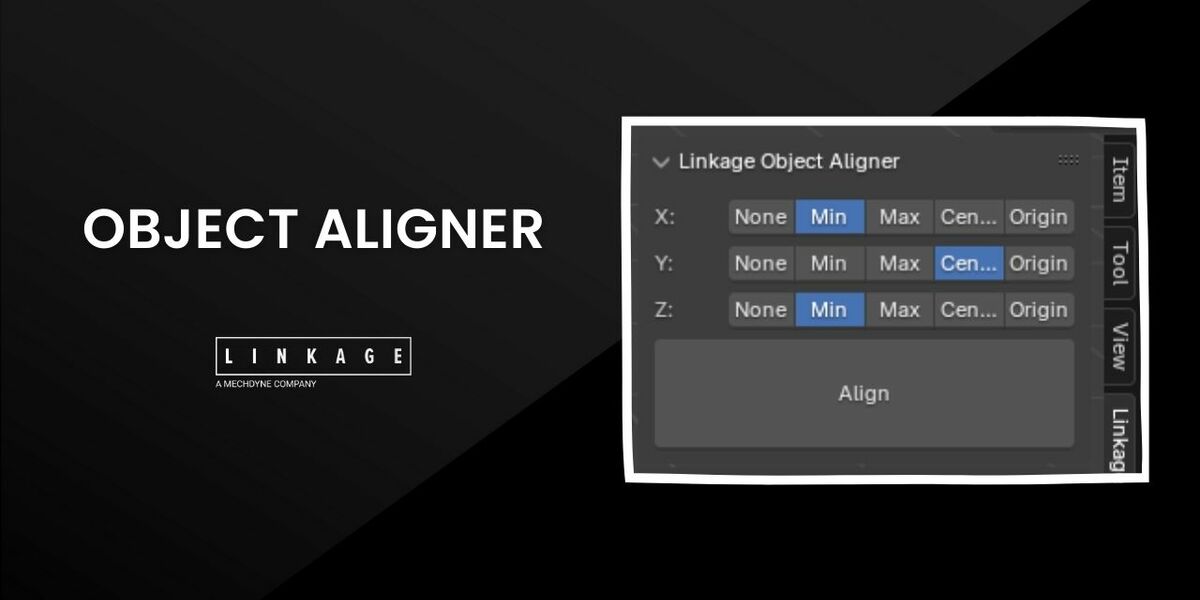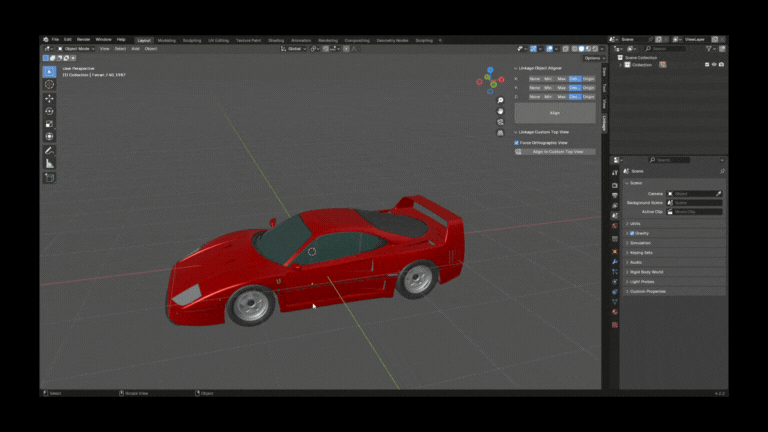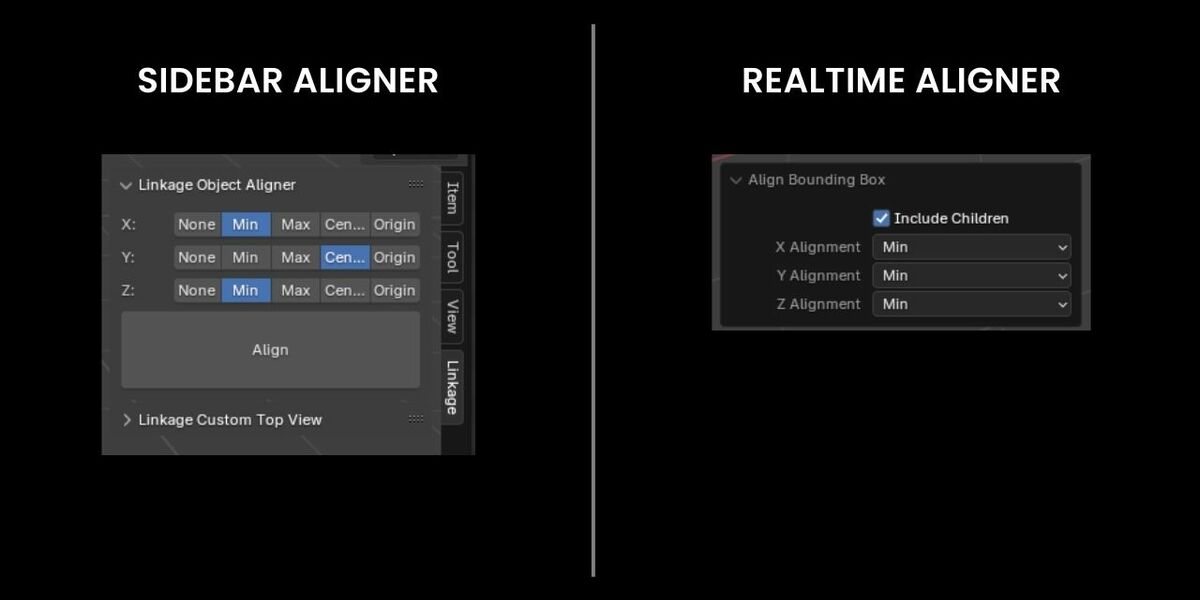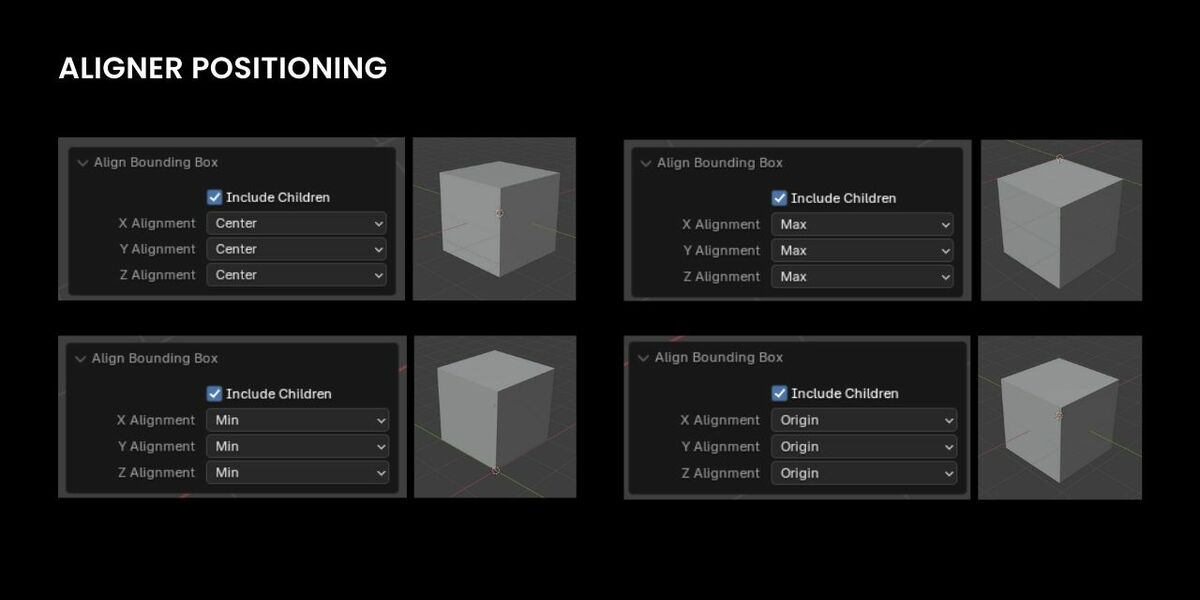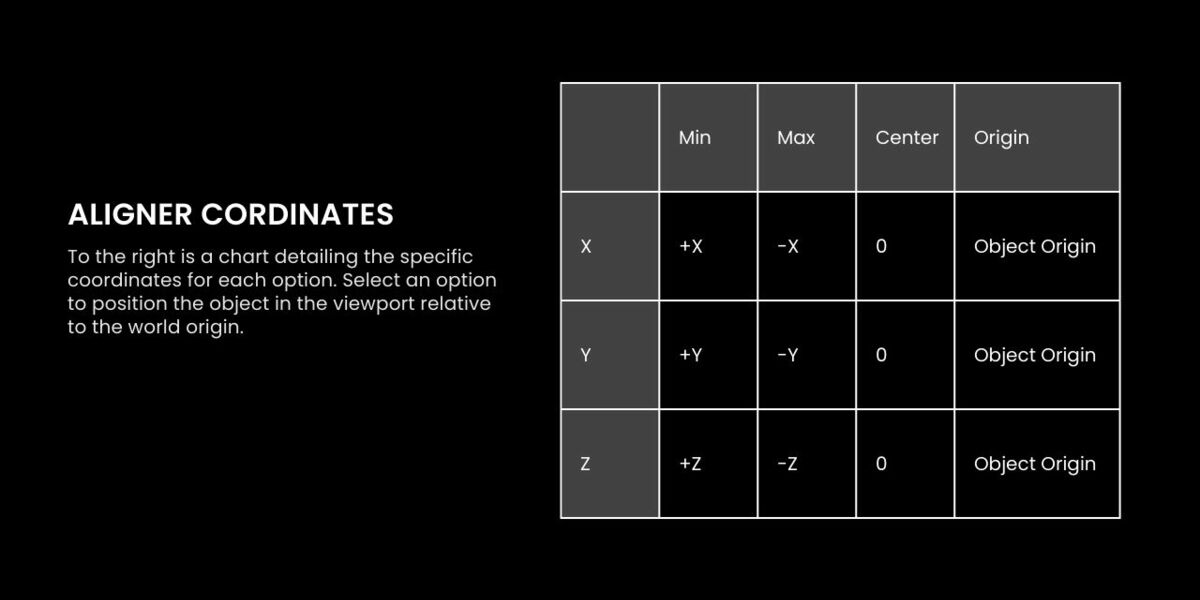Linkage Object Aligner
About
The Object Aligner add-on for Blender enables users to position objects relative to the world origin, offering a more intuitive workflow. For automotive designers, this means they can place a model above the X-axis and behind the Z-axis, instead of the default positioning around the world origin in Blender. This alignment mirrors the workflow designers are accustomed to, helping to create a more familiar and seamless experience when using Blender.
Installation
1. To install add-ons, go to Edit > Preferences > Add-ons.
2. Then, select Install from Disk from the drop-down menu.
3. Navigate to the zip folder on your computer, select it, and press Install from Disk.
4. To activate or deactivate add-ons, click the checkmark next to the add-on's name.
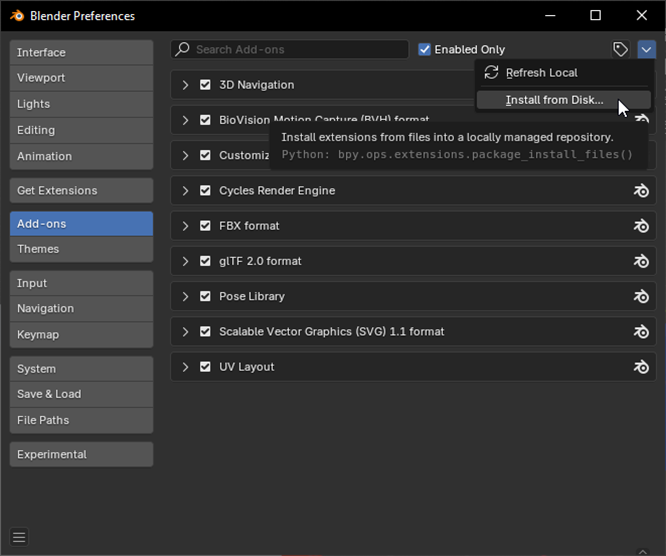
User Guide
1) First, install the add-on by following the steps above.
2) Parent all the objects together with Ctrl + P.
3) Press “N” in the viewport to bring up your sidebar menu and navigate to the add-on.
4) In the add-on, you can select the position you want your model and then press Align.
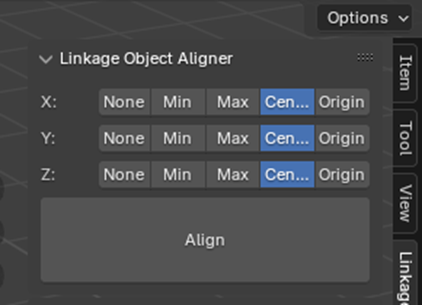
5) When pressing Align, a menu will pop up in the viewport.

6) Expand the menu and you can position the model in real-time.
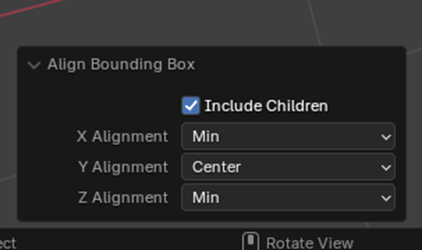
7) Below are the corresponding coordinates for each
option.